Für Google Classroom-Add‑ons muss die Google-Einmalanmeldung (SSO) verwendet werden, um Nutzer zu identifizieren und zu authentifizieren.
Weitere Informationen zur Einmalanmeldung finden Sie im OpenID Connect-Leitfaden für Google Identity. Wir empfehlen außerdem, die offizielle Dokumentation von Google zur Registrierung und Anmeldung von Nutzern für die automatische Anmeldung und die Branding-Richtlinien für die Anmeldung zu lesen.
Weitere Informationen Im Leitfaden für die reibungslose Anmeldung wird auch auf den Testplan verwiesen, mit dem Sie sicherstellen können, dass Ihr Add-on den Best Practices für die Anmeldung entspricht.
Anmeldevorgang
Um die Anmeldung für Nutzer zu vereinfachen, stellt Google Classroom den Abfrageparameter login_hint bereit, wenn ein iFrame geöffnet wird. login_hint ist die eindeutige Google-ID eines Nutzers und wird nach der ersten Anmeldung des Nutzers in Ihrem Add-on bereitgestellt. Dieser Parameter liefert Kontext zum Nutzer, der in Google Classroom angemeldet ist. Eine detailliertere Beschreibung dieser Abfrageparameter finden Sie auf unserer Seite mit Anmeldeparametern.
Sie müssen einen Google-Anmeldedialog anzeigen, wenn der login_hint-Suchparameter des aktuellen Google Classroom-Nutzers mit keinem angemeldeten Nutzer des Add-ons übereinstimmt. Die Schaltfläche muss den Branding-Richtlinien von Google entsprechen. Wenn der Nutzer bereits angemeldet ist, sollte er nicht noch einmal zur Anmeldung aufgefordert werden.
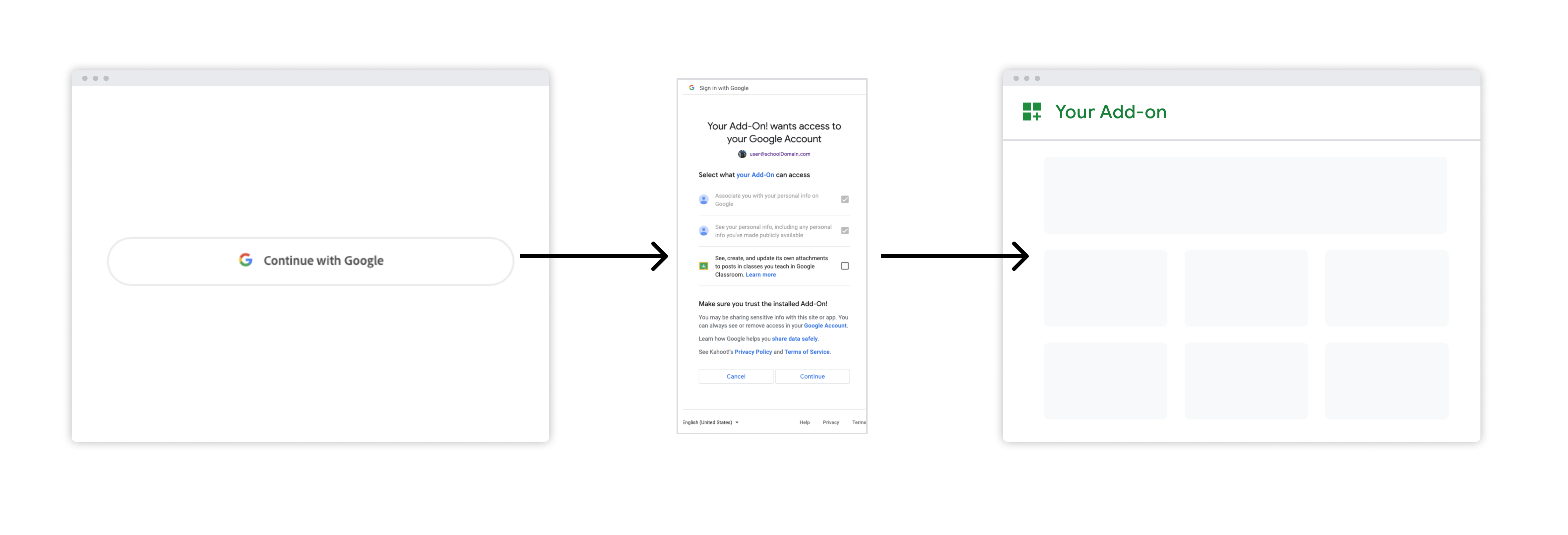 Abbildung 1: Anmeldevorgang, wenn ein Nutzer Ihr Add-on zum ersten Mal startet.
Abbildung 1: Anmeldevorgang, wenn ein Nutzer Ihr Add-on zum ersten Mal startet.
