Bu sayfada, iOS veya Android cihazda Google Classroom uygulamasından ek içeriğine göz atarken kullanıcı deneyimiyle ilgili beklentiler açıklanmaktadır.
Mobil deneyimde, ek içeriği, yüklü bir mobil uygulamaya derin bağlantı oluşturarak veya harici bir tarayıcıda mobil sitenizde bir sayfa açarak açılmalıdır.
Cihaz uyumluluğu
Kullanıcı, desteklenmeyen bir cihazda olduğu için eki açamıyorsa cihazının desteklenmediği konusunda kullanıcıyı uyarmalısınız. Ayrıca, masaüstü veya dizüstü bilgisayar gibi desteklenen cihazları listelemeniz gerekir.
Öğretmen kullanıcı işlemleri akışları
Öğretmenler, mobil Classroom uygulamasında aşağıdaki işlemleri yapabilir:
- Ödev oluşturabilirsiniz.
- Eklenti eki çipini tıklayarak Öğrenci Çalışması İnceleme iFrame'inde öğrenci gönderimlerini görün.
- Ekleri mobil uygulamanızda veya mobil sitenizde açarak görüntüleyip notlandırabilirsiniz.
- Gizli yorumlar ve not puanları ekleme
Öğretmenler, mobil Classroom uygulamasında aşağıdaki işlemleri tamamlayamaz:
- Classroom eklentilerine erişmek için eklenti Discovery kullanıcı arayüzü akışını açın.
- Ödevlere eklenti ekleri ekleme (ekler, web'de oluşturulan ödevlerde görünür).
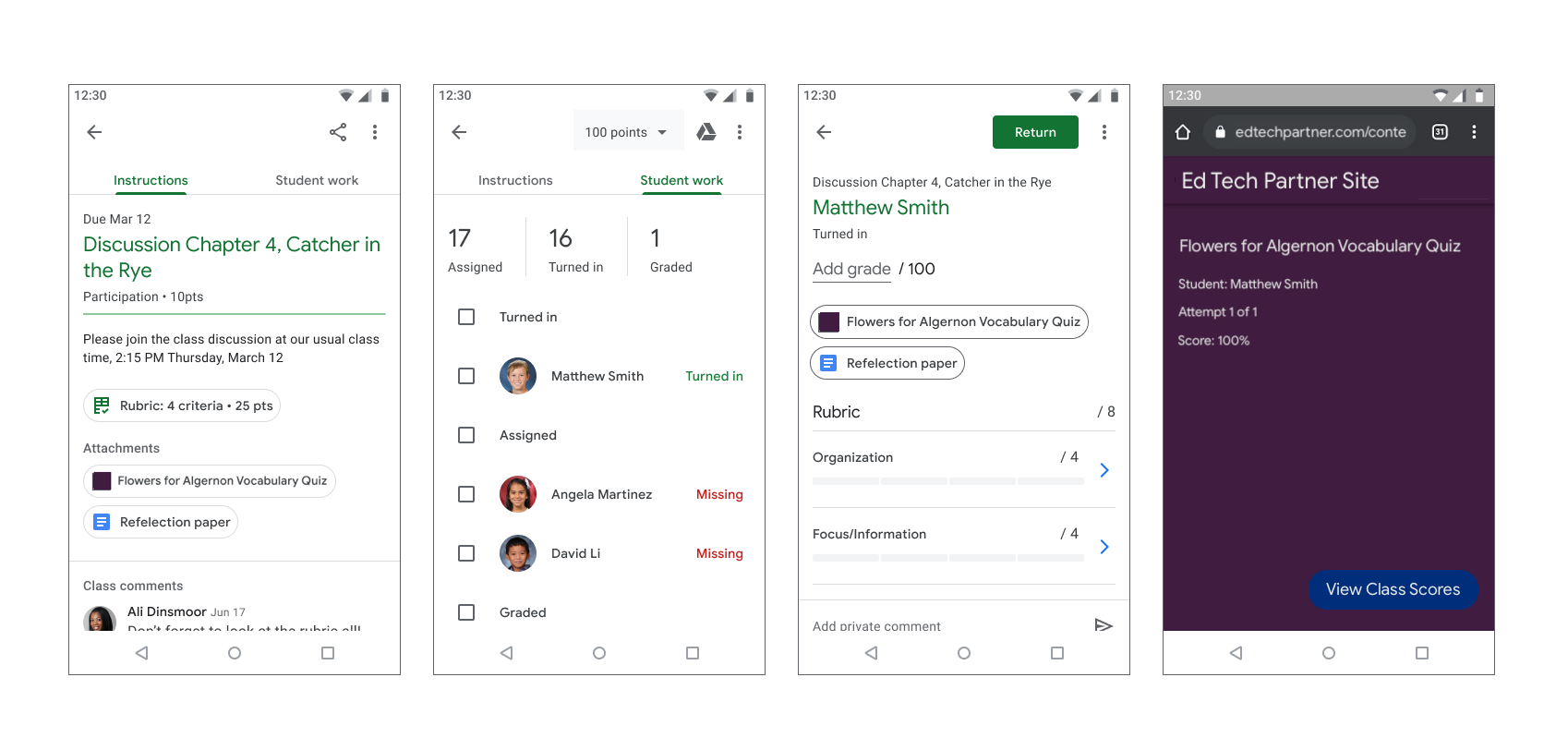
Şekil 1. Öğretmen ödevlerine not verme akışı.
Öğrenci kullanıcı işlemleri akışı
Birçok öğrenci, ödevlerine erişmek ve ödevlerini tamamlamak için mobil cihazları kullanır. Öğrenciler, ödevleri mobil cihazlarından görüntüleyebilir. İçerik eki, talimatlara ek olarak gösterilirken etkinlik eki, Şekil 2'de gösterildiği gibi Çalışmanız çekmecesinde görünür. Bir ödev, öğrencilerin tamamlaması gereken birden fazla ek içerebilir. Öğrenciler bir eki açtığında bu ek, mobil uygulamanızda veya yeni bir tarayıcı penceresinde açılmalıdır. Öğrencilerin ödevi teslim etmek için Classroom'a dönmesi gerekir.
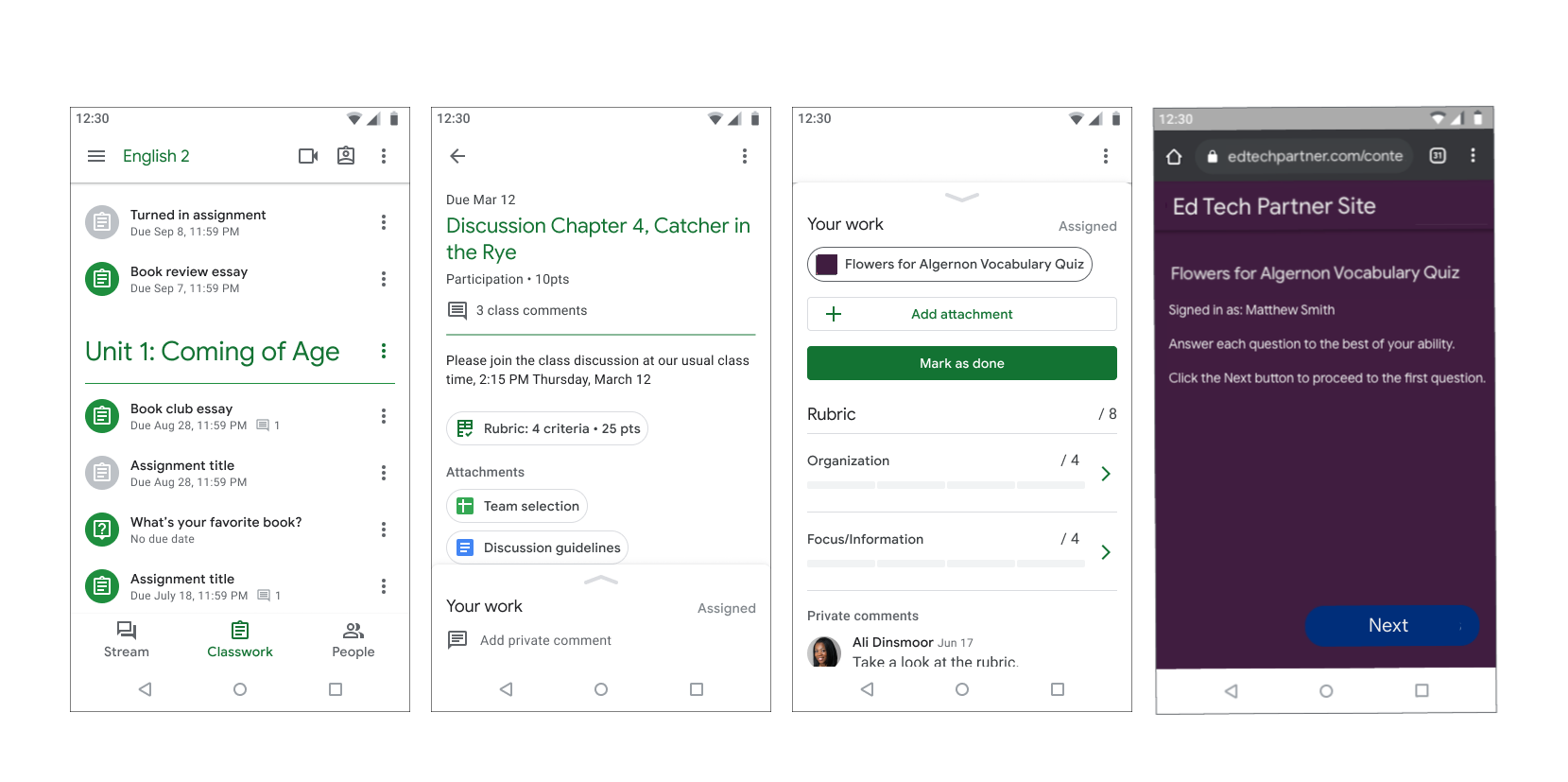
Şekil 2. Öğrenci ödevi akışı.
