Nesta página, descrevemos as expectativas de experiência do usuário ao navegar pelo conteúdo de anexos no app Google Sala de Aula em um dispositivo iOS ou Android.
Na experiência para dispositivos móveis, o conteúdo do anexo deve ser aberto por links diretos para um app instalado ou abrindo uma página no seu site para dispositivos móveis em um navegador externo.
Compatibilidade do dispositivo
Se um usuário estiver em um dispositivo sem suporte e, portanto, não puder abrir o anexo, avise que o dispositivo não é compatível. Além disso, você precisa listar os dispositivos compatíveis, como um computador desktop ou laptop.
Fluxos de usuários para professores
No app Sala de Aula para dispositivos móveis, os professores podem realizar as seguintes ações:
- Criar atividades.
- Para ver os trabalhos enviados pelos estudantes no iframe de revisão de trabalhos dos estudantes, clique no ícone de anexo de complementos.
- Abra os anexos no app para dispositivos móveis ou no site para dispositivos móveis para visualizar e classificar.
- Adicionar comentários particulares e pontos de nota.
No app Sala de Aula para dispositivos móveis, os professores não podem concluir as seguintes ações:
- Abra o fluxo da interface de descoberta do complemento para acessar os complementos do Google Sala de Aula.
- Incluir anexos de complementos nas atividades (os anexos aparecem nas atividades criadas na Web).
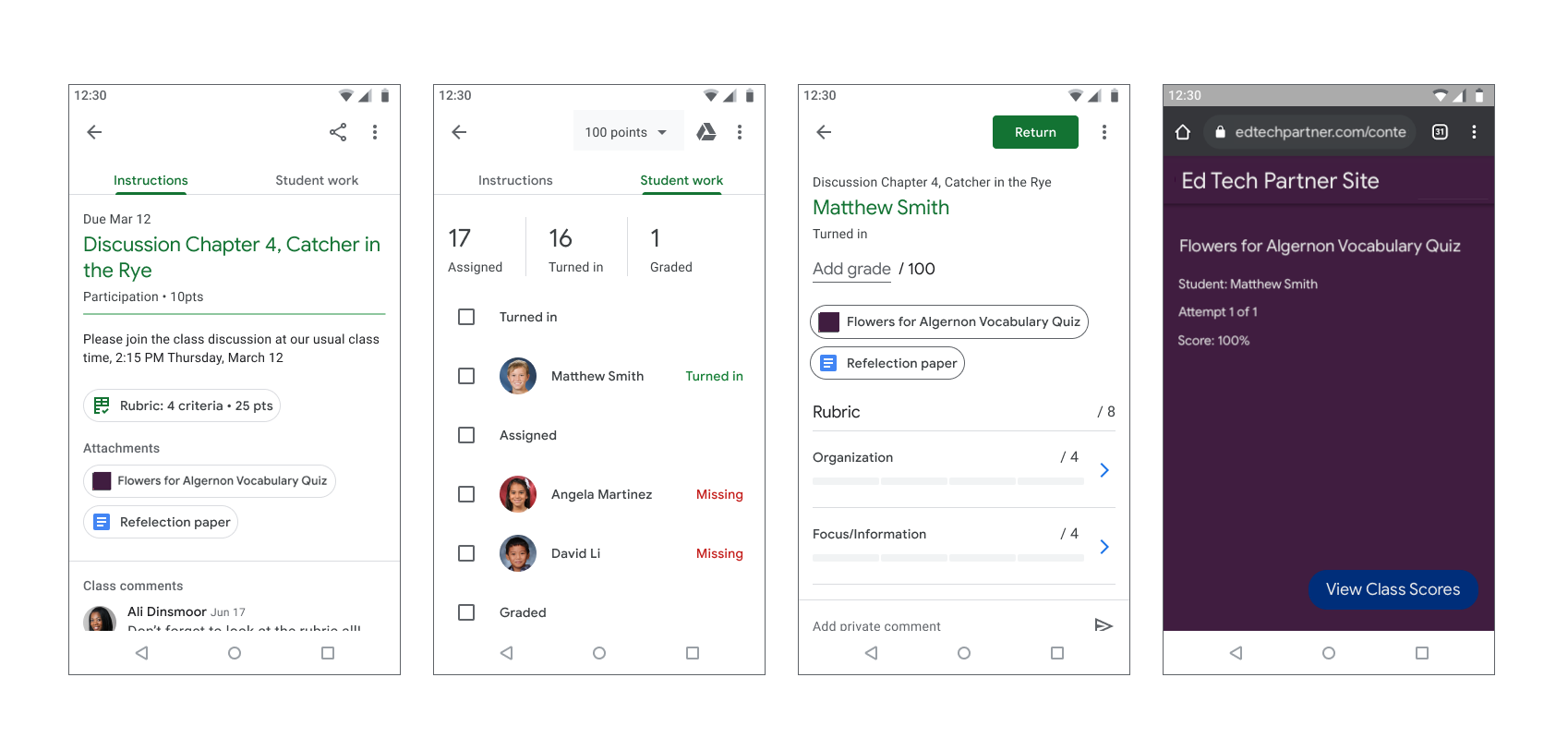
Figura 1. Fluxo de atribuição de notas dos professores.
Fluxo do usuário estudante
Muitos estudantes usam dispositivos móveis para acessar e concluir as atividades. Os estudantes podem acessar as atividades nos dispositivos móveis. Um anexo de conteúdo aparece como um anexo às instruções, enquanto um anexo de atividade aparece na gaveta Seu trabalho, como mostrado na Figura 2. Uma atividade pode ter vários anexos que os estudantes precisam concluir. Quando um estudante abre um anexo, ele é aberto no seu app para dispositivos móveis ou em uma nova janela do navegador. Os estudantes precisam voltar ao Google Sala de Aula para entregar a atividade.
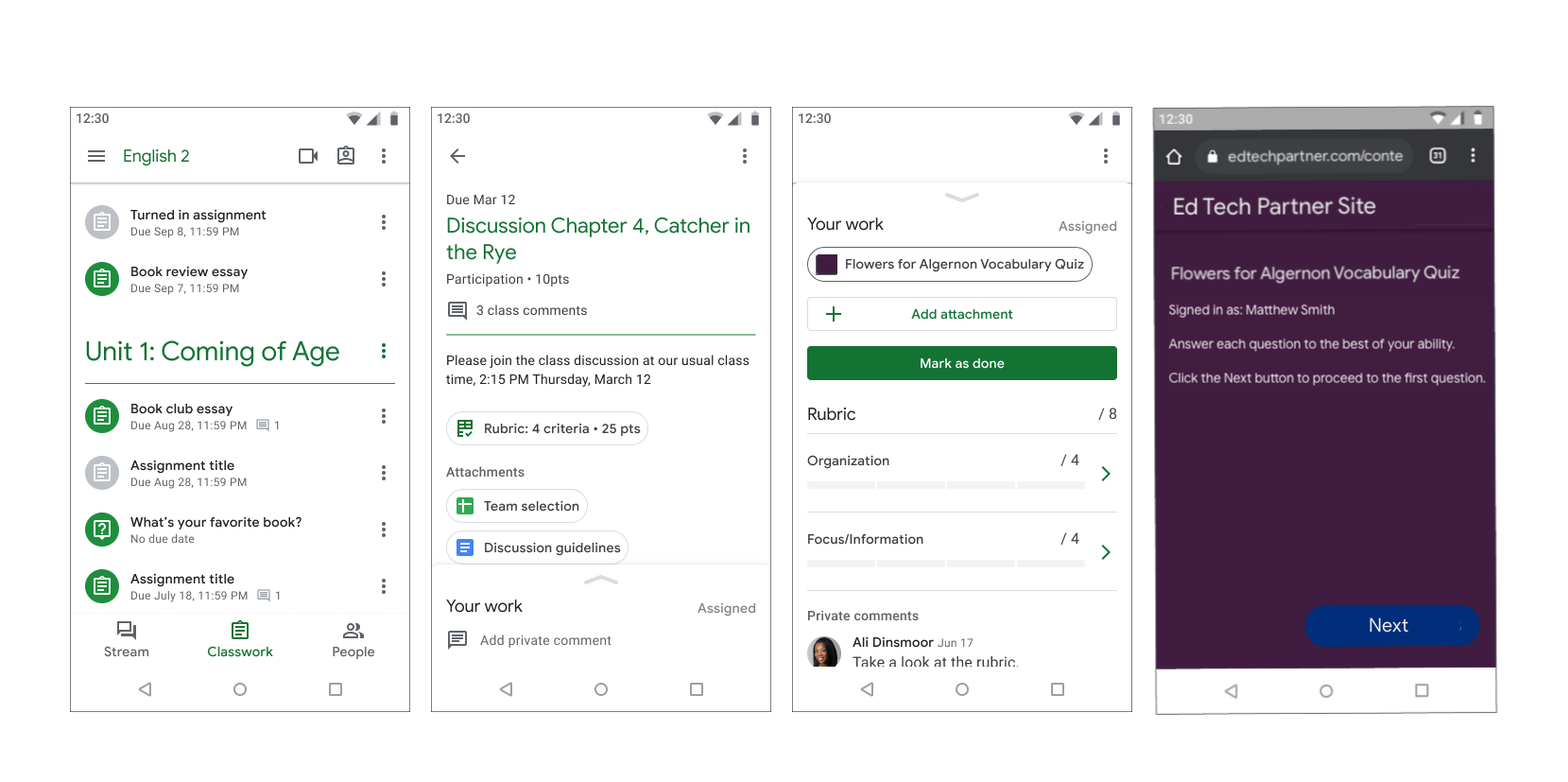
Figura 2. Fluxo de atividades dos estudantes.
