Na tej stronie opisujemy oczekiwania użytkowników dotyczące przeglądania treści załączników w aplikacji Google Classroom na urządzeniu z iOS lub Androidem.
W przypadku urządzeń mobilnych zawartość załącznika powinna otwierać się przez precyzyjne linkowanie do zainstalowanej aplikacji mobilnej lub otwieranie strony w przeglądarce zewnętrznej.
Zgodność urządzeń
Jeśli użytkownik korzysta z nieobsługiwanego urządzenia i nie może otworzyć załącznika, musisz go o tym poinformować. Musisz też podać listę urządzeń, które są obsługiwane, np. komputer stacjonarny lub laptop.
Wzorce przeglądania z punktu widzenia nauczyciela
W aplikacji mobilnej Classroom nauczyciele mogą wykonywać te czynności:
- tworzyć projekty,
- Wyświetl przesłane przez uczniów projekty w ramce iframe sprawdzania prac uczniów, klikając ikonę załącznika dodatku.
- Wyświetlaj i oceniaj załączniki, otwierając je w aplikacji mobilnej lub witrynie mobilnej.
- Dodawanie prywatnych komentarzy i punktów za ocenę.
W aplikacji mobilnej Classroom nauczyciele nie mogą wykonywać tych czynności:
- Otwórz interfejs wykrywania dodatków, aby uzyskać dostęp do dodatków do Classroom.
- Dołączanie załączników dodatków do projektów (załączniki pojawiają się w projektach utworzonych w internecie).
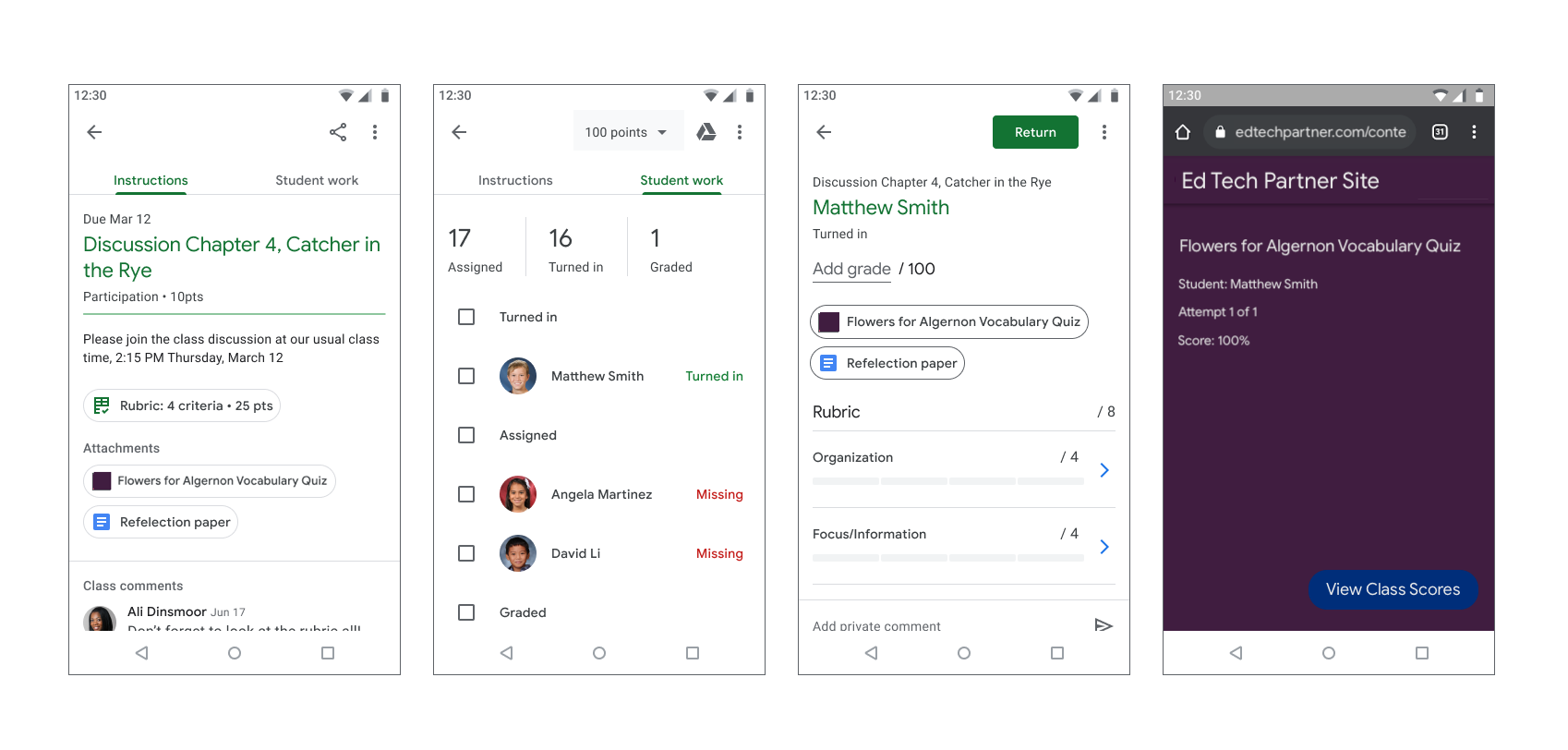
Rysunek 1. Proces oceniania projektów przez nauczyciela.
Wzorzec przeglądania ucznia
Wielu uczniów korzysta z urządzeń mobilnych, aby uzyskać dostęp do projektów i je wykonać. Uczniowie mogą wyświetlać projekty na urządzeniach mobilnych. Załącznik do treści wyświetla się jako załącznik do instrukcji, a załącznik do aktywności pojawia się w panelu Twoja praca, jak widać na ilustracji 2. Jeden projekt może zawierać wiele załączników, które uczniowie muszą wykonać. Gdy uczeń otworzy załącznik, powinien on otworzyć się w aplikacji mobilnej lub w nowym oknie przeglądarki. Uczniowie muszą wrócić do Classroom, aby oddać projekt.
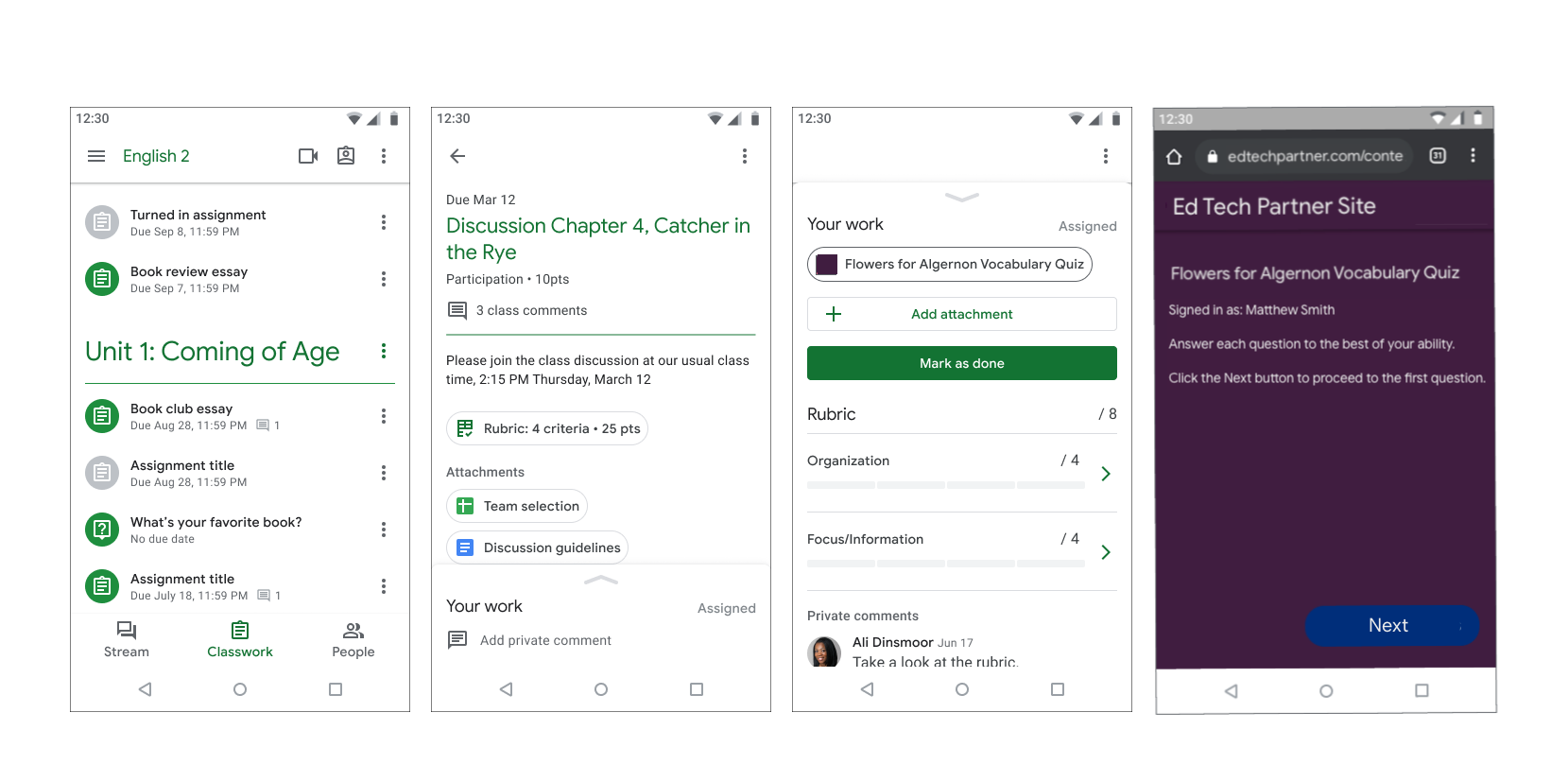
Rysunek 2. Przepływ pracy przy projektach uczniów.
