Halaman ini menjelaskan ekspektasi pengalaman pengguna saat menjelajahi konten lampiran dari aplikasi Google Classroom di perangkat iOS atau Android.
Dalam pengalaman seluler, konten lampiran harus dibuka dengan deep linking ke aplikasi seluler yang diinstal atau membuka halaman di situs seluler Anda di browser eksternal.
Kompatibilitas perangkat
Jika pengguna menggunakan perangkat yang tidak didukung dan oleh karena itu tidak dapat membuka lampiran, Anda harus memberi tahu mereka bahwa perangkat mereka tidak didukung. Selain itu, Anda harus mencantumkan perangkat yang didukung, seperti komputer desktop atau laptop.
Alur penggunaan pengajar
Di aplikasi seluler Classroom, pengajar dapat menyelesaikan tindakan berikut:
- Buat tugas.
- Lihat tugas yang dikirimkan siswa di iframe Peninjauan Tugas Siswa dengan mengklik chip lampiran add-on.
- Lihat dan beri nilai lampiran dengan membuka lampiran di aplikasi seluler atau situs seluler Anda.
- Menambahkan komentar pribadi dan poin penilaian.
Di aplikasi seluler Classroom, pengajar tidak dapat menyelesaikan tindakan berikut:
- Buka alur UI Penemuan add-on untuk mengakses add-on Classroom.
- Menyertakan lampiran add-on ke tugas (lampiran muncul di tugas yang dibuat di web).
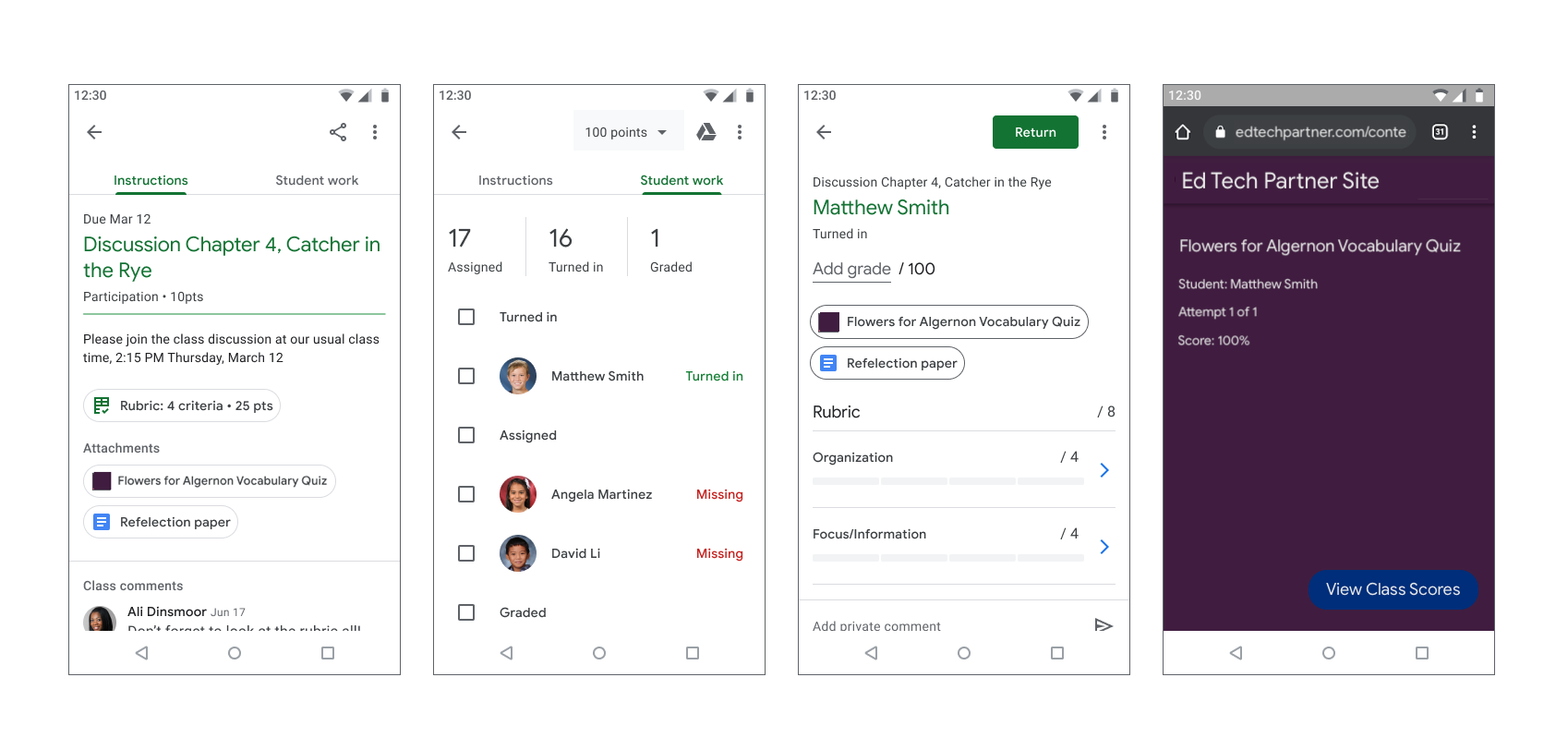
Gambar 1. Alur penilaian tugas pengajar.
Alur penggunaan siswa
Banyak siswa mengandalkan perangkat seluler untuk mengakses dan menyelesaikan tugas mereka. Siswa dapat melihat tugas dari perangkat seluler mereka. Lampiran konten ditampilkan sebagai lampiran pada petunjuk, sedangkan lampiran aktivitas muncul di panel Pekerjaan Anda seperti yang terlihat pada Gambar 2. Satu tugas dapat berisi beberapa lampiran yang harus diselesaikan siswa. Saat siswa membuka lampiran, lampiran tersebut akan terbuka di aplikasi seluler Anda atau jendela browser baru. Siswa harus kembali ke Classroom untuk menyerahkan tugas.
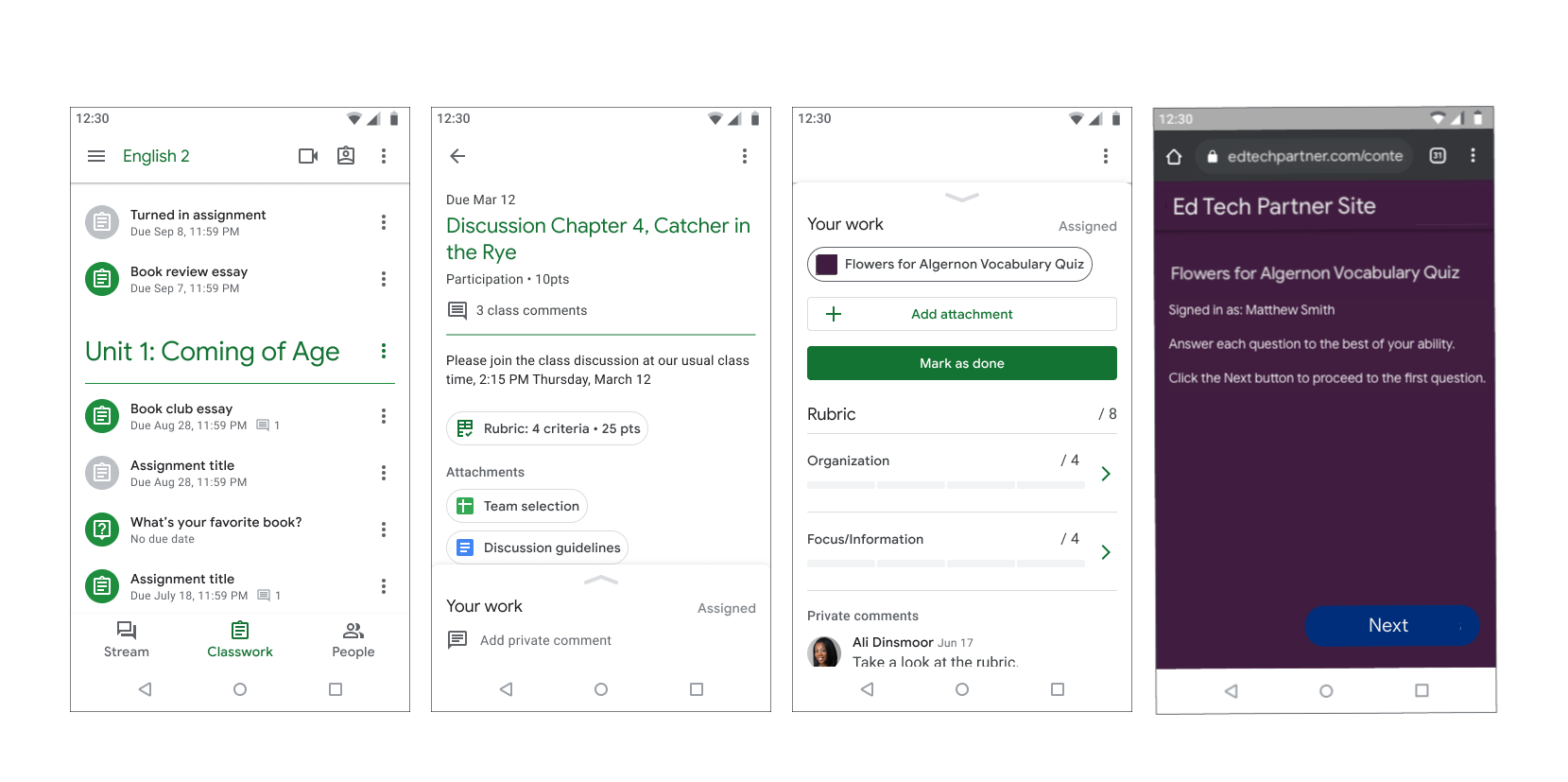
Gambar 2. Alur tugas siswa.
