Trang này mô tả những kỳ vọng của người dùng về trải nghiệm khi duyệt xem nội dung tệp đính kèm trong ứng dụng Google Lớp học trên thiết bị iOS hoặc Android.
Trong trải nghiệm trên thiết bị di động, nội dung tệp đính kèm sẽ mở bằng cách liên kết sâu đến một ứng dụng di động đã cài đặt hoặc mở một trang trên trang web dành cho thiết bị di động trong một trình duyệt bên ngoài.
Khả năng tương thích với thiết bị
Nếu người dùng đang dùng một thiết bị không được hỗ trợ và do đó không thể mở tệp đính kèm, bạn phải cảnh báo họ rằng thiết bị của họ không được hỗ trợ. Ngoài ra, bạn phải liệt kê những thiết bị được hỗ trợ, chẳng hạn như máy tính hoặc máy tính xách tay.
Luồng người dùng của giáo viên
Trong ứng dụng di động Lớp học, giáo viên có thể hoàn tất các thao tác sau:
- Tạo bài tập.
- Xem bài tập học viên đã nộp trong iframe Đánh giá bài tập của học viên bằng cách nhấp vào thẻ đính kèm của tiện ích bổ sung.
- Xem và chấm điểm tệp đính kèm bằng cách mở tệp đính kèm trong ứng dụng di động hoặc trang web dành cho thiết bị di động.
- Thêm nhận xét riêng tư và điểm số.
Trong ứng dụng Lớp học dành cho thiết bị di động, giáo viên không thể hoàn tất các thao tác sau:
- Mở quy trình Giao diện người dùng khám phá của tiện ích bổ sung để truy cập vào các tiện ích bổ sung của Lớp học.
- Thêm tệp đính kèm tiện ích bổ sung vào bài tập (tệp đính kèm sẽ xuất hiện trên bài tập được tạo trên web).
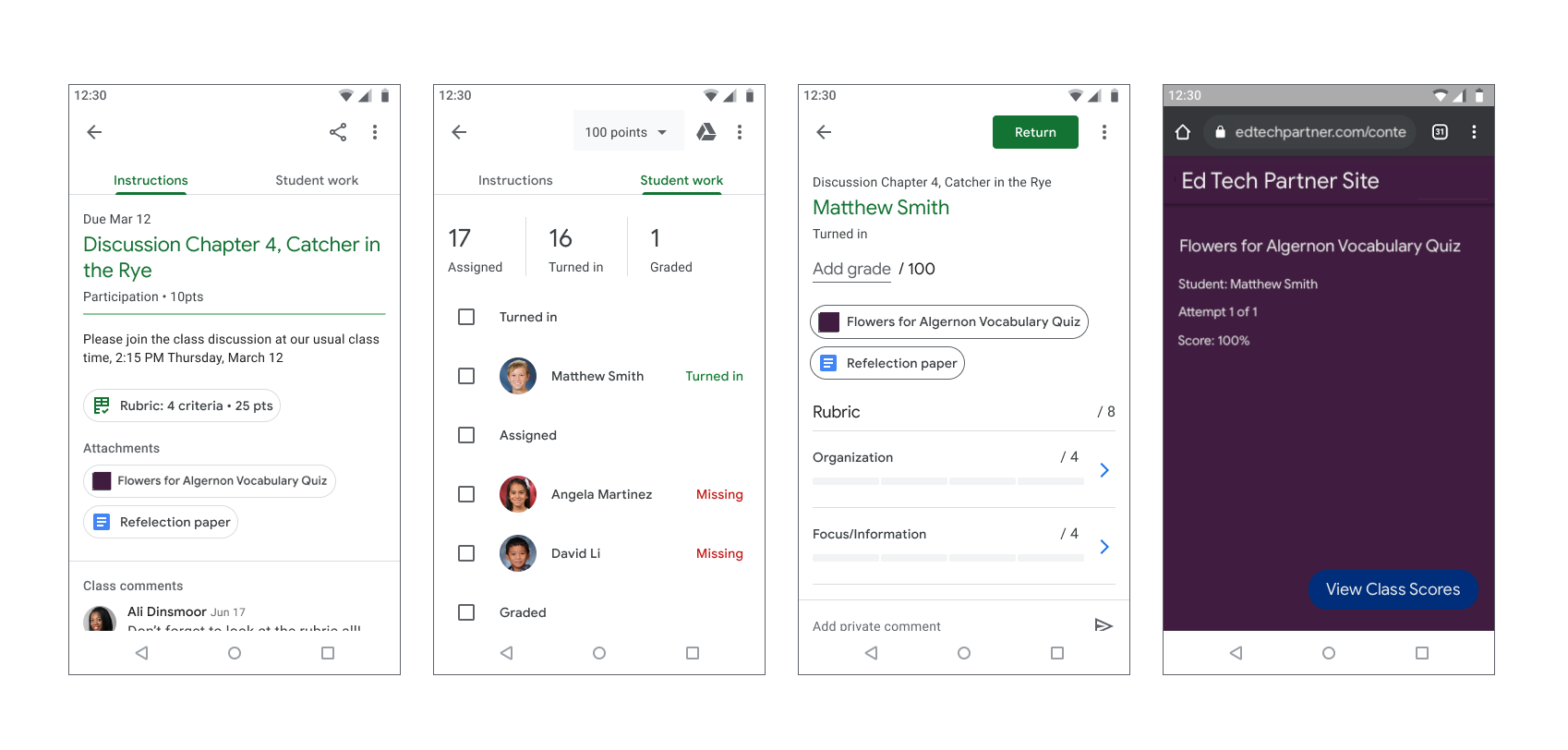
Hình 1. Quy trình chấm điểm bài tập của giáo viên.
Luồng người dùng là học viên
Nhiều học viên dựa vào thiết bị di động để truy cập và hoàn thành bài tập. Học viên có thể xem bài tập trên thiết bị di động. Tệp đính kèm nội dung xuất hiện dưới dạng tệp đính kèm cho hướng dẫn, trong khi tệp đính kèm hoạt động xuất hiện trên ngăn Bài tập của bạn như trong Hình 2. Một bài tập có thể chứa nhiều tệp đính kèm mà học viên phải hoàn thành. Khi học viên mở một tệp đính kèm, tệp đó sẽ mở trong ứng dụng di động của bạn hoặc một cửa sổ trình duyệt mới. Học viên phải quay lại Lớp học để nộp bài tập.
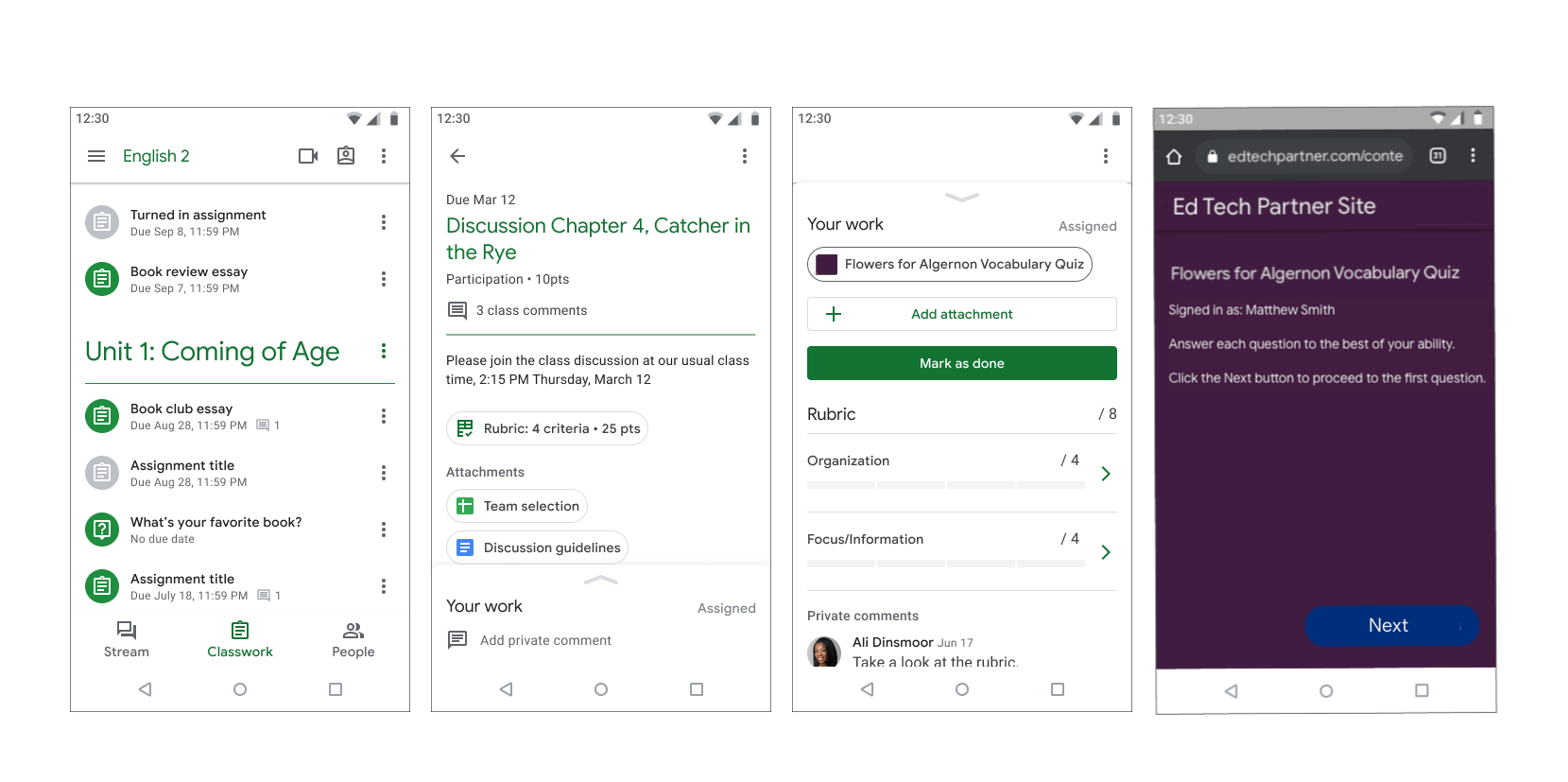
Hình 2. Quy trình làm bài tập của học viên.