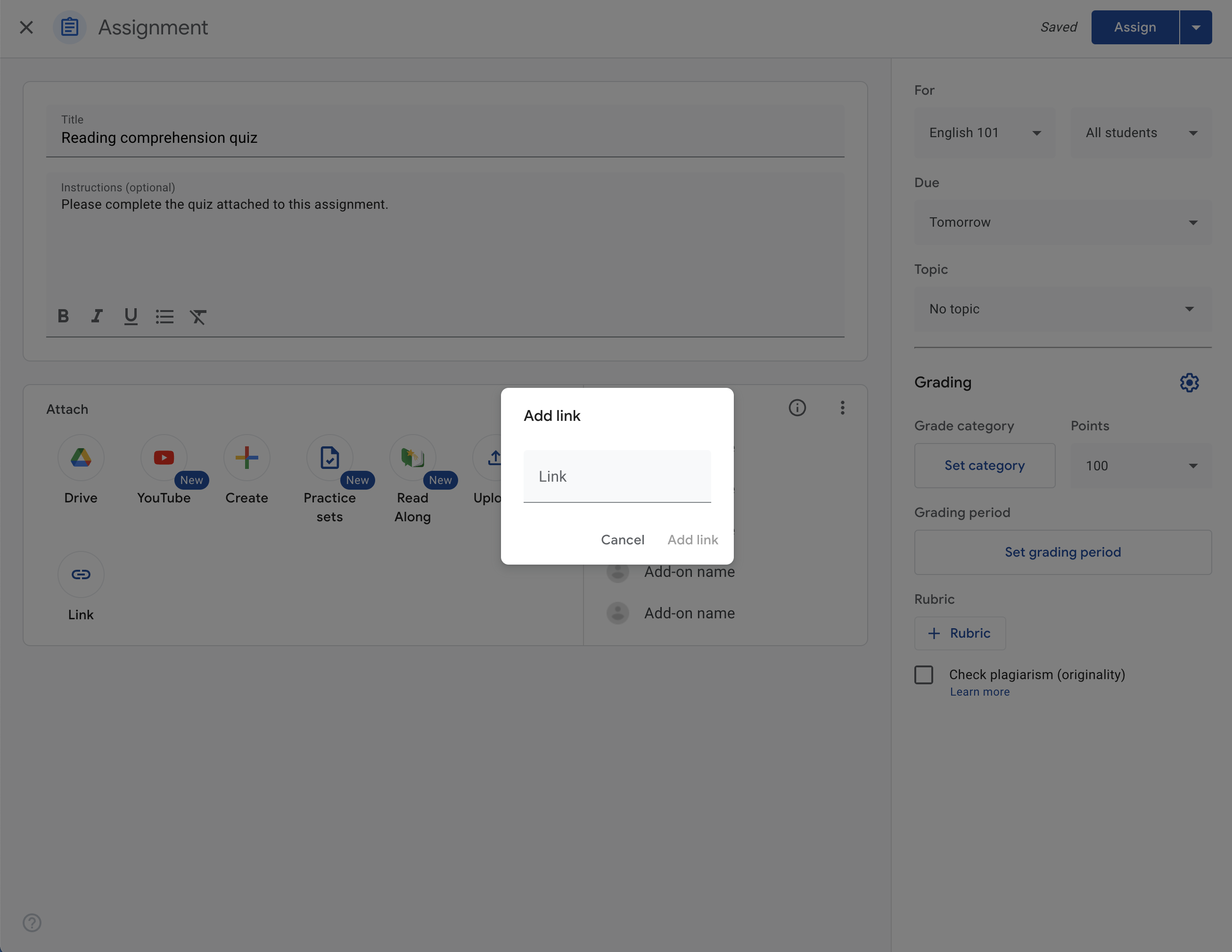ส่วนเสริมของ Google Classroom พร้อมให้บริการแก่นักพัฒนาซอฟต์แวร์แล้ว โปรดดูข้อมูลเพิ่มเติมใน
เอกสารส่วนเสริม
iframe การอัปเกรดลิงก์
จัดทุกอย่างให้เป็นระเบียบอยู่เสมอด้วยคอลเล็กชัน
บันทึกและจัดหมวดหมู่เนื้อหาตามค่ากำหนดของคุณ
iframe การอัปเกรดลิงก์คือมุมมองที่ครูเห็นเมื่อตกลงที่จะอัปเกรดไฟล์แนบลิงก์เป็นไฟล์แนบส่วนเสริม ดูรายละเอียดเพิ่มเติมเกี่ยวกับฟีเจอร์นี้ได้ที่คู่มือการอัปเกรดลิงก์เป็นไฟล์แนบของส่วนเสริม
โฟลว์การอัปเกรดลิงก์
จากหน้าการสร้างงาน ครูจะใส่ลิงก์ในกล่องโต้ตอบ "เพิ่มลิงก์" ได้
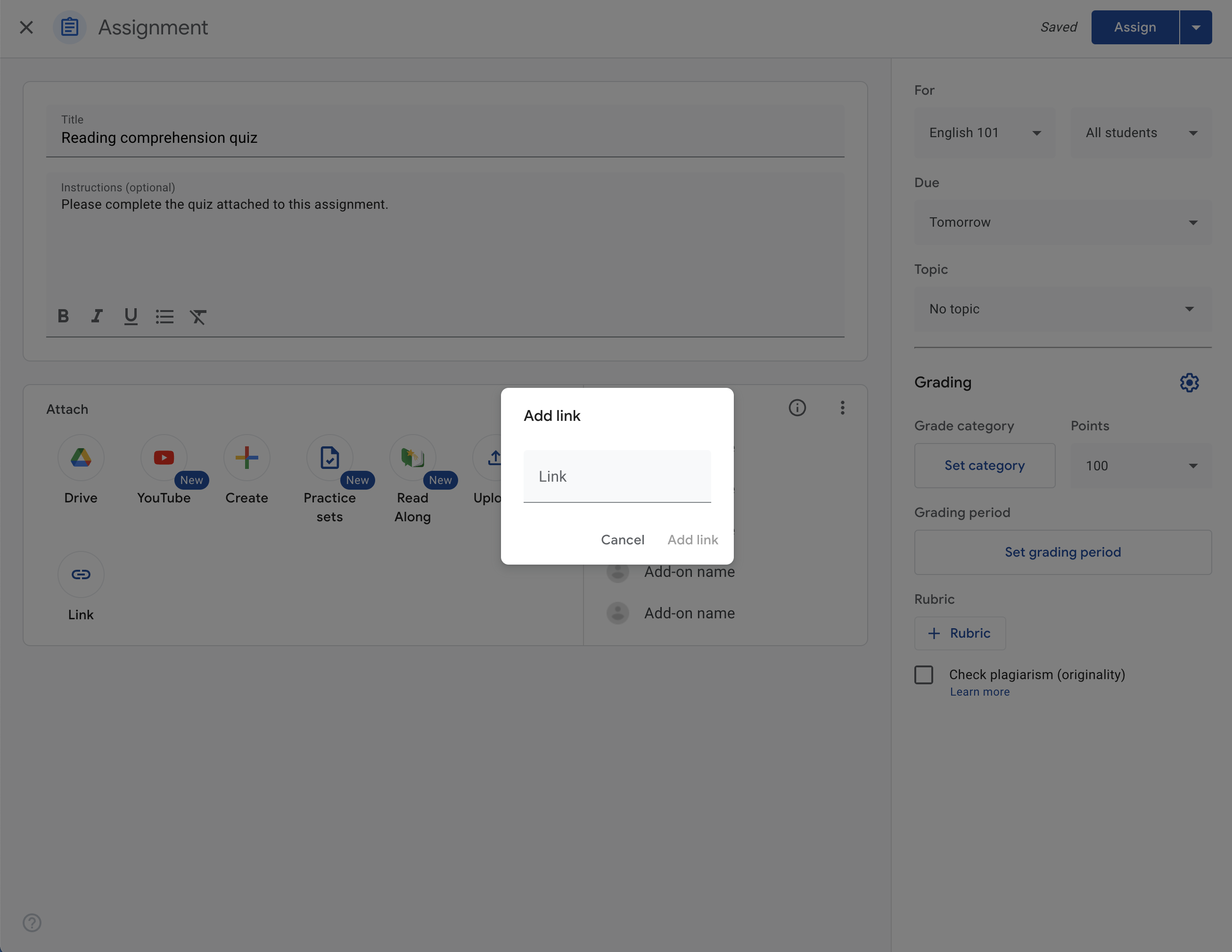
รูปที่ 1 กล่องโต้ตอบที่แสดงในหน้าการสร้างงานเพื่อให้ครูสร้างไฟล์แนบลิงก์
หากลิงก์ตรงกับรูปแบบ URL ที่คุณระบุไว้ ครูจะเห็นกล่องโต้ตอบที่แจ้งให้อัปเกรดลิงก์เป็นไฟล์แนบของส่วนเสริม หากผู้ใช้ตกลง iframe อัปเกรดลิงก์จะเปิดขึ้นพร้อมพารามิเตอร์การค้นหา iframe ที่เกี่ยวข้อง เมื่อสร้างไฟล์แนบแล้ว iframe จะปิดลงและครูจะเห็นไฟล์แนบรวมอยู่ในหน้าการสร้างงาน
ดูรายละเอียดเกี่ยวกับข้อควรพิจารณาด้านประสบการณ์ของผู้ใช้ในขั้นตอนนี้ได้ที่ส่วนประสบการณ์ของผู้ใช้ที่แนะนำของคู่มือการอัปเกรดลิงก์เป็นไฟล์แนบของส่วนเสริม
เนื้อหาของหน้าเว็บนี้ได้รับอนุญาตภายใต้ใบอนุญาตที่ต้องระบุที่มาของครีเอทีฟคอมมอนส์ 4.0 และตัวอย่างโค้ดได้รับอนุญาตภายใต้ใบอนุญาต Apache 2.0 เว้นแต่จะระบุไว้เป็นอย่างอื่น โปรดดูรายละเอียดที่นโยบายเว็บไซต์ Google Developers Java เป็นเครื่องหมายการค้าจดทะเบียนของ Oracle และ/หรือบริษัทในเครือ
อัปเดตล่าสุด 2025-07-25 UTC
[[["เข้าใจง่าย","easyToUnderstand","thumb-up"],["แก้ปัญหาของฉันได้","solvedMyProblem","thumb-up"],["อื่นๆ","otherUp","thumb-up"]],[["ไม่มีข้อมูลที่ฉันต้องการ","missingTheInformationINeed","thumb-down"],["ซับซ้อนเกินไป/มีหลายขั้นตอนมากเกินไป","tooComplicatedTooManySteps","thumb-down"],["ล้าสมัย","outOfDate","thumb-down"],["ปัญหาเกี่ยวกับการแปล","translationIssue","thumb-down"],["ตัวอย่าง/ปัญหาเกี่ยวกับโค้ด","samplesCodeIssue","thumb-down"],["อื่นๆ","otherDown","thumb-down"]],["อัปเดตล่าสุด 2025-07-25 UTC"],[],[]]