المرفقات هي أجزاء المحتوى التي يطّلع عليها المستخدمون ويتفاعلون معها. يقدّم هذا الدليل نظرة عامة موجزة حول المرفقات في Google Classroom، كما يعرّف بعض المصطلحات المهمة ذات الصلة بالمرفقات.
بشكل عام، يتمثل دور الإضافة في إنشاء المرفقات وإدارتها. توفّر الإضافات فرصة للطلاب للوصول إلى المحتوى الخاص بك مباشرةً من داخل Google Classroom. على عكس الواجبات التي يتم إنشاؤها باستخدام CourseWork API، تتيح مرفقات الإضافات تجارب مخصّصة وتفاعلية بدون أن يضطر المستخدم إلى مغادرة Google Classroom.
يضيف المعلّمون مرفقات إلى المهام. يمكن أن تتضمّن مهمة ما ما يصل إلى عشرة مرفقات، ولكن ثمانية فقط من أي نوع واحد. تشمل أمثلة المرفقات فيديوهات YouTube أو "مستندات Google" أو روابط خارجية. يمكنك أيضًا إرفاق ملفات من Google Drive أو تحميلها من جهاز الكمبيوتر.
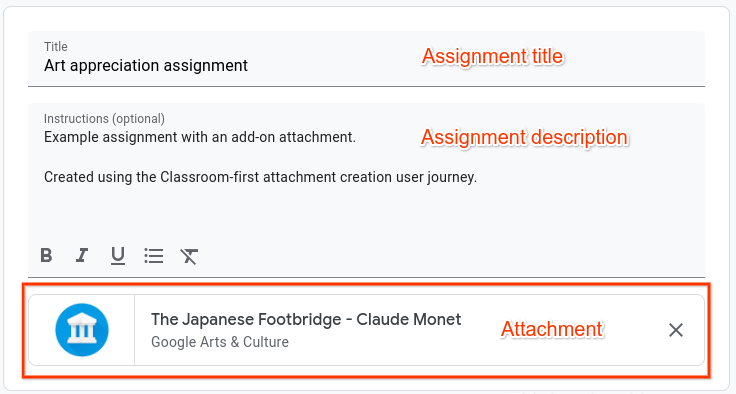
الشكل 1. تظهر المرفقات على شكل بطاقات عند إنشاء مهمة أو عرضها أو إكمالها.
أنواع المرفقات
يتوفّر نوعان من المرفقات الإضافية: النشاط والمحتوى. المرفقات من نوع النشاط هي أي مرفقات تتطلّب من الطالب إرسال عمل أو تسليمه، مثل اختبار أو ردّ مكتوب. المرفقات من نوع المحتوى هي مواد للعرض فقط ولا تتطلّب إرسالها من الطالب، مثل الفيديوهات أو المقالات الإخبارية.
تختلف تفاعلات واجهة برمجة التطبيقات المتعلقة بالمرفقات قليلاً حسب نوع المرفق. للحصول على تفاصيل حول التفاعل مع المرفقات من خلال واجهة برمجة التطبيقات الخاصة بالإضافات، يُرجى الانتقال إلى صفحة دليل التفاعل مع المرفقات.
المرفقات التي يتم وضع الدرجات عليها تلقائيًا
يمكنك إعادة الدرجات إلى Google Classroom للمرفقات من نوع النشاط. سيؤدي ذلك إلى ملء حقل الدرجة لواجب معيّن بدرجة مسودّة. يمكن أن تكون الدرجة أي رقم عشري أكبر من صفر أو يساويه. راجِع صفحة دليل التفاعل مع المرفقات للاطّلاع على تفاصيل التنفيذ.
يُرجى العِلم أنّ هذه الميزة مطلوبة بشدة من المعلّمين، فقد أظهرت أبحاث تجربة المستخدم أنّ العديد من المعلّمين يفترضون أنّه يتم تلقائيًا إرجاع علامات نشاط الإضافة إلى Google Classroom.
إنشاء مرفقات من موقع إلكتروني تابع لجهة خارجية
يمكنك إنشاء مرفقات الإضافات آليًا من خارج Google Classroom. تشبه التفاعلات إنشاء مهام باستخدام نقاط نهاية CourseWork API. راجِع الدليل المخصّص إنشاء مرفقات خارج Google Classroom للحصول على تفاصيل التنفيذ.
