En esta guía, se explica cómo crear archivos adjuntos de complementos en tu sitio web o aplicación. Las interacciones son similares a las de crear tareas con los extremos de la API de CourseWork. Implementa este recorrido para permitir que los usuarios creen archivos adjuntos de complementos desde tu sitio web o aplicación.
Flujo de trabajo
En términos generales, el proceso de creación de archivos adjuntos sigue esta secuencia:
- Un usuario docente abre tu sitio web o aplicación y selecciona un contenido para asignarlo a sus estudiantes.
- Verifica que el usuario pueda crear archivos adjuntos de complementos.
- Si el usuario no puede crear archivos adjuntos de complementos, crea una tarea de CourseWork con la URL del contenido seleccionado como un material de vínculo.
- Si el usuario puede crear archivos adjuntos de complementos, haz lo siguiente:
- Crea una tarea.
- Crea un adjunto de complemento que vincule al contenido seleccionado y asócialo a la tarea nueva.
- Informa al profesor que la tarea se creó correctamente.
Cada acción se describe en las siguientes secciones.
Verifica si un usuario puede crear archivos adjuntos de complementos
Puedes crear archivos adjuntos de complementos en nombre de un usuario apto. Un usuario apto es aquel que es profesor en el curso en el que intentas crear tareas de CourseWork y tiene asignada la licencia de la edición Teaching & Learning o Education Plus de Google Workspace for Education.
Comienza por determinar si el usuario puede crear archivos adjuntos de complementos. Para ello, envía una solicitud al extremo userProfiles.checkUserCapability con el parámetro de capacidad CREATE_ADD_ON_ATTACHMENT. Inspecciona el campo booleano allowed en la respuesta. Un valor true indica que el usuario es apto para crear archivos adjuntos de complementos.
Python
eligibility_response = (
classroom_service.userProfiles()
.checkUserCapability(
userId="me",
capability="CREATE_ADD_ON_ATTACHMENT",
# The previewVersion is necessary while the method is available in the
# Workspace Developer Preview Program.
previewVersion="V1_20240930_PREVIEW",
).execute()
)
is_create_attachment_eligible = (
eligibility_response.get('allowed')
)
print('User eligibility for add-on attachment creation: '
f'{is_create_attachment_eligible}.')
Dirige al usuario según su elegibilidad
La elegibilidad determina si puedes crear archivos adjuntos de complementos para un usuario.
Usuario no apto
Si el usuario no puede crear archivos adjuntos de complementos, crea una tarea CourseWork nueva con la URL del contenido seleccionado por el usuario como Link.
Python
if not is_create_attachment_eligible:
coursework = {
'title': 'My CourseWork Assignment with Link Material',
'description': 'Created using the Classroom CourseWork API.',
'workType': 'ASSIGNMENT',
'state': 'DRAFT', # Set to 'PUBLISHED' to assign to students.
'maxPoints': 100,
'materials': [
{'link': {'url': my_content_url}}
]
}
assignment = (
service.courses()
.courseWork()
.create(courseId=course_id, body=coursework)
.execute()
)
print(
f'Link Material assignment created with ID: {assignment.get("id")}'
)
La respuesta contiene una tarea en el curso solicitado con el contenido adjunto. Los usuarios pueden hacer clic en Link para abrir el contenido de tu sitio en una pestaña nueva.
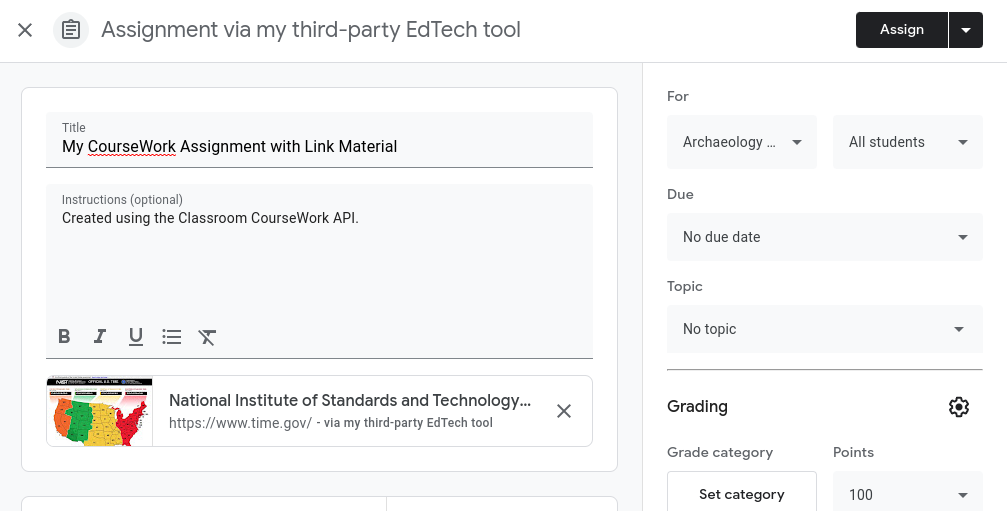
Figura 1: Vista del profesor de una tarea de CourseWork en borrador con material de vínculo.
Usuario que cumple con los requisitos
Haz lo siguiente si el usuario puede crear archivos adjuntos de complementos.
- Crea una nueva tarea de
CourseWorksin archivos adjuntos. - Crea un archivo adjunto del complemento.
- Establece el
itemIddeAddOnAttachmenten elidde la tarea recién creada. - Asegúrate de proporcionar URLs al contenido seleccionado por el usuario para cada vista que admitas.
- Establece el
Python
if is_create_attachment_eligible:
coursework = {
'title': 'My CourseWork Assignment with Add-on Attachment',
'description': 'Created using the Classroom CourseWork API.',
'workType': 'ASSIGNMENT',
'state': 'DRAFT', # Set to 'PUBLISHED' to assign to students.
'maxPoints': 100,
}
assignment = (
classroom_service.courses()
.courseWork()
.create(courseId=course_id, body=coursework)
.execute()
)
print(
f'Empty assignment created with ID: {assignment.get("id")}'
)
attachment = {
'teacherViewUri': {'uri': teacher_view_url},
'studentViewUri': {'uri': student_view_url},
'studentWorkReviewUri': {'uri': grade_student_work_url},
'title': f'Test Attachment {test_label}',
}
add_on_attachment = (
service.courses()
.courseWork()
.addOnAttachments()
.create(
courseId=course_id,
itemId=assignment.get("id"), # ID of the new assignment.
body=attachment,
)
.execute()
)
print(
f'Add-on attachment created with ID: {add_on_attachment.get("id")}'
)
El complemento aparece como una tarjeta de archivo adjunto en Classroom. Las URLs especificadas en la solicitud se abren en el iframe adecuado para cada vista.
