Google Cüzdan, varsayılan olarak gerçek kimliklerle üretim modunda çalışır. Google Cüzdan'ı yeniden yapılandırarak sandbox modunda çalıştırabilirsiniz. İstekler, Google'ın korumalı alan ortamına yönlendirilir.
Geliştirme ve ön üretim testi sırasında korumalı alan modunu kullanmanızı öneririz. Hazır olduğunuzda cihazı tekrar üretim moduna geçirebilirsiniz.
Korumalı alanın çalışma süresi
Korumalı alan ortamında, üretim ortamımızdaki gibi çalışma süresi HDS'leri yoktur. Sandbox kesintisiyle ilgili olduğunu düşündüğünüz bir hatayla karşılaşırsanız bizimle iletişime geçmeden önce bir ABD iş günü bekleyin. Kesintiler genellikle bu süre içinde kendiliğinden çözülür. Olası kesinti nedeniyle, kritik yayın süreçlerinizin hiçbirini korumalı alan ortamına bağlı olacak şekilde tasarlamayın.
Android cihazda sandbox modunu etkinleştirme ve devre dışı bırakma
TapAndPay ortam ayarlarını kullanarak sandbox modunu etkinleştirebilirsiniz. Üretim moduna dönmek için aynı adımları uygulayın ancak sandbox yerine üretimi seçin.
TapAndPay ortam ayarlarını kullanma
Koruma alanı modunu etkinleştirmek için aşağıdaki adımları uygulayın:
- Ayarlar uygulamasını açın.
- Ekranı kaydırıp Google > Tüm hizmetler'e dokunun.
- Diğer kategorisine gidin ve TapAndPay Environment'a dokunun. TapAndPay Environment'ı görmüyorsanız cihazınızı yeniden başlatın ve 1. adımdan itibaren işlemleri tekrarlayın.
- Açılır menüye dokunun ve SANDBOX'ı seçin.
- Ortamın değiştiğini bildiren aşağıdaki iletişim kutusunu görmeniz gerekir. Tamam'a dokunun ve cihazınızı yeniden başlatın.
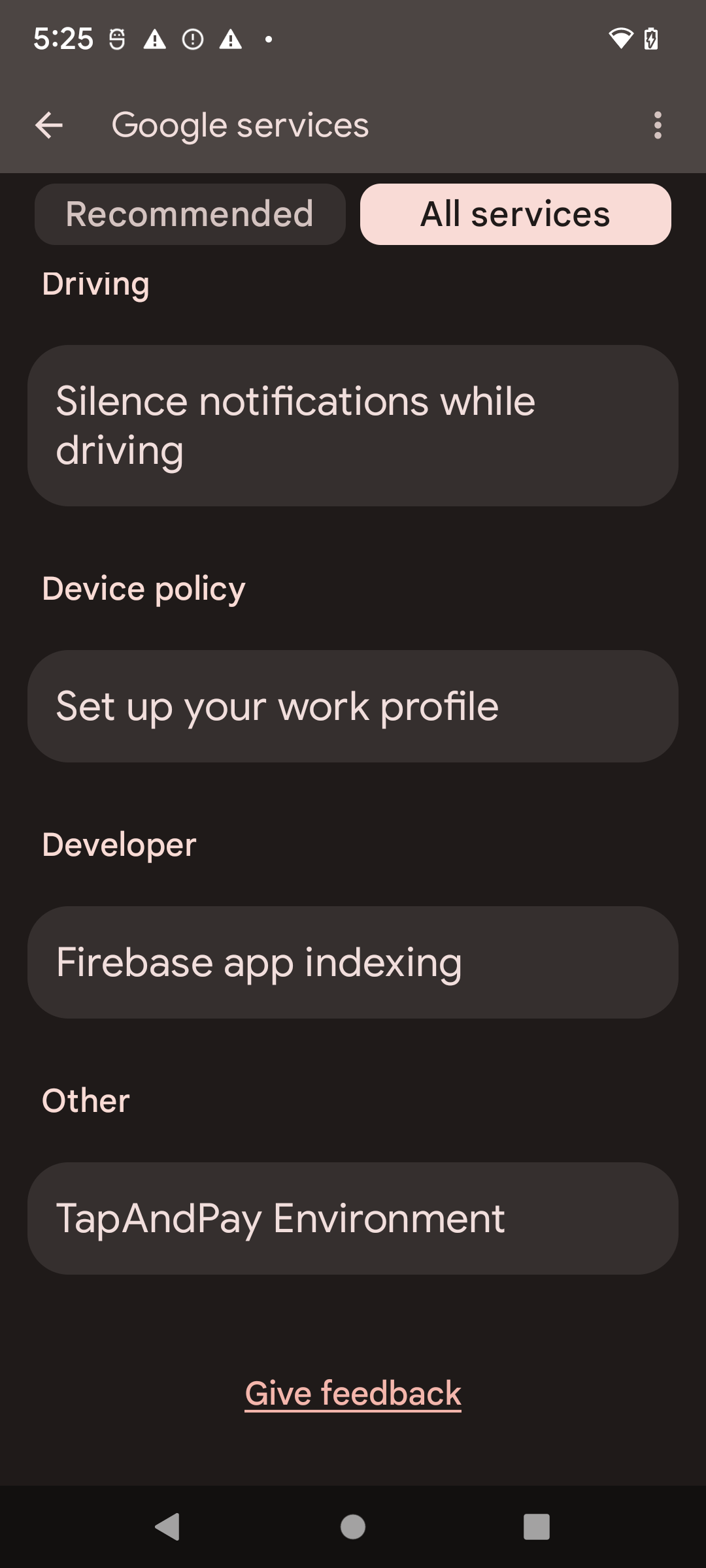
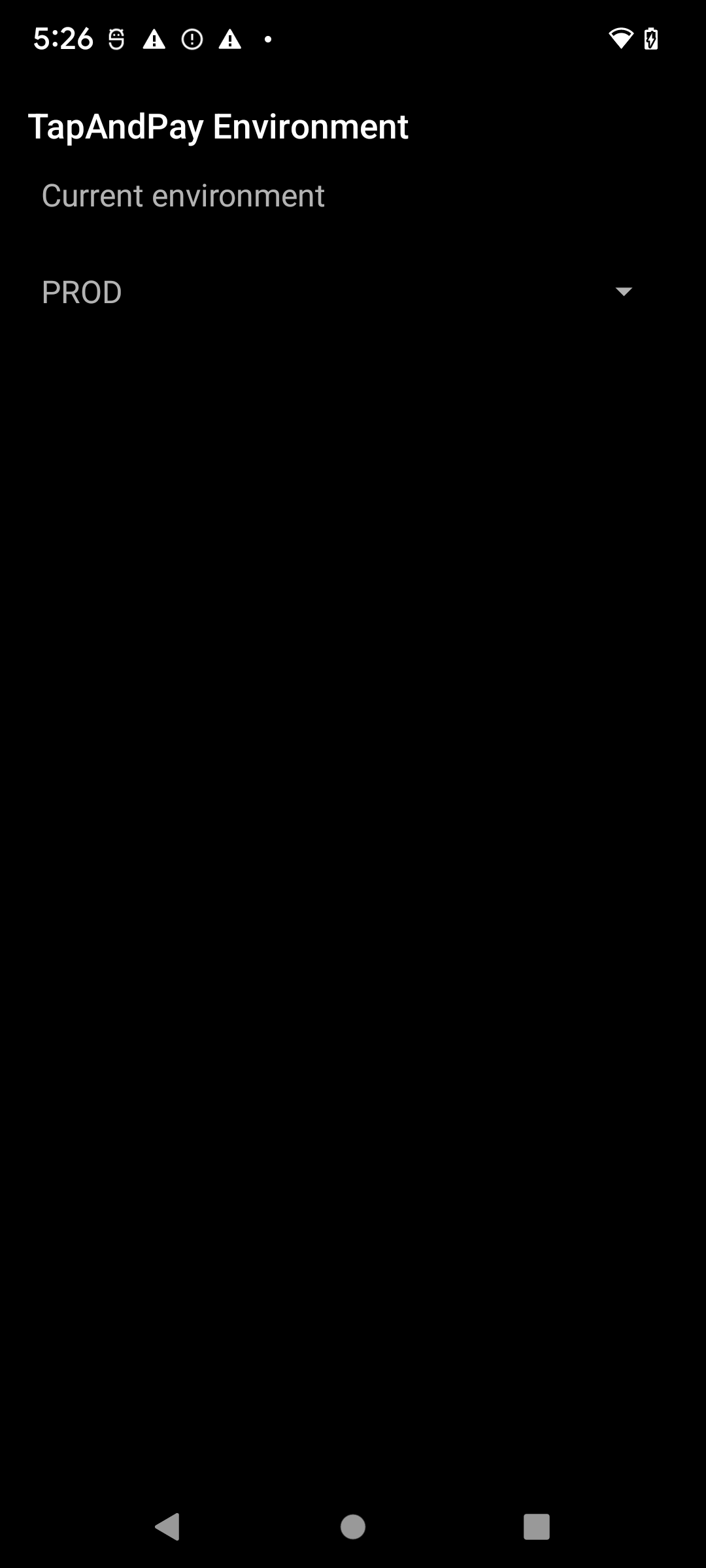
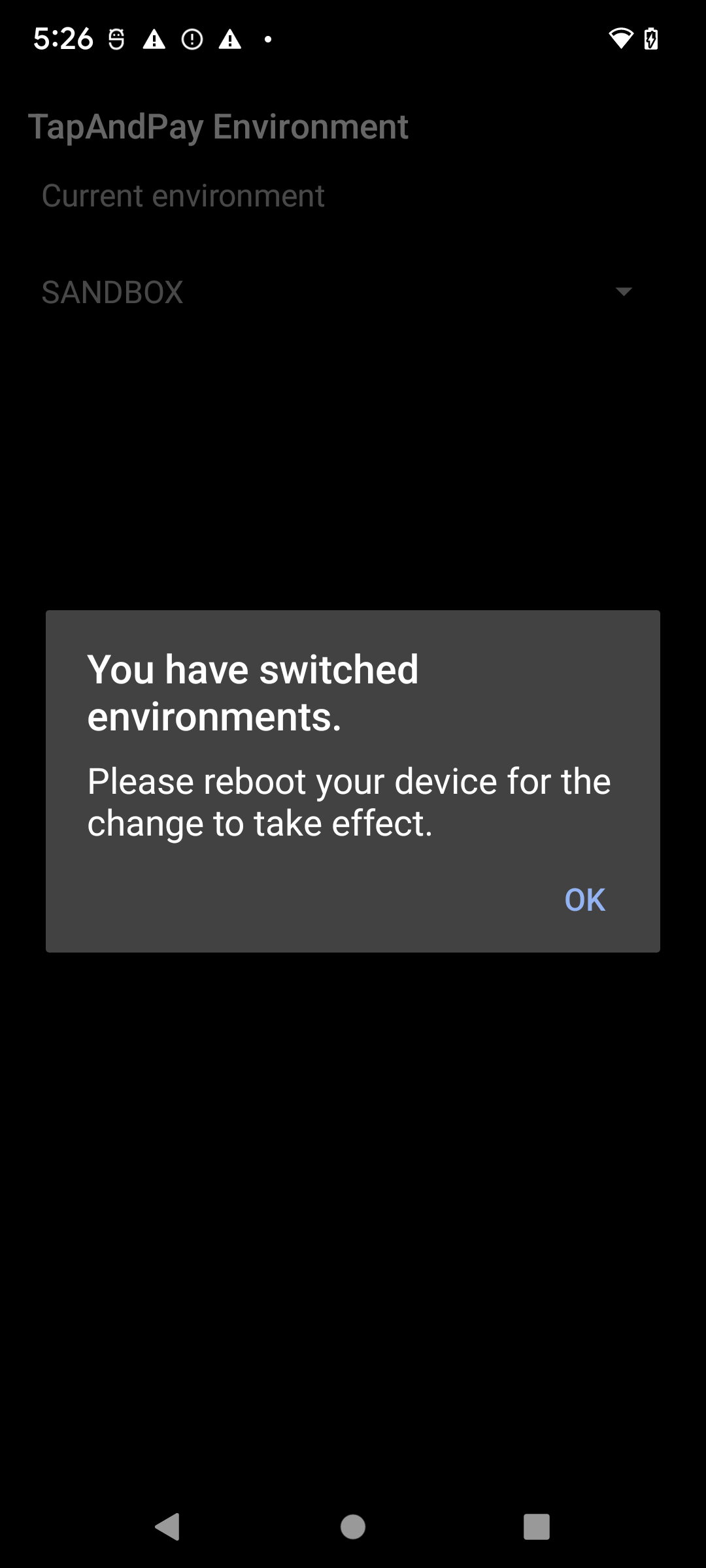
Google Cüzdan ortamını senkronize etme
Yeniden başlattıktan sonra Google Cüzdan'ı açtığınızda aşağıdaki iletişim kutusunu görebilirsiniz. Bu durumda, Google Cüzdan'ı durdurmaya zorlamanız ve yeniden açmanız gerekir:
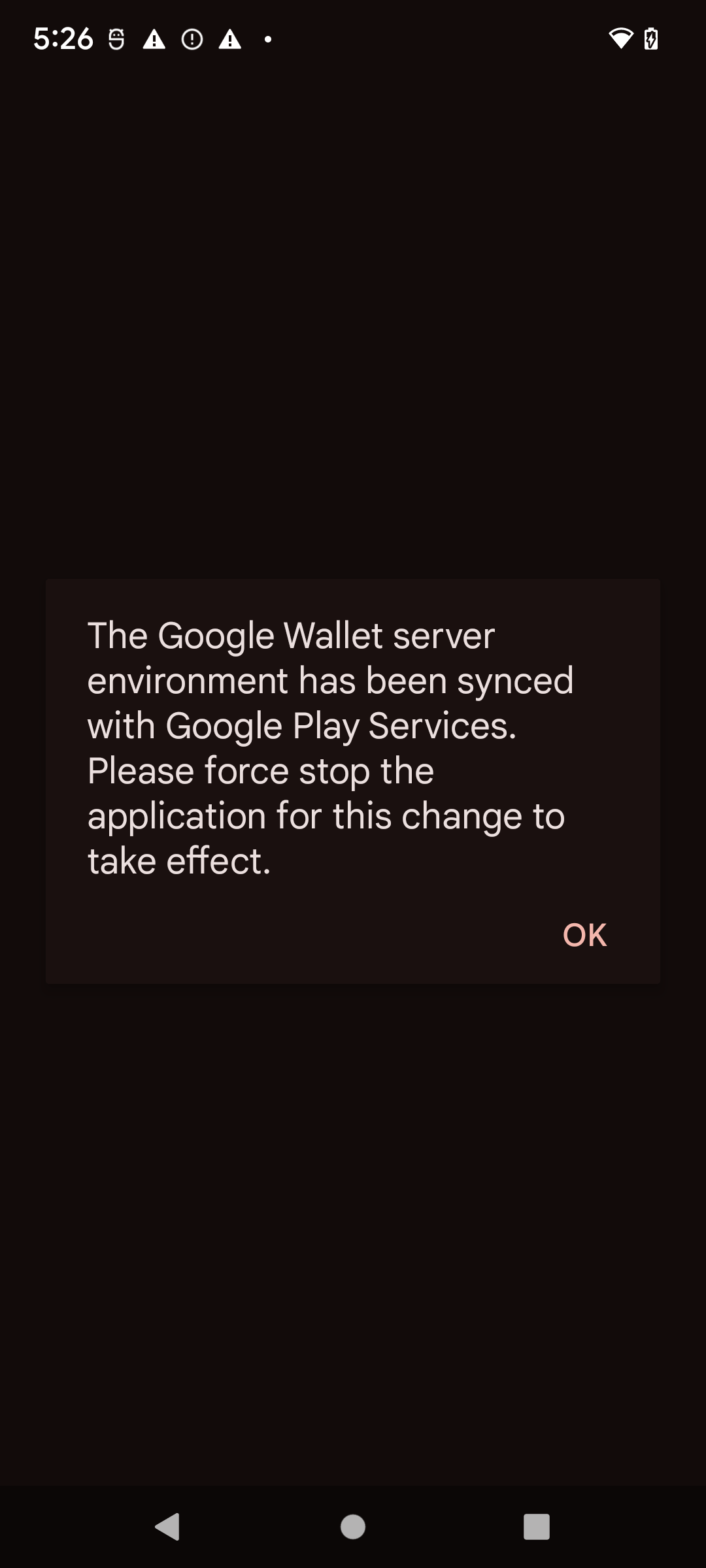
Wear OS cihazda sandbox modunu etkinleştirme ve devre dışı bırakma
Bağlı bir Wear OS cihazda sandbox modunu etkinleştirmek için aşağıdaki örnekte gösterildiği gibi boş bir dosya ekleyip yeniden başlatın:
adb shell touch /sdcard/Download/android_pay_env_override_sandboxadb reboot
Bağlı bir Wear OS cihazda üretim moduna geri dönmek için dosyayı silin ve cihazı yeniden başlatın. Aşağıdaki örnekte bu işlem gösterilmektedir:
adb shell rm /sdcard/Download/android_pay_env_override_sandboxadb reboot
Android cihazınızın sandbox veya üretim modunda olup olmadığını kontrol etme
Android cihazınızın sandbox veya üretim modunda olup olmadığını görmek için aşağıdaki adımları uygulayın.
- Google Cüzdan uygulamasını açın.
- Sağ üstte, profil resminize veya hesabınıza > Cüzdan ayarları'na dokunun.
- Sayfanın en altına gidin ve SANDBOX yazan bir onay mesajı görürseniz sandbox çağrıları yapacak şekilde yapılandırılmışsınızdır. Mesaj görmüyorsanız üretim görüşmeleri yapacak şekilde yapılandırılmışsınızdır.
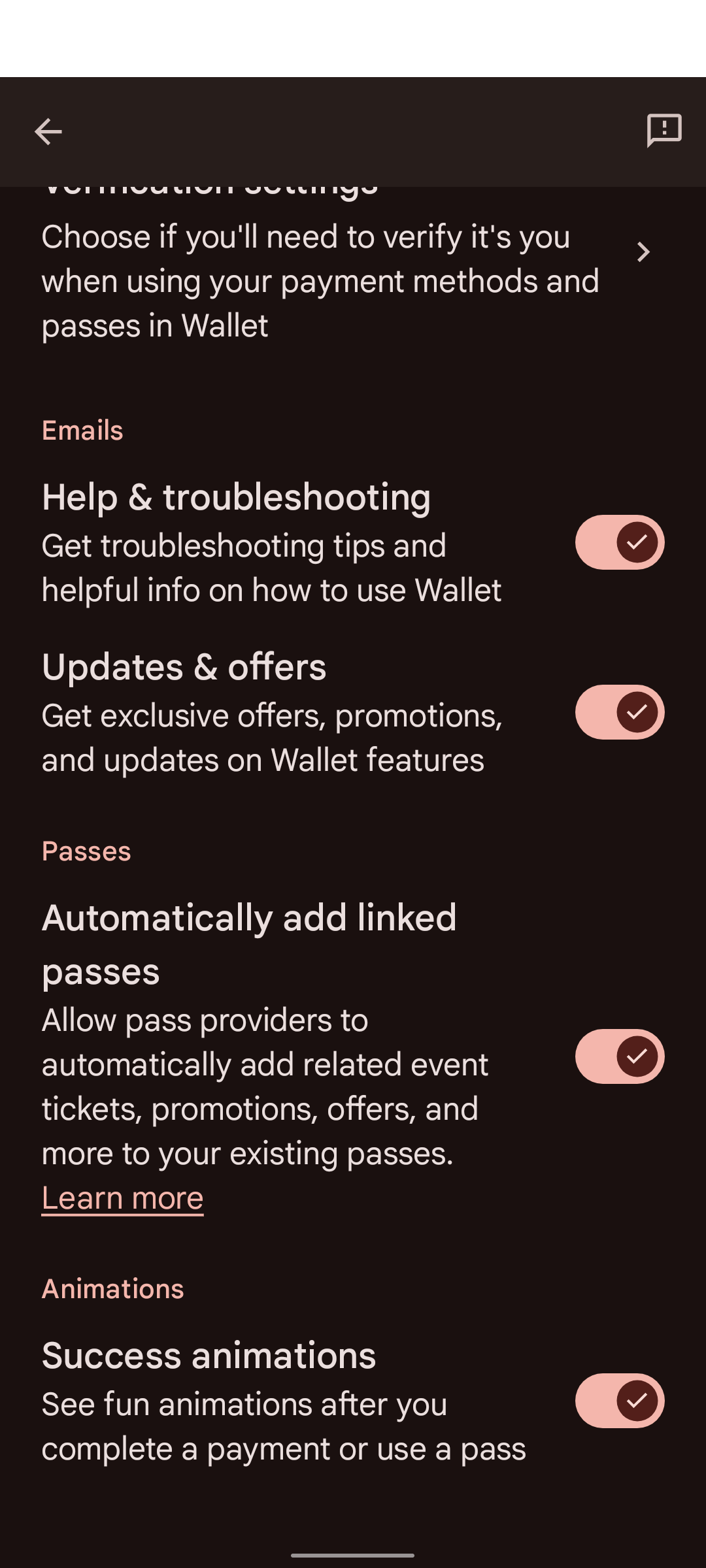
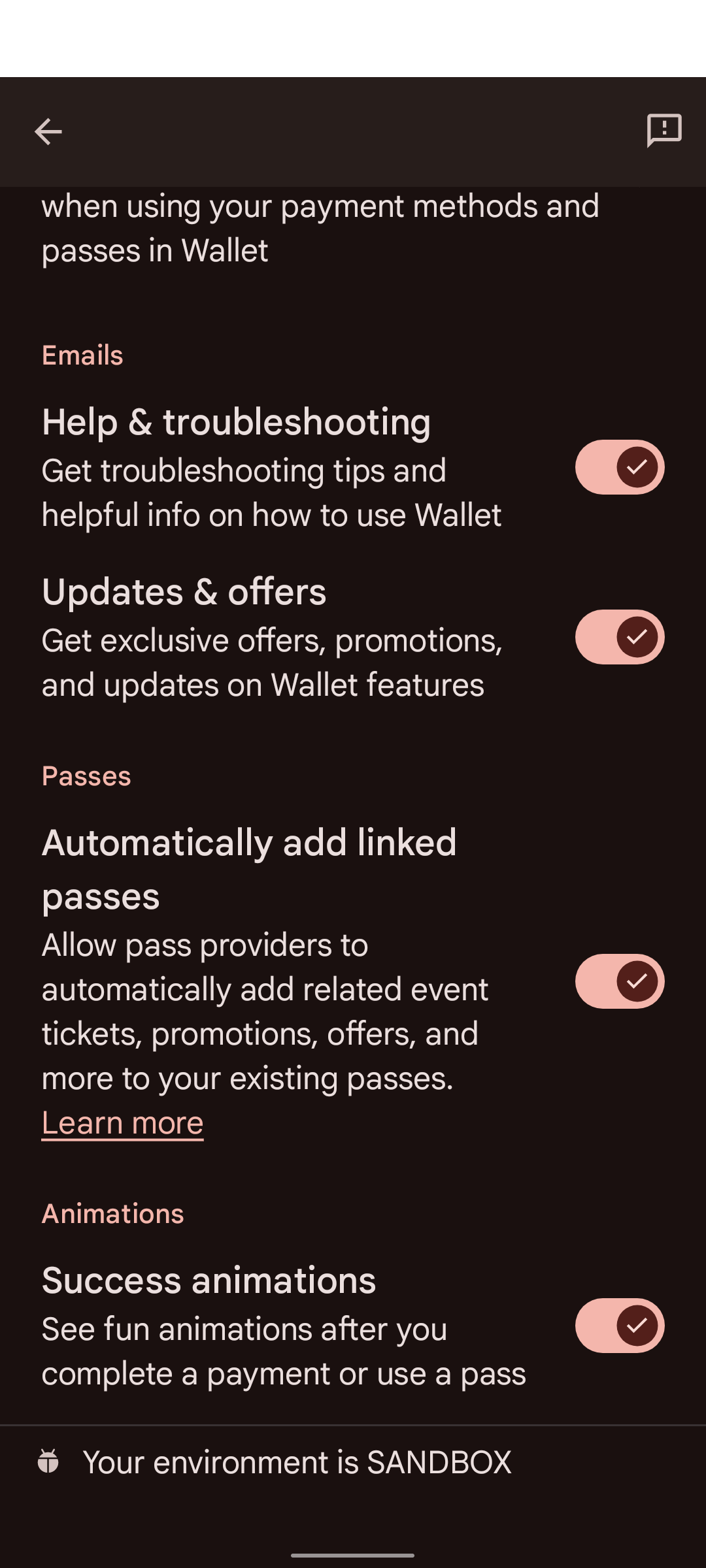
Bazı cihazların Google Ayarları'nda Google Cüzdan bulunmaz. Google Cüzdan Ayarları'na erişmek için aşağıdaki komutla adb'yi kullanmanız gerekir:
adb shell am start -n com.google.android.gms/com.google.android.gms.tapandpay.settings.TapAndPaySettingsActivity

