به طور پیش فرض، Google Wallet در حالت تولید با هویت واقعی کار می کند. میتوانید Google Wallet را دوباره پیکربندی کنید تا در حالت جعبه ایمنی کار کند. درخواستها به محیط sandbox Google هدایت میشوند.
توصیه می کنیم در طول توسعه و آزمایش پیش تولید از حالت sandbox استفاده کنید. پس از آماده شدن، می توانید دستگاه را به حالت تولید برگردانید.
زمان کار Sandbox
محیط سندباکس مانند محیط تولید ما دارای SLAهای آپتایم نیست. اگر با خطایی مواجه شدید که مشکوک هستید مربوط به قطع شدن جعبه ایمنی باشد، قبل از تماس با ما یک روز کاری در ایالات متحده صبر کنید. قطعی ها معمولاً در آن بازه زمانی خود به خود برطرف می شوند. با توجه به احتمال خرابی، هیچ یک از فرآیندهای انتشار حیاتی خود را طوری طراحی نکنید که به محیط سندباکس وابسته باشد.
حالت sandbox را در دستگاه Android فعال و غیرفعال کنید
با استفاده از تنظیمات محیط TapAndPay می توانید حالت sandbox را فعال کنید. برای بازگشت به حالت تولید، همان مراحل ذکر شده را دنبال میکنید، اما تولید را به جای جعبه شنی انتخاب میکنید.
از تنظیمات محیط TapAndPay استفاده کنید
برای فعال کردن حالت sandbox مراحل زیر را انجام دهید:
- برنامه تنظیمات را باز کنید.
- به Google > All Services بروید و روی آن ضربه بزنید
- به دسته دیگر بروید و روی TapAndPay Environment ضربه بزنید. اگر TapAndPay Environment را نمیبینید، دستگاه خود را راهاندازی مجدد کنید و از مرحله 1 دوباره شروع کنید.
- روی منوی کشویی ضربه بزنید و SANDBOX را انتخاب کنید.
- شما باید گفتگوی زیر را مشاهده کنید که به شما اطلاع می دهد که محیط تغییر کرده است. روی OK ضربه بزنید و دستگاه خود را مجددا راه اندازی کنید.
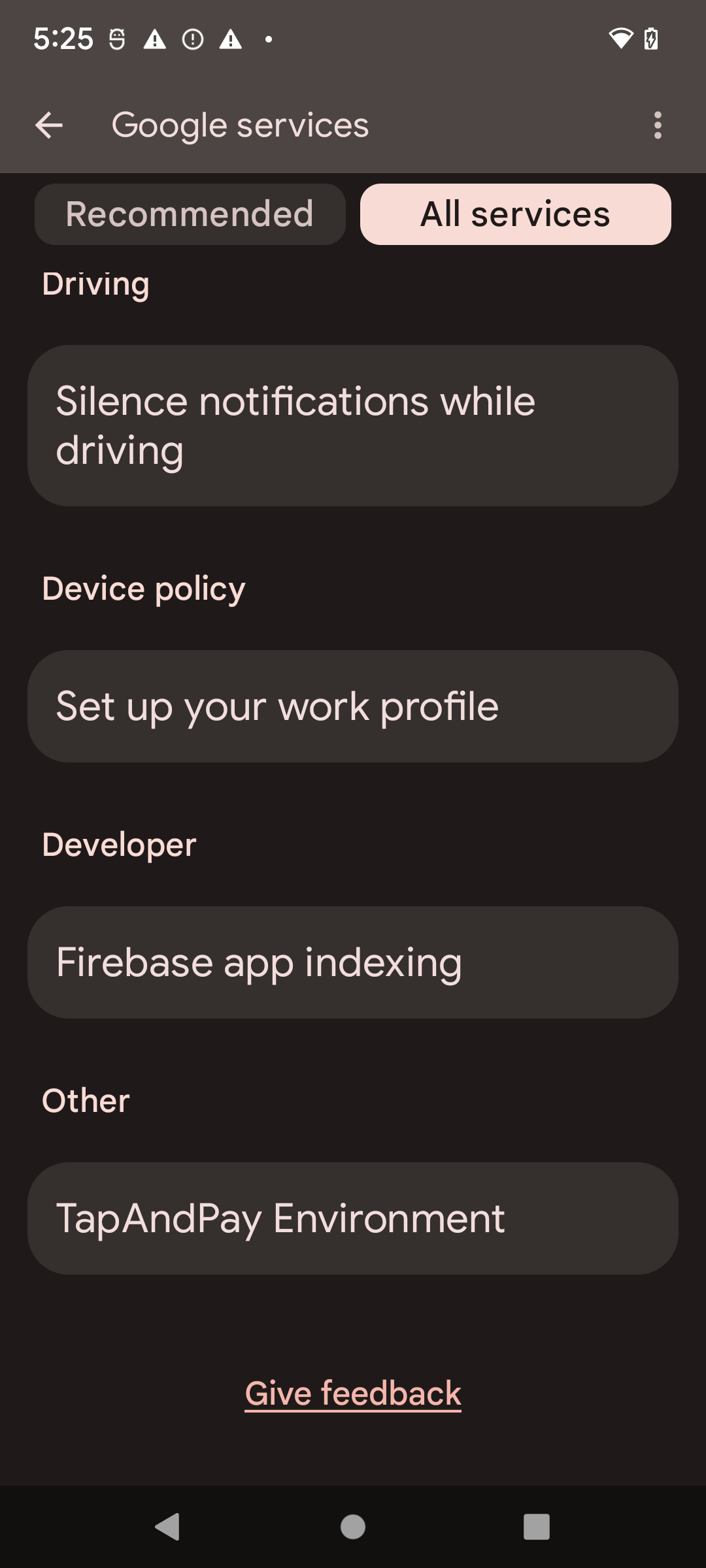

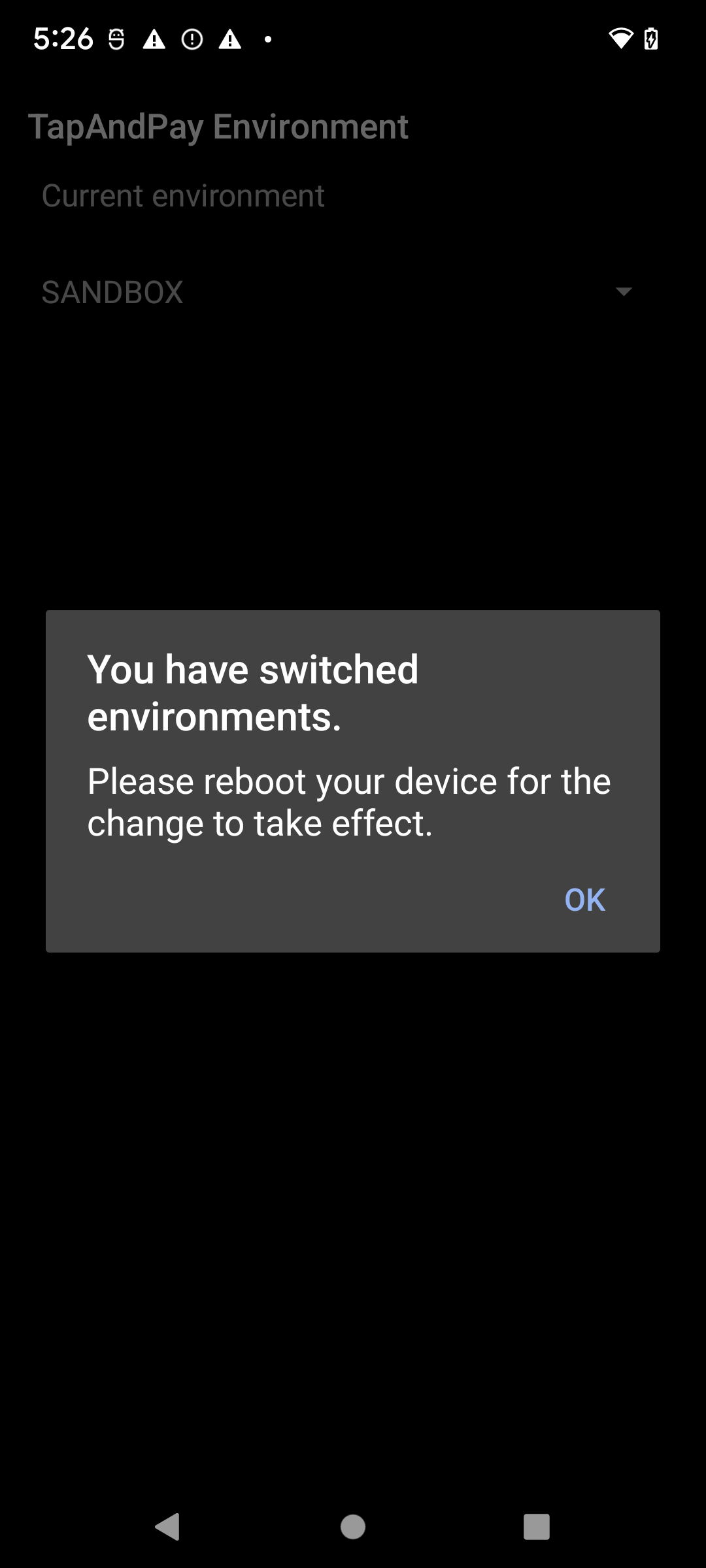
همگام سازی محیط Google Wallet
وقتی Google Wallet را پس از راهاندازی مجدد باز میکنید، ممکن است کادر گفتگوی زیر را مشاهده کنید که از شما میخواهد اجباراً Google Wallet را متوقف کرده و دوباره باز کنید:
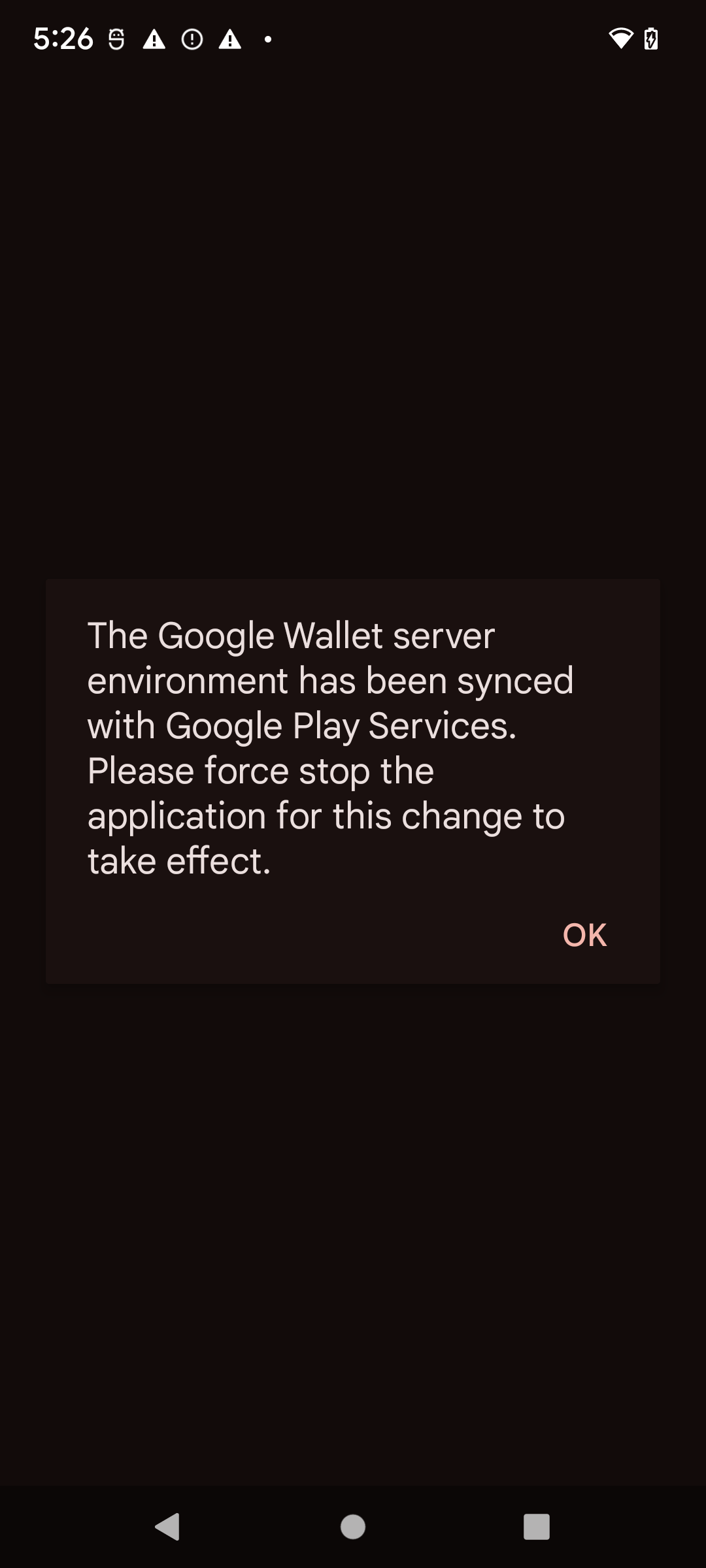
حالت جعبه ایمنی را در دستگاه Wear OS فعال و غیرفعال کنید
برای فعال کردن حالت جعبه ایمنی در یک دستگاه Wear OS متصل، یک فایل خالی اضافه کنید و راهاندازی مجدد کنید، همانطور که مثال زیر نشان میدهد:
adb shell touch /sdcard/Download/android_pay_env_override_sandboxadb reboot
برای بازگشت به حالت تولید در یک دستگاه Wear OS متصل، فایل را حذف کرده و دستگاه را راه اندازی مجدد کنید، همانطور که در مثال زیر نشان داده شده است:
adb shell rm /sdcard/Download/android_pay_env_override_sandboxadb reboot
بررسی کنید که آیا دستگاه Android شما در حالت sandbox یا تولید است
برای اینکه ببینید دستگاه اندرویدی شما در حالت sandbox یا تولید است، مراحل زیر را انجام دهید
- برنامه Google Wallet را باز کنید.
- در بالا سمت چپ، روی عکس نمایه یا حساب > تنظیمات کیف پول ضربه بزنید.
- به پایین صفحه بروید و اگر پیام تأییدی را مشاهده کردید که میگوید SANDBOX، برای برقراری تماسهای جعبه ایمنی پیکربندی شدهاید. اگر پیامی را نمیبینید، برای برقراری تماسهای تولیدی پیکربندی شدهاید.
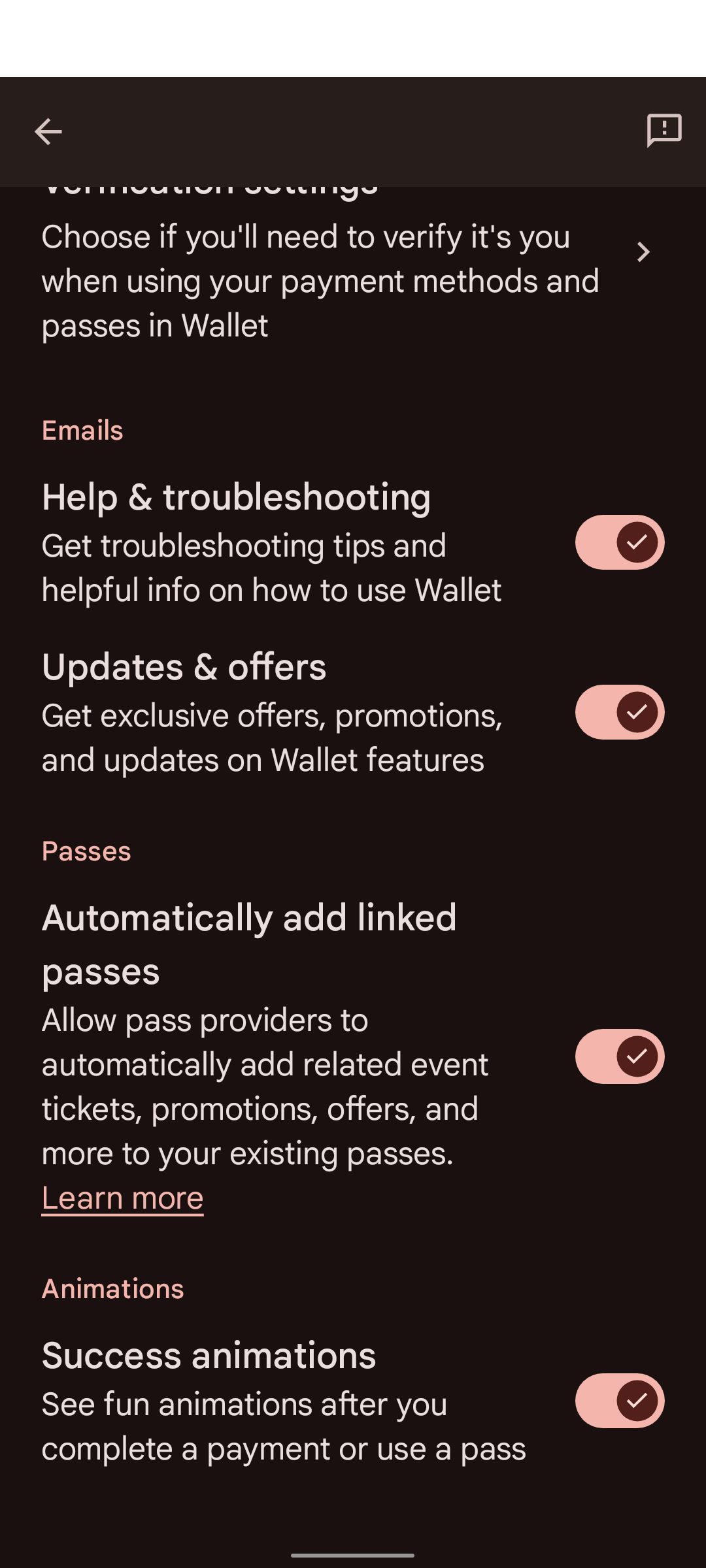
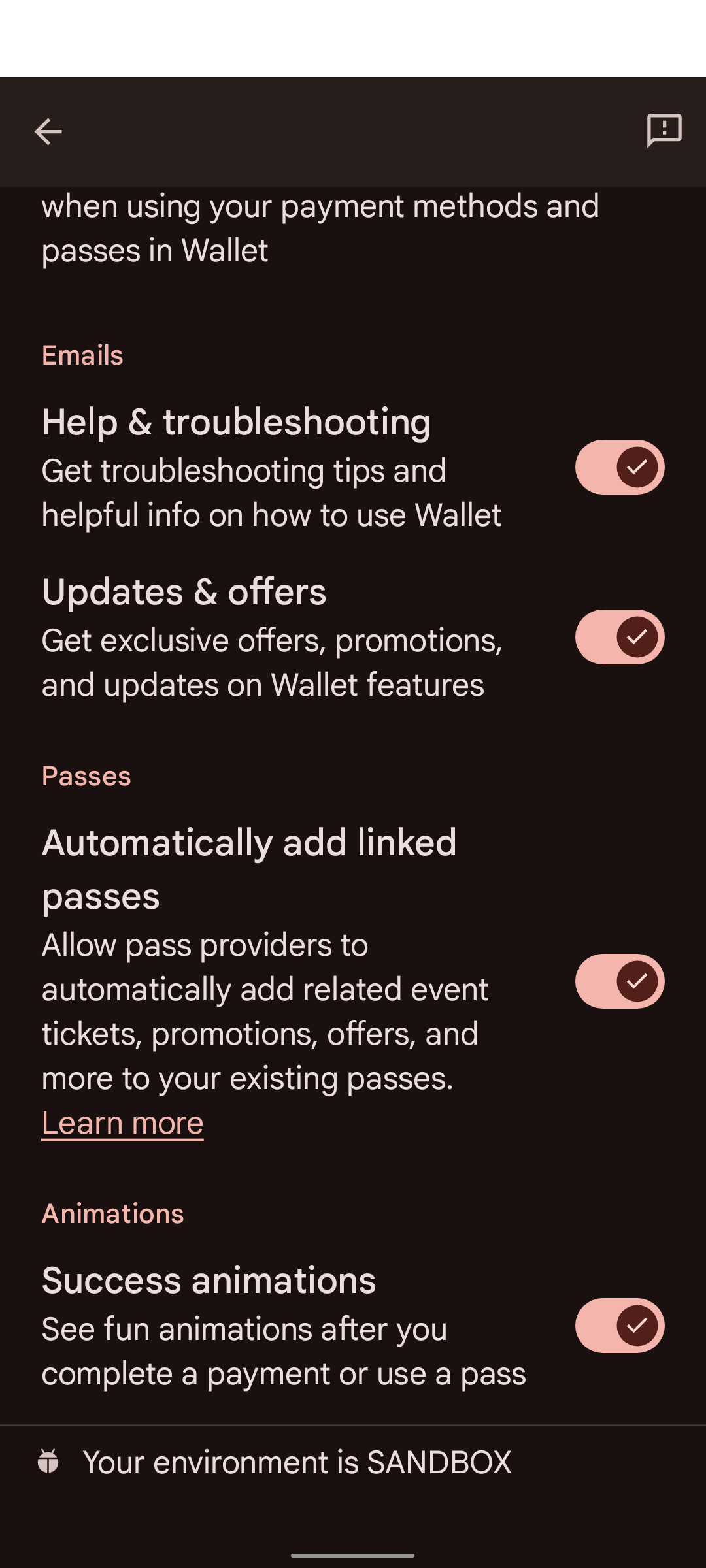
برخی از دستگاهها Google Wallet را در تنظیمات Google خود ندارند. برای دسترسی به تنظیمات کیف پول گوگل، باید از adb با دستور زیر استفاده کنید:
adb shell am start -n com.google.android.gms/com.google.android.gms.tapandpay.settings.TapAndPaySettingsActivity

