تعمل "محفظة Google" تلقائيًا في وضع الإنتاج مع هويات حقيقية. يمكنك إعادة ضبط إعدادات "محفظة Google" للعمل في وضع التجربة. يتم توجيه الطلبات إلى بيئة وضع الحماية في Google.
ننصحك باستخدام وضع "بيئة الاختبار المعزولة" أثناء التطوير والاختبار قبل الإنتاج. بعد الانتهاء، يمكنك إعادة الجهاز إلى وضع الإصدار العلني.
مدة تشغيل وضع الحماية
لا تتضمّن بيئة وضع الحماية اتفاقيات مستوى خدمة بشأن وقت التشغيل مثل بيئة الإنتاج. إذا واجهت خطأ تعتقد أنّه مرتبط بانقطاع في بيئة الاختبار، يُرجى الانتظار ليوم عمل واحد في الولايات المتحدة قبل التواصل معنا. عادةً ما يتم حلّ المشاكل تلقائيًا خلال هذه الفترة الزمنية. ونظرًا لاحتمالية حدوث توقّف عن العمل، لا تصمّم أيًا من عمليات الإصدار المهمة لتعتمد على بيئة وضع الحماية.
تفعيل وضع "البيئة التجريبية" وإيقافه على جهاز Android
يمكنك تفعيل وضع التجربة باستخدام إعدادات بيئة TapAndPay. للعودة إلى وضع الإنتاج، اتّبِع الخطوات نفسها الموضّحة ولكن اختَر "الإنتاج" بدلاً من "وضع التجربة".
استخدام إعدادات بيئة TapAndPay
اتّبِع الخطوات التالية لتفعيل وضع التجربة:
- افتح تطبيق الإعدادات.
- انتقِل إلى Google > جميع الخدمات وانقر عليهما.
- انتقِل إلى الفئة غير ذلك وانقر على بيئة TapAndPay. إذا لم يظهر لك الخيار TapAndPay Environment، أعِد تشغيل جهازك وابدأ من جديد من الخطوة 1.
- انقر على القائمة المنسدلة واختَر SANDBOX.
- من المفترض أن يظهر لك مربّع الحوار التالي الذي يُعلمك بأنّه تم تغيير البيئة. انقر على حسنًا وأعِد تشغيل جهازك.
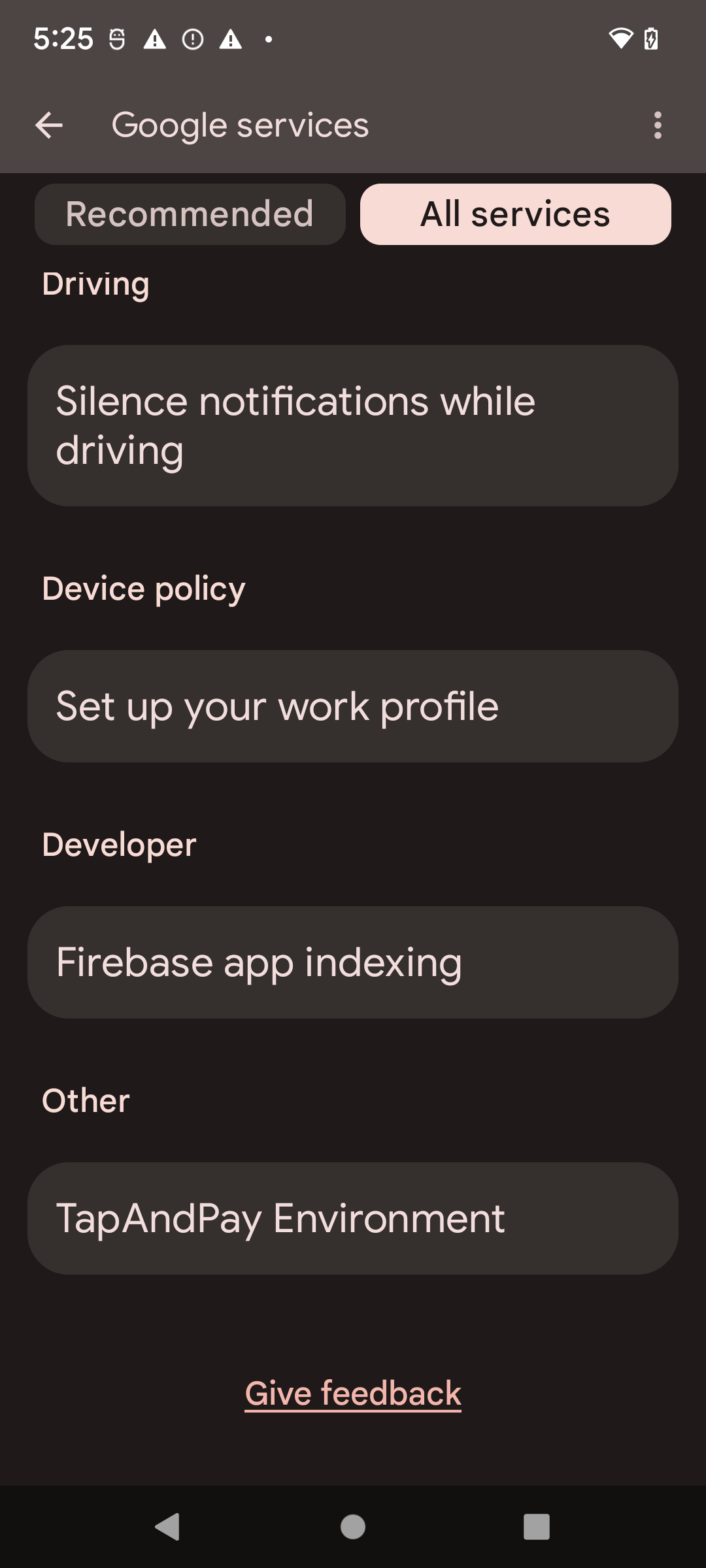
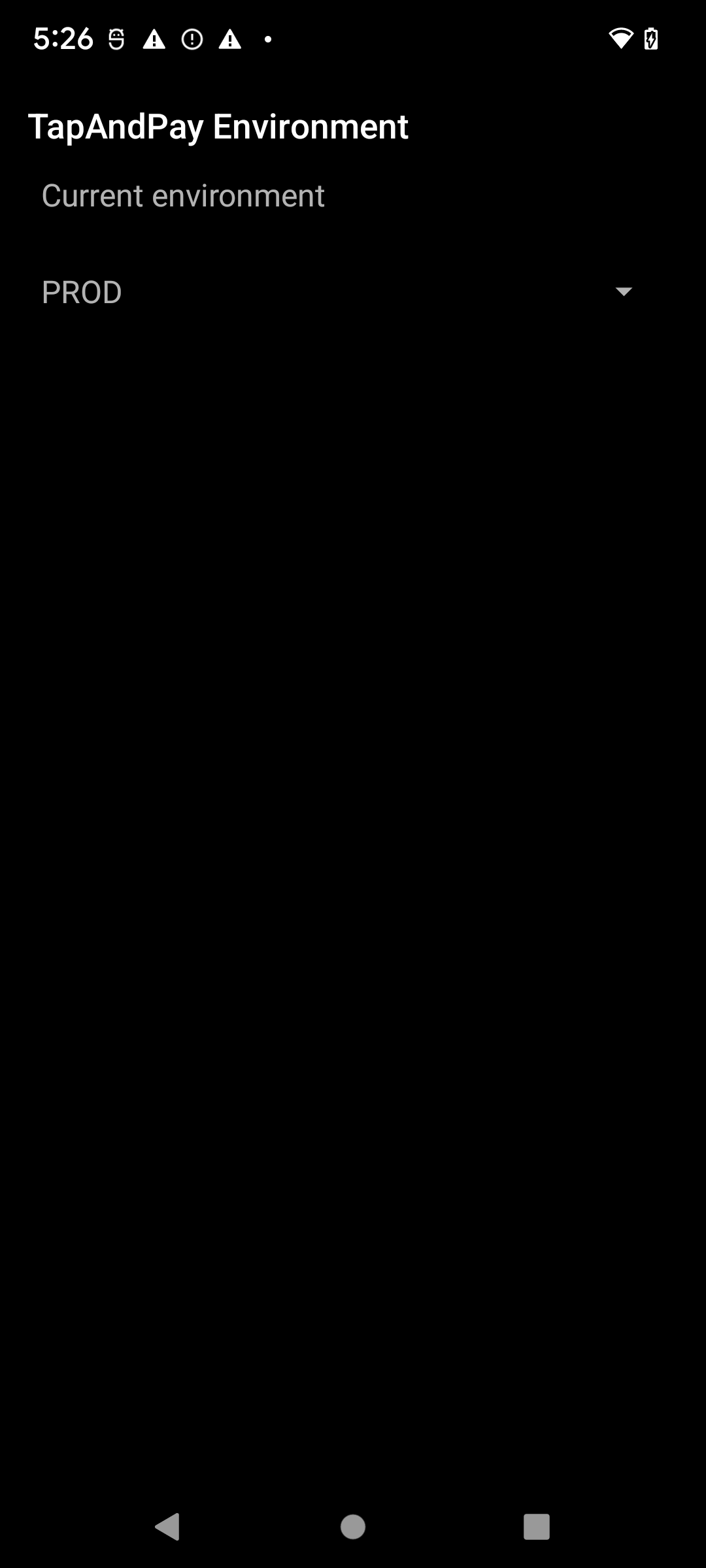
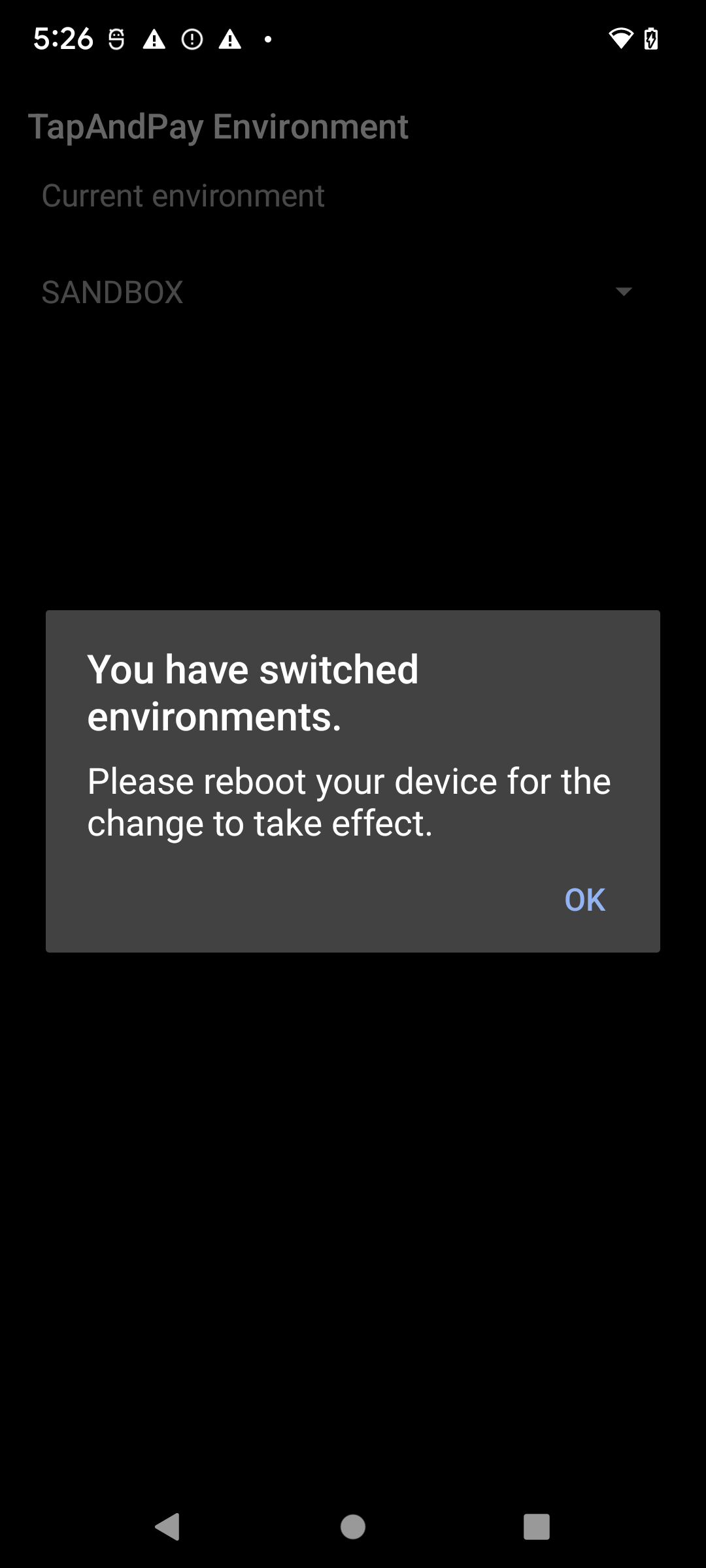
مزامنة بيئة "محفظة Google"
عند فتح "محفظة Google" بعد إعادة التشغيل، قد يظهر مربع الحوار التالي الذي يتطلب منك إيقاف "محفظة Google" بالقوة وإعادة فتحها:
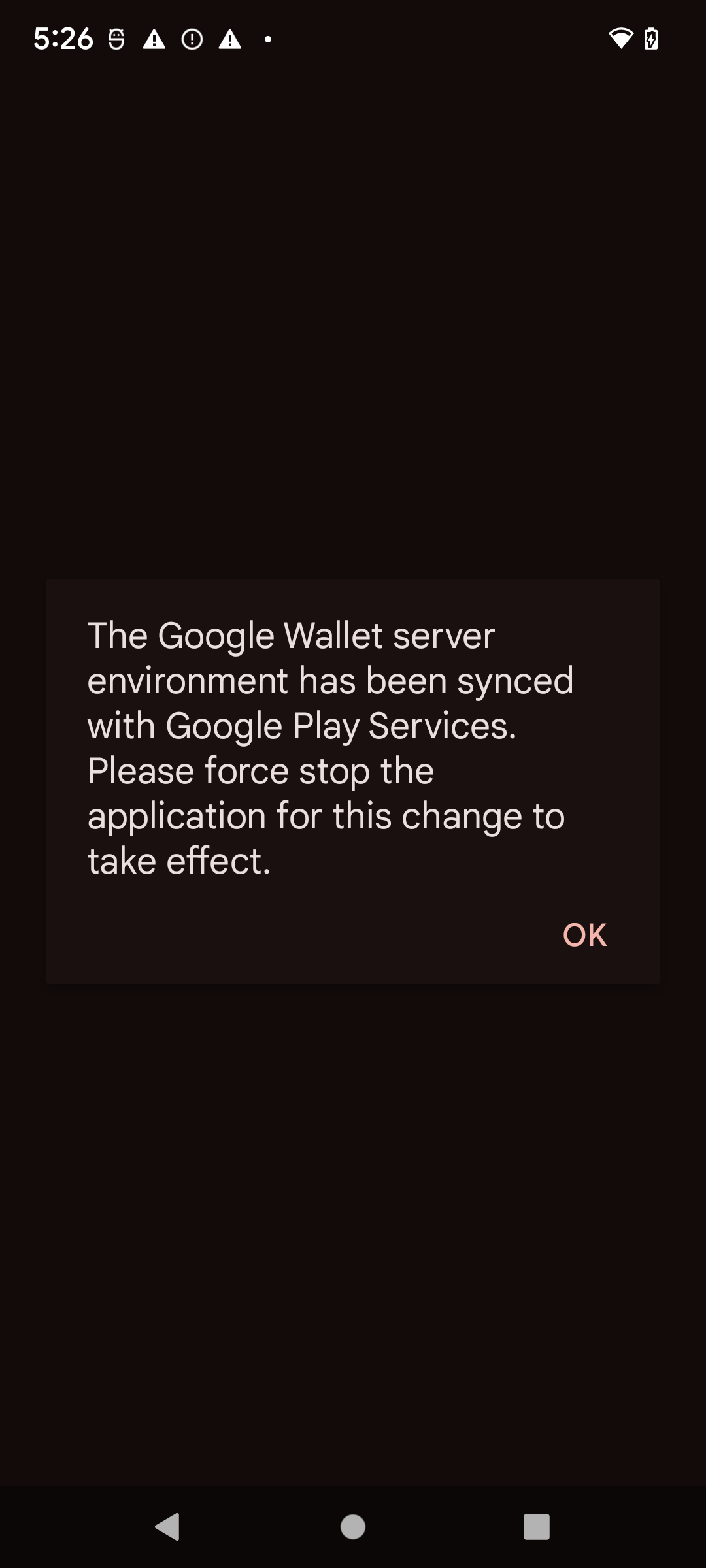
تفعيل وضع الحماية وإيقافه على جهاز Wear OS
لتفعيل وضع التجربة في جهاز Wear OS متصل، أضِف ملفًا فارغًا وأعِد التشغيل، كما يوضّح المثال التالي:
adb shell touch /sdcard/Download/android_pay_env_override_sandboxadb reboot
للعودة إلى وضع الإنتاج على جهاز Wear OS متصل، احذف الملف وأعِد تشغيل الجهاز، كما هو موضّح في المثال التالي:
adb shell rm /sdcard/Download/android_pay_env_override_sandboxadb reboot
التحقّق مما إذا كان جهاز Android في وضع الحماية أو وضع الإنتاج
لمعرفة ما إذا كان جهاز Android في وضع الحماية أو وضع الإنتاج، اتّبِع الخطوات التالية
- افتح تطبيق "محفظة Google" .
- في أعلى يسار الشاشة، انقر على صورة ملفك الشخصي أو حسابك > إعدادات "محفظة Google".
- انتقِل إلى أسفل الصفحة، وإذا ظهرت لك رسالة تأكيد تتضمّن SANDBOX، يعني ذلك أنّه تم إعدادك لإجراء طلبات وضع الحماية. إذا لم تظهر لك رسالة، يعني ذلك أنّك ضبطت إعداداتك لإجراء مكالمات إنتاجية.
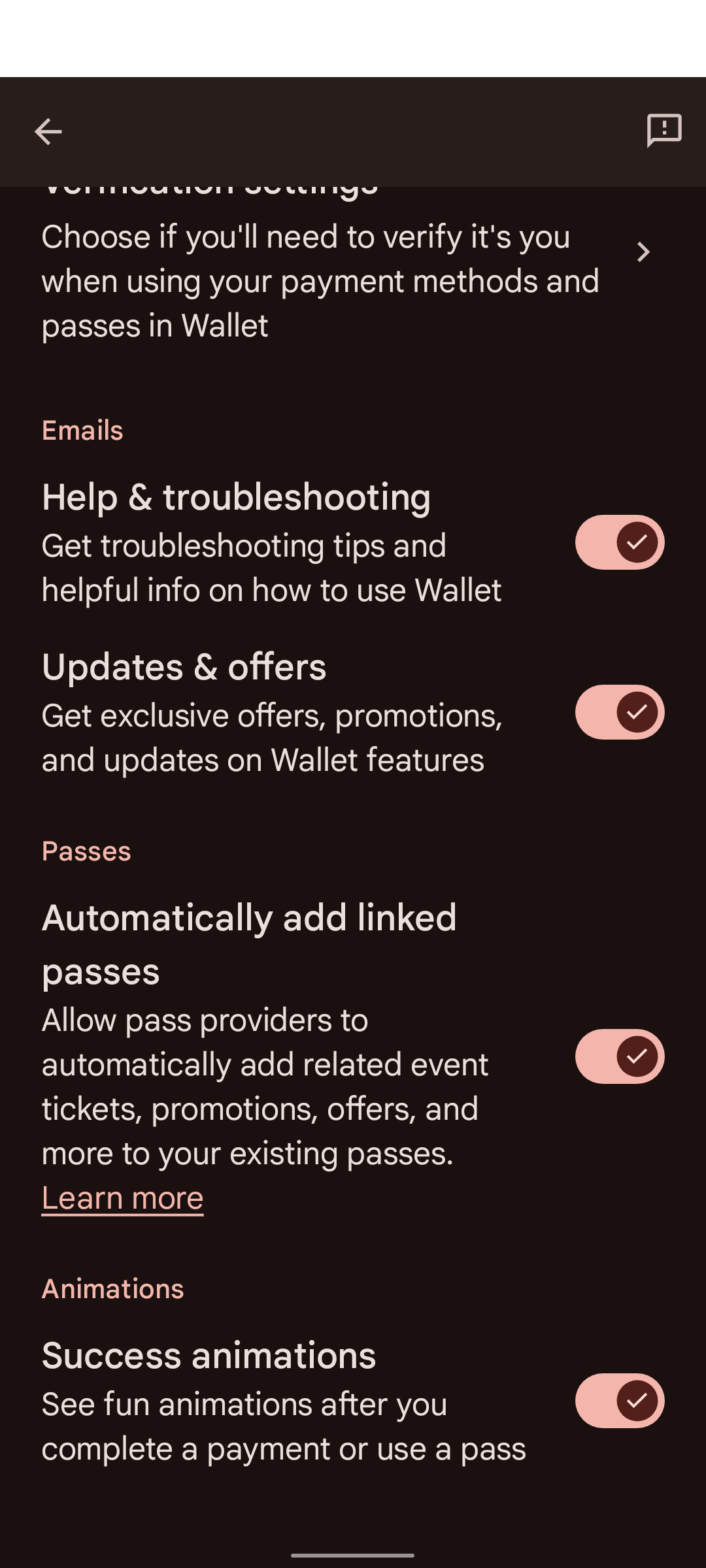
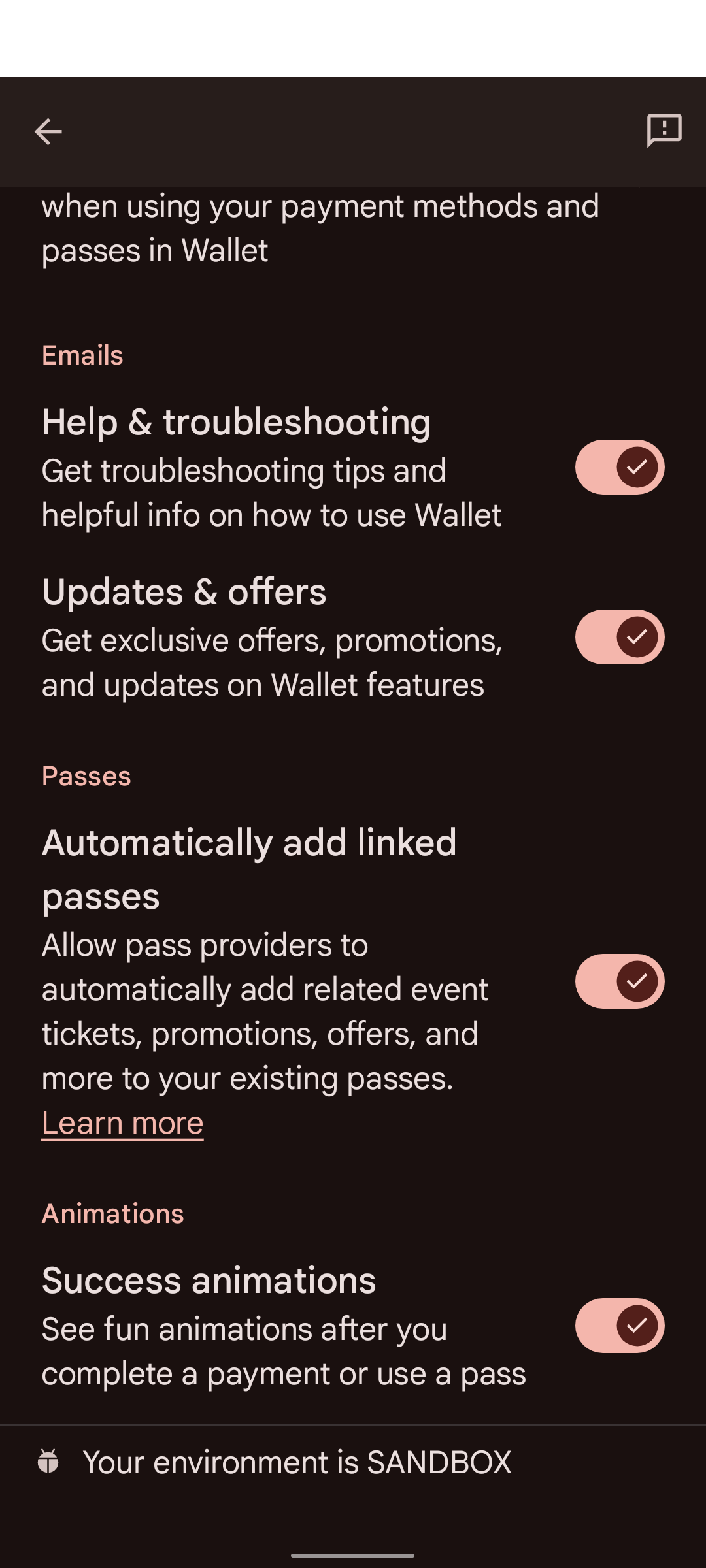
لا تتضمّن بعض الأجهزة "محفظة Google" في إعدادات Google. للوصول إلى إعدادات "محفظة Google"، عليك استخدام adb مع الأمر التالي:
adb shell am start -n com.google.android.gms/com.google.android.gms.tapandpay.settings.TapAndPaySettingsActivity

