Tìm hiểu cách tìm vị trí hiện tại của một thiết bị Android và hiển thị thông tin chi tiết về địa điểm (doanh nghiệp hoặc điểm tham quan khác) tại vị trí đó. Hãy làm theo hướng dẫn này để tạo một ứng dụng Android bằng Maps SDK cho Android, Places SDK cho Android và nhà cung cấp vị trí kết hợp trong các API vị trí của dịch vụ Google Play.
Lấy mã
Sao chép hoặc tải kho lưu trữ Mẫu Google Maps Android API phiên bản 2 xuống từ GitHub.
Xem phiên bản Java của hoạt động:
// Copyright 2020 Google LLC // // Licensed under the Apache License, Version 2.0 (the "License"); // you may not use this file except in compliance with the License. // You may obtain a copy of the License at // // http://www.apache.org/licenses/LICENSE-2.0 // // Unless required by applicable law or agreed to in writing, software // distributed under the License is distributed on an "AS IS" BASIS, // WITHOUT WARRANTIES OR CONDITIONS OF ANY KIND, either express or implied. // See the License for the specific language governing permissions and // limitations under the License. package com.example.currentplacedetailsonmap; import android.content.DialogInterface; import android.content.pm.PackageManager; import android.location.Location; import android.os.Bundle; import android.util.Log; import android.view.Menu; import android.view.MenuItem; import android.view.View; import android.widget.FrameLayout; import android.widget.TextView; import androidx.annotation.NonNull; import androidx.appcompat.app.AlertDialog; import androidx.appcompat.app.AppCompatActivity; import androidx.core.app.ActivityCompat; import androidx.core.content.ContextCompat; import com.google.android.gms.location.FusedLocationProviderClient; import com.google.android.gms.location.LocationServices; import com.google.android.gms.maps.CameraUpdateFactory; import com.google.android.gms.maps.GoogleMap; import com.google.android.gms.maps.OnMapReadyCallback; import com.google.android.gms.maps.SupportMapFragment; import com.google.android.gms.maps.model.CameraPosition; import com.google.android.gms.maps.model.LatLng; import com.google.android.gms.maps.model.Marker; import com.google.android.gms.maps.model.MarkerOptions; import com.google.android.gms.tasks.OnCompleteListener; import com.google.android.gms.tasks.Task; import com.google.android.libraries.places.api.Places; import com.google.android.libraries.places.api.model.Place; import com.google.android.libraries.places.api.model.PlaceLikelihood; import com.google.android.libraries.places.api.net.FindCurrentPlaceRequest; import com.google.android.libraries.places.api.net.FindCurrentPlaceResponse; import com.google.android.libraries.places.api.net.PlacesClient; import java.util.Arrays; import java.util.List; /** * An activity that displays a map showing the place at the device's current location. */ public class MapsActivityCurrentPlace extends AppCompatActivity implements OnMapReadyCallback { private static final String TAG = MapsActivityCurrentPlace.class.getSimpleName(); private GoogleMap map; private CameraPosition cameraPosition; // The entry point to the Places API. private PlacesClient placesClient; // The entry point to the Fused Location Provider. private FusedLocationProviderClient fusedLocationProviderClient; // A default location (Sydney, Australia) and default zoom to use when location permission is // not granted. private final LatLng defaultLocation = new LatLng(-33.8523341, 151.2106085); private static final int DEFAULT_ZOOM = 15; private static final int PERMISSIONS_REQUEST_ACCESS_FINE_LOCATION = 1; private boolean locationPermissionGranted; // The geographical location where the device is currently located. That is, the last-known // location retrieved by the Fused Location Provider. private Location lastKnownLocation; // Keys for storing activity state. private static final String KEY_CAMERA_POSITION = "camera_position"; private static final String KEY_LOCATION = "location"; // Used for selecting the current place. private static final int M_MAX_ENTRIES = 5; private String[] likelyPlaceNames; private String[] likelyPlaceAddresses; private List[] likelyPlaceAttributions; private LatLng[] likelyPlaceLatLngs; @Override protected void onCreate(Bundle savedInstanceState) { super.onCreate(savedInstanceState); // Retrieve location and camera position from saved instance state. if (savedInstanceState != null) { lastKnownLocation = savedInstanceState.getParcelable(KEY_LOCATION); cameraPosition = savedInstanceState.getParcelable(KEY_CAMERA_POSITION); } // Retrieve the content view that renders the map. setContentView(R.layout.activity_maps); // Construct a PlacesClient Places.initialize(getApplicationContext(), BuildConfig.PLACES_API_KEY); placesClient = Places.createClient(this); // Construct a FusedLocationProviderClient. fusedLocationProviderClient = LocationServices.getFusedLocationProviderClient(this); // Build the map. SupportMapFragment mapFragment = (SupportMapFragment) getSupportFragmentManager() .findFragmentById(R.id.map); mapFragment.getMapAsync(this); } /** * Saves the state of the map when the activity is paused. */ @Override protected void onSaveInstanceState(Bundle outState) { if (map != null) { outState.putParcelable(KEY_CAMERA_POSITION, map.getCameraPosition()); outState.putParcelable(KEY_LOCATION, lastKnownLocation); } super.onSaveInstanceState(outState); } /** * Sets up the options menu. * @param menu The options menu. * @return Boolean. */ @Override public boolean onCreateOptionsMenu(Menu menu) { getMenuInflater().inflate(R.menu.current_place_menu, menu); return true; } /** * Handles a click on the menu option to get a place. * @param item The menu item to handle. * @return Boolean. */ @Override public boolean onOptionsItemSelected(MenuItem item) { if (item.getItemId() == R.id.option_get_place) { showCurrentPlace(); } return true; } /** * Manipulates the map when it's available. * This callback is triggered when the map is ready to be used. */ @Override public void onMapReady(GoogleMap map) { this.map = map; // Use a custom info window adapter to handle multiple lines of text in the // info window contents. this.map.setInfoWindowAdapter(new GoogleMap.InfoWindowAdapter() { @Override // Return null here, so that getInfoContents() is called next. public View getInfoWindow(Marker arg0) { return null; } @Override public View getInfoContents(Marker marker) { // Inflate the layouts for the info window, title and snippet. View infoWindow = getLayoutInflater().inflate(R.layout.custom_info_contents, (FrameLayout) findViewById(R.id.map), false); TextView title = infoWindow.findViewById(R.id.title); title.setText(marker.getTitle()); TextView snippet = infoWindow.findViewById(R.id.snippet); snippet.setText(marker.getSnippet()); return infoWindow; } }); // Prompt the user for permission. getLocationPermission(); // Turn on the My Location layer and the related control on the map. updateLocationUI(); // Get the current location of the device and set the position of the map. getDeviceLocation(); } /** * Gets the current location of the device, and positions the map's camera. */ private void getDeviceLocation() { /* * Get the best and most recent location of the device, which may be null in rare * cases when a location is not available. */ try { if (locationPermissionGranted) { Task<Location> locationResult = fusedLocationProviderClient.getLastLocation(); locationResult.addOnCompleteListener(this, new OnCompleteListener<Location>() { @Override public void onComplete(@NonNull Task<Location> task) { if (task.isSuccessful()) { // Set the map's camera position to the current location of the device. lastKnownLocation = task.getResult(); if (lastKnownLocation != null) { map.moveCamera(CameraUpdateFactory.newLatLngZoom( new LatLng(lastKnownLocation.getLatitude(), lastKnownLocation.getLongitude()), DEFAULT_ZOOM)); } } else { Log.d(TAG, "Current location is null. Using defaults."); Log.e(TAG, "Exception: %s", task.getException()); map.moveCamera(CameraUpdateFactory .newLatLngZoom(defaultLocation, DEFAULT_ZOOM)); map.getUiSettings().setMyLocationButtonEnabled(false); } } }); } } catch (SecurityException e) { Log.e("Exception: %s", e.getMessage(), e); } } /** * Prompts the user for permission to use the device location. */ private void getLocationPermission() { /* * Request location permission, so that we can get the location of the * device. The result of the permission request is handled by a callback, * onRequestPermissionsResult. */ if (ContextCompat.checkSelfPermission(this.getApplicationContext(), android.Manifest.permission.ACCESS_FINE_LOCATION) == PackageManager.PERMISSION_GRANTED) { locationPermissionGranted = true; } else { ActivityCompat.requestPermissions(this, new String[]{android.Manifest.permission.ACCESS_FINE_LOCATION}, PERMISSIONS_REQUEST_ACCESS_FINE_LOCATION); } } /** * Handles the result of the request for location permissions. */ @Override public void onRequestPermissionsResult(int requestCode, @NonNull String[] permissions, @NonNull int[] grantResults) { locationPermissionGranted = false; if (requestCode == PERMISSIONS_REQUEST_ACCESS_FINE_LOCATION) {// If request is cancelled, the result arrays are empty. if (grantResults.length > 0 && grantResults[0] == PackageManager.PERMISSION_GRANTED) { locationPermissionGranted = true; } } else { super.onRequestPermissionsResult(requestCode, permissions, grantResults); } updateLocationUI(); } /** * Prompts the user to select the current place from a list of likely places, and shows the * current place on the map - provided the user has granted location permission. */ private void showCurrentPlace() { if (map == null) { return; } if (locationPermissionGranted) { // Use fields to define the data types to return. List<Place.Field> placeFields = Arrays.asList(Place.Field.NAME, Place.Field.ADDRESS, Place.Field.LAT_LNG); // Use the builder to create a FindCurrentPlaceRequest. FindCurrentPlaceRequest request = FindCurrentPlaceRequest.newInstance(placeFields); // Get the likely places - that is, the businesses and other points of interest that // are the best match for the device's current location. @SuppressWarnings("MissingPermission") final Task<FindCurrentPlaceResponse> placeResult = placesClient.findCurrentPlace(request); placeResult.addOnCompleteListener (new OnCompleteListener<FindCurrentPlaceResponse>() { @Override public void onComplete(@NonNull Task<FindCurrentPlaceResponse> task) { if (task.isSuccessful() && task.getResult() != null) { FindCurrentPlaceResponse likelyPlaces = task.getResult(); // Set the count, handling cases where less than 5 entries are returned. int count; if (likelyPlaces.getPlaceLikelihoods().size() < M_MAX_ENTRIES) { count = likelyPlaces.getPlaceLikelihoods().size(); } else { count = M_MAX_ENTRIES; } int i = 0; likelyPlaceNames = new String[count]; likelyPlaceAddresses = new String[count]; likelyPlaceAttributions = new List[count]; likelyPlaceLatLngs = new LatLng[count]; for (PlaceLikelihood placeLikelihood : likelyPlaces.getPlaceLikelihoods()) { // Build a list of likely places to show the user. likelyPlaceNames[i] = placeLikelihood.getPlace().getName(); likelyPlaceAddresses[i] = placeLikelihood.getPlace().getAddress(); likelyPlaceAttributions[i] = placeLikelihood.getPlace() .getAttributions(); likelyPlaceLatLngs[i] = placeLikelihood.getPlace().getLatLng(); i++; if (i > (count - 1)) { break; } } // Show a dialog offering the user the list of likely places, and add a // marker at the selected place. MapsActivityCurrentPlace.this.openPlacesDialog(); } else { Log.e(TAG, "Exception: %s", task.getException()); } } }); } else { // The user has not granted permission. Log.i(TAG, "The user did not grant location permission."); // Add a default marker, because the user hasn't selected a place. map.addMarker(new MarkerOptions() .title(getString(R.string.default_info_title)) .position(defaultLocation) .snippet(getString(R.string.default_info_snippet))); // Prompt the user for permission. getLocationPermission(); } } /** * Displays a form allowing the user to select a place from a list of likely places. */ private void openPlacesDialog() { // Ask the user to choose the place where they are now. DialogInterface.OnClickListener listener = new DialogInterface.OnClickListener() { @Override public void onClick(DialogInterface dialog, int which) { // The "which" argument contains the position of the selected item. LatLng markerLatLng = likelyPlaceLatLngs[which]; String markerSnippet = likelyPlaceAddresses[which]; if (likelyPlaceAttributions[which] != null) { markerSnippet = markerSnippet + "\n" + likelyPlaceAttributions[which]; } // Add a marker for the selected place, with an info window // showing information about that place. map.addMarker(new MarkerOptions() .title(likelyPlaceNames[which]) .position(markerLatLng) .snippet(markerSnippet)); // Position the map's camera at the location of the marker. map.moveCamera(CameraUpdateFactory.newLatLngZoom(markerLatLng, DEFAULT_ZOOM)); } }; // Display the dialog. AlertDialog dialog = new AlertDialog.Builder(this) .setTitle(R.string.pick_place) .setItems(likelyPlaceNames, listener) .show(); } /** * Updates the map's UI settings based on whether the user has granted location permission. */ private void updateLocationUI() { if (map == null) { return; } try { if (locationPermissionGranted) { map.setMyLocationEnabled(true); map.getUiSettings().setMyLocationButtonEnabled(true); } else { map.setMyLocationEnabled(false); map.getUiSettings().setMyLocationButtonEnabled(false); lastKnownLocation = null; } } catch (SecurityException e) { Log.e("Exception: %s", e.getMessage()); } } }
Xem phiên bản Kotlin của hoạt động này:
// Copyright 2020 Google LLC // // Licensed under the Apache License, Version 2.0 (the "License"); // you may not use this file except in compliance with the License. // You may obtain a copy of the License at // // http://www.apache.org/licenses/LICENSE-2.0 // // Unless required by applicable law or agreed to in writing, software // distributed under the License is distributed on an "AS IS" BASIS, // WITHOUT WARRANTIES OR CONDITIONS OF ANY KIND, either express or implied. // See the License for the specific language governing permissions and // limitations under the License. package com.example.currentplacedetailsonmap import android.Manifest import android.annotation.SuppressLint import android.content.DialogInterface import android.content.pm.PackageManager import android.location.Location import android.os.Bundle import android.util.Log import android.view.Menu import android.view.MenuItem import android.view.View import android.widget.FrameLayout import android.widget.TextView import androidx.appcompat.app.AlertDialog import androidx.appcompat.app.AppCompatActivity import androidx.core.app.ActivityCompat import androidx.core.content.ContextCompat import com.google.android.gms.location.FusedLocationProviderClient import com.google.android.gms.location.LocationServices import com.google.android.gms.maps.CameraUpdateFactory import com.google.android.gms.maps.GoogleMap import com.google.android.gms.maps.GoogleMap.InfoWindowAdapter import com.google.android.gms.maps.OnMapReadyCallback import com.google.android.gms.maps.SupportMapFragment import com.google.android.gms.maps.model.CameraPosition import com.google.android.gms.maps.model.LatLng import com.google.android.gms.maps.model.Marker import com.google.android.gms.maps.model.MarkerOptions import com.google.android.libraries.places.api.Places import com.google.android.libraries.places.api.model.Place import com.google.android.libraries.places.api.net.FindCurrentPlaceRequest import com.google.android.libraries.places.api.net.PlacesClient /** * An activity that displays a map showing the place at the device's current location. */ class MapsActivityCurrentPlace : AppCompatActivity(), OnMapReadyCallback { private var map: GoogleMap? = null private var cameraPosition: CameraPosition? = null // The entry point to the Places API. private lateinit var placesClient: PlacesClient // The entry point to the Fused Location Provider. private lateinit var fusedLocationProviderClient: FusedLocationProviderClient // A default location (Sydney, Australia) and default zoom to use when location permission is // not granted. private val defaultLocation = LatLng(-33.8523341, 151.2106085) private var locationPermissionGranted = false // The geographical location where the device is currently located. That is, the last-known // location retrieved by the Fused Location Provider. private var lastKnownLocation: Location? = null private var likelyPlaceNames: Array<String?> = arrayOfNulls(0) private var likelyPlaceAddresses: Array<String?> = arrayOfNulls(0) private var likelyPlaceAttributions: Array<List<*>?> = arrayOfNulls(0) private var likelyPlaceLatLngs: Array<LatLng?> = arrayOfNulls(0) override fun onCreate(savedInstanceState: Bundle?) { super.onCreate(savedInstanceState) // Retrieve location and camera position from saved instance state. if (savedInstanceState != null) { lastKnownLocation = savedInstanceState.getParcelable(KEY_LOCATION) cameraPosition = savedInstanceState.getParcelable(KEY_CAMERA_POSITION) } // Retrieve the content view that renders the map. setContentView(R.layout.activity_maps) // Construct a PlacesClient Places.initialize(applicationContext, BuildConfig.MAPS_API_KEY) placesClient = Places.createClient(this) // Construct a FusedLocationProviderClient. fusedLocationProviderClient = LocationServices.getFusedLocationProviderClient(this) // Build the map. val mapFragment = supportFragmentManager .findFragmentById(R.id.map) as SupportMapFragment? mapFragment?.getMapAsync(this) } /** * Saves the state of the map when the activity is paused. */ override fun onSaveInstanceState(outState: Bundle) { map?.let { map -> outState.putParcelable(KEY_CAMERA_POSITION, map.cameraPosition) outState.putParcelable(KEY_LOCATION, lastKnownLocation) } super.onSaveInstanceState(outState) } /** * Sets up the options menu. * @param menu The options menu. * @return Boolean. */ override fun onCreateOptionsMenu(menu: Menu): Boolean { menuInflater.inflate(R.menu.current_place_menu, menu) return true } /** * Handles a click on the menu option to get a place. * @param item The menu item to handle. * @return Boolean. */ override fun onOptionsItemSelected(item: MenuItem): Boolean { if (item.itemId == R.id.option_get_place) { showCurrentPlace() } return true } /** * Manipulates the map when it's available. * This callback is triggered when the map is ready to be used. */ override fun onMapReady(map: GoogleMap) { this.map = map // Use a custom info window adapter to handle multiple lines of text in the // info window contents. this.map?.setInfoWindowAdapter(object : InfoWindowAdapter { // Return null here, so that getInfoContents() is called next. override fun getInfoWindow(arg0: Marker): View? { return null } override fun getInfoContents(marker: Marker): View { // Inflate the layouts for the info window, title and snippet. val infoWindow = layoutInflater.inflate(R.layout.custom_info_contents, findViewById<FrameLayout>(R.id.map), false) val title = infoWindow.findViewById<TextView>(R.id.title) title.text = marker.title val snippet = infoWindow.findViewById<TextView>(R.id.snippet) snippet.text = marker.snippet return infoWindow } }) // Prompt the user for permission. getLocationPermission() // Turn on the My Location layer and the related control on the map. updateLocationUI() // Get the current location of the device and set the position of the map. getDeviceLocation() } /** * Gets the current location of the device, and positions the map's camera. */ @SuppressLint("MissingPermission") private fun getDeviceLocation() { /* * Get the best and most recent location of the device, which may be null in rare * cases when a location is not available. */ try { if (locationPermissionGranted) { val locationResult = fusedLocationProviderClient.lastLocation locationResult.addOnCompleteListener(this) { task -> if (task.isSuccessful) { // Set the map's camera position to the current location of the device. lastKnownLocation = task.result if (lastKnownLocation != null) { map?.moveCamera(CameraUpdateFactory.newLatLngZoom( LatLng(lastKnownLocation!!.latitude, lastKnownLocation!!.longitude), DEFAULT_ZOOM.toFloat())) } } else { Log.d(TAG, "Current location is null. Using defaults.") Log.e(TAG, "Exception: %s", task.exception) map?.moveCamera(CameraUpdateFactory .newLatLngZoom(defaultLocation, DEFAULT_ZOOM.toFloat())) map?.uiSettings?.isMyLocationButtonEnabled = false } } } } catch (e: SecurityException) { Log.e("Exception: %s", e.message, e) } } /** * Prompts the user for permission to use the device location. */ private fun getLocationPermission() { /* * Request location permission, so that we can get the location of the * device. The result of the permission request is handled by a callback, * onRequestPermissionsResult. */ if (ContextCompat.checkSelfPermission(this.applicationContext, Manifest.permission.ACCESS_FINE_LOCATION) == PackageManager.PERMISSION_GRANTED) { locationPermissionGranted = true } else { ActivityCompat.requestPermissions(this, arrayOf(Manifest.permission.ACCESS_FINE_LOCATION), PERMISSIONS_REQUEST_ACCESS_FINE_LOCATION) } } /** * Handles the result of the request for location permissions. */ override fun onRequestPermissionsResult(requestCode: Int, permissions: Array<String>, grantResults: IntArray) { locationPermissionGranted = false when (requestCode) { PERMISSIONS_REQUEST_ACCESS_FINE_LOCATION -> { // If request is cancelled, the result arrays are empty. if (grantResults.isNotEmpty() && grantResults[0] == PackageManager.PERMISSION_GRANTED) { locationPermissionGranted = true } } else -> super.onRequestPermissionsResult(requestCode, permissions, grantResults) } updateLocationUI() } /** * Prompts the user to select the current place from a list of likely places, and shows the * current place on the map - provided the user has granted location permission. */ @SuppressLint("MissingPermission") private fun showCurrentPlace() { if (map == null) { return } if (locationPermissionGranted) { // Use fields to define the data types to return. val placeFields = listOf(Place.Field.NAME, Place.Field.ADDRESS, Place.Field.LAT_LNG) // Use the builder to create a FindCurrentPlaceRequest. val request = FindCurrentPlaceRequest.newInstance(placeFields) // Get the likely places - that is, the businesses and other points of interest that // are the best match for the device's current location. val placeResult = placesClient.findCurrentPlace(request) placeResult.addOnCompleteListener { task -> if (task.isSuccessful && task.result != null) { val likelyPlaces = task.result // Set the count, handling cases where less than 5 entries are returned. val count = if (likelyPlaces != null && likelyPlaces.placeLikelihoods.size < M_MAX_ENTRIES) { likelyPlaces.placeLikelihoods.size } else { M_MAX_ENTRIES } var i = 0 likelyPlaceNames = arrayOfNulls(count) likelyPlaceAddresses = arrayOfNulls(count) likelyPlaceAttributions = arrayOfNulls<List<*>?>(count) likelyPlaceLatLngs = arrayOfNulls(count) for (placeLikelihood in likelyPlaces?.placeLikelihoods ?: emptyList()) { // Build a list of likely places to show the user. likelyPlaceNames[i] = placeLikelihood.place.name likelyPlaceAddresses[i] = placeLikelihood.place.address likelyPlaceAttributions[i] = placeLikelihood.place.attributions likelyPlaceLatLngs[i] = placeLikelihood.place.latLng i++ if (i > count - 1) { break } } // Show a dialog offering the user the list of likely places, and add a // marker at the selected place. openPlacesDialog() } else { Log.e(TAG, "Exception: %s", task.exception) } } } else { // The user has not granted permission. Log.i(TAG, "The user did not grant location permission.") // Add a default marker, because the user hasn't selected a place. map?.addMarker(MarkerOptions() .title(getString(R.string.default_info_title)) .position(defaultLocation) .snippet(getString(R.string.default_info_snippet))) // Prompt the user for permission. getLocationPermission() } } /** * Displays a form allowing the user to select a place from a list of likely places. */ private fun openPlacesDialog() { // Ask the user to choose the place where they are now. val listener = DialogInterface.OnClickListener { dialog, which -> // The "which" argument contains the position of the selected item. val markerLatLng = likelyPlaceLatLngs[which] var markerSnippet = likelyPlaceAddresses[which] if (likelyPlaceAttributions[which] != null) { markerSnippet = """ $markerSnippet ${likelyPlaceAttributions[which]} """.trimIndent() } if (markerLatLng == null) { return@OnClickListener } // Add a marker for the selected place, with an info window // showing information about that place. map?.addMarker(MarkerOptions() .title(likelyPlaceNames[which]) .position(markerLatLng) .snippet(markerSnippet)) // Position the map's camera at the location of the marker. map?.moveCamera(CameraUpdateFactory.newLatLngZoom(markerLatLng, DEFAULT_ZOOM.toFloat())) } // Display the dialog. AlertDialog.Builder(this) .setTitle(R.string.pick_place) .setItems(likelyPlaceNames, listener) .show() } /** * Updates the map's UI settings based on whether the user has granted location permission. */ @SuppressLint("MissingPermission") private fun updateLocationUI() { if (map == null) { return } try { if (locationPermissionGranted) { map?.isMyLocationEnabled = true map?.uiSettings?.isMyLocationButtonEnabled = true } else { map?.isMyLocationEnabled = false map?.uiSettings?.isMyLocationButtonEnabled = false lastKnownLocation = null getLocationPermission() } } catch (e: SecurityException) { Log.e("Exception: %s", e.message, e) } } companion object { private val TAG = MapsActivityCurrentPlace::class.java.simpleName private const val DEFAULT_ZOOM = 15 private const val PERMISSIONS_REQUEST_ACCESS_FINE_LOCATION = 1 // Keys for storing activity state. private const val KEY_CAMERA_POSITION = "camera_position" private const val KEY_LOCATION = "location" // Used for selecting the current place. private const val M_MAX_ENTRIES = 5 } }
Thiết lập dự án phát triển
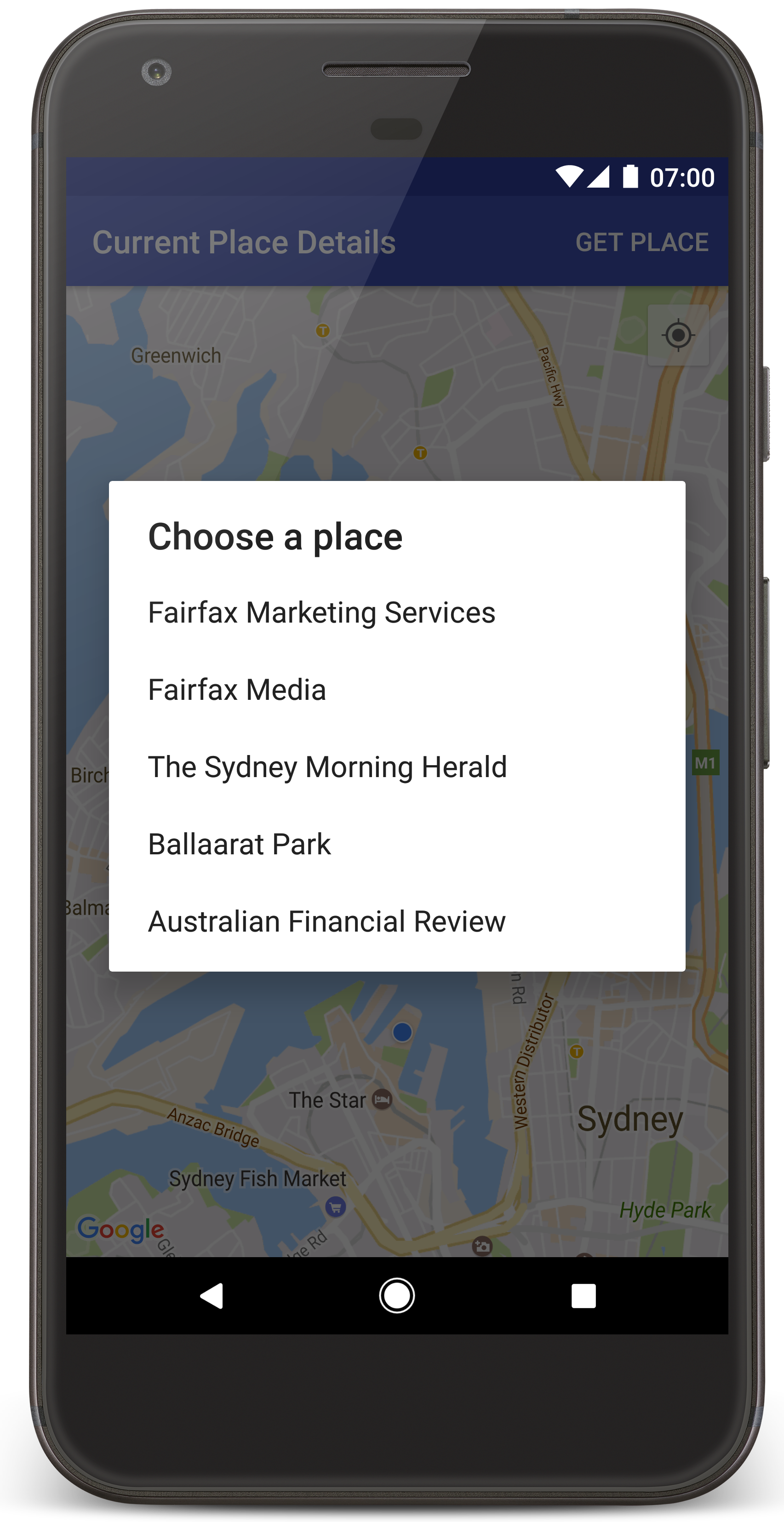
Hãy làm theo các bước sau để tạo dự án hướng dẫn trong Android Studio.
- Tải và cài đặt Android Studio.
- Thêm gói Dịch vụ Google Play vào Android Studio.
- Sao chép hoặc tải kho lưu trữ Mẫu API Google Maps cho Android phiên bản 2 xuống nếu bạn chưa thực hiện việc này khi bắt đầu đọc hướng dẫn này.
Nhập dự án hướng dẫn:
- Trong Android Studio, hãy chọn File > New > Import Project (Tệp > Mới > Nhập dự án).
- Chuyển đến vị trí mà bạn đã lưu kho lưu trữ Mẫu Google Maps Android API phiên bản 2 sau khi tải xuống.
- Tìm dự án CurrentPlaceDetailsOnMap tại vị trí sau:
PATH-TO-SAVED-REPO/android-samples/tutorials/java/CurrentPlaceDetailsOnMap(Java) hoặc
PATH-TO-SAVED-REPO/android-samples/tutorials/kotlin/CurrentPlaceDetailsOnMap(Kotlin) - Chọn thư mục dự án, rồi nhấp vào Mở. Android Studio hiện sẽ tạo dự án của bạn bằng công cụ xây dựng Gradle.
Bật các API cần thiết và lấy khoá API
Để hoàn tất hướng dẫn này, bạn cần có một dự án trên Google Cloud đã bật các API cần thiết và một khoá API được phép sử dụng Maps SDK cho Android. Để biết thêm thông tin, hãy xem:
Để xem các API mà bạn đã bật, hãy chuyển đến trang Google Maps Platform trong Cloud Console rồi chọn dự án của bạn:
Truy cập trang Nền tảng Google MapsNếu không thấy Places API được bật trong dự án của mình, bạn phải bật API này:
Bật Places APINếu bạn thêm bất kỳ quy tắc hạn chế nào vào khoá API, hãy nhớ thêm Places API vào khoá đó. Hãy xem bài viết Sử dụng khoá API để biết thêm thông tin.
Thêm khoá API vào ứng dụng
- Mở tệp
local.propertiescủa dự án. Thêm chuỗi sau rồi thay thế
YOUR_API_KEYbằng giá trị của khoá API:MAPS_API_KEY=YOUR_API_KEY
Khi bạn tạo ứng dụng, Trình bổ trợ Secrets Gradle cho Android sẽ sao chép khoá API và cung cấp khoá đó dưới dạng một biến bản dựng trong tệp kê khai Android.
Tạo và chạy ứng dụng
Kết nối thiết bị Android với máy tính. Làm theo hướng dẫn để bật tuỳ chọn cho nhà phát triển trên thiết bị Android và định cấu hình hệ thống để phát hiện thiết bị.
Ngoài ra, bạn có thể sử dụng Trình quản lý thiết bị ảo Android (AVD) để định cấu hình một thiết bị ảo. Khi chọn trình mô phỏng, hãy nhớ chọn một hình ảnh có chứa các API của Google. Để biết thêm thông tin chi tiết, hãy xem phần Thiết lập dự án Android Studio.
- Trong Android Studio, hãy nhấp vào lựa chọn Run (Chạy) trong trình đơn (hoặc biểu tượng nút phát). Chọn một thiết bị theo lời nhắc.
Android Studio sẽ gọi Gradle để tạo ứng dụng, sau đó chạy ứng dụng trên thiết bị hoặc trên trình mô phỏng. Bạn sẽ thấy một bản đồ có một số điểm đánh dấu tập trung vào vị trí hiện tại của bạn, tương tự như hình ảnh trên trang này.
- Chọn Lấy địa điểm để mở danh sách các địa điểm (doanh nghiệp hoặc điểm tham quan khác) gần vị trí hiện tại của bạn.
- Chọn một địa điểm trong danh sách. Một điểm đánh dấu sẽ được thêm vào bản đồ cho địa điểm đã chọn.
Gỡ rối:
- Nếu bạn không thấy bản đồ, hãy kiểm tra để đảm bảo rằng bạn đã lấy khoá API và thêm khoá đó vào ứng dụng, như mô tả ở trên. Kiểm tra nhật ký trong Android Monitor (Trình theo dõi Android) của Android Studio để xem thông báo lỗi về khoá API.
- Nếu bản đồ chỉ hiển thị một điểm đánh dấu duy nhất nằm trên Cầu Cảng Sydney (vị trí mặc định được chỉ định trong ứng dụng), hãy kiểm tra để đảm bảo rằng bạn đã cấp quyền truy cập thông tin vị trí cho ứng dụng. Ứng dụng sẽ nhắc bạn cấp quyền truy cập thông tin vị trí trong thời gian chạy, theo mẫu được mô tả trong hướng dẫn về quyền của Android. Xin lưu ý rằng bạn cũng có thể đặt quyền trực tiếp trên thiết bị bằng cách chọn Cài đặt > Ứng dụng > tên ứng dụng > Quyền > Vị trí. Để biết thông tin chi tiết về cách xử lý quyền trong mã của bạn, hãy xem hướng dẫn bên dưới về cách yêu cầu quyền truy cập thông tin vị trí trong ứng dụng.
- Sử dụng công cụ gỡ lỗi của Android Studio để xem nhật ký và gỡ lỗi ứng dụng.
Tìm hiểu về mã
Phần này của hướng dẫn giải thích những phần quan trọng nhất của ứng dụng CurrentPlaceDetailsOnMap, nhằm giúp bạn hiểu cách tạo một ứng dụng tương tự.
Tạo thực thể ứng dụng Places API
Các đối tượng này là điểm truy cập chính vào Places SDK for Android:
- Lớp
Placestạo và quản lý các ứng dụng cho Places SDK for Android. - Giao diện
PlacesClienttruy xuất vị trí hiện tại của thiết bị và những địa điểm gần vị trí đó.
Giao diện LocationServices là điểm truy cập chính cho các dịch vụ vị trí trên Android.
Để sử dụng các API này, hãy làm như sau trong phương thức onCreate() của mảnh hoặc hoạt động:
- Khởi động một đối tượng
Places. - Tạo đối tượng
PlacesClient. - Tạo đối tượng
FusedLocationProviderClient.
Ví dụ:
Java
@Override protected void onCreate(Bundle savedInstanceState) { super.onCreate(savedInstanceState); // ... // Retrieve the content view that renders the map. setContentView(R.layout.activity_maps); // Construct a PlacesClient Places.initialize(getApplicationContext(), getString(R.string.maps_api_key)); placesClient = Places.createClient(this); // Construct a FusedLocationProviderClient. fusedLocationProviderClient = LocationServices.getFusedLocationProviderClient(this); }
Kotlin
override fun onCreate(savedInstanceState: Bundle?) { super.onCreate(savedInstanceState) // ... // Retrieve the content view that renders the map. setContentView(R.layout.activity_maps) // Construct a PlacesClient Places.initialize(applicationContext, getString(R.string.maps_api_key)) placesClient = Places.createClient(this) // Construct a FusedLocationProviderClient. fusedLocationProviderClient = LocationServices.getFusedLocationProviderClient(this) }
Yêu cầu cấp quyền vị trí
Ứng dụng của bạn phải yêu cầu quyền truy cập thông tin vị trí để xác định vị trí của thiết bị và cho phép người dùng nhấn vào nút Vị trí của tôi trên bản đồ.
Hướng dẫn này cung cấp mã bạn cần để yêu cầu quyền truy cập vị trí chính xác. Để biết thêm thông tin, hãy xem hướng dẫn về các quyền trên Android.
Thêm quyền này dưới dạng một phần tử con của phần tử
<manifest>trong tệp kê khai Android:<manifest xmlns:android="http://schemas.android.com/apk/res/android" package="com.example.currentplacedetailsonmap"> <uses-permission android:name="android.permission.ACCESS_FINE_LOCATION" /> </manifest>
Yêu cầu cấp quyền khi bắt đầu chạy trong ứng dụng của bạn, cho phép người dùng có cơ hội cho phép hoặc từ chối quyền truy cập vào vị trí. Đoạn mã sau đây kiểm tra xem người dùng đã cấp quyền truy cập vị trí chính xác hay chưa. Nếu chưa, ứng dụng sẽ yêu cầu cấp quyền:
Java
private void getLocationPermission() { /* * Request location permission, so that we can get the location of the * device. The result of the permission request is handled by a callback, * onRequestPermissionsResult. */ if (ContextCompat.checkSelfPermission(this.getApplicationContext(), android.Manifest.permission.ACCESS_FINE_LOCATION) == PackageManager.PERMISSION_GRANTED) { locationPermissionGranted = true; } else { ActivityCompat.requestPermissions(this, new String[]{android.Manifest.permission.ACCESS_FINE_LOCATION}, PERMISSIONS_REQUEST_ACCESS_FINE_LOCATION); } }
Kotlin
private fun getLocationPermission() { /* * Request location permission, so that we can get the location of the * device. The result of the permission request is handled by a callback, * onRequestPermissionsResult. */ if (ContextCompat.checkSelfPermission(this.applicationContext, Manifest.permission.ACCESS_FINE_LOCATION) == PackageManager.PERMISSION_GRANTED) { locationPermissionGranted = true } else { ActivityCompat.requestPermissions(this, arrayOf(Manifest.permission.ACCESS_FINE_LOCATION), PERMISSIONS_REQUEST_ACCESS_FINE_LOCATION) } }
Ghi đè lệnh gọi lại
onRequestPermissionsResult()để xử lý kết quả của yêu cầu cấp quyền:Java
@Override public void onRequestPermissionsResult(int requestCode, @NonNull String[] permissions, @NonNull int[] grantResults) { locationPermissionGranted = false; if (requestCode == PERMISSIONS_REQUEST_ACCESS_FINE_LOCATION) {// If request is cancelled, the result arrays are empty. if (grantResults.length > 0 && grantResults[0] == PackageManager.PERMISSION_GRANTED) { locationPermissionGranted = true; } } else { super.onRequestPermissionsResult(requestCode, permissions, grantResults); } updateLocationUI(); }
Kotlin
override fun onRequestPermissionsResult(requestCode: Int, permissions: Array<String>, grantResults: IntArray) { locationPermissionGranted = false when (requestCode) { PERMISSIONS_REQUEST_ACCESS_FINE_LOCATION -> { // If request is cancelled, the result arrays are empty. if (grantResults.isNotEmpty() && grantResults[0] == PackageManager.PERMISSION_GRANTED) { locationPermissionGranted = true } } else -> super.onRequestPermissionsResult(requestCode, permissions, grantResults) } updateLocationUI() }
Một phần sau của hướng dẫn này mô tả phương thức
updateLocationUI().
Thêm bản đồ
Hiển thị bản đồ bằng Maps SDK dành cho Android.
Thêm phần tử
<fragment>vào tệp bố cục của hoạt động,activity_maps.xml. Phần tử này xác định mộtSupportMapFragmentđể đóng vai trò là vùng chứa cho bản đồ và cung cấp quyền truy cập vào đối tượngGoogleMap. Hướng dẫn này sử dụng phiên bản thư viện hỗ trợ Android của mảnh bản đồ để đảm bảo khả năng tương thích ngược với các phiên bản trước của khung Android.<!-- Copyright 2020 Google LLC Licensed under the Apache License, Version 2.0 (the "License"); you may not use this file except in compliance with the License. You may obtain a copy of the License at http://www.apache.org/licenses/LICENSE-2.0 Unless required by applicable law or agreed to in writing, software distributed under the License is distributed on an "AS IS" BASIS, WITHOUT WARRANTIES OR CONDITIONS OF ANY KIND, either express or implied. See the License for the specific language governing permissions and limitations under the License. --> <fragment xmlns:android="http://schemas.android.com/apk/res/android" xmlns:tools="http://schemas.android.com/tools" android:id="@+id/map" android:name="com.google.android.gms.maps.SupportMapFragment" android:layout_width="match_parent" android:layout_height="match_parent" tools:context="com.example.currentplacedetailsonmap.MapsActivityCurrentPlace" />
Trong phương thức
onCreate()của hoạt động, hãy đặt tệp bố cục làm khung hiển thị nội dung:Java
@Override protected void onCreate(Bundle savedInstanceState) { super.onCreate(savedInstanceState); // Retrieve the content view that renders the map. setContentView(R.layout.activity_maps); }
Kotlin
override fun onCreate(savedInstanceState: Bundle?) { super.onCreate(savedInstanceState) // Retrieve the content view that renders the map. setContentView(R.layout.activity_maps) }
Triển khai giao diện
OnMapReadyCallbackvà ghi đè phương thứconMapReady()để thiết lập bản đồ khi đối tượngGoogleMapcó sẵn:Java
@Override public void onMapReady(GoogleMap map) { this.map = map; // ... // Turn on the My Location layer and the related control on the map. updateLocationUI(); // Get the current location of the device and set the position of the map. getDeviceLocation(); }
Kotlin
override fun onMapReady(map: GoogleMap) { this.map = map // ... // Turn on the My Location layer and the related control on the map. updateLocationUI() // Get the current location of the device and set the position of the map. getDeviceLocation() }
Trong phương thức
onCreate()của hoạt động, hãy xử lý mảnh bản đồ bằng cách gọiFragmentManager.findFragmentById(). Sau đó, hãy dùnggetMapAsync()để đăng ký lệnh gọi lại bản đồ:Java
SupportMapFragment mapFragment = (SupportMapFragment) getSupportFragmentManager() .findFragmentById(R.id.map); mapFragment.getMapAsync(this);
Kotlin
val mapFragment = supportFragmentManager .findFragmentById(R.id.map) as SupportMapFragment? mapFragment?.getMapAsync(this)
Viết một phương thức
updateLocationUI()để đặt các chế độ kiểm soát vị trí trên bản đồ. Nếu người dùng đã cấp quyền truy cập thông tin vị trí, hãy bật lớp Vị trí của tôi và chế độ kiểm soát liên quan trên bản đồ, nếu không, hãy tắt lớp và chế độ kiểm soát, đồng thời đặt vị trí hiện tại thành giá trị rỗng:Java
private void updateLocationUI() { if (map == null) { return; } try { if (locationPermissionGranted) { map.setMyLocationEnabled(true); map.getUiSettings().setMyLocationButtonEnabled(true); } else { map.setMyLocationEnabled(false); map.getUiSettings().setMyLocationButtonEnabled(false); lastKnownLocation = null; } } catch (SecurityException e) { Log.e("Exception: %s", e.getMessage()); } }
Kotlin
@SuppressLint("MissingPermission") private fun updateLocationUI() { if (map == null) { return } try { if (locationPermissionGranted) { map?.isMyLocationEnabled = true map?.uiSettings?.isMyLocationButtonEnabled = true } else { map?.isMyLocationEnabled = false map?.uiSettings?.isMyLocationButtonEnabled = false lastKnownLocation = null getLocationPermission() } } catch (e: SecurityException) { Log.e("Exception: %s", e.message, e) } }
Lấy vị trí của thiết bị Android và đặt vị trí bản đồ
Sử dụng trình cung cấp vị trí kết hợp để tìm vị trí xác định gần đây nhất của thiết bị, sau đó dùng vị trí đó để định vị bản đồ. Hướng dẫn này cung cấp mã mà bạn cần. Để biết thêm thông tin về cách lấy vị trí của thiết bị, hãy xem hướng dẫn về trình cung cấp vị trí kết hợp trong API vị trí của Dịch vụ Google Play.
Java
private void getDeviceLocation() { /* * Get the best and most recent location of the device, which may be null in rare * cases when a location is not available. */ try { if (locationPermissionGranted) { Task<Location> locationResult = fusedLocationProviderClient.getLastLocation(); locationResult.addOnCompleteListener(this, new OnCompleteListener<Location>() { @Override public void onComplete(@NonNull Task<Location> task) { if (task.isSuccessful()) { // Set the map's camera position to the current location of the device. lastKnownLocation = task.getResult(); if (lastKnownLocation != null) { map.moveCamera(CameraUpdateFactory.newLatLngZoom( new LatLng(lastKnownLocation.getLatitude(), lastKnownLocation.getLongitude()), DEFAULT_ZOOM)); } } else { Log.d(TAG, "Current location is null. Using defaults."); Log.e(TAG, "Exception: %s", task.getException()); map.moveCamera(CameraUpdateFactory .newLatLngZoom(defaultLocation, DEFAULT_ZOOM)); map.getUiSettings().setMyLocationButtonEnabled(false); } } }); } } catch (SecurityException e) { Log.e("Exception: %s", e.getMessage(), e); } }
Kotlin
@SuppressLint("MissingPermission") private fun getDeviceLocation() { /* * Get the best and most recent location of the device, which may be null in rare * cases when a location is not available. */ try { if (locationPermissionGranted) { val locationResult = fusedLocationProviderClient.lastLocation locationResult.addOnCompleteListener(this) { task -> if (task.isSuccessful) { // Set the map's camera position to the current location of the device. lastKnownLocation = task.result if (lastKnownLocation != null) { map?.moveCamera(CameraUpdateFactory.newLatLngZoom( LatLng(lastKnownLocation!!.latitude, lastKnownLocation!!.longitude), DEFAULT_ZOOM.toFloat())) } } else { Log.d(TAG, "Current location is null. Using defaults.") Log.e(TAG, "Exception: %s", task.exception) map?.moveCamera(CameraUpdateFactory .newLatLngZoom(defaultLocation, DEFAULT_ZOOM.toFloat())) map?.uiSettings?.isMyLocationButtonEnabled = false } } } } catch (e: SecurityException) { Log.e("Exception: %s", e.message, e) } }
Lấy địa điểm hiện tại
Sử dụng Places SDK cho Android để nhận danh sách các địa điểm có khả năng xuất hiện tại vị trí hiện tại của thiết bị. Trong ngữ cảnh này, địa điểm là một doanh nghiệp hoặc địa điểm yêu thích khác.
Hướng dẫn này sẽ lấy địa điểm hiện tại khi người dùng nhấp vào nút Get Place (Lấy địa điểm). Thao tác này cung cấp cho người dùng danh sách các địa điểm có khả năng cao để họ chọn, sau đó thêm một điểm đánh dấu trên bản đồ tại vị trí của địa điểm đã chọn. Hướng dẫn này cung cấp mã cần thiết để tương tác với Places SDK for Android. Để biết thêm thông tin chi tiết, hãy xem hướng dẫn về cách lấy địa điểm hiện tại.
- Tạo một tệp bố cục (
current_place_menu.xml) cho trình đơn tuỳ chọn và ghi đè phương thứconCreateOptionsMenu()để thiết lập trình đơn tuỳ chọn. Hãy xem ứng dụng mẫu đi kèm để biết mã. - Ghi đè phương thức
onOptionsItemSelected()để nhận địa điểm hiện tại khi người dùng nhấp vào lựa chọn Get Place (Nhận địa điểm):Java
@Override public boolean onOptionsItemSelected(MenuItem item) { if (item.getItemId() == R.id.option_get_place) { showCurrentPlace(); } return true; }
Kotlin
override fun onOptionsItemSelected(item: MenuItem): Boolean { if (item.itemId == R.id.option_get_place) { showCurrentPlace() } return true }
Tạo một phương thức
showCurrentPlace()để lấy danh sách các địa điểm có khả năng xuất hiện tại vị trí hiện tại của thiết bị:Java
private void showCurrentPlace() { if (map == null) { return; } if (locationPermissionGranted) { // Use fields to define the data types to return. List<Place.Field> placeFields = Arrays.asList(Place.Field.NAME, Place.Field.ADDRESS, Place.Field.LAT_LNG); // Use the builder to create a FindCurrentPlaceRequest. FindCurrentPlaceRequest request = FindCurrentPlaceRequest.newInstance(placeFields); // Get the likely places - that is, the businesses and other points of interest that // are the best match for the device's current location. @SuppressWarnings("MissingPermission") final Task<FindCurrentPlaceResponse> placeResult = placesClient.findCurrentPlace(request); placeResult.addOnCompleteListener (new OnCompleteListener<FindCurrentPlaceResponse>() { @Override public void onComplete(@NonNull Task<FindCurrentPlaceResponse> task) { if (task.isSuccessful() && task.getResult() != null) { FindCurrentPlaceResponse likelyPlaces = task.getResult(); // Set the count, handling cases where less than 5 entries are returned. int count; if (likelyPlaces.getPlaceLikelihoods().size() < M_MAX_ENTRIES) { count = likelyPlaces.getPlaceLikelihoods().size(); } else { count = M_MAX_ENTRIES; } int i = 0; likelyPlaceNames = new String[count]; likelyPlaceAddresses = new String[count]; likelyPlaceAttributions = new List[count]; likelyPlaceLatLngs = new LatLng[count]; for (PlaceLikelihood placeLikelihood : likelyPlaces.getPlaceLikelihoods()) { // Build a list of likely places to show the user. likelyPlaceNames[i] = placeLikelihood.getPlace().getName(); likelyPlaceAddresses[i] = placeLikelihood.getPlace().getAddress(); likelyPlaceAttributions[i] = placeLikelihood.getPlace() .getAttributions(); likelyPlaceLatLngs[i] = placeLikelihood.getPlace().getLatLng(); i++; if (i > (count - 1)) { break; } } // Show a dialog offering the user the list of likely places, and add a // marker at the selected place. MapsActivityCurrentPlace.this.openPlacesDialog(); } else { Log.e(TAG, "Exception: %s", task.getException()); } } }); } else { // The user has not granted permission. Log.i(TAG, "The user did not grant location permission."); // Add a default marker, because the user hasn't selected a place. map.addMarker(new MarkerOptions() .title(getString(R.string.default_info_title)) .position(defaultLocation) .snippet(getString(R.string.default_info_snippet))); // Prompt the user for permission. getLocationPermission(); } }
Kotlin
@SuppressLint("MissingPermission") private fun showCurrentPlace() { if (map == null) { return } if (locationPermissionGranted) { // Use fields to define the data types to return. val placeFields = listOf(Place.Field.NAME, Place.Field.ADDRESS, Place.Field.LAT_LNG) // Use the builder to create a FindCurrentPlaceRequest. val request = FindCurrentPlaceRequest.newInstance(placeFields) // Get the likely places - that is, the businesses and other points of interest that // are the best match for the device's current location. val placeResult = placesClient.findCurrentPlace(request) placeResult.addOnCompleteListener { task -> if (task.isSuccessful && task.result != null) { val likelyPlaces = task.result // Set the count, handling cases where less than 5 entries are returned. val count = if (likelyPlaces != null && likelyPlaces.placeLikelihoods.size < M_MAX_ENTRIES) { likelyPlaces.placeLikelihoods.size } else { M_MAX_ENTRIES } var i = 0 likelyPlaceNames = arrayOfNulls(count) likelyPlaceAddresses = arrayOfNulls(count) likelyPlaceAttributions = arrayOfNulls<List<*>?>(count) likelyPlaceLatLngs = arrayOfNulls(count) for (placeLikelihood in likelyPlaces?.placeLikelihoods ?: emptyList()) { // Build a list of likely places to show the user. likelyPlaceNames[i] = placeLikelihood.place.name likelyPlaceAddresses[i] = placeLikelihood.place.address likelyPlaceAttributions[i] = placeLikelihood.place.attributions likelyPlaceLatLngs[i] = placeLikelihood.place.latLng i++ if (i > count - 1) { break } } // Show a dialog offering the user the list of likely places, and add a // marker at the selected place. openPlacesDialog() } else { Log.e(TAG, "Exception: %s", task.exception) } } } else { // The user has not granted permission. Log.i(TAG, "The user did not grant location permission.") // Add a default marker, because the user hasn't selected a place. map?.addMarker(MarkerOptions() .title(getString(R.string.default_info_title)) .position(defaultLocation) .snippet(getString(R.string.default_info_snippet))) // Prompt the user for permission. getLocationPermission() } }
Tạo một phương thức
openPlacesDialog()để hiện một biểu mẫu cho phép người dùng chọn một địa điểm trong danh sách các địa điểm có khả năng. Thêm một điểm đánh dấu trên bản đồ cho địa điểm đã chọn. Nội dung của điểm đánh dấu bao gồm tên và địa chỉ của địa điểm, cũng như mọi thông tin ghi nhận mà API cung cấp:Java
private void openPlacesDialog() { // Ask the user to choose the place where they are now. DialogInterface.OnClickListener listener = new DialogInterface.OnClickListener() { @Override public void onClick(DialogInterface dialog, int which) { // The "which" argument contains the position of the selected item. LatLng markerLatLng = likelyPlaceLatLngs[which]; String markerSnippet = likelyPlaceAddresses[which]; if (likelyPlaceAttributions[which] != null) { markerSnippet = markerSnippet + "\n" + likelyPlaceAttributions[which]; } // Add a marker for the selected place, with an info window // showing information about that place. map.addMarker(new MarkerOptions() .title(likelyPlaceNames[which]) .position(markerLatLng) .snippet(markerSnippet)); // Position the map's camera at the location of the marker. map.moveCamera(CameraUpdateFactory.newLatLngZoom(markerLatLng, DEFAULT_ZOOM)); } }; // Display the dialog. AlertDialog dialog = new AlertDialog.Builder(this) .setTitle(R.string.pick_place) .setItems(likelyPlaceNames, listener) .show(); }
Kotlin
private fun openPlacesDialog() { // Ask the user to choose the place where they are now. val listener = DialogInterface.OnClickListener { dialog, which -> // The "which" argument contains the position of the selected item. val markerLatLng = likelyPlaceLatLngs[which] var markerSnippet = likelyPlaceAddresses[which] if (likelyPlaceAttributions[which] != null) { markerSnippet = """ $markerSnippet ${likelyPlaceAttributions[which]} """.trimIndent() } if (markerLatLng == null) { return@OnClickListener } // Add a marker for the selected place, with an info window // showing information about that place. map?.addMarker(MarkerOptions() .title(likelyPlaceNames[which]) .position(markerLatLng) .snippet(markerSnippet)) // Position the map's camera at the location of the marker. map?.moveCamera(CameraUpdateFactory.newLatLngZoom(markerLatLng, DEFAULT_ZOOM.toFloat())) } // Display the dialog. AlertDialog.Builder(this) .setTitle(R.string.pick_place) .setItems(likelyPlaceNames, listener) .show() }
Tạo bố cục tuỳ chỉnh cho nội dung cửa sổ thông tin. Điều này giúp bạn có thể hiển thị nhiều dòng nội dung trong cửa sổ thông tin. Trước tiên, hãy thêm một tệp bố cục XML,
custom_info_contents.xml, chứa một khung hiển thị văn bản cho tiêu đề cửa sổ thông tin và một khung hiển thị văn bản khác cho đoạn mã (tức là nội dung dạng văn bản của cửa sổ thông tin):<?xml version="1.0" encoding="utf-8"?> <!-- Copyright 2020 Google LLC Licensed under the Apache License, Version 2.0 (the "License"); you may not use this file except in compliance with the License. You may obtain a copy of the License at http://www.apache.org/licenses/LICENSE-2.0 Unless required by applicable law or agreed to in writing, software distributed under the License is distributed on an "AS IS" BASIS, WITHOUT WARRANTIES OR CONDITIONS OF ANY KIND, either express or implied. See the License for the specific language governing permissions and limitations under the License. --> <LinearLayout xmlns:android="http://schemas.android.com/apk/res/android" android:layout_width="wrap_content" android:layout_height="wrap_content" android:layoutDirection="locale" android:orientation="vertical"> <TextView android:id="@+id/title" android:layout_width="wrap_content" android:layout_height="wrap_content" android:layout_gravity="center_horizontal" android:textColor="#ff000000" android:textStyle="bold" /> <TextView android:id="@+id/snippet" android:layout_width="wrap_content" android:layout_height="wrap_content" android:textColor="#ff7f7f7f" /> </LinearLayout>
Triển khai giao diện
InfoWindowAdapterđể tăng kích thước bố cục và tải nội dung cửa sổ thông tin:Java
// Use a custom info window adapter to handle multiple lines of text in the // info window contents. this.map.setInfoWindowAdapter(new GoogleMap.InfoWindowAdapter() { @Override // Return null here, so that getInfoContents() is called next. public View getInfoWindow(Marker arg0) { return null; } @Override public View getInfoContents(Marker marker) { // Inflate the layouts for the info window, title and snippet. View infoWindow = getLayoutInflater().inflate(R.layout.custom_info_contents, (FrameLayout) findViewById(R.id.map), false); TextView title = infoWindow.findViewById(R.id.title); title.setText(marker.getTitle()); TextView snippet = infoWindow.findViewById(R.id.snippet); snippet.setText(marker.getSnippet()); return infoWindow; } });
Kotlin
// Use a custom info window adapter to handle multiple lines of text in the // info window contents. this.map?.setInfoWindowAdapter(object : InfoWindowAdapter { // Return null here, so that getInfoContents() is called next. override fun getInfoWindow(arg0: Marker): View? { return null } override fun getInfoContents(marker: Marker): View { // Inflate the layouts for the info window, title and snippet. val infoWindow = layoutInflater.inflate(R.layout.custom_info_contents, findViewById<FrameLayout>(R.id.map), false) val title = infoWindow.findViewById<TextView>(R.id.title) title.text = marker.title val snippet = infoWindow.findViewById<TextView>(R.id.snippet) snippet.text = marker.snippet return infoWindow } })
Lưu trạng thái của bản đồ
Lưu vị trí camera của bản đồ và vị trí của thiết bị. Khi người dùng xoay thiết bị Android hoặc thực hiện các thay đổi về cấu hình, khung Android sẽ huỷ và tạo lại hoạt động bản đồ. Để đảm bảo mang lại trải nghiệm mượt mà cho người dùng, bạn nên lưu trữ trạng thái ứng dụng có liên quan và khôi phục trạng thái đó khi cần.
Hướng dẫn này cung cấp tất cả mã bạn cần để lưu trạng thái của bản đồ. Để biết thêm thông tin chi tiết, hãy xem hướng dẫn về gói savedInstanceState.
Trong hoạt động trên bản đồ, hãy thiết lập các giá trị khoá để lưu trữ trạng thái hoạt động:
Java
private static final String KEY_CAMERA_POSITION = "camera_position"; private static final String KEY_LOCATION = "location";
Kotlin
private const val KEY_CAMERA_POSITION = "camera_position" private const val KEY_LOCATION = "location"
Triển khai lệnh gọi lại
onSaveInstanceState()để lưu trạng thái khi hoạt động tạm dừng:Java
@Override protected void onSaveInstanceState(Bundle outState) { if (map != null) { outState.putParcelable(KEY_CAMERA_POSITION, map.getCameraPosition()); outState.putParcelable(KEY_LOCATION, lastKnownLocation); } super.onSaveInstanceState(outState); }
Kotlin
override fun onSaveInstanceState(outState: Bundle) { map?.let { map -> outState.putParcelable(KEY_CAMERA_POSITION, map.cameraPosition) outState.putParcelable(KEY_LOCATION, lastKnownLocation) } super.onSaveInstanceState(outState) }
Trong phương thức
onCreate()của hoạt động, hãy truy xuất vị trí của thiết bị và vị trí camera của bản đồ nếu đã lưu trước đó:Java
// Retrieve location and camera position from saved instance state. if (savedInstanceState != null) { lastKnownLocation = savedInstanceState.getParcelable(KEY_LOCATION); cameraPosition = savedInstanceState.getParcelable(KEY_CAMERA_POSITION); }
Kotlin
if (savedInstanceState != null) { lastKnownLocation = savedInstanceState.getParcelable(KEY_LOCATION) cameraPosition = savedInstanceState.getParcelable(KEY_CAMERA_POSITION) }

