একটি অ্যান্ড্রয়েড ডিভাইসের বর্তমান অবস্থান কীভাবে খুঁজে বের করবেন এবং সেই স্থানে স্থানের (ব্যবসায়িক বা অন্যান্য আগ্রহের স্থান) বিশদ প্রদর্শন করবেন তা শিখুন। Google Play পরিষেবার অবস্থান API-তে Android এর জন্য Maps SDK , Android এর জন্য Places SDK এবং সংযুক্ত অবস্থান প্রদানকারী ব্যবহার করে একটি Android অ্যাপ তৈরি করতে এই টিউটোরিয়ালটি অনুসরণ করুন।
কোডটি পান
GitHub থেকে Google Maps Android API v2 Samples সংগ্রহস্থল ক্লোন করুন অথবা ডাউনলোড করুন ।
কার্যকলাপের জাভা সংস্করণটি দেখুন:
// Copyright 2020 Google LLC // // Licensed under the Apache License, Version 2.0 (the "License"); // you may not use this file except in compliance with the License. // You may obtain a copy of the License at // // http://www.apache.org/licenses/LICENSE-2.0 // // Unless required by applicable law or agreed to in writing, software // distributed under the License is distributed on an "AS IS" BASIS, // WITHOUT WARRANTIES OR CONDITIONS OF ANY KIND, either express or implied. // See the License for the specific language governing permissions and // limitations under the License. package com.example.currentplacedetailsonmap; import android.content.DialogInterface; import android.content.pm.PackageManager; import android.location.Location; import android.os.Bundle; import android.util.Log; import android.view.Menu; import android.view.MenuItem; import android.view.View; import android.widget.FrameLayout; import android.widget.TextView; import androidx.annotation.NonNull; import androidx.appcompat.app.AlertDialog; import androidx.appcompat.app.AppCompatActivity; import androidx.core.app.ActivityCompat; import androidx.core.content.ContextCompat; import com.google.android.gms.location.FusedLocationProviderClient; import com.google.android.gms.location.LocationServices; import com.google.android.gms.maps.CameraUpdateFactory; import com.google.android.gms.maps.GoogleMap; import com.google.android.gms.maps.OnMapReadyCallback; import com.google.android.gms.maps.SupportMapFragment; import com.google.android.gms.maps.model.CameraPosition; import com.google.android.gms.maps.model.LatLng; import com.google.android.gms.maps.model.Marker; import com.google.android.gms.maps.model.MarkerOptions; import com.google.android.gms.tasks.OnCompleteListener; import com.google.android.gms.tasks.Task; import com.google.android.libraries.places.api.Places; import com.google.android.libraries.places.api.model.Place; import com.google.android.libraries.places.api.model.PlaceLikelihood; import com.google.android.libraries.places.api.net.FindCurrentPlaceRequest; import com.google.android.libraries.places.api.net.FindCurrentPlaceResponse; import com.google.android.libraries.places.api.net.PlacesClient; import java.util.Arrays; import java.util.List; /** * An activity that displays a map showing the place at the device's current location. */ public class MapsActivityCurrentPlace extends AppCompatActivity implements OnMapReadyCallback { private static final String TAG = MapsActivityCurrentPlace.class.getSimpleName(); private GoogleMap map; private CameraPosition cameraPosition; // The entry point to the Places API. private PlacesClient placesClient; // The entry point to the Fused Location Provider. private FusedLocationProviderClient fusedLocationProviderClient; // A default location (Sydney, Australia) and default zoom to use when location permission is // not granted. private final LatLng defaultLocation = new LatLng(-33.8523341, 151.2106085); private static final int DEFAULT_ZOOM = 15; private static final int PERMISSIONS_REQUEST_ACCESS_FINE_LOCATION = 1; private boolean locationPermissionGranted; // The geographical location where the device is currently located. That is, the last-known // location retrieved by the Fused Location Provider. private Location lastKnownLocation; // Keys for storing activity state. private static final String KEY_CAMERA_POSITION = "camera_position"; private static final String KEY_LOCATION = "location"; // Used for selecting the current place. private static final int M_MAX_ENTRIES = 5; private String[] likelyPlaceNames; private String[] likelyPlaceAddresses; private List[] likelyPlaceAttributions; private LatLng[] likelyPlaceLatLngs; @Override protected void onCreate(Bundle savedInstanceState) { super.onCreate(savedInstanceState); // Retrieve location and camera position from saved instance state. if (savedInstanceState != null) { lastKnownLocation = savedInstanceState.getParcelable(KEY_LOCATION); cameraPosition = savedInstanceState.getParcelable(KEY_CAMERA_POSITION); } // Retrieve the content view that renders the map. setContentView(R.layout.activity_maps); // Construct a PlacesClient Places.initialize(getApplicationContext(), BuildConfig.PLACES_API_KEY); placesClient = Places.createClient(this); // Construct a FusedLocationProviderClient. fusedLocationProviderClient = LocationServices.getFusedLocationProviderClient(this); // Build the map. SupportMapFragment mapFragment = (SupportMapFragment) getSupportFragmentManager() .findFragmentById(R.id.map); mapFragment.getMapAsync(this); } /** * Saves the state of the map when the activity is paused. */ @Override protected void onSaveInstanceState(Bundle outState) { if (map != null) { outState.putParcelable(KEY_CAMERA_POSITION, map.getCameraPosition()); outState.putParcelable(KEY_LOCATION, lastKnownLocation); } super.onSaveInstanceState(outState); } /** * Sets up the options menu. * @param menu The options menu. * @return Boolean. */ @Override public boolean onCreateOptionsMenu(Menu menu) { getMenuInflater().inflate(R.menu.current_place_menu, menu); return true; } /** * Handles a click on the menu option to get a place. * @param item The menu item to handle. * @return Boolean. */ @Override public boolean onOptionsItemSelected(MenuItem item) { if (item.getItemId() == R.id.option_get_place) { showCurrentPlace(); } return true; } /** * Manipulates the map when it's available. * This callback is triggered when the map is ready to be used. */ @Override public void onMapReady(GoogleMap map) { this.map = map; // Use a custom info window adapter to handle multiple lines of text in the // info window contents. this.map.setInfoWindowAdapter(new GoogleMap.InfoWindowAdapter() { @Override // Return null here, so that getInfoContents() is called next. public View getInfoWindow(Marker arg0) { return null; } @Override public View getInfoContents(Marker marker) { // Inflate the layouts for the info window, title and snippet. View infoWindow = getLayoutInflater().inflate(R.layout.custom_info_contents, (FrameLayout) findViewById(R.id.map), false); TextView title = infoWindow.findViewById(R.id.title); title.setText(marker.getTitle()); TextView snippet = infoWindow.findViewById(R.id.snippet); snippet.setText(marker.getSnippet()); return infoWindow; } }); // Prompt the user for permission. getLocationPermission(); // Turn on the My Location layer and the related control on the map. updateLocationUI(); // Get the current location of the device and set the position of the map. getDeviceLocation(); } /** * Gets the current location of the device, and positions the map's camera. */ private void getDeviceLocation() { /* * Get the best and most recent location of the device, which may be null in rare * cases when a location is not available. */ try { if (locationPermissionGranted) { Task<Location> locationResult = fusedLocationProviderClient.getLastLocation(); locationResult.addOnCompleteListener(this, new OnCompleteListener<Location>() { @Override public void onComplete(@NonNull Task<Location> task) { if (task.isSuccessful()) { // Set the map's camera position to the current location of the device. lastKnownLocation = task.getResult(); if (lastKnownLocation != null) { map.moveCamera(CameraUpdateFactory.newLatLngZoom( new LatLng(lastKnownLocation.getLatitude(), lastKnownLocation.getLongitude()), DEFAULT_ZOOM)); } } else { Log.d(TAG, "Current location is null. Using defaults."); Log.e(TAG, "Exception: %s", task.getException()); map.moveCamera(CameraUpdateFactory .newLatLngZoom(defaultLocation, DEFAULT_ZOOM)); map.getUiSettings().setMyLocationButtonEnabled(false); } } }); } } catch (SecurityException e) { Log.e("Exception: %s", e.getMessage(), e); } } /** * Prompts the user for permission to use the device location. */ private void getLocationPermission() { /* * Request location permission, so that we can get the location of the * device. The result of the permission request is handled by a callback, * onRequestPermissionsResult. */ if (ContextCompat.checkSelfPermission(this.getApplicationContext(), android.Manifest.permission.ACCESS_FINE_LOCATION) == PackageManager.PERMISSION_GRANTED) { locationPermissionGranted = true; } else { ActivityCompat.requestPermissions(this, new String[]{android.Manifest.permission.ACCESS_FINE_LOCATION}, PERMISSIONS_REQUEST_ACCESS_FINE_LOCATION); } } /** * Handles the result of the request for location permissions. */ @Override public void onRequestPermissionsResult(int requestCode, @NonNull String[] permissions, @NonNull int[] grantResults) { locationPermissionGranted = false; if (requestCode == PERMISSIONS_REQUEST_ACCESS_FINE_LOCATION) {// If request is cancelled, the result arrays are empty. if (grantResults.length > 0 && grantResults[0] == PackageManager.PERMISSION_GRANTED) { locationPermissionGranted = true; } } else { super.onRequestPermissionsResult(requestCode, permissions, grantResults); } updateLocationUI(); } /** * Prompts the user to select the current place from a list of likely places, and shows the * current place on the map - provided the user has granted location permission. */ private void showCurrentPlace() { if (map == null) { return; } if (locationPermissionGranted) { // Use fields to define the data types to return. List<Place.Field> placeFields = Arrays.asList(Place.Field.NAME, Place.Field.ADDRESS, Place.Field.LAT_LNG); // Use the builder to create a FindCurrentPlaceRequest. FindCurrentPlaceRequest request = FindCurrentPlaceRequest.newInstance(placeFields); // Get the likely places - that is, the businesses and other points of interest that // are the best match for the device's current location. @SuppressWarnings("MissingPermission") final Task<FindCurrentPlaceResponse> placeResult = placesClient.findCurrentPlace(request); placeResult.addOnCompleteListener (new OnCompleteListener<FindCurrentPlaceResponse>() { @Override public void onComplete(@NonNull Task<FindCurrentPlaceResponse> task) { if (task.isSuccessful() && task.getResult() != null) { FindCurrentPlaceResponse likelyPlaces = task.getResult(); // Set the count, handling cases where less than 5 entries are returned. int count; if (likelyPlaces.getPlaceLikelihoods().size() < M_MAX_ENTRIES) { count = likelyPlaces.getPlaceLikelihoods().size(); } else { count = M_MAX_ENTRIES; } int i = 0; likelyPlaceNames = new String[count]; likelyPlaceAddresses = new String[count]; likelyPlaceAttributions = new List[count]; likelyPlaceLatLngs = new LatLng[count]; for (PlaceLikelihood placeLikelihood : likelyPlaces.getPlaceLikelihoods()) { // Build a list of likely places to show the user. likelyPlaceNames[i] = placeLikelihood.getPlace().getName(); likelyPlaceAddresses[i] = placeLikelihood.getPlace().getAddress(); likelyPlaceAttributions[i] = placeLikelihood.getPlace() .getAttributions(); likelyPlaceLatLngs[i] = placeLikelihood.getPlace().getLatLng(); i++; if (i > (count - 1)) { break; } } // Show a dialog offering the user the list of likely places, and add a // marker at the selected place. MapsActivityCurrentPlace.this.openPlacesDialog(); } else { Log.e(TAG, "Exception: %s", task.getException()); } } }); } else { // The user has not granted permission. Log.i(TAG, "The user did not grant location permission."); // Add a default marker, because the user hasn't selected a place. map.addMarker(new MarkerOptions() .title(getString(R.string.default_info_title)) .position(defaultLocation) .snippet(getString(R.string.default_info_snippet))); // Prompt the user for permission. getLocationPermission(); } } /** * Displays a form allowing the user to select a place from a list of likely places. */ private void openPlacesDialog() { // Ask the user to choose the place where they are now. DialogInterface.OnClickListener listener = new DialogInterface.OnClickListener() { @Override public void onClick(DialogInterface dialog, int which) { // The "which" argument contains the position of the selected item. LatLng markerLatLng = likelyPlaceLatLngs[which]; String markerSnippet = likelyPlaceAddresses[which]; if (likelyPlaceAttributions[which] != null) { markerSnippet = markerSnippet + "\n" + likelyPlaceAttributions[which]; } // Add a marker for the selected place, with an info window // showing information about that place. map.addMarker(new MarkerOptions() .title(likelyPlaceNames[which]) .position(markerLatLng) .snippet(markerSnippet)); // Position the map's camera at the location of the marker. map.moveCamera(CameraUpdateFactory.newLatLngZoom(markerLatLng, DEFAULT_ZOOM)); } }; // Display the dialog. AlertDialog dialog = new AlertDialog.Builder(this) .setTitle(R.string.pick_place) .setItems(likelyPlaceNames, listener) .show(); } /** * Updates the map's UI settings based on whether the user has granted location permission. */ private void updateLocationUI() { if (map == null) { return; } try { if (locationPermissionGranted) { map.setMyLocationEnabled(true); map.getUiSettings().setMyLocationButtonEnabled(true); } else { map.setMyLocationEnabled(false); map.getUiSettings().setMyLocationButtonEnabled(false); lastKnownLocation = null; } } catch (SecurityException e) { Log.e("Exception: %s", e.getMessage()); } } }
কার্যকলাপের কোটলিন সংস্করণটি দেখুন:
// Copyright 2020 Google LLC // // Licensed under the Apache License, Version 2.0 (the "License"); // you may not use this file except in compliance with the License. // You may obtain a copy of the License at // // http://www.apache.org/licenses/LICENSE-2.0 // // Unless required by applicable law or agreed to in writing, software // distributed under the License is distributed on an "AS IS" BASIS, // WITHOUT WARRANTIES OR CONDITIONS OF ANY KIND, either express or implied. // See the License for the specific language governing permissions and // limitations under the License. package com.example.currentplacedetailsonmap import android.Manifest import android.annotation.SuppressLint import android.content.DialogInterface import android.content.pm.PackageManager import android.location.Location import android.os.Bundle import android.util.Log import android.view.Menu import android.view.MenuItem import android.view.View import android.widget.FrameLayout import android.widget.TextView import androidx.appcompat.app.AlertDialog import androidx.appcompat.app.AppCompatActivity import androidx.core.app.ActivityCompat import androidx.core.content.ContextCompat import com.google.android.gms.location.FusedLocationProviderClient import com.google.android.gms.location.LocationServices import com.google.android.gms.maps.CameraUpdateFactory import com.google.android.gms.maps.GoogleMap import com.google.android.gms.maps.GoogleMap.InfoWindowAdapter import com.google.android.gms.maps.OnMapReadyCallback import com.google.android.gms.maps.SupportMapFragment import com.google.android.gms.maps.model.CameraPosition import com.google.android.gms.maps.model.LatLng import com.google.android.gms.maps.model.Marker import com.google.android.gms.maps.model.MarkerOptions import com.google.android.libraries.places.api.Places import com.google.android.libraries.places.api.model.Place import com.google.android.libraries.places.api.net.FindCurrentPlaceRequest import com.google.android.libraries.places.api.net.PlacesClient /** * An activity that displays a map showing the place at the device's current location. */ class MapsActivityCurrentPlace : AppCompatActivity(), OnMapReadyCallback { private var map: GoogleMap? = null private var cameraPosition: CameraPosition? = null // The entry point to the Places API. private lateinit var placesClient: PlacesClient // The entry point to the Fused Location Provider. private lateinit var fusedLocationProviderClient: FusedLocationProviderClient // A default location (Sydney, Australia) and default zoom to use when location permission is // not granted. private val defaultLocation = LatLng(-33.8523341, 151.2106085) private var locationPermissionGranted = false // The geographical location where the device is currently located. That is, the last-known // location retrieved by the Fused Location Provider. private var lastKnownLocation: Location? = null private var likelyPlaceNames: Array<String?> = arrayOfNulls(0) private var likelyPlaceAddresses: Array<String?> = arrayOfNulls(0) private var likelyPlaceAttributions: Array<List<*>?> = arrayOfNulls(0) private var likelyPlaceLatLngs: Array<LatLng?> = arrayOfNulls(0) override fun onCreate(savedInstanceState: Bundle?) { super.onCreate(savedInstanceState) // Retrieve location and camera position from saved instance state. if (savedInstanceState != null) { lastKnownLocation = savedInstanceState.getParcelable(KEY_LOCATION) cameraPosition = savedInstanceState.getParcelable(KEY_CAMERA_POSITION) } // Retrieve the content view that renders the map. setContentView(R.layout.activity_maps) // Construct a PlacesClient Places.initialize(applicationContext, BuildConfig.MAPS_API_KEY) placesClient = Places.createClient(this) // Construct a FusedLocationProviderClient. fusedLocationProviderClient = LocationServices.getFusedLocationProviderClient(this) // Build the map. val mapFragment = supportFragmentManager .findFragmentById(R.id.map) as SupportMapFragment? mapFragment?.getMapAsync(this) } /** * Saves the state of the map when the activity is paused. */ override fun onSaveInstanceState(outState: Bundle) { map?.let { map -> outState.putParcelable(KEY_CAMERA_POSITION, map.cameraPosition) outState.putParcelable(KEY_LOCATION, lastKnownLocation) } super.onSaveInstanceState(outState) } /** * Sets up the options menu. * @param menu The options menu. * @return Boolean. */ override fun onCreateOptionsMenu(menu: Menu): Boolean { menuInflater.inflate(R.menu.current_place_menu, menu) return true } /** * Handles a click on the menu option to get a place. * @param item The menu item to handle. * @return Boolean. */ override fun onOptionsItemSelected(item: MenuItem): Boolean { if (item.itemId == R.id.option_get_place) { showCurrentPlace() } return true } /** * Manipulates the map when it's available. * This callback is triggered when the map is ready to be used. */ override fun onMapReady(map: GoogleMap) { this.map = map // Use a custom info window adapter to handle multiple lines of text in the // info window contents. this.map?.setInfoWindowAdapter(object : InfoWindowAdapter { // Return null here, so that getInfoContents() is called next. override fun getInfoWindow(arg0: Marker): View? { return null } override fun getInfoContents(marker: Marker): View { // Inflate the layouts for the info window, title and snippet. val infoWindow = layoutInflater.inflate(R.layout.custom_info_contents, findViewById<FrameLayout>(R.id.map), false) val title = infoWindow.findViewById<TextView>(R.id.title) title.text = marker.title val snippet = infoWindow.findViewById<TextView>(R.id.snippet) snippet.text = marker.snippet return infoWindow } }) // Prompt the user for permission. getLocationPermission() // Turn on the My Location layer and the related control on the map. updateLocationUI() // Get the current location of the device and set the position of the map. getDeviceLocation() } /** * Gets the current location of the device, and positions the map's camera. */ @SuppressLint("MissingPermission") private fun getDeviceLocation() { /* * Get the best and most recent location of the device, which may be null in rare * cases when a location is not available. */ try { if (locationPermissionGranted) { val locationResult = fusedLocationProviderClient.lastLocation locationResult.addOnCompleteListener(this) { task -> if (task.isSuccessful) { // Set the map's camera position to the current location of the device. lastKnownLocation = task.result if (lastKnownLocation != null) { map?.moveCamera(CameraUpdateFactory.newLatLngZoom( LatLng(lastKnownLocation!!.latitude, lastKnownLocation!!.longitude), DEFAULT_ZOOM.toFloat())) } } else { Log.d(TAG, "Current location is null. Using defaults.") Log.e(TAG, "Exception: %s", task.exception) map?.moveCamera(CameraUpdateFactory .newLatLngZoom(defaultLocation, DEFAULT_ZOOM.toFloat())) map?.uiSettings?.isMyLocationButtonEnabled = false } } } } catch (e: SecurityException) { Log.e("Exception: %s", e.message, e) } } /** * Prompts the user for permission to use the device location. */ private fun getLocationPermission() { /* * Request location permission, so that we can get the location of the * device. The result of the permission request is handled by a callback, * onRequestPermissionsResult. */ if (ContextCompat.checkSelfPermission(this.applicationContext, Manifest.permission.ACCESS_FINE_LOCATION) == PackageManager.PERMISSION_GRANTED) { locationPermissionGranted = true } else { ActivityCompat.requestPermissions(this, arrayOf(Manifest.permission.ACCESS_FINE_LOCATION), PERMISSIONS_REQUEST_ACCESS_FINE_LOCATION) } } /** * Handles the result of the request for location permissions. */ override fun onRequestPermissionsResult(requestCode: Int, permissions: Array<String>, grantResults: IntArray) { locationPermissionGranted = false when (requestCode) { PERMISSIONS_REQUEST_ACCESS_FINE_LOCATION -> { // If request is cancelled, the result arrays are empty. if (grantResults.isNotEmpty() && grantResults[0] == PackageManager.PERMISSION_GRANTED) { locationPermissionGranted = true } } else -> super.onRequestPermissionsResult(requestCode, permissions, grantResults) } updateLocationUI() } /** * Prompts the user to select the current place from a list of likely places, and shows the * current place on the map - provided the user has granted location permission. */ @SuppressLint("MissingPermission") private fun showCurrentPlace() { if (map == null) { return } if (locationPermissionGranted) { // Use fields to define the data types to return. val placeFields = listOf(Place.Field.NAME, Place.Field.ADDRESS, Place.Field.LAT_LNG) // Use the builder to create a FindCurrentPlaceRequest. val request = FindCurrentPlaceRequest.newInstance(placeFields) // Get the likely places - that is, the businesses and other points of interest that // are the best match for the device's current location. val placeResult = placesClient.findCurrentPlace(request) placeResult.addOnCompleteListener { task -> if (task.isSuccessful && task.result != null) { val likelyPlaces = task.result // Set the count, handling cases where less than 5 entries are returned. val count = if (likelyPlaces != null && likelyPlaces.placeLikelihoods.size < M_MAX_ENTRIES) { likelyPlaces.placeLikelihoods.size } else { M_MAX_ENTRIES } var i = 0 likelyPlaceNames = arrayOfNulls(count) likelyPlaceAddresses = arrayOfNulls(count) likelyPlaceAttributions = arrayOfNulls<List<*>?>(count) likelyPlaceLatLngs = arrayOfNulls(count) for (placeLikelihood in likelyPlaces?.placeLikelihoods ?: emptyList()) { // Build a list of likely places to show the user. likelyPlaceNames[i] = placeLikelihood.place.name likelyPlaceAddresses[i] = placeLikelihood.place.address likelyPlaceAttributions[i] = placeLikelihood.place.attributions likelyPlaceLatLngs[i] = placeLikelihood.place.latLng i++ if (i > count - 1) { break } } // Show a dialog offering the user the list of likely places, and add a // marker at the selected place. openPlacesDialog() } else { Log.e(TAG, "Exception: %s", task.exception) } } } else { // The user has not granted permission. Log.i(TAG, "The user did not grant location permission.") // Add a default marker, because the user hasn't selected a place. map?.addMarker(MarkerOptions() .title(getString(R.string.default_info_title)) .position(defaultLocation) .snippet(getString(R.string.default_info_snippet))) // Prompt the user for permission. getLocationPermission() } } /** * Displays a form allowing the user to select a place from a list of likely places. */ private fun openPlacesDialog() { // Ask the user to choose the place where they are now. val listener = DialogInterface.OnClickListener { dialog, which -> // The "which" argument contains the position of the selected item. val markerLatLng = likelyPlaceLatLngs[which] var markerSnippet = likelyPlaceAddresses[which] if (likelyPlaceAttributions[which] != null) { markerSnippet = """ $markerSnippet ${likelyPlaceAttributions[which]} """.trimIndent() } if (markerLatLng == null) { return@OnClickListener } // Add a marker for the selected place, with an info window // showing information about that place. map?.addMarker(MarkerOptions() .title(likelyPlaceNames[which]) .position(markerLatLng) .snippet(markerSnippet)) // Position the map's camera at the location of the marker. map?.moveCamera(CameraUpdateFactory.newLatLngZoom(markerLatLng, DEFAULT_ZOOM.toFloat())) } // Display the dialog. AlertDialog.Builder(this) .setTitle(R.string.pick_place) .setItems(likelyPlaceNames, listener) .show() } /** * Updates the map's UI settings based on whether the user has granted location permission. */ @SuppressLint("MissingPermission") private fun updateLocationUI() { if (map == null) { return } try { if (locationPermissionGranted) { map?.isMyLocationEnabled = true map?.uiSettings?.isMyLocationButtonEnabled = true } else { map?.isMyLocationEnabled = false map?.uiSettings?.isMyLocationButtonEnabled = false lastKnownLocation = null getLocationPermission() } } catch (e: SecurityException) { Log.e("Exception: %s", e.message, e) } } companion object { private val TAG = MapsActivityCurrentPlace::class.java.simpleName private const val DEFAULT_ZOOM = 15 private const val PERMISSIONS_REQUEST_ACCESS_FINE_LOCATION = 1 // Keys for storing activity state. private const val KEY_CAMERA_POSITION = "camera_position" private const val KEY_LOCATION = "location" // Used for selecting the current place. private const val M_MAX_ENTRIES = 5 } }
আপনার উন্নয়ন প্রকল্প সেট আপ করুন
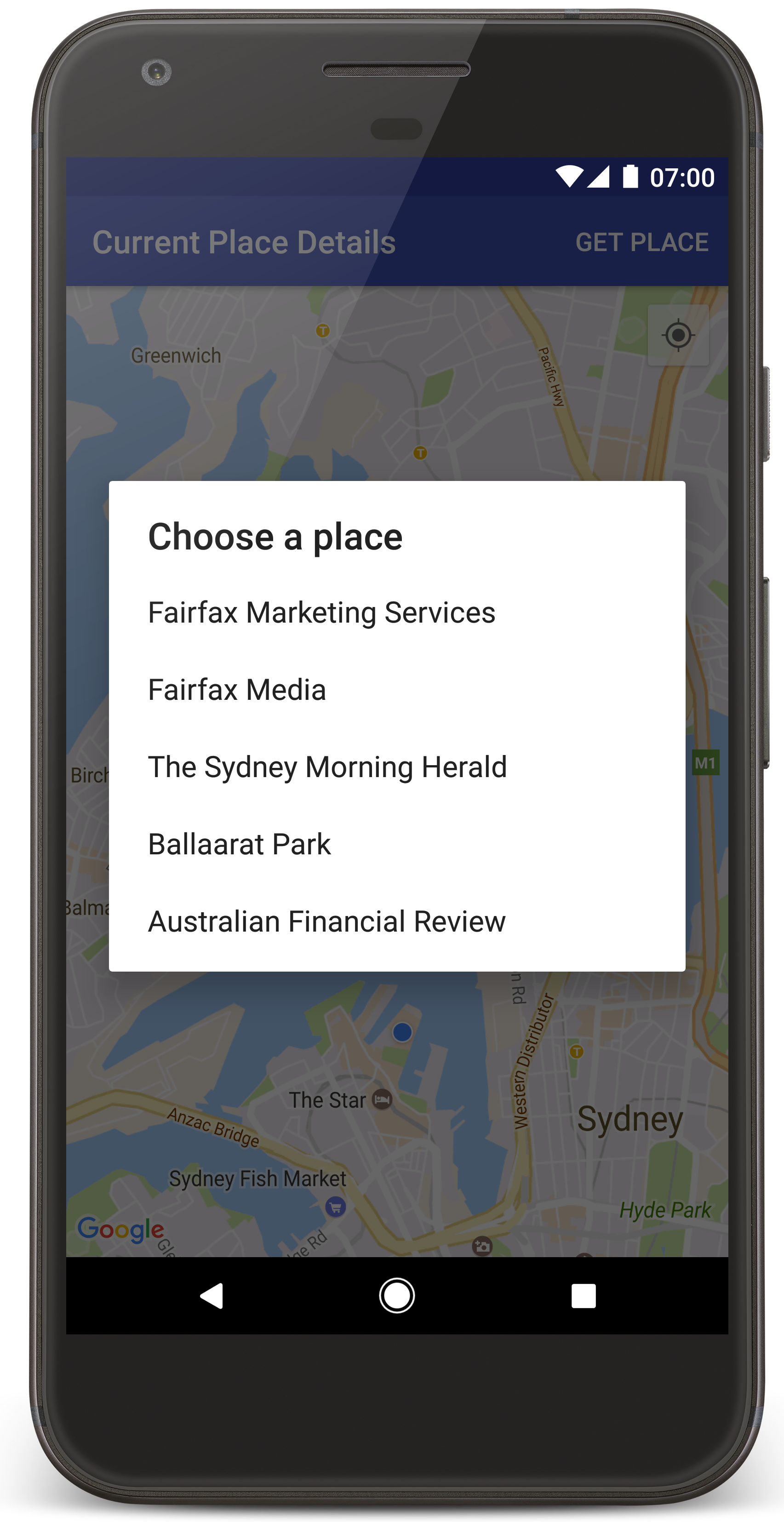
অ্যান্ড্রয়েড স্টুডিওতে টিউটোরিয়াল প্রকল্প তৈরি করতে এই পদক্ষেপগুলি অনুসরণ করুন।
- অ্যান্ড্রয়েড স্টুডিও ডাউনলোড এবং ইনস্টল করুন ।
- অ্যান্ড্রয়েড স্টুডিওতে গুগল প্লে সার্ভিস প্যাকেজ যোগ করুন ।
- এই টিউটোরিয়ালটি পড়া শুরু করার সময় যদি আপনি Google Maps Android API v2 Samples রিপোজিটরিটি ক্লোন বা ডাউনলোড না করে থাকেন, তাহলে তা ক্লোন করুন।
টিউটোরিয়াল প্রকল্পটি আমদানি করুন:
- অ্যান্ড্রয়েড স্টুডিওতে, File > New > Import Project নির্বাচন করুন।
- ডাউনলোড করার পর, আপনি যেখানে Google Maps Android API v2 Samples সংগ্রহস্থলটি সংরক্ষণ করেছিলেন সেখানে যান।
- এই স্থানে CurrentPlaceDetailsOnMap প্রকল্পটি খুঁজুন:
PATH-TO-SAVED-REPO /android-samples/tutorials/java/CurrentPlaceDetailsOnMap(জাভা) অথবা
PATH-TO-SAVED-REPO /android-samples/tutorials/kotlin/CurrentPlaceDetailsOnMap(কোটলিন) - প্রোজেক্ট ডিরেক্টরিটি নির্বাচন করুন, তারপর Open এ ক্লিক করুন। অ্যান্ড্রয়েড স্টুডিও এখন গ্র্যাডেল বিল্ড টুল ব্যবহার করে আপনার প্রোজেক্ট তৈরি করে।
প্রয়োজনীয় API গুলি সক্রিয় করুন এবং একটি API কী পান
এই টিউটোরিয়ালটি সম্পূর্ণ করার জন্য, আপনার প্রয়োজনীয় API গুলি সক্ষম করে একটি Google ক্লাউড প্রকল্প এবং Android এর জন্য Maps SDK ব্যবহারের জন্য অনুমোদিত একটি API কী প্রয়োজন। আরও বিস্তারিত জানার জন্য, দেখুন:
আপনার সক্রিয় API গুলি দেখতে, ক্লাউড কনসোলের Google Maps প্ল্যাটফর্ম পৃষ্ঠায় যান এবং আপনার প্রকল্পটি নির্বাচন করুন:
গুগল ম্যাপস প্ল্যাটফর্ম পৃষ্ঠায় যানযদি আপনি দেখতে না পান যে আপনার প্রকল্পে Places API সক্রিয় আছে, তাহলে আপনাকে এটি সক্ষম করতে হবে:
স্থান API সক্ষম করুনযদি আপনি আপনার API কীতে কোনও সীমাবদ্ধতা যোগ করেন, তাহলে কীটিতে Places API যোগ করতে ভুলবেন না। আরও তথ্যের জন্য API কী ব্যবহার দেখুন।
আপনার অ্যাপে API কী যোগ করুন
- আপনার প্রোজেক্টের
local.propertiesফাইলটি খুলুন। নিম্নলিখিত স্ট্রিংটি যোগ করুন এবং তারপর
YOUR_API_KEYআপনার API কী এর মান দিয়ে প্রতিস্থাপন করুন:MAPS_API_KEY=YOUR_API_KEY
যখন আপনি আপনার অ্যাপ তৈরি করবেন, তখন Android এর জন্য Secrets Gradle Plugin API কীটি কপি করবে এবং এটিকে Android ম্যানিফেস্টে একটি বিল্ড ভেরিয়েবল হিসেবে উপলব্ধ করবে।
আপনার অ্যাপ তৈরি করুন এবং চালান
আপনার কম্পিউটারের সাথে একটি অ্যান্ড্রয়েড ডিভাইস সংযুক্ত করুন। আপনার অ্যান্ড্রয়েড ডিভাইসে ডেভেলপার বিকল্পগুলি সক্ষম করতে নির্দেশাবলী অনুসরণ করুন এবং ডিভাইসটি সনাক্ত করার জন্য আপনার সিস্টেমটি কনফিগার করুন।
বিকল্পভাবে, আপনি একটি ভার্চুয়াল ডিভাইস কনফিগার করতে অ্যান্ড্রয়েড ভার্চুয়াল ডিভাইস (AVD) ম্যানেজার ব্যবহার করতে পারেন। একটি এমুলেটর নির্বাচন করার সময়, নিশ্চিত করুন যে আপনি এমন একটি ছবি বেছে নিয়েছেন যাতে Google API গুলি অন্তর্ভুক্ত রয়েছে। আরও বিস্তারিত জানার জন্য, "সেট আপ অ্যান অ্যান্ড্রয়েড স্টুডিও প্রজেক্ট" দেখুন।
- অ্যান্ড্রয়েড স্টুডিওতে, রান মেনু অপশনে (অথবা প্লে বোতাম আইকনে) ক্লিক করুন। অনুরোধ অনুসারে একটি ডিভাইস নির্বাচন করুন।
অ্যান্ড্রয়েড স্টুডিও অ্যাপটি তৈরির জন্য গ্র্যাডেলকে আহ্বান করে এবং তারপর ডিভাইসে বা এমুলেটরে অ্যাপটি চালায়। আপনি এই পৃষ্ঠার ছবির মতো আপনার বর্তমান অবস্থানের চারপাশে কেন্দ্রীভূত বেশ কয়েকটি মার্কার সহ একটি মানচিত্র দেখতে পাবেন।
- আপনার বর্তমান অবস্থানের কাছাকাছি স্থানগুলির (একটি ব্যবসা বা অন্যান্য আগ্রহের স্থান) তালিকা খুলতে Get Place নির্বাচন করুন।
- তালিকা থেকে একটি স্থান নির্বাচন করুন। নির্বাচিত স্থানের জন্য মানচিত্রে একটি মার্কার যোগ করা হয়েছে।
সমস্যা সমাধান:
- যদি আপনি কোনও মানচিত্র দেখতে না পান, তাহলে উপরে বর্ণিত পদ্ধতিতে আপনি একটি API কী পেয়েছেন এবং অ্যাপে এটি যোগ করেছেন কিনা তা পরীক্ষা করুন। API কী সম্পর্কে ত্রুটির বার্তাগুলির জন্য Android Studio-এর Android Monitor- এ লগ ইন করুন।
- যদি মানচিত্রে সিডনি হারবার ব্রিজে (অ্যাপে নির্দিষ্ট ডিফল্ট অবস্থান) অবস্থিত একটি মাত্র মার্কার দেখা যায়, তাহলে পরীক্ষা করে দেখুন যে আপনি অ্যাপটিকে অবস্থানের অনুমতি দিয়েছেন কিনা। অ্যান্ড্রয়েড অনুমতি নির্দেশিকাতে বর্ণিত প্যাটার্ন অনুসরণ করে অ্যাপটি রান টাইমে অবস্থানের অনুমতির জন্য অনুরোধ করে। মনে রাখবেন যে আপনি সেটিংস > অ্যাপস > অ্যাপের নাম > অনুমতি > অবস্থান নির্বাচন করে সরাসরি ডিভাইসে অনুমতি সেট করতে পারেন। আপনার কোডে অনুমতিগুলি কীভাবে পরিচালনা করবেন সে সম্পর্কে বিস্তারিত জানতে, আপনার অ্যাপে অবস্থানের অনুমতির অনুরোধ করার জন্য নীচের নির্দেশিকাটি দেখুন।
- লগ দেখতে এবং অ্যাপটি ডিবাগ করতে অ্যান্ড্রয়েড স্টুডিও ডিবাগিং টুল ব্যবহার করুন।
কোডটি বুঝুন
টিউটোরিয়ালের এই অংশে CurrentPlaceDetailsOnMap অ্যাপের সবচেয়ে গুরুত্বপূর্ণ অংশগুলি ব্যাখ্যা করা হয়েছে, যাতে আপনি বুঝতে পারেন কিভাবে একই ধরণের অ্যাপ তৈরি করতে হয়।
Places API ক্লায়েন্ট চালু করুন
এই অবজেক্টগুলি হল Android এর জন্য Places SDK-এর প্রাথমিক প্রবেশ বিন্দু:
-
Placesক্লাসটি Android এর জন্য Places SDK এর জন্য ক্লায়েন্ট তৈরি এবং পরিচালনা করে। -
PlacesClientইন্টারফেস ডিভাইসের বর্তমান অবস্থান এবং অবস্থানের কাছাকাছি স্থানগুলি পুনরুদ্ধার করে।
লোকেশন সার্ভিসেস ইন্টারফেস হল অ্যান্ড্রয়েড লোকেশন পরিষেবার প্রধান প্রবেশপথ।
API গুলি ব্যবহার করতে, আপনার খণ্ড বা কার্যকলাপের onCreate() পদ্ধতিতে নিম্নলিখিতগুলি করুন:
- একটি
Placesঅবজেক্ট আরম্ভ করুন। - একটি
PlacesClientঅবজেক্ট তৈরি করুন। - একটি
FusedLocationProviderClientঅবজেক্ট তৈরি করুন।
উদাহরণস্বরূপ:
জাভা
@Override protected void onCreate(Bundle savedInstanceState) { super.onCreate(savedInstanceState); // ... // Retrieve the content view that renders the map. setContentView(R.layout.activity_maps); // Construct a PlacesClient Places.initialize(getApplicationContext(), getString(R.string.maps_api_key)); placesClient = Places.createClient(this); // Construct a FusedLocationProviderClient. fusedLocationProviderClient = LocationServices.getFusedLocationProviderClient(this); }
কোটলিন
override fun onCreate(savedInstanceState: Bundle?) { super.onCreate(savedInstanceState) // ... // Retrieve the content view that renders the map. setContentView(R.layout.activity_maps) // Construct a PlacesClient Places.initialize(applicationContext, getString(R.string.maps_api_key)) placesClient = Places.createClient(this) // Construct a FusedLocationProviderClient. fusedLocationProviderClient = LocationServices.getFusedLocationProviderClient(this) }
অবস্থানের অনুমতির জন্য অনুরোধ করুন
ডিভাইসের অবস্থান নির্ধারণ করতে এবং ব্যবহারকারীকে মানচিত্রে আমার অবস্থান বোতামটি ট্যাপ করার অনুমতি দেওয়ার জন্য আপনার অ্যাপটিকে অবস্থানের অনুমতির জন্য অনুরোধ করতে হবে।
এই টিউটোরিয়ালটি আপনাকে সূক্ষ্ম অবস্থানের অনুমতির জন্য প্রয়োজনীয় কোড প্রদান করে। আরও বিস্তারিত জানার জন্য, অ্যান্ড্রয়েড অনুমতির নির্দেশিকা দেখুন।
আপনার অ্যান্ড্রয়েড ম্যানিফেস্টে
<manifest>এলিমেন্টের চাইল্ড হিসেবে অনুমতিটি যোগ করুন:<manifest xmlns:android="http://schemas.android.com/apk/res/android" package="com.example.currentplacedetailsonmap"> <uses-permission android:name="android.permission.ACCESS_FINE_LOCATION" /> </manifest>
আপনার অ্যাপে রানটাইম অনুমতির অনুরোধ করুন, যাতে ব্যবহারকারী অবস্থানের অনুমতি দিতে বা অস্বীকার করতে পারেন। নিম্নলিখিত কোডটি ব্যবহারকারীকে সূক্ষ্ম অবস্থানের অনুমতি দিয়েছে কিনা তা পরীক্ষা করে। যদি না হয়, তবে এটি অনুমতির অনুরোধ করে:
জাভা
private void getLocationPermission() { /* * Request location permission, so that we can get the location of the * device. The result of the permission request is handled by a callback, * onRequestPermissionsResult. */ if (ContextCompat.checkSelfPermission(this.getApplicationContext(), android.Manifest.permission.ACCESS_FINE_LOCATION) == PackageManager.PERMISSION_GRANTED) { locationPermissionGranted = true; } else { ActivityCompat.requestPermissions(this, new String[]{android.Manifest.permission.ACCESS_FINE_LOCATION}, PERMISSIONS_REQUEST_ACCESS_FINE_LOCATION); } }
কোটলিন
private fun getLocationPermission() { /* * Request location permission, so that we can get the location of the * device. The result of the permission request is handled by a callback, * onRequestPermissionsResult. */ if (ContextCompat.checkSelfPermission(this.applicationContext, Manifest.permission.ACCESS_FINE_LOCATION) == PackageManager.PERMISSION_GRANTED) { locationPermissionGranted = true } else { ActivityCompat.requestPermissions(this, arrayOf(Manifest.permission.ACCESS_FINE_LOCATION), PERMISSIONS_REQUEST_ACCESS_FINE_LOCATION) } }
অনুমতি অনুরোধের ফলাফল পরিচালনা করতে
onRequestPermissionsResult()কলব্যাক ওভাররাইড করুন:জাভা
@Override public void onRequestPermissionsResult(int requestCode, @NonNull String[] permissions, @NonNull int[] grantResults) { locationPermissionGranted = false; if (requestCode == PERMISSIONS_REQUEST_ACCESS_FINE_LOCATION) {// If request is cancelled, the result arrays are empty. if (grantResults.length > 0 && grantResults[0] == PackageManager.PERMISSION_GRANTED) { locationPermissionGranted = true; } } else { super.onRequestPermissionsResult(requestCode, permissions, grantResults); } updateLocationUI(); }
কোটলিন
override fun onRequestPermissionsResult(requestCode: Int, permissions: Array<String>, grantResults: IntArray) { locationPermissionGranted = false when (requestCode) { PERMISSIONS_REQUEST_ACCESS_FINE_LOCATION -> { // If request is cancelled, the result arrays are empty. if (grantResults.isNotEmpty() && grantResults[0] == PackageManager.PERMISSION_GRANTED) { locationPermissionGranted = true } } else -> super.onRequestPermissionsResult(requestCode, permissions, grantResults) } updateLocationUI() }
এই টিউটোরিয়ালের পরবর্তী অংশে
updateLocationUI()পদ্ধতি সম্পর্কে বর্ণনা করা হয়েছে।
একটি মানচিত্র যোগ করুন
অ্যান্ড্রয়েডের জন্য ম্যাপস SDK ব্যবহার করে একটি ম্যাপ প্রদর্শন করুন।
আপনার অ্যাক্টিভিটির লেআউট ফাইল,
activity_maps.xmlএ একটি<fragment>উপাদান যোগ করুন। এই উপাদানটি একটিSupportMapFragmentমানচিত্রের জন্য একটি ধারক হিসেবে কাজ করার জন্য এবংGoogleMapঅবজেক্টে অ্যাক্সেস প্রদানের জন্য সংজ্ঞায়িত করে। টিউটোরিয়ালটি অ্যান্ড্রয়েড ফ্রেমওয়ার্কের পূর্ববর্তী সংস্করণগুলির সাথে ব্যাকওয়ার্ড সামঞ্জস্যতা নিশ্চিত করার জন্য মানচিত্রের অংশের অ্যান্ড্রয়েড সাপোর্ট লাইব্রেরি সংস্করণ ব্যবহার করে।<!-- Copyright 2020 Google LLC Licensed under the Apache License, Version 2.0 (the "License"); you may not use this file except in compliance with the License. You may obtain a copy of the License at http://www.apache.org/licenses/LICENSE-2.0 Unless required by applicable law or agreed to in writing, software distributed under the License is distributed on an "AS IS" BASIS, WITHOUT WARRANTIES OR CONDITIONS OF ANY KIND, either express or implied. See the License for the specific language governing permissions and limitations under the License. --> <fragment xmlns:android="http://schemas.android.com/apk/res/android" xmlns:tools="http://schemas.android.com/tools" android:id="@+id/map" android:name="com.google.android.gms.maps.SupportMapFragment" android:layout_width="match_parent" android:layout_height="match_parent" tools:context="com.example.currentplacedetailsonmap.MapsActivityCurrentPlace" />
আপনার অ্যাক্টিভিটির
onCreate()পদ্ধতিতে, লেআউট ফাইলটিকে কন্টেন্ট ভিউ হিসেবে সেট করুন:জাভা
@Override protected void onCreate(Bundle savedInstanceState) { super.onCreate(savedInstanceState); // Retrieve the content view that renders the map. setContentView(R.layout.activity_maps); }
কোটলিন
override fun onCreate(savedInstanceState: Bundle?) { super.onCreate(savedInstanceState) // Retrieve the content view that renders the map. setContentView(R.layout.activity_maps) }
GoogleMapঅবজেক্ট উপলব্ধ থাকলে ম্যাপ সেট আপ করার জন্যOnMapReadyCallbackইন্টারফেসটি বাস্তবায়ন করুন এবংonMapReady()পদ্ধতিটি ওভাররাইড করুন:জাভা
@Override public void onMapReady(GoogleMap map) { this.map = map; // ... // Turn on the My Location layer and the related control on the map. updateLocationUI(); // Get the current location of the device and set the position of the map. getDeviceLocation(); }
কোটলিন
override fun onMapReady(map: GoogleMap) { this.map = map // ... // Turn on the My Location layer and the related control on the map. updateLocationUI() // Get the current location of the device and set the position of the map. getDeviceLocation() }
আপনার অ্যাক্টিভিটির
onCreate()পদ্ধতিতে,FragmentManager.findFragmentById()কল করে মানচিত্রের খণ্ডটির একটি হ্যান্ডেল পান। তারপর মানচিত্র কলব্যাকের জন্য নিবন্ধন করতেgetMapAsync()ব্যবহার করুন:জাভা
SupportMapFragment mapFragment = (SupportMapFragment) getSupportFragmentManager() .findFragmentById(R.id.map); mapFragment.getMapAsync(this);
কোটলিন
val mapFragment = supportFragmentManager .findFragmentById(R.id.map) as SupportMapFragment? mapFragment?.getMapAsync(this)
মানচিত্রে অবস্থান নিয়ন্ত্রণ সেট করার জন্য একটি
updateLocationUI()পদ্ধতি লিখুন। ব্যবহারকারী যদি অবস্থানের অনুমতি দিয়ে থাকেন, তাহলে মানচিত্রে My Location স্তর এবং সম্পর্কিত নিয়ন্ত্রণ সক্ষম করুন, অন্যথায় স্তর এবং নিয়ন্ত্রণটি অক্ষম করুন এবং বর্তমান অবস্থানটি null এ সেট করুন:জাভা
private void updateLocationUI() { if (map == null) { return; } try { if (locationPermissionGranted) { map.setMyLocationEnabled(true); map.getUiSettings().setMyLocationButtonEnabled(true); } else { map.setMyLocationEnabled(false); map.getUiSettings().setMyLocationButtonEnabled(false); lastKnownLocation = null; } } catch (SecurityException e) { Log.e("Exception: %s", e.getMessage()); } }
কোটলিন
@SuppressLint("MissingPermission") private fun updateLocationUI() { if (map == null) { return } try { if (locationPermissionGranted) { map?.isMyLocationEnabled = true map?.uiSettings?.isMyLocationButtonEnabled = true } else { map?.isMyLocationEnabled = false map?.uiSettings?.isMyLocationButtonEnabled = false lastKnownLocation = null getLocationPermission() } } catch (e: SecurityException) { Log.e("Exception: %s", e.message, e) } }
অ্যান্ড্রয়েড ডিভাইসের অবস্থান পান এবং মানচিত্রটি অবস্থান করুন
ডিভাইসের সর্বশেষ পরিচিত অবস্থান খুঁজে পেতে ফিউজড লোকেশন প্রোভাইডার ব্যবহার করুন, তারপর মানচিত্রটি স্থাপন করতে সেই অবস্থানটি ব্যবহার করুন। টিউটোরিয়ালটি আপনার প্রয়োজনীয় কোড প্রদান করে। ডিভাইসের অবস্থান সম্পর্কে আরও তথ্যের জন্য, Google Play পরিষেবার অবস্থান API-তে ফিউজড লোকেশন প্রোভাইডার নির্দেশিকাটি দেখুন।
জাভা
private void getDeviceLocation() { /* * Get the best and most recent location of the device, which may be null in rare * cases when a location is not available. */ try { if (locationPermissionGranted) { Task<Location> locationResult = fusedLocationProviderClient.getLastLocation(); locationResult.addOnCompleteListener(this, new OnCompleteListener<Location>() { @Override public void onComplete(@NonNull Task<Location> task) { if (task.isSuccessful()) { // Set the map's camera position to the current location of the device. lastKnownLocation = task.getResult(); if (lastKnownLocation != null) { map.moveCamera(CameraUpdateFactory.newLatLngZoom( new LatLng(lastKnownLocation.getLatitude(), lastKnownLocation.getLongitude()), DEFAULT_ZOOM)); } } else { Log.d(TAG, "Current location is null. Using defaults."); Log.e(TAG, "Exception: %s", task.getException()); map.moveCamera(CameraUpdateFactory .newLatLngZoom(defaultLocation, DEFAULT_ZOOM)); map.getUiSettings().setMyLocationButtonEnabled(false); } } }); } } catch (SecurityException e) { Log.e("Exception: %s", e.getMessage(), e); } }
কোটলিন
@SuppressLint("MissingPermission") private fun getDeviceLocation() { /* * Get the best and most recent location of the device, which may be null in rare * cases when a location is not available. */ try { if (locationPermissionGranted) { val locationResult = fusedLocationProviderClient.lastLocation locationResult.addOnCompleteListener(this) { task -> if (task.isSuccessful) { // Set the map's camera position to the current location of the device. lastKnownLocation = task.result if (lastKnownLocation != null) { map?.moveCamera(CameraUpdateFactory.newLatLngZoom( LatLng(lastKnownLocation!!.latitude, lastKnownLocation!!.longitude), DEFAULT_ZOOM.toFloat())) } } else { Log.d(TAG, "Current location is null. Using defaults.") Log.e(TAG, "Exception: %s", task.exception) map?.moveCamera(CameraUpdateFactory .newLatLngZoom(defaultLocation, DEFAULT_ZOOM.toFloat())) map?.uiSettings?.isMyLocationButtonEnabled = false } } } } catch (e: SecurityException) { Log.e("Exception: %s", e.message, e) } }
বর্তমান স্থানটি পান
ডিভাইসের বর্তমান অবস্থানে সম্ভাব্য স্থানগুলির একটি তালিকা পেতে Android এর জন্য Places SDK ব্যবহার করুন। এই প্রসঙ্গে, একটি স্থান হল একটি ব্যবসা বা আগ্রহের অন্যান্য স্থান।
ব্যবহারকারী যখন " Get Place" বোতামে ক্লিক করেন, তখন এই টিউটোরিয়ালটি বর্তমান স্থানটি পায়। এটি ব্যবহারকারীকে সম্ভাব্য স্থানগুলির একটি তালিকা প্রদান করে, তারপর নির্বাচিত স্থানের অবস্থানের মানচিত্রে একটি মার্কার যোগ করে। টিউটোরিয়ালটি Android এর জন্য Places SDK এর সাথে ইন্টারঅ্যাক্ট করার জন্য আপনার প্রয়োজনীয় কোড প্রদান করে। আরও বিস্তারিত জানার জন্য, বর্তমান স্থানটি কীভাবে পাবেন তার নির্দেশিকাটি দেখুন।
- অপশন মেনুর জন্য একটি লেআউট ফাইল (
current_place_menu.xml) তৈরি করুন এবং অপশন মেনু সেট আপ করতেonCreateOptionsMenu()পদ্ধতিটি ওভাররাইড করুন। কোডের জন্য সহগামী নমুনা অ্যাপটি দেখুন। - ব্যবহারকারী যখন Get Place অপশনে ক্লিক করেন তখন বর্তমান স্থান পেতে
onOptionsItemSelected()পদ্ধতিটি ওভাররাইড করুন:জাভা
@Override public boolean onOptionsItemSelected(MenuItem item) { if (item.getItemId() == R.id.option_get_place) { showCurrentPlace(); } return true; }
কোটলিন
override fun onOptionsItemSelected(item: MenuItem): Boolean { if (item.itemId == R.id.option_get_place) { showCurrentPlace() } return true }
ডিভাইসের বর্তমান অবস্থানে সম্ভাব্য স্থানগুলির তালিকা পেতে একটি
showCurrentPlace()পদ্ধতি তৈরি করুন:জাভা
private void showCurrentPlace() { if (map == null) { return; } if (locationPermissionGranted) { // Use fields to define the data types to return. List<Place.Field> placeFields = Arrays.asList(Place.Field.NAME, Place.Field.ADDRESS, Place.Field.LAT_LNG); // Use the builder to create a FindCurrentPlaceRequest. FindCurrentPlaceRequest request = FindCurrentPlaceRequest.newInstance(placeFields); // Get the likely places - that is, the businesses and other points of interest that // are the best match for the device's current location. @SuppressWarnings("MissingPermission") final Task<FindCurrentPlaceResponse> placeResult = placesClient.findCurrentPlace(request); placeResult.addOnCompleteListener (new OnCompleteListener<FindCurrentPlaceResponse>() { @Override public void onComplete(@NonNull Task<FindCurrentPlaceResponse> task) { if (task.isSuccessful() && task.getResult() != null) { FindCurrentPlaceResponse likelyPlaces = task.getResult(); // Set the count, handling cases where less than 5 entries are returned. int count; if (likelyPlaces.getPlaceLikelihoods().size() < M_MAX_ENTRIES) { count = likelyPlaces.getPlaceLikelihoods().size(); } else { count = M_MAX_ENTRIES; } int i = 0; likelyPlaceNames = new String[count]; likelyPlaceAddresses = new String[count]; likelyPlaceAttributions = new List[count]; likelyPlaceLatLngs = new LatLng[count]; for (PlaceLikelihood placeLikelihood : likelyPlaces.getPlaceLikelihoods()) { // Build a list of likely places to show the user. likelyPlaceNames[i] = placeLikelihood.getPlace().getName(); likelyPlaceAddresses[i] = placeLikelihood.getPlace().getAddress(); likelyPlaceAttributions[i] = placeLikelihood.getPlace() .getAttributions(); likelyPlaceLatLngs[i] = placeLikelihood.getPlace().getLatLng(); i++; if (i > (count - 1)) { break; } } // Show a dialog offering the user the list of likely places, and add a // marker at the selected place. MapsActivityCurrentPlace.this.openPlacesDialog(); } else { Log.e(TAG, "Exception: %s", task.getException()); } } }); } else { // The user has not granted permission. Log.i(TAG, "The user did not grant location permission."); // Add a default marker, because the user hasn't selected a place. map.addMarker(new MarkerOptions() .title(getString(R.string.default_info_title)) .position(defaultLocation) .snippet(getString(R.string.default_info_snippet))); // Prompt the user for permission. getLocationPermission(); } }
কোটলিন
@SuppressLint("MissingPermission") private fun showCurrentPlace() { if (map == null) { return } if (locationPermissionGranted) { // Use fields to define the data types to return. val placeFields = listOf(Place.Field.NAME, Place.Field.ADDRESS, Place.Field.LAT_LNG) // Use the builder to create a FindCurrentPlaceRequest. val request = FindCurrentPlaceRequest.newInstance(placeFields) // Get the likely places - that is, the businesses and other points of interest that // are the best match for the device's current location. val placeResult = placesClient.findCurrentPlace(request) placeResult.addOnCompleteListener { task -> if (task.isSuccessful && task.result != null) { val likelyPlaces = task.result // Set the count, handling cases where less than 5 entries are returned. val count = if (likelyPlaces != null && likelyPlaces.placeLikelihoods.size < M_MAX_ENTRIES) { likelyPlaces.placeLikelihoods.size } else { M_MAX_ENTRIES } var i = 0 likelyPlaceNames = arrayOfNulls(count) likelyPlaceAddresses = arrayOfNulls(count) likelyPlaceAttributions = arrayOfNulls<List<*>?>(count) likelyPlaceLatLngs = arrayOfNulls(count) for (placeLikelihood in likelyPlaces?.placeLikelihoods ?: emptyList()) { // Build a list of likely places to show the user. likelyPlaceNames[i] = placeLikelihood.place.name likelyPlaceAddresses[i] = placeLikelihood.place.address likelyPlaceAttributions[i] = placeLikelihood.place.attributions likelyPlaceLatLngs[i] = placeLikelihood.place.latLng i++ if (i > count - 1) { break } } // Show a dialog offering the user the list of likely places, and add a // marker at the selected place. openPlacesDialog() } else { Log.e(TAG, "Exception: %s", task.exception) } } } else { // The user has not granted permission. Log.i(TAG, "The user did not grant location permission.") // Add a default marker, because the user hasn't selected a place. map?.addMarker(MarkerOptions() .title(getString(R.string.default_info_title)) .position(defaultLocation) .snippet(getString(R.string.default_info_snippet))) // Prompt the user for permission. getLocationPermission() } }
সম্ভাব্য স্থানের তালিকা থেকে ব্যবহারকারীকে একটি স্থান নির্বাচন করার অনুমতি দিয়ে একটি ফর্ম প্রদর্শনের জন্য একটি
openPlacesDialog()পদ্ধতি তৈরি করুন। নির্বাচিত স্থানের জন্য মানচিত্রে একটি মার্কার যোগ করুন। মার্কার সামগ্রীতে স্থানের নাম এবং ঠিকানা এবং API দ্বারা সরবরাহিত যেকোনো বৈশিষ্ট্য অন্তর্ভুক্ত থাকে:জাভা
private void openPlacesDialog() { // Ask the user to choose the place where they are now. DialogInterface.OnClickListener listener = new DialogInterface.OnClickListener() { @Override public void onClick(DialogInterface dialog, int which) { // The "which" argument contains the position of the selected item. LatLng markerLatLng = likelyPlaceLatLngs[which]; String markerSnippet = likelyPlaceAddresses[which]; if (likelyPlaceAttributions[which] != null) { markerSnippet = markerSnippet + "\n" + likelyPlaceAttributions[which]; } // Add a marker for the selected place, with an info window // showing information about that place. map.addMarker(new MarkerOptions() .title(likelyPlaceNames[which]) .position(markerLatLng) .snippet(markerSnippet)); // Position the map's camera at the location of the marker. map.moveCamera(CameraUpdateFactory.newLatLngZoom(markerLatLng, DEFAULT_ZOOM)); } }; // Display the dialog. AlertDialog dialog = new AlertDialog.Builder(this) .setTitle(R.string.pick_place) .setItems(likelyPlaceNames, listener) .show(); }
কোটলিন
private fun openPlacesDialog() { // Ask the user to choose the place where they are now. val listener = DialogInterface.OnClickListener { dialog, which -> // The "which" argument contains the position of the selected item. val markerLatLng = likelyPlaceLatLngs[which] var markerSnippet = likelyPlaceAddresses[which] if (likelyPlaceAttributions[which] != null) { markerSnippet = """ $markerSnippet ${likelyPlaceAttributions[which]} """.trimIndent() } if (markerLatLng == null) { return@OnClickListener } // Add a marker for the selected place, with an info window // showing information about that place. map?.addMarker(MarkerOptions() .title(likelyPlaceNames[which]) .position(markerLatLng) .snippet(markerSnippet)) // Position the map's camera at the location of the marker. map?.moveCamera(CameraUpdateFactory.newLatLngZoom(markerLatLng, DEFAULT_ZOOM.toFloat())) } // Display the dialog. AlertDialog.Builder(this) .setTitle(R.string.pick_place) .setItems(likelyPlaceNames, listener) .show() }
তথ্য উইন্ডোর কন্টেন্টের জন্য একটি কাস্টম লেআউট তৈরি করুন। এর ফলে তথ্য উইন্ডোতে একাধিক লাইনের কন্টেন্ট প্রদর্শন করা সম্ভব হয়। প্রথমে, একটি XML লেআউট ফাইল,
custom_info_contents.xmlযোগ করুন, যাতে তথ্য উইন্ডোর শিরোনামের জন্য একটি টেক্সট ভিউ এবং স্নিপেটের জন্য আরেকটি টেক্সট ভিউ থাকবে (অর্থাৎ, তথ্য উইন্ডোর টেক্সটি কন্টেন্ট):<?xml version="1.0" encoding="utf-8"?> <!-- Copyright 2020 Google LLC Licensed under the Apache License, Version 2.0 (the "License"); you may not use this file except in compliance with the License. You may obtain a copy of the License at http://www.apache.org/licenses/LICENSE-2.0 Unless required by applicable law or agreed to in writing, software distributed under the License is distributed on an "AS IS" BASIS, WITHOUT WARRANTIES OR CONDITIONS OF ANY KIND, either express or implied. See the License for the specific language governing permissions and limitations under the License. --> <LinearLayout xmlns:android="http://schemas.android.com/apk/res/android" android:layout_width="wrap_content" android:layout_height="wrap_content" android:layoutDirection="locale" android:orientation="vertical"> <TextView android:id="@+id/title" android:layout_width="wrap_content" android:layout_height="wrap_content" android:layout_gravity="center_horizontal" android:textColor="#ff000000" android:textStyle="bold" /> <TextView android:id="@+id/snippet" android:layout_width="wrap_content" android:layout_height="wrap_content" android:textColor="#ff7f7f7f" /> </LinearLayout>
লেআউটটি ফুলে ওঠার জন্য এবং তথ্য উইন্ডোর বিষয়বস্তু লোড করার জন্য
InfoWindowAdapterইন্টারফেসটি বাস্তবায়ন করুন:জাভা
// Use a custom info window adapter to handle multiple lines of text in the // info window contents. this.map.setInfoWindowAdapter(new GoogleMap.InfoWindowAdapter() { @Override // Return null here, so that getInfoContents() is called next. public View getInfoWindow(Marker arg0) { return null; } @Override public View getInfoContents(Marker marker) { // Inflate the layouts for the info window, title and snippet. View infoWindow = getLayoutInflater().inflate(R.layout.custom_info_contents, (FrameLayout) findViewById(R.id.map), false); TextView title = infoWindow.findViewById(R.id.title); title.setText(marker.getTitle()); TextView snippet = infoWindow.findViewById(R.id.snippet); snippet.setText(marker.getSnippet()); return infoWindow; } });
কোটলিন
// Use a custom info window adapter to handle multiple lines of text in the // info window contents. this.map?.setInfoWindowAdapter(object : InfoWindowAdapter { // Return null here, so that getInfoContents() is called next. override fun getInfoWindow(arg0: Marker): View? { return null } override fun getInfoContents(marker: Marker): View { // Inflate the layouts for the info window, title and snippet. val infoWindow = layoutInflater.inflate(R.layout.custom_info_contents, findViewById<FrameLayout>(R.id.map), false) val title = infoWindow.findViewById<TextView>(R.id.title) title.text = marker.title val snippet = infoWindow.findViewById<TextView>(R.id.snippet) snippet.text = marker.snippet return infoWindow } })
মানচিত্রের অবস্থা সংরক্ষণ করুন
মানচিত্রের ক্যামেরার অবস্থান এবং ডিভাইসের অবস্থান সংরক্ষণ করুন। যখন কোনও ব্যবহারকারী একটি অ্যান্ড্রয়েড ডিভাইস ঘোরান, অথবা কনফিগারেশন পরিবর্তন করেন, তখন অ্যান্ড্রয়েড ফ্রেমওয়ার্ক মানচিত্রের কার্যকলাপটি ধ্বংস করে এবং পুনর্নির্মাণ করে। একটি মসৃণ ব্যবহারকারীর অভিজ্ঞতা নিশ্চিত করার জন্য, প্রাসঙ্গিক অ্যাপ্লিকেশন অবস্থা সংরক্ষণ করা এবং প্রয়োজনে এটি পুনরুদ্ধার করা ভাল।
এই টিউটোরিয়ালে মানচিত্রের অবস্থা সংরক্ষণ করার জন্য প্রয়োজনীয় সকল কোড দেওয়া হয়েছে। আরও বিস্তারিত জানার জন্য, savedInstanceState বান্ডেলের নির্দেশিকাটি দেখুন।
আপনার মানচিত্র কার্যকলাপে, কার্যকলাপের অবস্থা সংরক্ষণের জন্য মূল মানগুলি সেট আপ করুন:
জাভা
private static final String KEY_CAMERA_POSITION = "camera_position"; private static final String KEY_LOCATION = "location";
কোটলিন
private const val KEY_CAMERA_POSITION = "camera_position" private const val KEY_LOCATION = "location"
অ্যাক্টিভিটি পজ হলে স্টেট সেভ করার জন্য
onSaveInstanceState()কলব্যাক বাস্তবায়ন করুন:জাভা
@Override protected void onSaveInstanceState(Bundle outState) { if (map != null) { outState.putParcelable(KEY_CAMERA_POSITION, map.getCameraPosition()); outState.putParcelable(KEY_LOCATION, lastKnownLocation); } super.onSaveInstanceState(outState); }
কোটলিন
override fun onSaveInstanceState(outState: Bundle) { map?.let { map -> outState.putParcelable(KEY_CAMERA_POSITION, map.cameraPosition) outState.putParcelable(KEY_LOCATION, lastKnownLocation) } super.onSaveInstanceState(outState) }
আপনার অ্যাক্টিভিটির
onCreate()পদ্ধতিতে, ডিভাইসের অবস্থান এবং ম্যাপের ক্যামেরার অবস্থান পুনরুদ্ধার করুন, যদি আগে থেকে সেভ করা থাকে:জাভা
// Retrieve location and camera position from saved instance state. if (savedInstanceState != null) { lastKnownLocation = savedInstanceState.getParcelable(KEY_LOCATION); cameraPosition = savedInstanceState.getParcelable(KEY_CAMERA_POSITION); }
কোটলিন
if (savedInstanceState != null) { lastKnownLocation = savedInstanceState.getParcelable(KEY_LOCATION) cameraPosition = savedInstanceState.getParcelable(KEY_CAMERA_POSITION) }

