本指南說明如何在網站或應用程式中建立外掛程式附件。互動方式與使用 CourseWork API 端點建立作業類似。實作這個歷程,讓使用者可透過網站或應用程式建立外掛程式附件。
工作流程
大致來說,附件建立流程會依照以下順序進行:
- 老師使用者開啟您的網站或應用程式,並選取要指派給學生的內容。
- 確認使用者能否建立外掛程式附件。
- 如果使用者無法建立外掛程式附件,請建立 CourseWork 作業,並將所選內容的網址設為連結素材。
- 如果使用者「可以」建立外掛程式附件,請執行下列操作:
- 建立作業。
- 建立連結至所選內容的外掛程式附件,並與新作業建立關聯。
- 告知老師已成功建立作業。
以下各節將說明各項操作。
檢查使用者是否可以建立外掛程式附件
您可以代替符合資格的使用者建立外掛程式附件。符合資格的使用者是指您嘗試在課程中建立 CourseWork 作業的授課老師,並擁有 Teaching & Learning 或 Education Plus Google Workspace for Education 版本授權。
首先,請判斷使用者是否能建立外掛程式附件。您可以透過 CREATE_ADD_ON_ATTACHMENT 能力參數,向 userProfiles.checkUserCapability 端點發出要求。檢查回應中的布林值 allowed 欄位;true 值表示使用者有權建立外掛程式附件。
Python
eligibility_response = (
classroom_service.userProfiles()
.checkUserCapability(
userId="me",
capability="CREATE_ADD_ON_ATTACHMENT",
# The previewVersion is necessary while the method is available in the
# Workspace Developer Preview Program.
previewVersion="V1_20240930_PREVIEW",
).execute()
)
is_create_attachment_eligible = (
eligibility_response.get('allowed')
)
print(f'User eligibility for course {course_id}'
f': {is_create_attachment_eligible}.')
根據使用者的資格轉介
資格決定您是否可以為使用者建立外掛程式附件。
不符合資格的使用者
如果使用者無法建立外掛程式附件,請建立新的 CourseWork 作業,並將使用者選取的內容網址設為 Link。
Python
if not is_create_attachment_eligible:
coursework = {
'title': 'My CourseWork Assignment with Link Material',
'description': 'Created using the Classroom CourseWork API.',
'workType': 'ASSIGNMENT',
'state': 'DRAFT', # Set to 'PUBLISHED' to assign to students.
'maxPoints': 100,
'materials': [
{'link': {'url': my_content_url}}
]
}
assignment = (
service.courses()
.courseWork()
.create(courseId=course_id, body=coursework)
.execute()
)
print(
f'Link Material assignment created with ID: {assignment.get("id")}'
)
回應包含要求課程中的作業,並附上內容。使用者可以按一下 Link,在新的分頁中開啟網站中的內容。
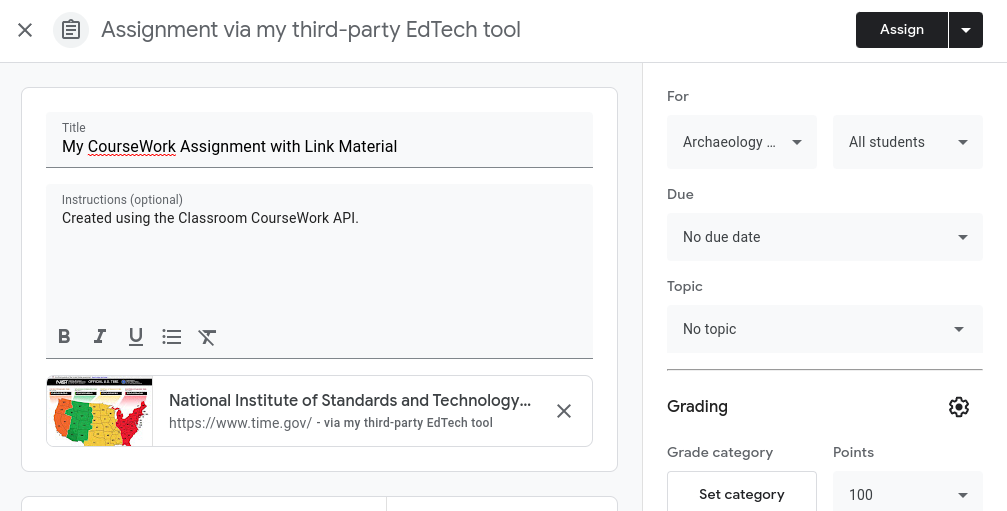
圖 1. 老師檢視含有連結教材的 CourseWork 作業草稿。
符合資格的使用者
如果使用者「可以」建立外掛程式附件,請執行下列操作。
- 建立新的
CourseWork指派,不含任何附件。 - 建立外掛程式附件。
- 將
AddOnAttachment的itemId設為新建立指派項目的id。 - 請務必為您支援的每個 View 提供使用者選取的內容網址。
- 將
Python
if is_create_attachment_eligible:
coursework = {
'title': 'My CourseWork Assignment with Add-on Attachment',
'description': 'Created using the Classroom CourseWork API.',
'workType': 'ASSIGNMENT',
'state': 'DRAFT', # Set to 'PUBLISHED' to assign to students.
'maxPoints': 100,
}
assignment = (
classroom_service.courses()
.courseWork()
.create(courseId=course_id, body=coursework)
.execute()
)
print(
f'Empty assignment created with ID: {assignment.get("id")}'
)
attachment = {
'teacherViewUri': {'uri': teacher_view_url},
'studentViewUri': {'uri': student_view_url},
'studentWorkReviewUri': {'uri': grade_student_work_url},
'title': f'Test Attachment {test_label}',
}
add_on_attachment = (
service.courses()
.courseWork()
.addOnAttachments()
.create(
courseId=course_id,
itemId=assignment.get("id"), # ID of the new assignment.
body=attachment,
)
.execute()
)
print(
f'Add-on attachment created with ID: {add_on_attachment.get("id")}'
)
外掛程式會以附件資訊卡的形式顯示在 Classroom 中。要求中指定的網址會在每個 View 的 iframe 中開啟。
