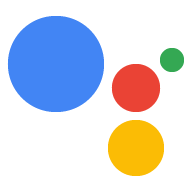Jetzt können Sie das Beispiel ausführen und eine Abfrage erstellen.
Dazu nehmen Sie im Befehlstext zuerst folgende Ersetzungen vor:
my-dev-projectersetzen durch Die Google Cloud Platform-Projekt-ID für das Actions Console-Projekt, das Sie erstellt. So finden Sie die Projekt-ID in der Actions Console: wählen Sie das Projekt aus, klicken Sie auf das Zahnradsymbol und wählen Sie Projekteinstellungen aus.Ersetzen Sie
my-modeldurch den Namen Ihres Modells. die im vorherigen Schritt erstellt wurden.
googlesamples-assistant-pushtotalk --project-id my-dev-project --device-model-id my-model
Drücken Sie die Eingabetaste und probieren Sie einige der folgenden Fragen aus:
- Wer bin ich?
- Wie spät ist es?
- Wie ist das Wetter in San Francisco?
Wenn Google Assistant nicht reagiert, folgen Sie der Anleitung zur Fehlerbehebung.
So ändern Sie die Sprache für Google Assistant oder aktivieren persönliche Ergebnisse: Verwenden Sie die Google Assistant App.
Geräteinstanz-ID ermitteln
Wenn Sie das Beispiel zum ersten Mal ausführen, wird eine Geräteinstanz für Ihre auf einem bestimmten Gerät. Diese Geräteinstanz wird mit dem Gerätemodell verknüpft die Sie für die Ausführung des Beispiels angegeben haben. Sie können die Instanz auch selbst erstellen. mit dem Registrierungstool.
Im Beispiel werden sowohl Modell- als auch Instanz-IDs gespeichert. Wenn Sie das Beispiel ausführen, ohne als Argumente verwenden, werden standardmäßig die gespeicherten IDs verwendet.
Suchen Sie in der Ausgabe für das Beispiel nach der Geräteinstanz-ID.
INFO:root:Connecting to embeddedassistant.googleapis.com
WARNING:root:Device config not found: [Errno 2] No such file or directory: '/home/pi/.config/googlesamples-assistant/device_config.json'
INFO:root:Registering device
INFO:root:Device registered: 0eea18ae-d17e-11e7-ac7a-b827ebb8010f # Device instance ID
Press Enter to send a new request...
Nächster Schritt
Google Assistant ist jetzt auf deinem Gerät verfügbar. Jetzt ist es an der Zeit, erweitern können. Hier findest du einige mögliche nächste Schritte. oder fahren Sie mit dem Erstellen von Geräteaktionen fort.