Apps Komut Dosyası, yerleşik Google hizmetlerinden veya gelişmiş Google hizmetlerinden gelen özel verilere erişmek için kullanıcı yetkilendirmesi gerektirir.
Erişim hakları verme
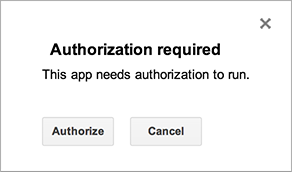
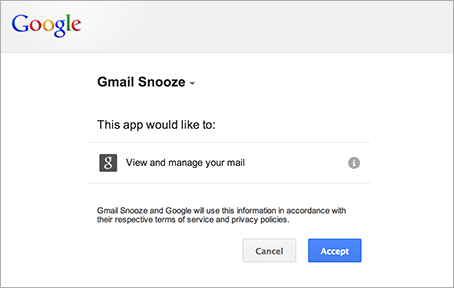
Apps Komut Dosyası, kod taramasına göre yetkilendirme kapsamlarını (ör. Google E-Tablolar dosyalarınıza veya Gmail'e erişim) otomatik olarak belirler. Yorum satırı olarak işaretlenen kodlar yine de yetkilendirme isteği oluşturabilir. Bir komut dosyasının yetkilendirilmesi gerekiyorsa çalıştırıldığında burada gösterilen yetkilendirme iletişim kutularından biri gösterilir.
Daha önce yetkilendirdiğiniz komut dosyaları, kod değişikliğiyle yeni hizmetler eklenirse ek yetkilendirme de ister. Komut dosyasına komut dosyası sahibinin kullanıcı kimliği altında çalışan bir web uygulaması olarak erişirseniz komut dosyaları yetkilendirme isteğinde bulunmayabilir.
Erişim haklarını iptal etme
Bir komut dosyasının verilerinize erişimini iptal etmek için aşağıdaki adımları uygulayın:
- Google Hesabınızın izinler sayfasını ziyaret edin. (Gelecekte bu sayfaya gitmek için Google.com'u ziyaret edin, ardından ekranın sağ üst köşesindeki hesap resminizi tıklayın. Ardından Hesabım'ı, "Oturum açma ve güvenlik" bölümünde Bağlı uygulamalar ve siteler'i, ardından Uygulamaları yönet'i tıklayın.)
- Yetkisini iptal etmek istediğiniz komut dosyasının adını tıklayın, ardından sağ taraftaki Kaldır'ı ve açılan iletişim kutusunda Tamam'ı tıklayın.
İzinler ve komut dosyası türleri
Bir komut dosyasının çalıştırıldığı kullanıcı kimliği (ve dolayısıyla erişebileceği veriler), aşağıdaki tabloda gösterildiği gibi komut dosyasının çalıştırıldığı senaryoya göre değişir.
| Komut dosyası türü | Komut dosyası şu şekilde çalışır: |
|---|---|
| Bağımsız, eklenti veya Dokümanlar, E-Tablolar, Slaytlar ya da Formlar'a bağlı | Klavyenin başındaki kullanıcı |
| E-tablodaki özel işlev | Anonim kullanıcı; ancak kota sınırları klavyedeki kullanıcı için geçerlidir. |
| Web uygulaması veya Google Sites gadget'ı | Uygulama dağıtılırken seçilen seçeneklere bağlı olarak klavyedeki kullanıcı veya komut dosyası sahibi |
| Yüklenebilir tetikleyici | Tetikleyiciyi oluşturan kullanıcı |
E-Tablolar, Dokümanlar, Slaytlar ve Formlar için manuel yetkilendirme kapsamları
E-Tablo hizmeti, Doküman hizmeti, Slaytlar hizmeti veya Formlar hizmeti'ni kullanan bir eklenti ya da başka bir komut dosyası oluşturuyorsanız yetkilendirme iletişim kutusunun, kullanıcının tüm e-tablolarına, dokümanlarına veya formlarına değil, yalnızca eklentinin ya da komut dosyasının kullanıldığı dosyalara erişim izni istemesini zorunlu kılabilirsiniz. Bunu yapmak için dosya düzeyindeki bir yoruma aşağıdaki JsDoc ek açıklamasını ekleyin:
/**
* @OnlyCurrentDoc
*/
Komut dosyanızda @OnlyCurrentDoc bildiriminde bulunan bir kitaplık varsa ancak ana komut dosyası aslında geçerli dosyadan daha fazlasına erişim gerektiriyorsa karşıt bir ek açıklama olan @NotOnlyCurrentDoc kullanılabilir.
Eklentiler için yetkilendirme yaşam döngüsü
Google E-Tablolar, Dokümanlar, Slaytlar ve Formlar'a yönelik eklentiler, genellikle bir dokümana bağlı olan komut dosyalarıyla aynı yetkilendirme modelini kullanır. Ancak belirli durumlarda onOpen(e) ve onEdit(e) işlevleri, bazı ek sorunlara yol açan yetkilendirme gerektirmeyen bir modda çalışır. Daha fazla bilgi için eklentilerin yetkilendirme yaşam döngüsü kılavuzuna bakın.
OAuth uygulaması kullanıcı sınırları
Apps Komut Dosyası projeleri de dahil olmak üzere Google kullanıcı verilerine erişmek için OAuth kullanan uygulamalar, yetkilendirme sınırlarına tabidir. Ayrıntılar için OAuth uygulama kullanıcı sınırları başlıklı makaleyi inceleyin.
Apps Komut Dosyası ile Yeniden Kimlik Doğrulama Davranışı
Apps Script, Google Cloud Hizmetleri ayarlarınızda yapılandırdığınız yeniden kimlik doğrulama sıklığını zorunlu kılmaz. Bunun nedeni, Apps Komut Dosyası'nın doğrudan kullanıcı etkileşimi olmadan çalışan tetikleyiciler kullanılarak otomatik olarak çalıştırılabilmesidir. Bu otomatik yürütmeler, yeniden kimlik doğrulama istemlerini tetiklemez. Apps Script uygulamanız, belirttiğiniz süre (örneğin, 12 saat) geçtikten sonra otomatik olarak yeniden kimlik doğrulamanızı istemez.
