繫結至 Google 文件、試算表或表單的指令碼,可以顯示多種使用者介面元素,包括預先建構的快訊和提示,以及含有自訂 HTML 服務頁面的對話方塊和側欄。通常這些元素是從選單項目開啟。(請注意,在 Google 表單中,使用者介面元素只會顯示給開啟表單進行修改的編輯者,不會顯示給開啟表單進行回覆的使用者)。
快訊對話方塊
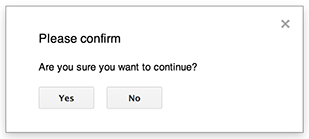
警示是預先建構的對話方塊,會在 Google 文件、試算表、簡報或表單編輯器中開啟。系統會顯示訊息和「確定」按鈕,標題和替代按鈕則為選用。這與在網頁瀏覽器中,從用戶端 JavaScript 呼叫
window.alert()
類似。
對話方塊開啟時,系統會暫停伺服器端指令碼。使用者關閉對話方塊後,指令碼會繼續執行,但 JDBC 連線不會在暫停期間保持連線狀態。
如下例所示,Google 文件、表單、簡報和試算表都使用 Ui.alert() 方法,這個方法有三種變體。如要覆寫預設的「確定」按鈕,請從 Ui.ButtonSet 列舉傳遞值做為 buttons 引數。如要評估使用者點選的按鈕,請將 alert() 的傳回值與 Ui.Button 列舉進行比較。
function onOpen() {
SpreadsheetApp.getUi() // Or DocumentApp or SlidesApp or FormApp.
.createMenu("Custom Menu")
.addItem("Show alert", "showAlert")
.addToUi();
}
function showAlert() {
var ui = SpreadsheetApp.getUi(); // Same variations.
var result = ui.alert(
"Please confirm",
"Are you sure you want to continue?",
ui.ButtonSet.YES_NO,
);
// Process the user's response.
if (result == ui.Button.YES) {
// User clicked "Yes".
ui.alert("Confirmation received.");
} else {
// User clicked "No" or X in the title bar.
ui.alert("Permission denied.");
}
}
提示對話方塊
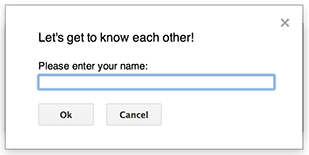
提示是預先建構的對話方塊,會在 Google 文件、試算表、簡報或表單編輯器中開啟。這個對話方塊會顯示訊息、文字輸入欄位和「確定」按鈕;標題和替代按鈕則為選用。這與在網頁瀏覽器中,從用戶端 JavaScript 呼叫
window.prompt()
類似。
對話方塊開啟時,提示會暫停伺服器端指令碼。使用者關閉對話方塊後,指令碼會繼續執行,但 JDBC 連線不會在暫停期間保持連線狀態。
如下例所示,Google 文件、表單、簡報和試算表都使用 Ui.prompt() 方法,這個方法有三種變體。如要覆寫預設的「確定」按鈕,請從 Ui.ButtonSet 列舉傳遞值做為 buttons 引數。如要評估使用者的回應,請擷取 prompt() 的傳回值,然後呼叫 PromptResponse.getResponseText() 擷取使用者的輸入內容,並將 PromptResponse.getSelectedButton() 的傳回值與 Ui.Button 列舉進行比較。
function onOpen() {
SpreadsheetApp.getUi() // Or DocumentApp or SlidesApp or FormApp.
.createMenu("Custom Menu")
.addItem("Show prompt", "showPrompt")
.addToUi();
}
function showPrompt() {
var ui = SpreadsheetApp.getUi(); // Same variations.
var result = ui.prompt(
"Let's get to know each other!",
"Please enter your name:",
ui.ButtonSet.OK_CANCEL,
);
// Process the user's response.
var button = result.getSelectedButton();
var text = result.getResponseText();
if (button == ui.Button.OK) {
// User clicked "OK".
ui.alert("Your name is " + text + ".");
} else if (button == ui.Button.CANCEL) {
// User clicked "Cancel".
ui.alert("I didn't get your name.");
} else if (button == ui.Button.CLOSE) {
// User clicked X in the title bar.
ui.alert("You closed the dialog.");
}
}
自訂對話方塊
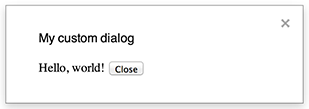
自訂對話方塊可以在 Google 文件、試算表、簡報或表單編輯器中,顯示 HTML 服務使用者介面。
自訂對話方塊不會在對話方塊開啟時暫停伺服器端指令碼。
用戶端元件可以使用 google.script API,對 HTML 服務介面進行非同步呼叫,藉此呼叫伺服器端指令碼。
對話方塊可以透過在 HTML 服務介面的用戶端呼叫 google.script.host.close() 自行關閉。對話方塊無法透過其他介面關閉,只能由使用者或對話方塊本身關閉。
如下列範例所示,Google 文件、表單、簡報和試算表都使用 Ui.showModalDialog() 方法開啟對話方塊。
Code.gs
function onOpen() { SpreadsheetApp.getUi() // Or DocumentApp or SlidesApp or FormApp. .createMenu('Custom Menu') .addItem('Show dialog', 'showDialog') .addToUi(); } function showDialog() { var html = HtmlService.createHtmlOutputFromFile('Page') .setWidth(400) .setHeight(300); SpreadsheetApp.getUi() // Or DocumentApp or SlidesApp or FormApp. .showModalDialog(html, 'My custom dialog'); }
Page.html
Hello, world! <input type="button" value="Close" onclick="google.script.host.close()" />
自訂側欄

側欄可以在 Google 文件、表單、簡報和試算表編輯器中,顯示 HTML 服務使用者介面。
對話方塊開啟時,側欄不會暫停伺服器端指令碼。用戶端元件可以使用 google.script API,對 HTML 服務介面進行非同步呼叫,藉此呼叫伺服器端指令碼。
側欄可以透過 HTML 服務介面的用戶端呼叫 google.script.host.close() 自行關閉。側欄無法透過其他介面關閉,只能由使用者或側欄本身關閉。
如下例所示,Google 文件、表單、簡報和試算表都使用 Ui.showSidebar() 方法開啟側欄。
Code.gs
function onOpen() { SpreadsheetApp.getUi() // Or DocumentApp or SlidesApp or FormApp. .createMenu('Custom Menu') .addItem('Show sidebar', 'showSidebar') .addToUi(); } function showSidebar() { var html = HtmlService.createHtmlOutputFromFile('Page') .setTitle('My custom sidebar'); SpreadsheetApp.getUi() // Or DocumentApp or SlidesApp or FormApp. .showSidebar(html); }
Page.html
Hello, world! <input type="button" value="Close" onclick="google.script.host.close()" />
檔案開啟對話方塊
Google Picker 是一種 JavaScript API,可讓使用者選取或上傳 Google 雲端硬碟檔案。您可以在 HTML 服務中使用 Google Picker 程式庫建立自訂對話方塊,讓使用者選取現有檔案或上傳新檔案,然後將選取項目傳回指令碼以供進一步使用。
需求條件
如要透過 Apps Script 使用 Google Picker,必須符合幾項規定。
指令碼專案必須使用標準 Google Cloud 專案。
Apps Script 專案資訊清單必須指定 Google Picker API 要求的授權範圍,這樣
ScriptApp.getOAuthToken()才能為PickerBuilder.setOauthtoken()傳回正確的權杖。PickerBuilder.setDeveloperKey()中設定的 API 金鑰可以限制為僅供 Apps Script 使用。在「應用程式限制」下方,完成下列步驟:- 選取「HTTP 參照網址 (網站)」。
- 在「網站限制」下方,按一下「新增項目」。
- 按一下「參照網址」,然後輸入
*.google.com。 - 新增另一個項目,然後輸入
*.googleusercontent.com做為參照位址。 - 按一下 [完成]。
範例
以下範例顯示 Apps Script 中的 Google 挑選器。
