Z tego przewodnika dowiesz się, jak za pomocą pakietu SDK do reklam mobilnych Google wczytywać i wyświetlać reklamy z sieci reklamowej LINE przy użyciu zapośredniczenia AdMob, w tym integracji kaskadowych. Wyjaśniamy w nim, jak dodać sieć reklamową LINE do konfiguracji zapośredniczenia jednostki reklamowej oraz jak zintegrować pakiet SDK i adapter sieci reklamowej LINE z aplikacją na iOS.
Interfejs panelu sieci reklamowej LINE używa japońskiego tekstu w etykietach, przyciskach i opisach. Zrzuty ekranu w tym przewodniku nie zostały przetłumaczone. W opisach i instrukcjach w tym przewodniku etykiety i przyciski są jednak tłumaczone, a w nawiasach podawane są ich angielskie odpowiedniki.
Obsługiwane integracje i formaty reklam
Adapter zapośredniczenia dla sieci reklamowej LINE ma te możliwości:
| Integracja | |
|---|---|
| Określanie stawek | |
| Wodospad | |
| Formaty | |
| Baner | |
| Pełnoekranowa | |
| Z nagrodą | |
| Natywna | 1 |
1 Reklamy natywne (na potrzeby określania stawek) są w fazie zamkniętych testów beta. Aby poprosić o dostęp, skontaktuj się z opiekunem klienta.
Wymagania
iOS w wersji 12.0 lub nowszej
[W przypadku określania stawek]: aby zintegrować wszystkie obsługiwane formaty reklam z określaniem stawek, użyj adaptera sieci reklam LINE w wersji 2.8.20240827.0 lub nowszej (zalecana jest najnowsza wersja).
Najnowszy pakiet SDK do reklam mobilnych Google
Zapoznaj się z przewodnikiem dla początkujących dotyczącym zapośredniczenia.
Krok 1. Skonfiguruj ustawienia w interfejsie sieci reklamowej LINE
Zarejestruj się i zaloguj na konto LINE Ads Network.
Dodawanie nowej aplikacji
Kliknij 広告枠管理 (Ad Slot Management) > メディア (Media). Następnie kliknij 新規作成 (Create New).
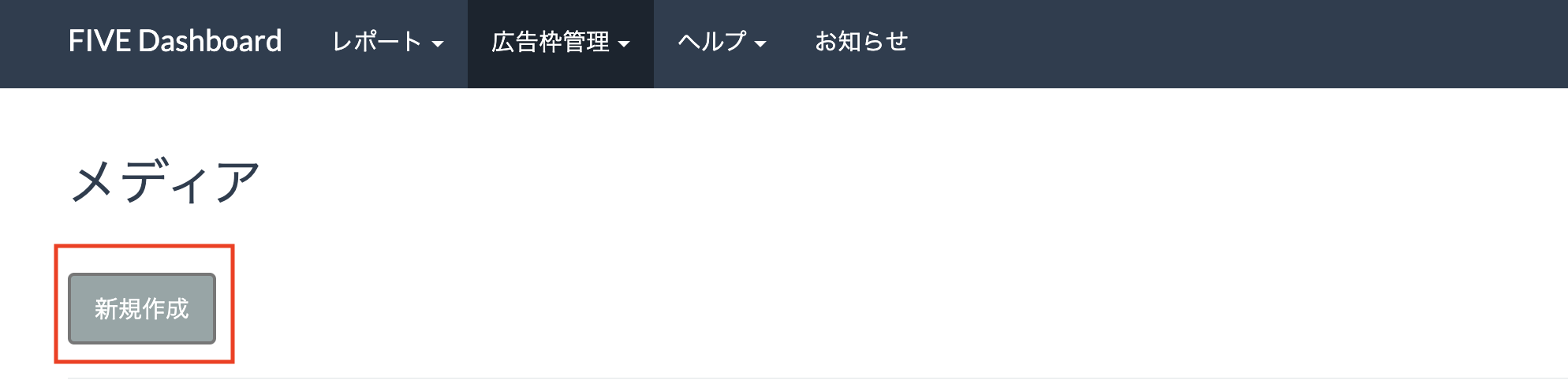
Wypełnij formularz i kliknij 登録 (Zarejestruj).
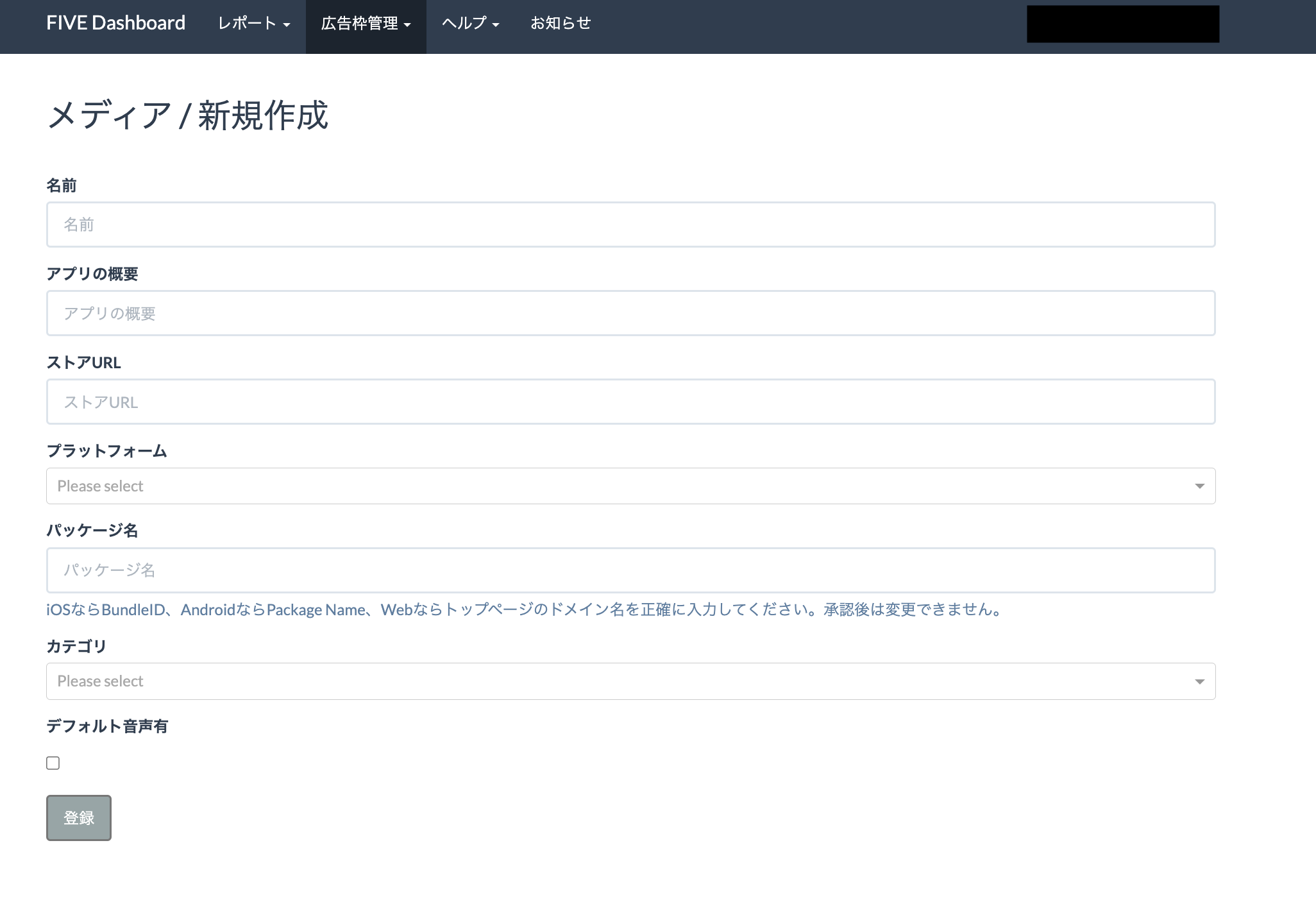
Zanotuj identyfikator aplikacji.
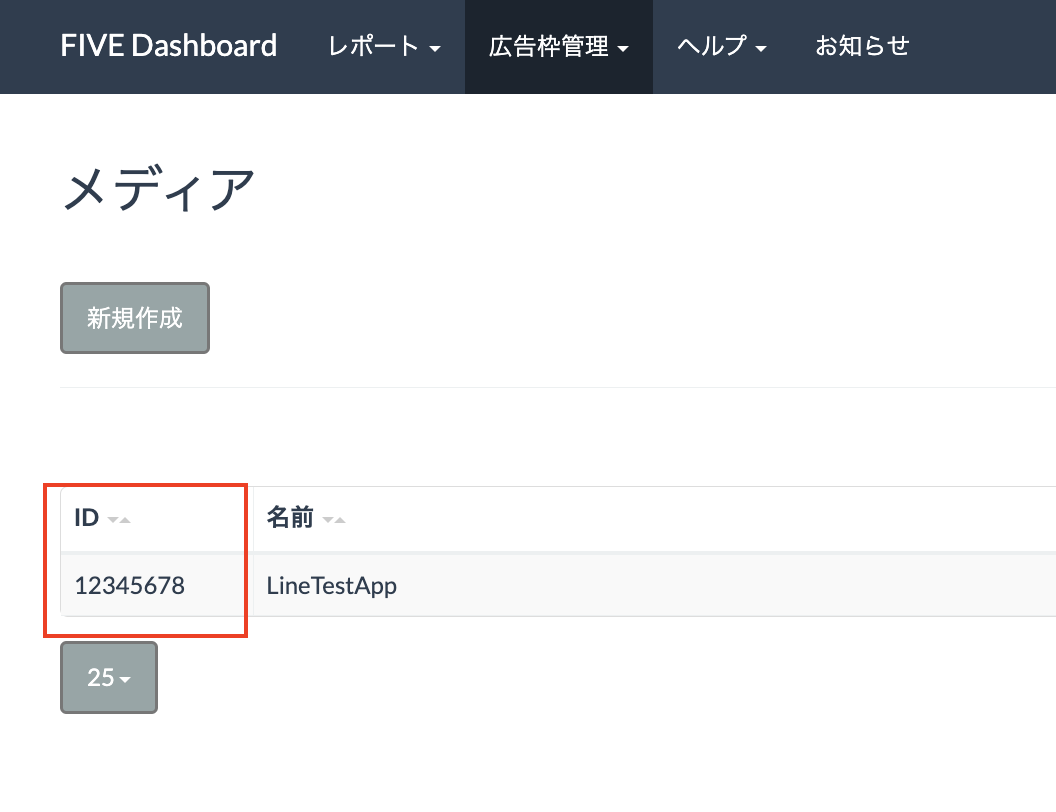
Tworzenie miejsca docelowego reklamy
Kliknij identyfikator aplikacji, do której chcesz dodać miejsce docelowe reklamy. Następnie wybierz 詳細 (Detail).
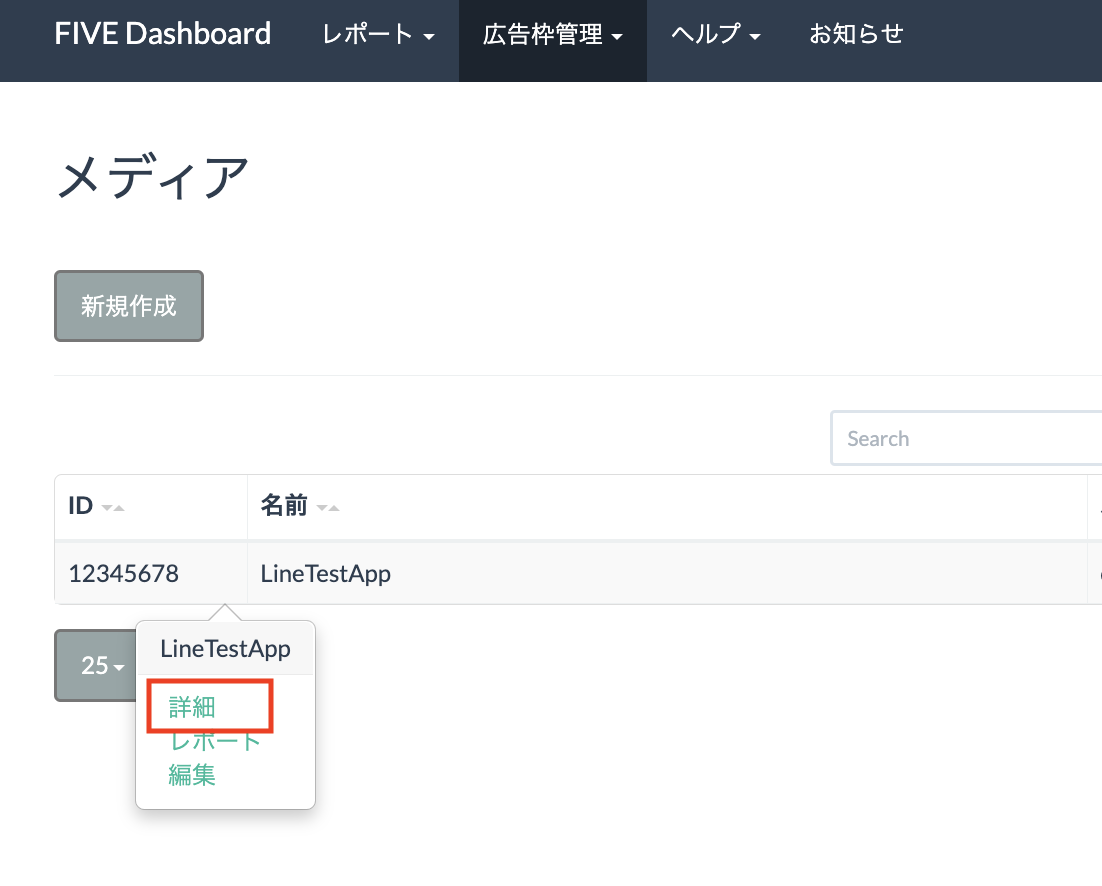
Kliknij スロット 追加 (Add Slot).
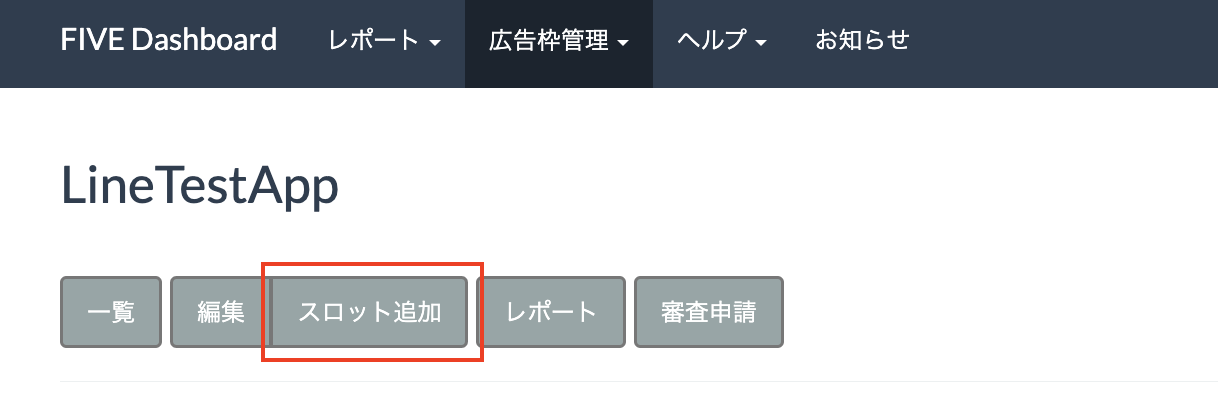
Wypełnij formularz, aby podać szczegóły dotyczące miejsca reklamowego. W sekcji Rodzaj określania stawek wybierz Standardowe, aby skonfigurować to miejsce na potrzeby zapośredniczenia kaskadowego, lub Określanie stawek przez pakiet SDK Google, aby skonfigurować to miejsce na potrzeby określania stawek. Po wypełnieniu formularza kliknij 登録 (Zarejestruj).
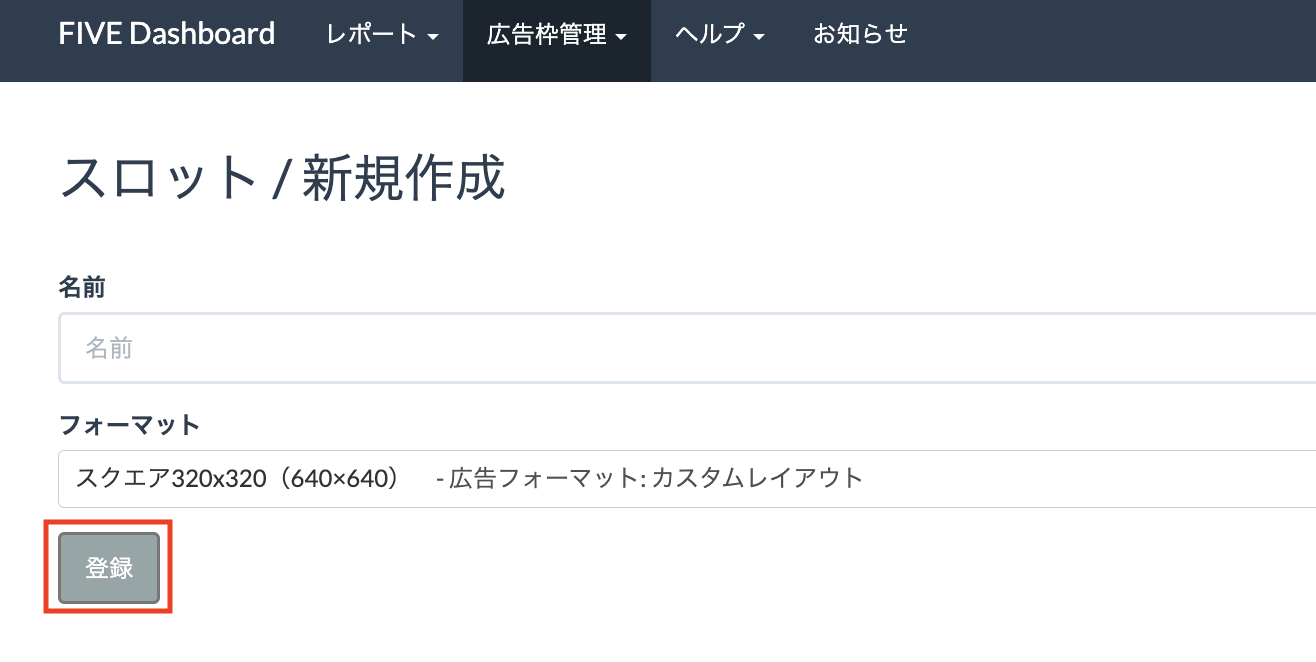
Zanotuj identyfikator miejsca docelowego.

Aktualizowanie pliku app-ads.txt
Authorized Sellers for Apps (plik app-ads.txt) to projekt IAB Tech Lab, który ma zagwarantować, że Twoje zasoby reklamowe w aplikacjach będą sprzedawane tylko w tych kanałach, na które wyrażasz zgodę. Aby zapobiec znacznej utracie przychodów z reklam, musisz wdrożyć plik app-ads.txt.
Jeśli nie zostało to jeszcze zrobione, skonfiguruj plik app-ads.txt pod kątem aplikacji.
Aby wdrożyć app-ads.txt w przypadku sieci reklamowej LINE, zapoznaj się z artykułem Informacje o pliku app-ads.txt.
Krok 2. Skonfiguruj popyt sieci reklamowej LINE w interfejsie AdMob
Konfigurowanie ustawień zapośredniczenia dla jednostki reklamowej
Musisz dodać sieć reklamową LINE do konfiguracji zapośredniczenia dla jednostki reklamowej.
Najpierw zaloguj się na konto AdMob. Następnie otwórz kartę Mediacja. Jeśli masz już grupę zapośredniczenia, którą chcesz zmodyfikować, kliknij jej nazwę, aby ją edytować, i przejdź do sekcji Dodawanie sieci reklamowej LINE jako źródła reklam.
Aby utworzyć nową grupę zapośredniczenia, kliknij Utwórz grupę zapośredniczenia.
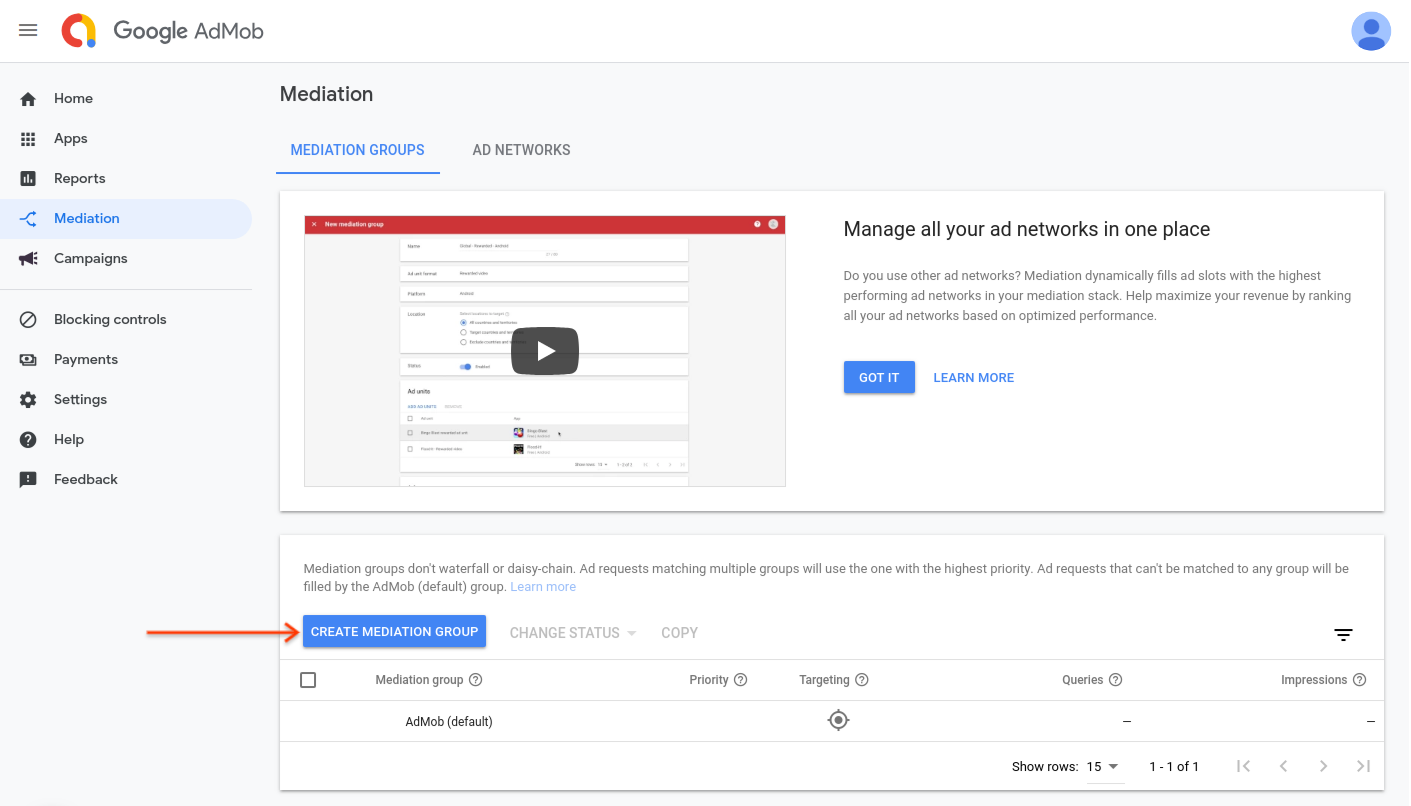
Wpisz format reklamy i platformę, a następnie kliknij Dalej.
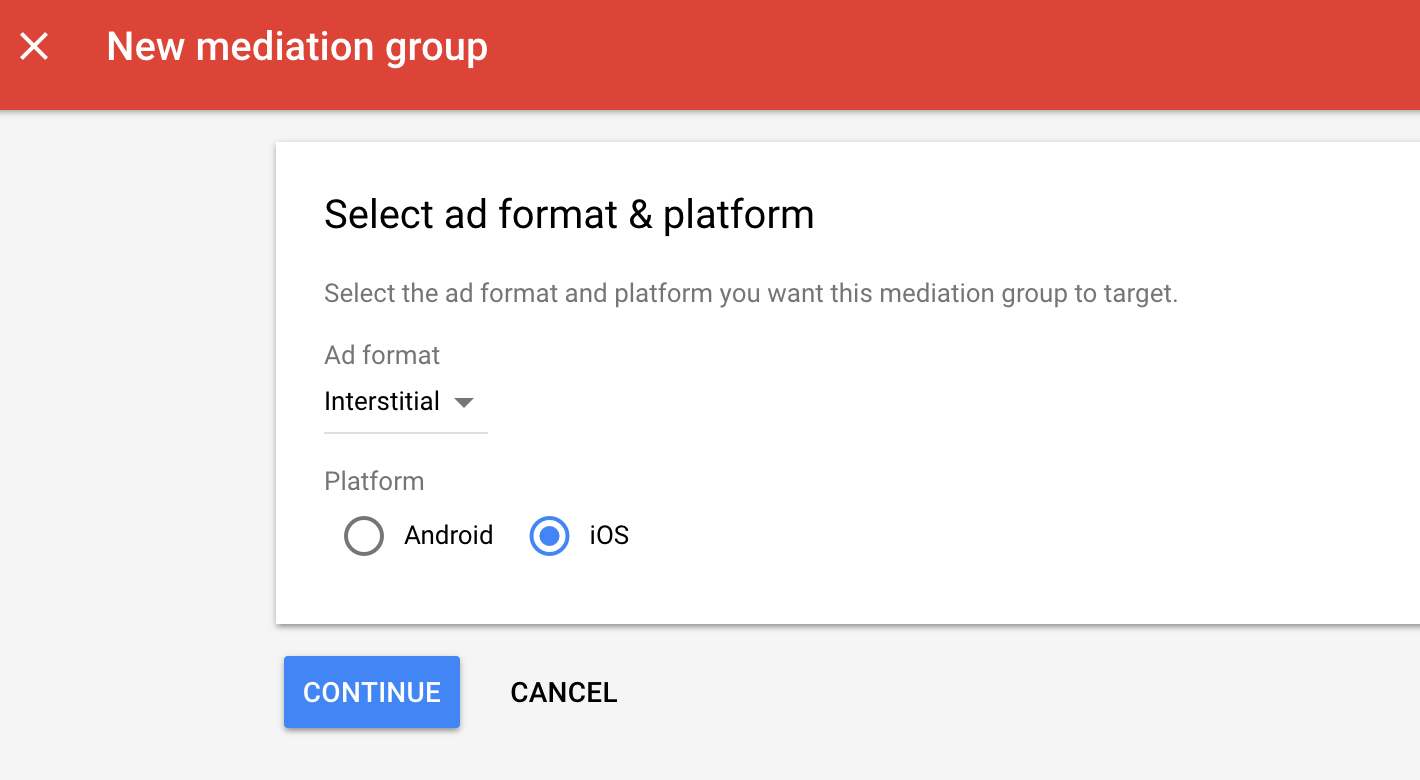
Nadaj grupie zapośredniczenia nazwę i wybierz lokalizacje, na które chcesz kierować reklamy. Następnie ustaw stan grupy mediacyjnej na Włączona i kliknij Dodaj jednostki reklamowe.
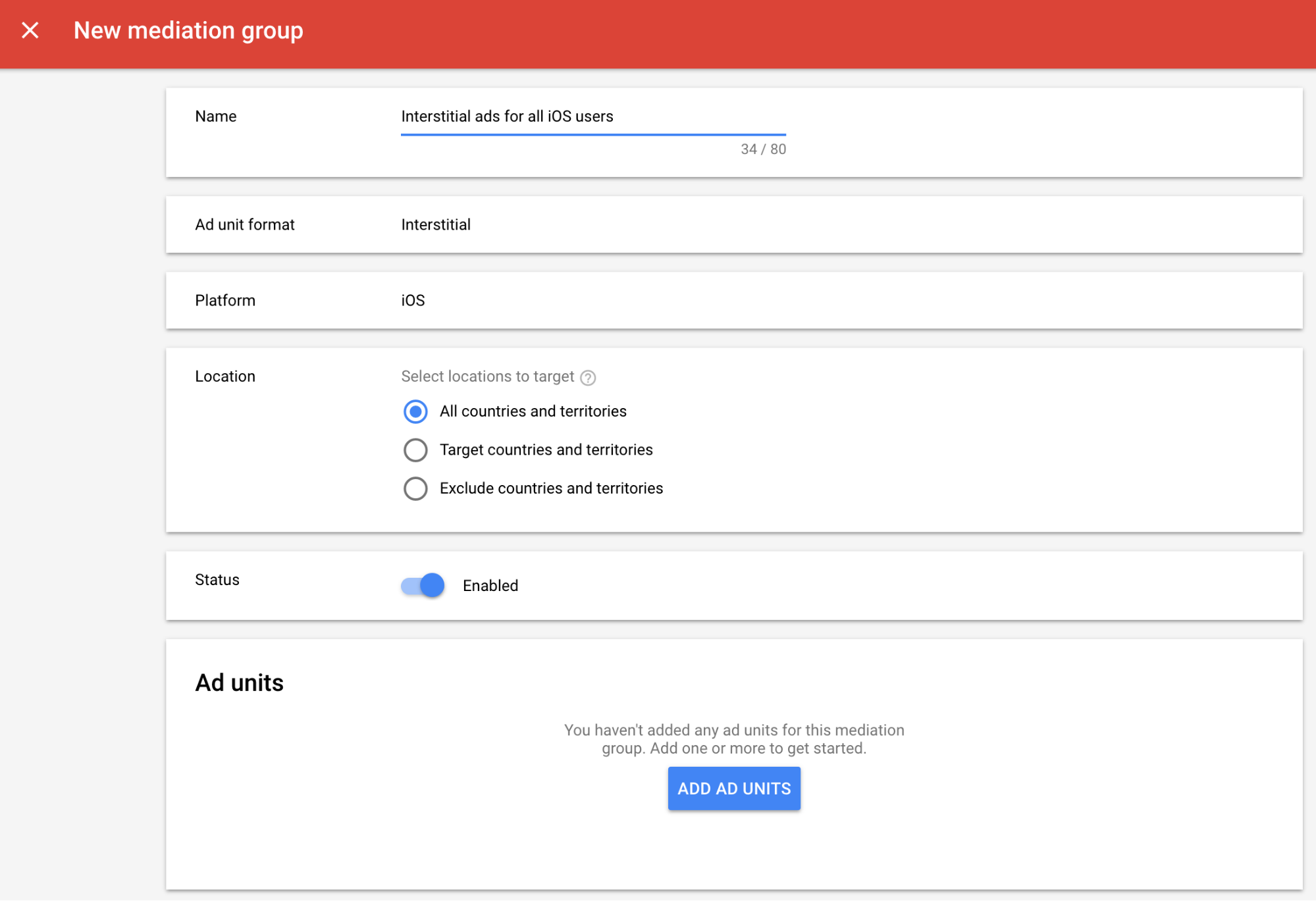
Powiąż tę grupę zapośredniczenia z co najmniej jedną z dotychczasowych jednostek reklamowych AdMob. Następnie kliknij Gotowe.
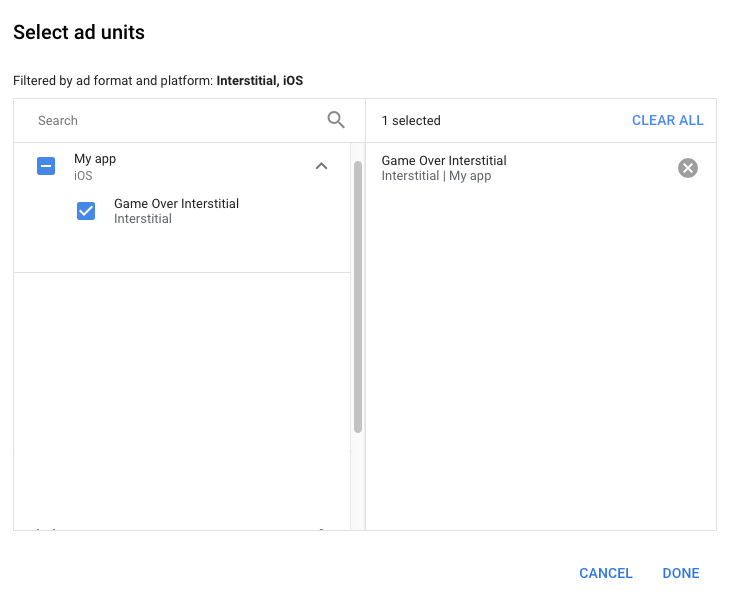
Powinna wyświetlić się karta jednostek reklamowych z wybranymi jednostkami:
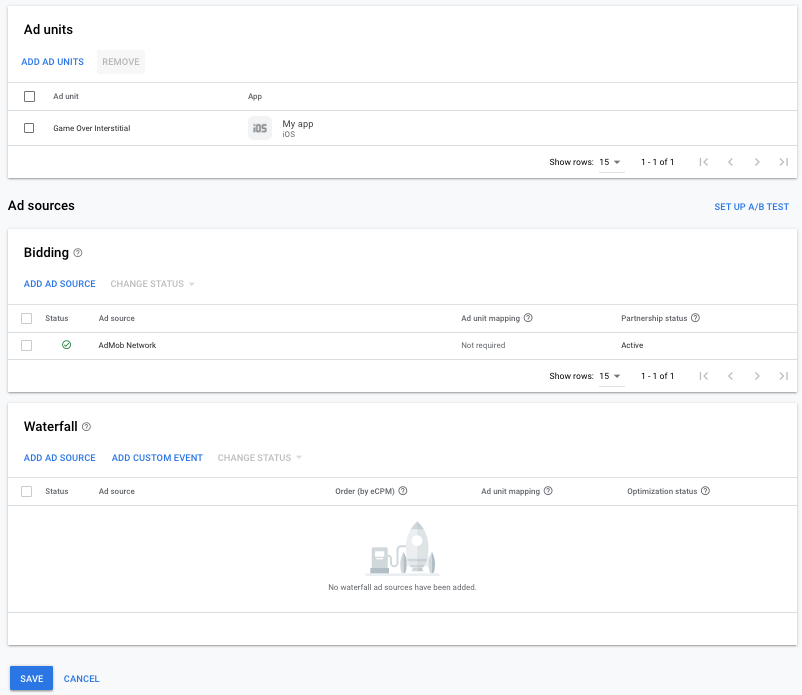
Dodawanie sieci reklamowej LINE Ads Network jako źródła reklam
Określanie stawek
Na karcie Ustalanie stawek w sekcji Źródła reklam kliknij Dodaj źródło reklam. Następnie wybierz Sieć reklamowa LINE.Kliknij Jak podpisać umowę partnerską i skonfiguruj partnerstwo w zakresie określania stawek z siecią reklamową LINE Ads Network.
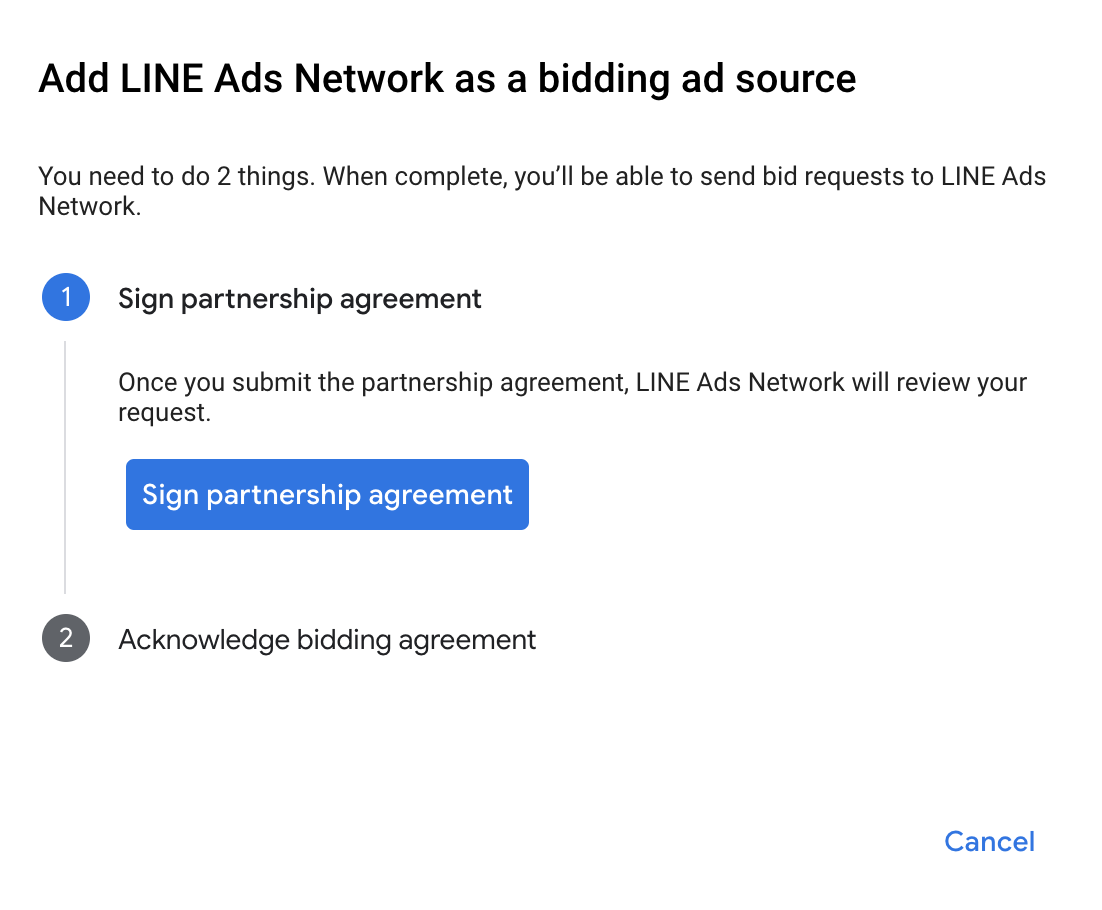
Kliknij Potwierdzam i wyrażam zgodę, a potem Dalej.
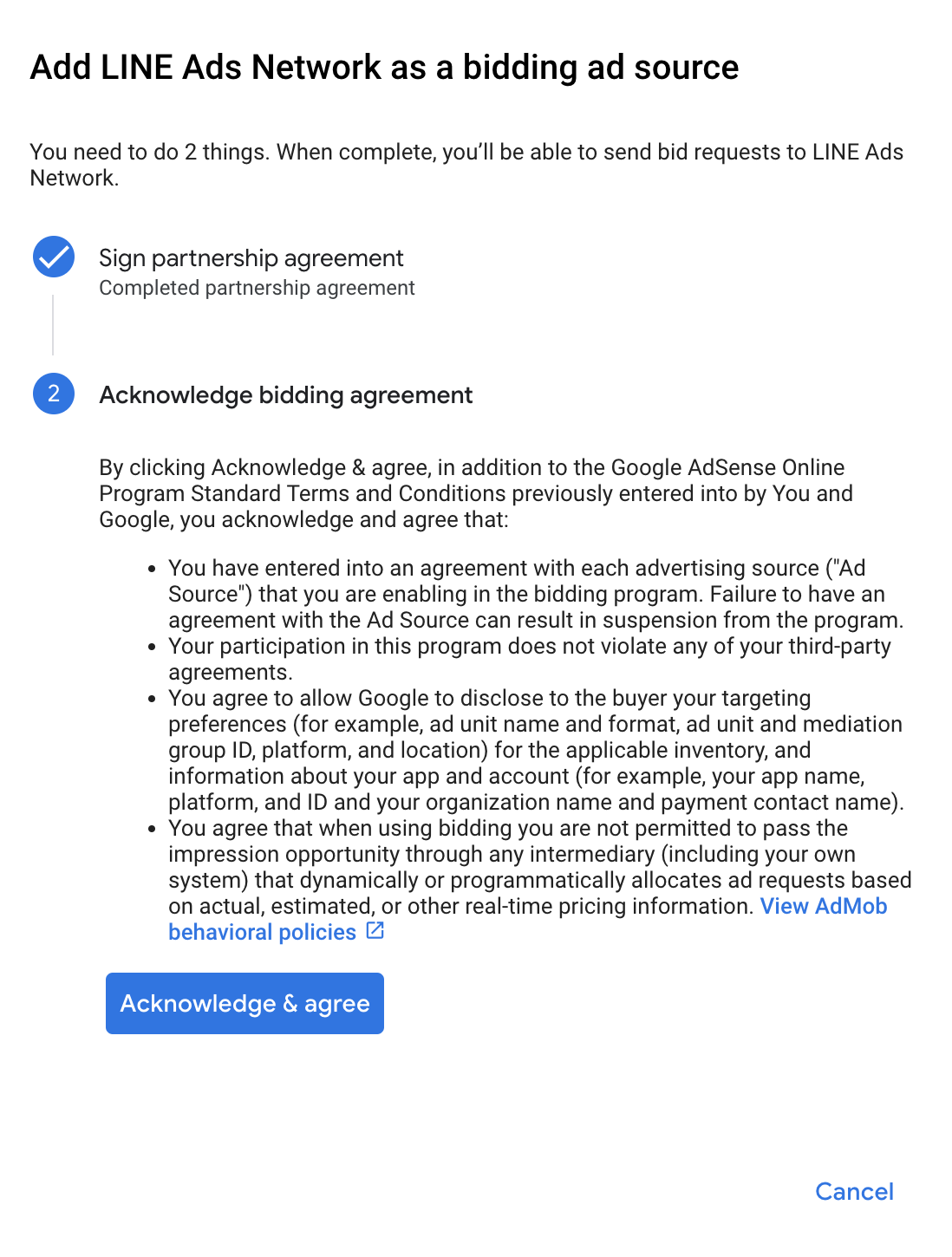
Jeśli masz już mapowanie sieci reklamowej LINE, możesz je wybrać. W przeciwnym razie kliknij Dodaj mapowanie.
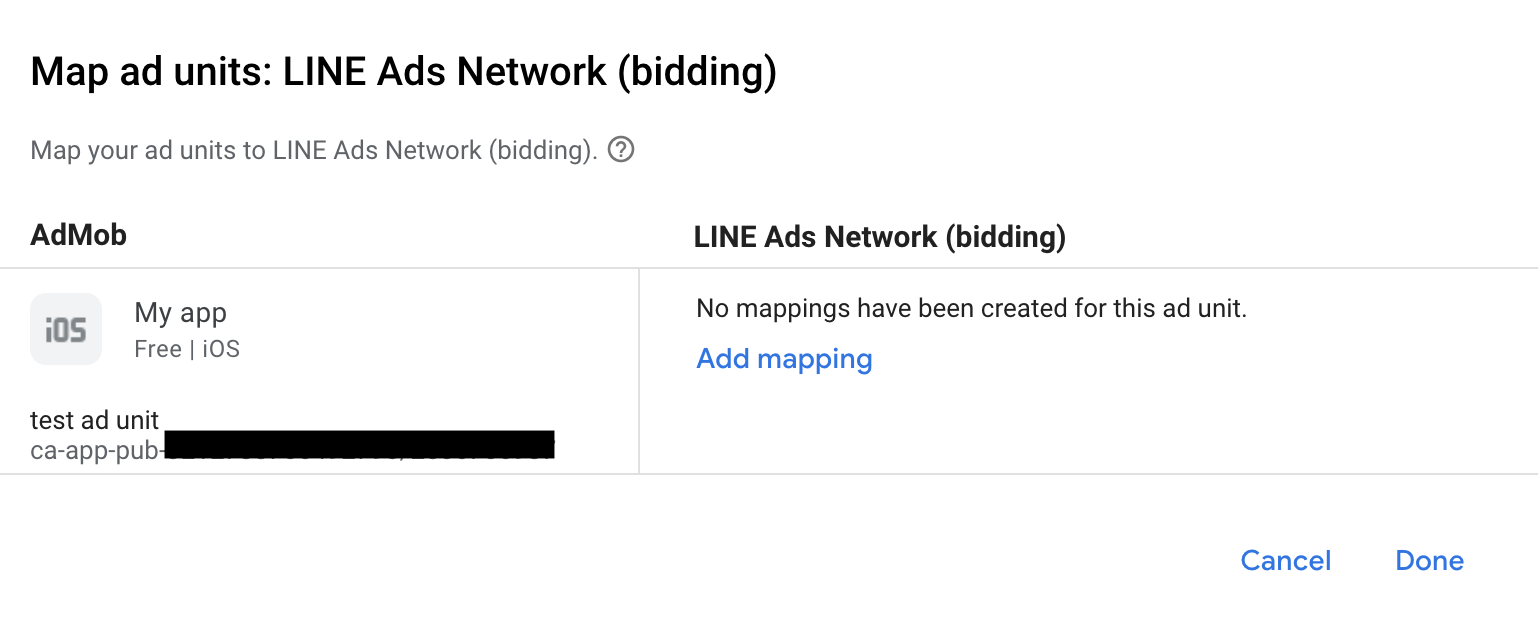
Następnie wpisz identyfikator aplikacji i identyfikator miejsca na reklamę uzyskane w poprzedniej sekcji. Następnie kliknij Gotowe.
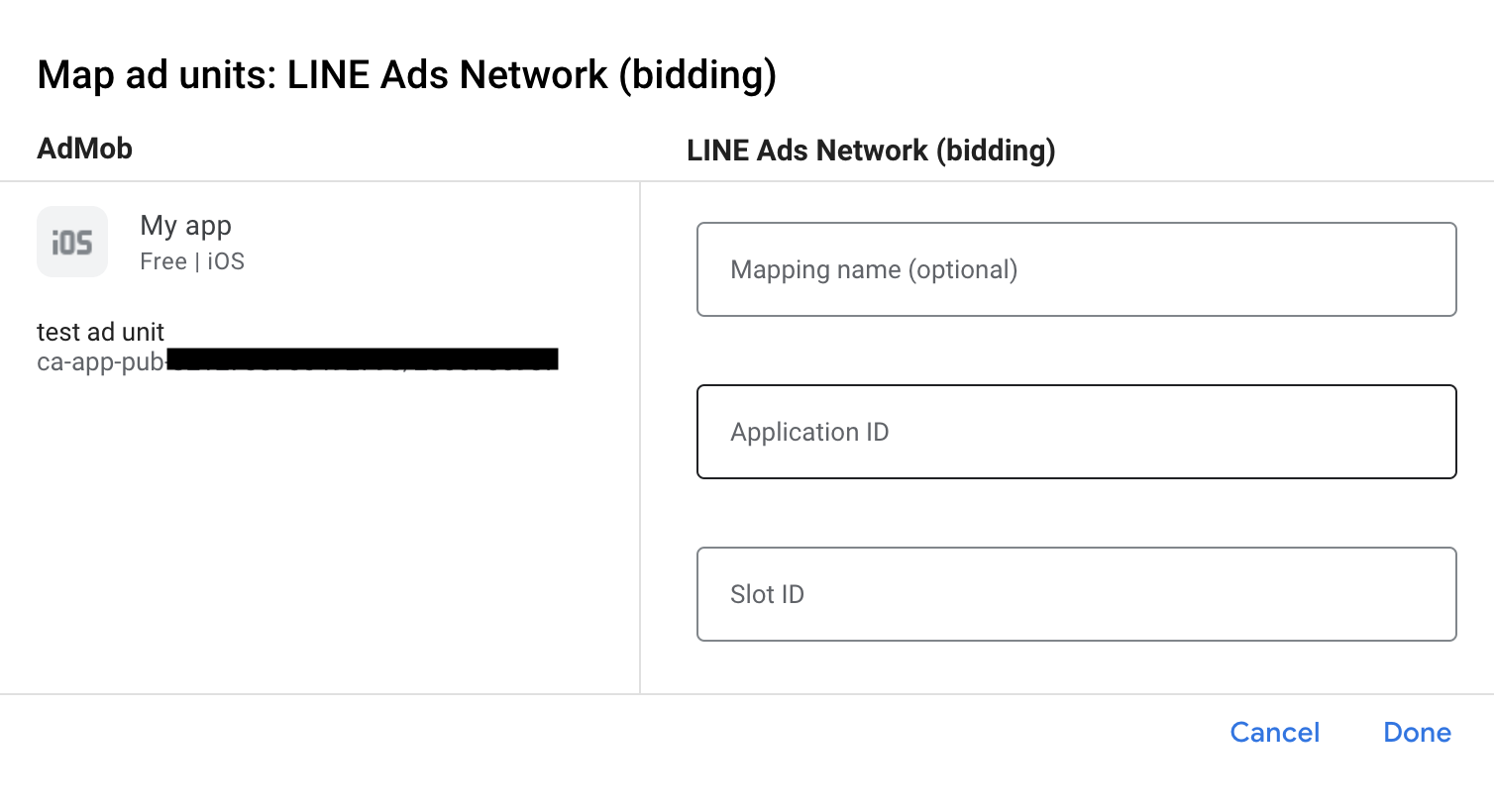
Wodospad
Na karcie Kaskadowe w sekcji Źródła reklam kliknij Dodaj źródło reklam.
Wybierz Sieć reklamowa LINE i włącz przełącznik Optymalizuj. Wpisz nazwę logowania i hasło uzyskane w poprzedniej sekcji, aby skonfigurować optymalizację źródła reklam w przypadku sieci reklamowej LINE. Następnie wpisz wartość eCPM dla sieci reklamowej LINE Ads Network i kliknij Dalej.
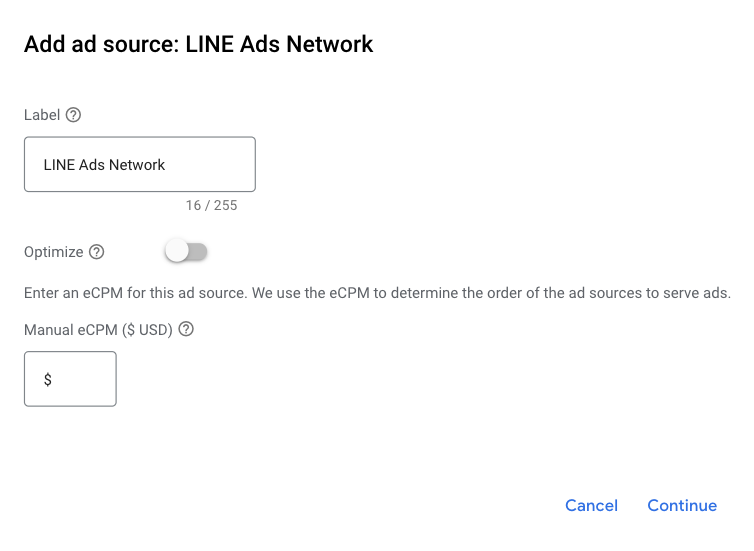
Jeśli masz już mapowanie sieci reklamowej LINE, możesz je wybrać. W przeciwnym razie kliknij Dodaj mapowanie.
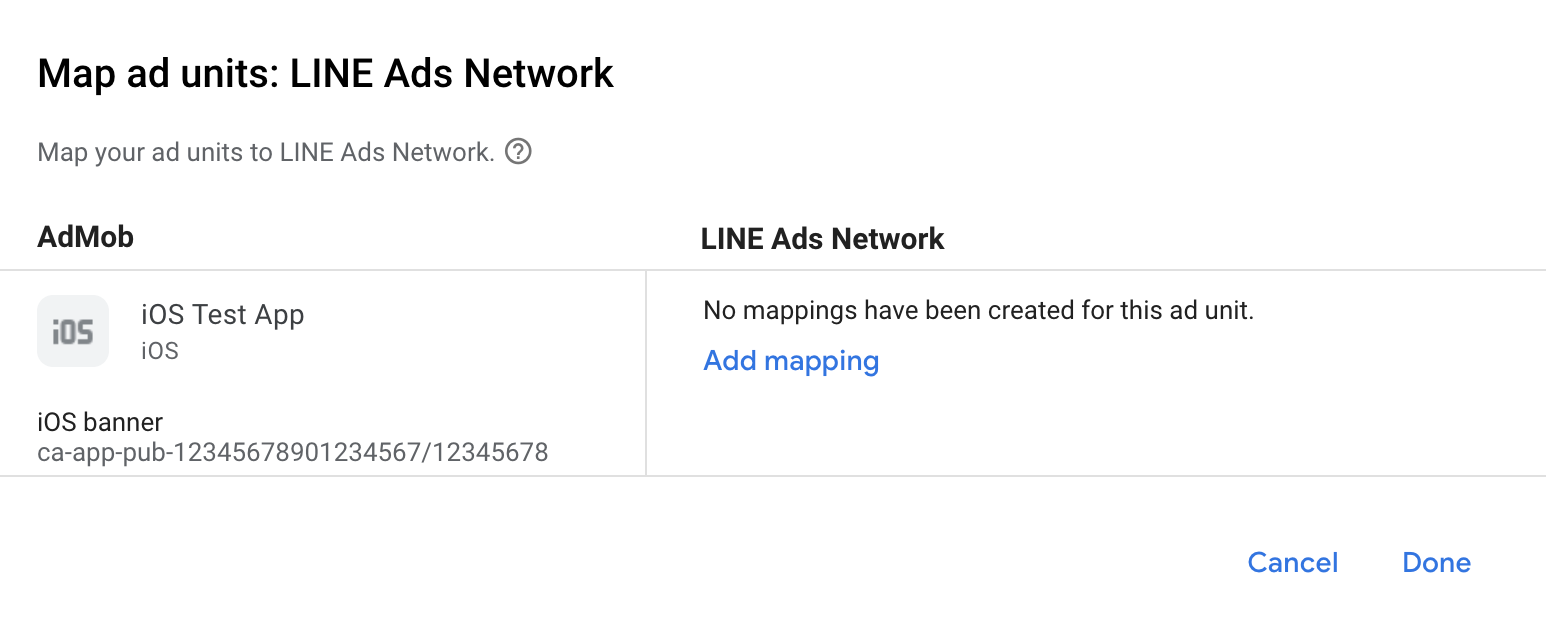
Następnie wpisz identyfikator aplikacji i identyfikator miejsca uzyskane w poprzedniej sekcji. Następnie kliknij Gotowe.
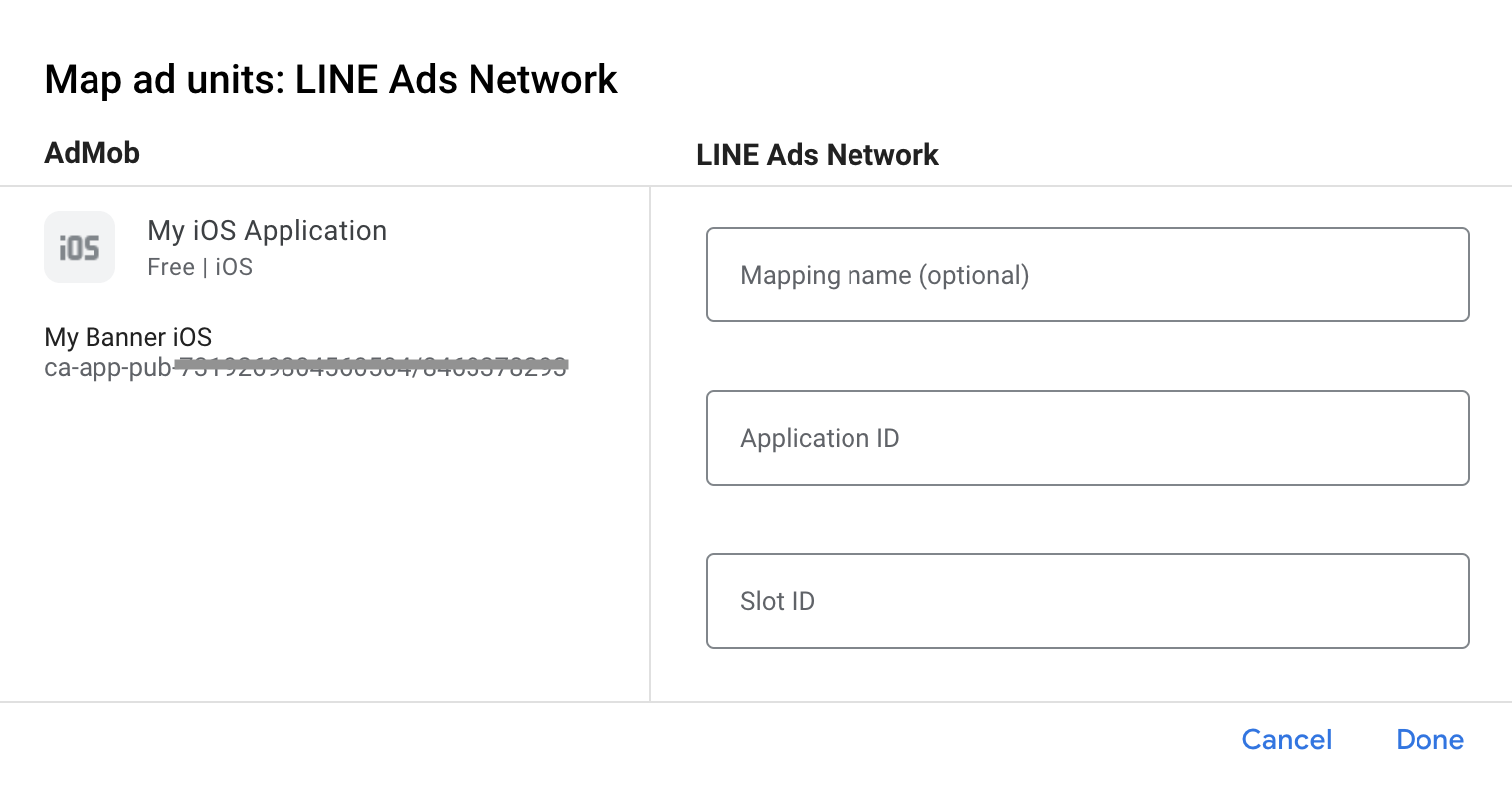
Krok 3. Zaimportuj pakiet SDK i adapter sieci reklamowej LINE
Korzystanie z CocoaPods (zalecane)
Dodaj do pliku Podfile projektu ten wiersz:
pod 'GoogleMobileAdsMediationLine'
W wierszu poleceń uruchom:
pod install --repo-updateIntegracja ręczna
- Pobierz najnowszą wersję pakietu SDK sieci reklamowej LINE i połącz go z projektem
FiveAd.framework. - Pobierz najnowszą wersję adaptera sieci reklamowej LINE z linku do pobierania w sekcji Dziennik zmian i połącz
LineAdapter.frameworkw projekcie.
Krok 4. Dodaj wymagany kod
Integracja SKAdNetwork
Aby dodać identyfikatory SKAdNetwork do pliku Info.plist projektu, postępuj zgodnie z dokumentacją sieci reklamowej LINE.
Krok 5. Przetestuj implementację
Włączanie reklam testowych
Upewnij się, że zarejestrowano urządzenie testowe w AdMob.
Adapter sieci reklamowej LINE zawiera metodę pomocniczą, która umożliwia włączenie trybu testowego w tej sieci. Musisz ustawić tę opcję przed zainicjowaniem pakietu SDK do reklam mobilnych Google, aby mieć pewność, że będą one prawidłowo przekazywane do pakietu SDK sieci reklamowej LINE.
Swift
import LineAdapter
// ...
GADMediationAdapterLine.testMode = true
Objective-C
#import <LineAdapter/LineAdapter.h>
// ...
GADMediationAdapterLine.testMode = YES;
Weryfikowanie reklam testowych
Aby sprawdzić, czy otrzymujesz reklamy testowe z sieci reklamowej LINE, włącz w usłudze Ad Inspector testowanie pojedynczego źródła reklam, korzystając ze źródeł reklam Sieć reklamowa LINE (kaskada).
Kroki opcjonalne:
Parametry dotyczące sieci
Adapter sieci reklamowej LINE obsługuje dodatkowy parametr żądania, który można przekazywać do adaptera za pomocą klasy GADMediationAdapterLineExtras. Ta klasa zawiera te właściwości:
adAudio- Określa domyślny stan dźwięku podczas rozpoczęcia odtwarzania banerów, reklam pełnoekranowych i reklam z nagrodą.
Oto przykład kodu, który pokazuje, jak utworzyć żądanie reklamy z tymi parametrami:
Swift
import LineAdapter
// ...
let request = GADRequest()
let extras = GADMediationAdapterLineExtras()
extras.adAudio = GADMediationAdapterLineAdAudio.unmuted
// ...
request.register(extras)
Objective-C
#import <LineAdapter/LineAdapter.h>
// ...
GADRequest *request = [GADRequest request];
GADMediationAdapterLineExtras *extras = [[GADMediationAdapterLineExtras alloc] init];
extras.adAudio = GADMediationAdapterLineAdAudioUnmuted;
// ...
[request registerAdNetworkExtras:extras];
Korzystanie z reklam natywnych
Renderowanie reklam
Adapter LINE Ads Network wypełnia te opisy zaawansowanych pól reklam natywnych w przypadku GADNativeAd.
| Pole | Komponenty zawsze dołączane przez adapter sieci reklamowej LINE |
|---|---|
| Nagłówek | |
| Obraz | |
| Treść | |
| Ikona aplikacji | 1 |
| Wezwanie do działania | |
| Ocena w gwiazdkach | |
| Sklep | |
| Cena |
1 W przypadku reklam natywnych pakiet SDK sieci reklamowej LINE Ads nie udostępnia ikony aplikacji. Zamiast tego adapter sieci reklamowej LINE wypełnia ikonę aplikacji przezroczystym obrazem.
Kody błędów
Jeśli adapter nie otrzyma reklamy z sieci reklamowej LINE, możesz sprawdzić podstawowy błąd w odpowiedzi na reklamę, korzystając z GADResponseInfo.adNetworkInfoArray w tych klasach:
GADMediationAdapterLine
Oto kody i komunikaty, które są zwracane przez adapter sieci reklamowej LINE Ads Network, gdy nie uda się wczytać reklamy:
| Kod błędu | Domena | Przyczyna |
|---|---|---|
| 1-10 | Wysyłane przez pakiet SDK LINE Ads Network | Pakiet SDK sieci reklamowej LINE zwrócił błąd specyficzny dla pakietu SDK. Więcej informacji znajdziesz w dokumentacji sieci reklamowej LINE. |
| 101 | com.google.ads.mediation.line | Nieprawidłowe parametry serwera (np. brak identyfikatora aplikacji lub identyfikatora miejsca). |
| 102 | com.google.ads.mediation.line | Żądany rozmiar reklamy nie pasuje do rozmiaru banera reklamowego obsługiwanego przez sieć reklamową LINE. |
| 103 | com.google.ads.mediation.line | Nie udało się wczytać komponentu z obrazem ikony informacji w reklamie natywnej. |
Historia zmian w adapterze do zapośredniczenia LINE na iOS
Wersja 2.9.20251119.0
- Zweryfikowana zgodność z pakietem SDK FiveAd w wersji 2.9.20251119.
Zaprojektowane i przetestowane z użyciem:
- Pakiet SDK do reklam mobilnych Google w wersji 12.14.0.
- Wersja pakietu SDK FiveAd 2.9.20251119.
Wersja 2.9.20250930.0
- Zweryfikowana zgodność z pakietem SDK FiveAd w wersji 2.9.20250930.
Zaprojektowane i przetestowane z użyciem:
- Pakiet SDK do reklam mobilnych Google w wersji 12.12.0.
- FiveAd SDK w wersji 2.9.20250930.
Wersja 2.9.20250912.0
- Adapter inicjuje teraz pakiet SDK FiveAd przed każdym żądaniem reklamy.
- Zweryfikowana zgodność z pakietem SDK FiveAd w wersji 2.9.20250912.
Zaprojektowane i przetestowane z użyciem:
- Pakiet SDK do reklam mobilnych Google w wersji 12.11.0.
- FiveAd SDK w wersji 2.9.20250912.
Wersja 2.9.20250512.0
- Teraz wymaga minimalnej wersji iOS 13.0.
- Zweryfikowana zgodność z pakietem SDK FiveAd w wersji 2.9.20250512.
Zaprojektowane i przetestowane z użyciem:
- Pakiet SDK do reklam mobilnych Google w wersji 12.4.0.
- FiveAd SDK w wersji 2.9.20250512.
Wersja 2.9.20241106.3
- Rozwiązaliśmy problem, który powodował, że
GADMediationAdapterLine.hnie był nagłówkiem publicznym. - Włącz flagi
-fobjc-arci-fstack-protector-all. - Usunęliśmy weryfikację rozmiaru reklamy banerowej na potrzeby określania stawek po pomyślnym wczytaniu.
- Banery reklamowe w kaskadowym wyświetlaniu reklam będą nadal sprawdzać rozmiary banerów reklamowych po ich wczytaniu.
Zaprojektowane i przetestowane z użyciem:
- Pakiet SDK do reklam mobilnych Google w wersji 12.2.0.
- FiveAd SDK w wersji 2.9.20241106.
Wersja 2.9.20241106.2
- Dodaliśmy właściwość
GADMediationAdapterLine.testMode, aby wskazać, czy pakiet FiveAd SDK ma być inicjowany w trybie testowym. Ten flagę należy ustawić przed zainicjowaniem pakietu SDK do reklam mobilnych Google. - Przed zainicjowaniem pakietu FiveAd SDK usunęliśmy sprawdzanie stanu inicjowania tego pakietu.
- Usunięto wycofane sprawdzanie stanu reklamy natywnej przed pobraniem komponentów reklamy natywnej.
- Wymaga teraz pakietu SDK do reklam mobilnych Google w wersji 12.0.0 lub nowszej.
Zaprojektowane i przetestowane z użyciem:
- Pakiet SDK do reklam mobilnych Google w wersji 12.0.0.
- FiveAd SDK w wersji 2.9.20241106.
Wersja 2.9.20241106.1
- Zaktualizowano adapter, aby w przypadku banerów reklamowych z licytacją korzystał z najnowszego interfejsu API do ładowania reklam.
- Rozwiązaliśmy problem, który uniemożliwiał prawidłowe przekazywanie zdarzeń związanych z reklamami na potrzeby określania stawek za reklamy pełnoekranowe.
Zaprojektowane i przetestowane z użyciem:
- Pakiet SDK do reklam mobilnych Google w wersji 11.12.0.
- FiveAd SDK w wersji 2.9.20241106.
Wersja 2.9.20241106.0
- Sprawdziliśmy zgodność z pakietem FiveAd SDK w wersji 2.9.20241106.
Zaprojektowane i przetestowane z użyciem:
- Pakiet SDK do reklam mobilnych Google w wersji 11.12.0.
- FiveAd SDK w wersji 2.9.20241106.
Wersja 2.8.20240827.1
- Zaktualizowano
CFBundleShortVersionString, aby zawierał 3 komponenty zamiast 4.
Zaprojektowane i przetestowane z użyciem:
- Pakiet SDK do reklam mobilnych Google w wersji 11.10.0.
- FiveAd SDK w wersji 2.8.20240827.
Wersja 2.8.20240827.0
- Sprawdzona zgodność z pakietem SDK FiveAd w wersji 2.8.20240827.
- Dodano obsługę określania stawek w przypadku formatów reklam banerowych, pełnoekranowych, z nagrodą i natywnych.
Zaprojektowane i przetestowane z użyciem:
- Pakiet SDK do reklam mobilnych Google w wersji 11.8.0.
- FiveAd SDK w wersji 2.8.20240827.
Wersja 2.8.20240612.0
- Dodano sterowanie dźwiękiem w reklamie natywnej za pomocą interfejsu GADVideoOptions.
- Zweryfikowana zgodność z pakietem SDK FiveAd w wersji 2.8.20240612.
Zaprojektowane i przetestowane z użyciem:
- Pakiet SDK do reklam mobilnych Google w wersji 11.5.0.
- Wersja pakietu FiveAd SDK 2.8.20240612.
Wersja 2.7.20240411.0
- Zweryfikowana zgodność z pakietem SDK FiveAd w wersji 2.7.20240411.
Zaprojektowane i przetestowane z użyciem:
- Pakiet SDK do reklam mobilnych Google w wersji 11.3.0.
- FiveAd SDK w wersji 2.7.20240411.
Wersja 2.7.20240318.0
- Zweryfikowana zgodność z pakietem SDK FiveAd w wersji 2.7.20240318.
Zaprojektowane i przetestowane z użyciem:
- Pakiet SDK do reklam mobilnych Google w wersji 11.2.0.
- FiveAd SDK w wersji 2.7.20240318.
Wersja 2.7.20240214.1
- Teraz wymaga minimalnej wersji iOS 12.0.
- Wymaga teraz pakietu SDK do reklam mobilnych Google w wersji 11.0 lub nowszej.
- Uwzględniono
Info.plistw platformach w ramachLineAdapter.xcframework.
Zaprojektowane i przetestowane z użyciem:
- Pakiet SDK do reklam mobilnych Google w wersji 11.0.1.
- FiveAd SDK w wersji 2.7.20240214.
Wersja 2.7.20240214.0
- Zweryfikowana zgodność z pakietem SDK FiveAd w wersji 2.7.20240214.
Zaprojektowane i przetestowane z użyciem:
- Pakiet SDK do reklam mobilnych Google w wersji 11.0.1.
- FiveAd SDK w wersji 2.7.20240214.
Wersja 2.7.20240126.0
- Sprawdziliśmy zgodność z pakietem FiveAd SDK w wersji 2.7.20240126.
- Zaktualizowano implementację adaptera o nowe protokoły delegowania pakietu FiveAd SDK.
Zaprojektowane i przetestowane z użyciem:
- Pakiet SDK do reklam mobilnych Google w wersji 10.14.0.
- FiveAd SDK w wersji 2.7.20240126.
Wersja 2.7.20231115.0
- Sprawdziliśmy zgodność z pakietem FiveAd SDK w wersji 2.7.20231115.
- Uwzględniony nagłówek
GADMediationAdapterLineExtrasw pliku modulemap.
Zaprojektowane i przetestowane z użyciem:
- Pakiet SDK do reklam mobilnych Google w wersji 10.14.0.
- FiveAd SDK w wersji 2.7.20231115.
Wersja 2.6.20230609.1
- Dodano parametr
GADMediationAdapterLineAudioStatedo zarządzania początkowym stanem dźwięku banera, reklamy pełnoekranowej i reklamy z nagrodą podczas pierwszego wyświetlenia.
Zaprojektowane i przetestowane z użyciem:
- Pakiet SDK do reklam mobilnych Google w wersji 10.14.0.
- Wersja pakietu SDK FiveAd 2.6.20230609.
Wersja 2.6.20230609.0
- Pierwsza wersja!
- Dodaliśmy obsługę kaskadowego wyświetlania reklam w przypadku formatów banerowych, pełnoekranowych, z nagrodą i natywnych.
- Sprawdzona zgodność z pakietem SDK FiveAd w wersji 2.6.20230609.
Zaprojektowane i przetestowane z użyciem:
- Pakiet SDK do reklam mobilnych Google w wersji 10.9.0.
- Wersja pakietu SDK FiveAd 2.6.20230609.

