このガイドでは、Google Mobile Ads SDK でメディエーションを使用して Liftoff Monetize の広告を読み込んで表示する方法を説明します。入札とウォーターフォールの両方の統合について説明します。また、広告ユニットのメディエーション設定に Liftoff Monetize を追加する方法と、Vungle SDK とアダプタを Flutter アプリに統合する方法についても取り上げます。
サポートされている統合と広告フォーマット
| 統合 | |
|---|---|
| 入札 | |
| ウォーターフォール | |
| フォーマット | |
| アプリの起動 | |
| バナー | |
| インタースティシャル | |
| 特典 | |
| リワード インタースティシャル | |
| ネイティブ | |
要件
- Google Mobile Ads SDK のバージョンが最新であること
- Flutter 3.7.0 以降
- [入札の場合]: 入札でサポートされているすべての広告フォーマットを統合するには、AppLovin 用 Google Mobile Ads メディエーション プラグイン 5.1.0 以降(最新バージョンを推奨)を使用します。
- Android にデプロイするには
- Android API レベル 23 以降
- iOS にデプロイする場合
- iOS のデプロイ対象のバージョンが 12.0 以降であること
- Google Mobile Ads SDK が構成された動作中の Flutter プロジェクト。詳しくは、スタートガイドをご覧ください。
- メディエーションのスタートガイドの手順を完了していること
ステップ 1: Liftoff Monetize の管理画面で構成を設定する
Liftoff Monetize アカウントに登録するか、ログインします。
[Add Application] ボタンをクリックして、Liftoff Monetize ダッシュボードにアプリを追加します。
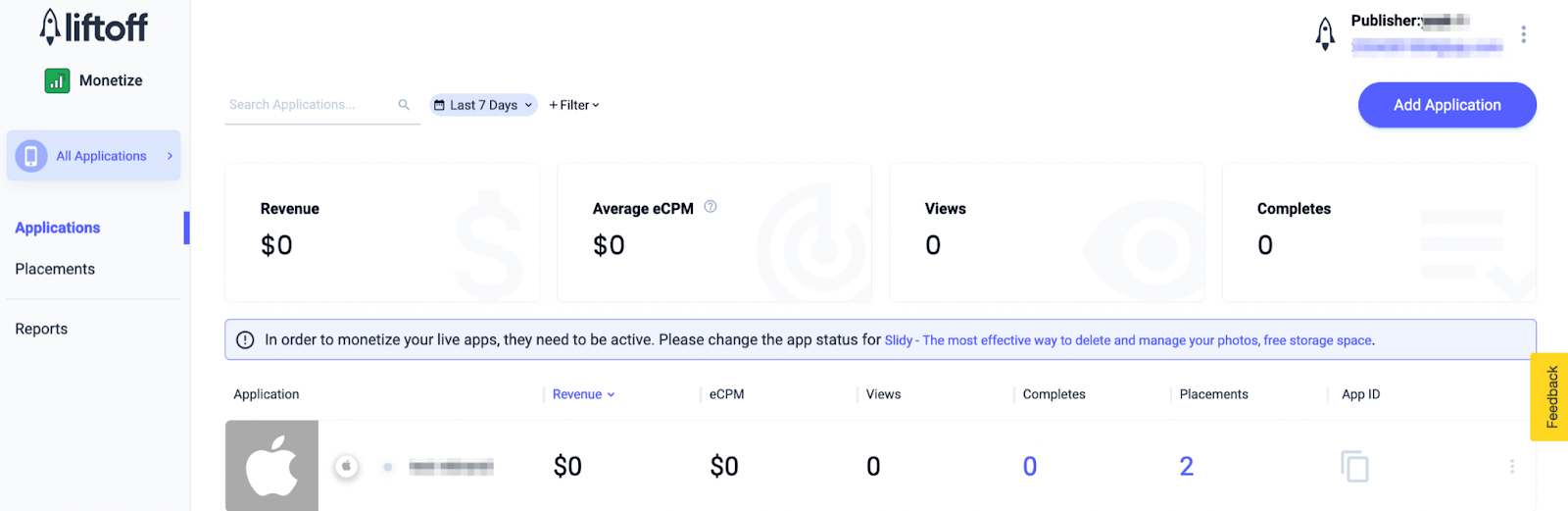
フォームに必要な情報をすべて入力します。
Android
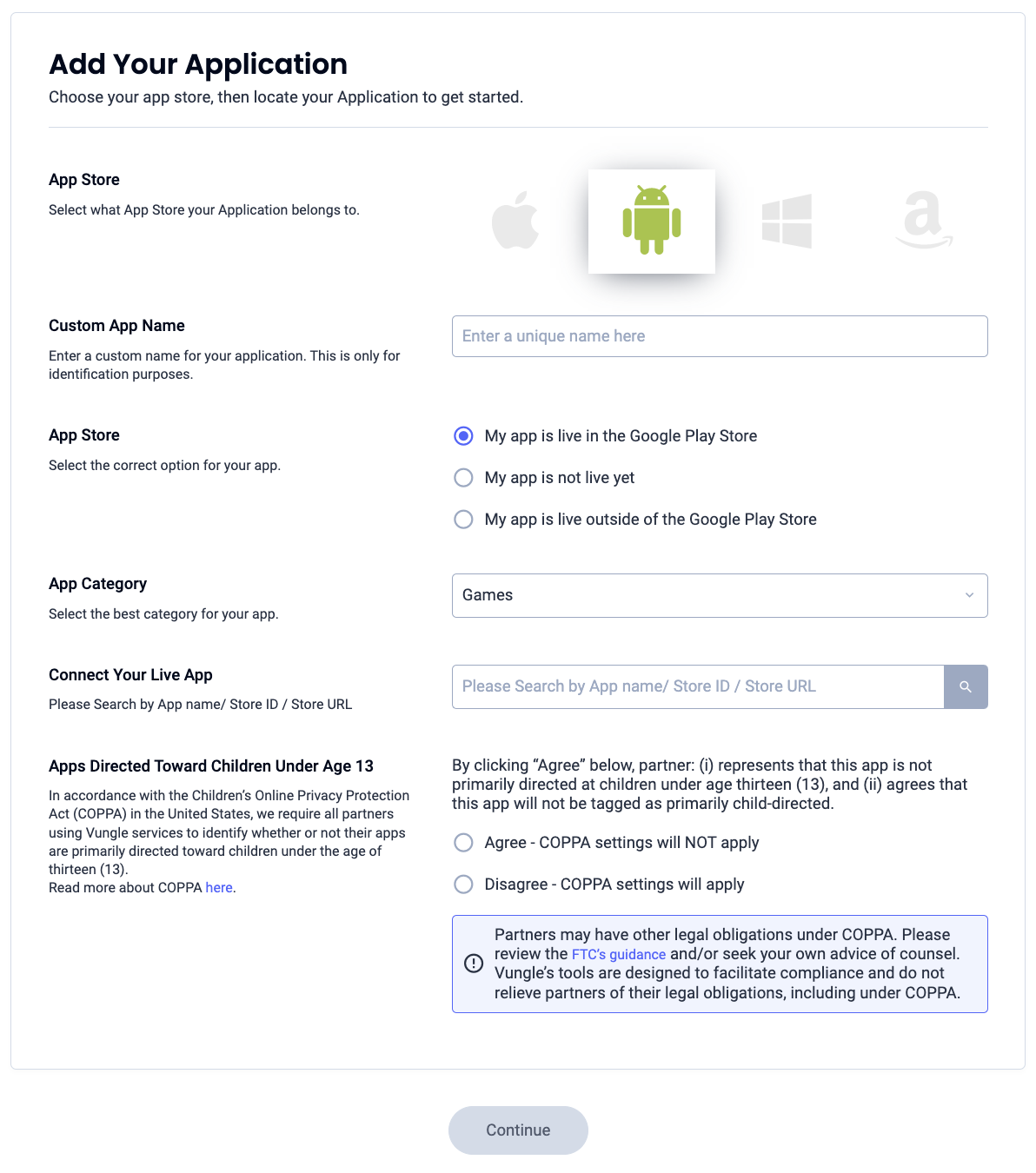
iOS
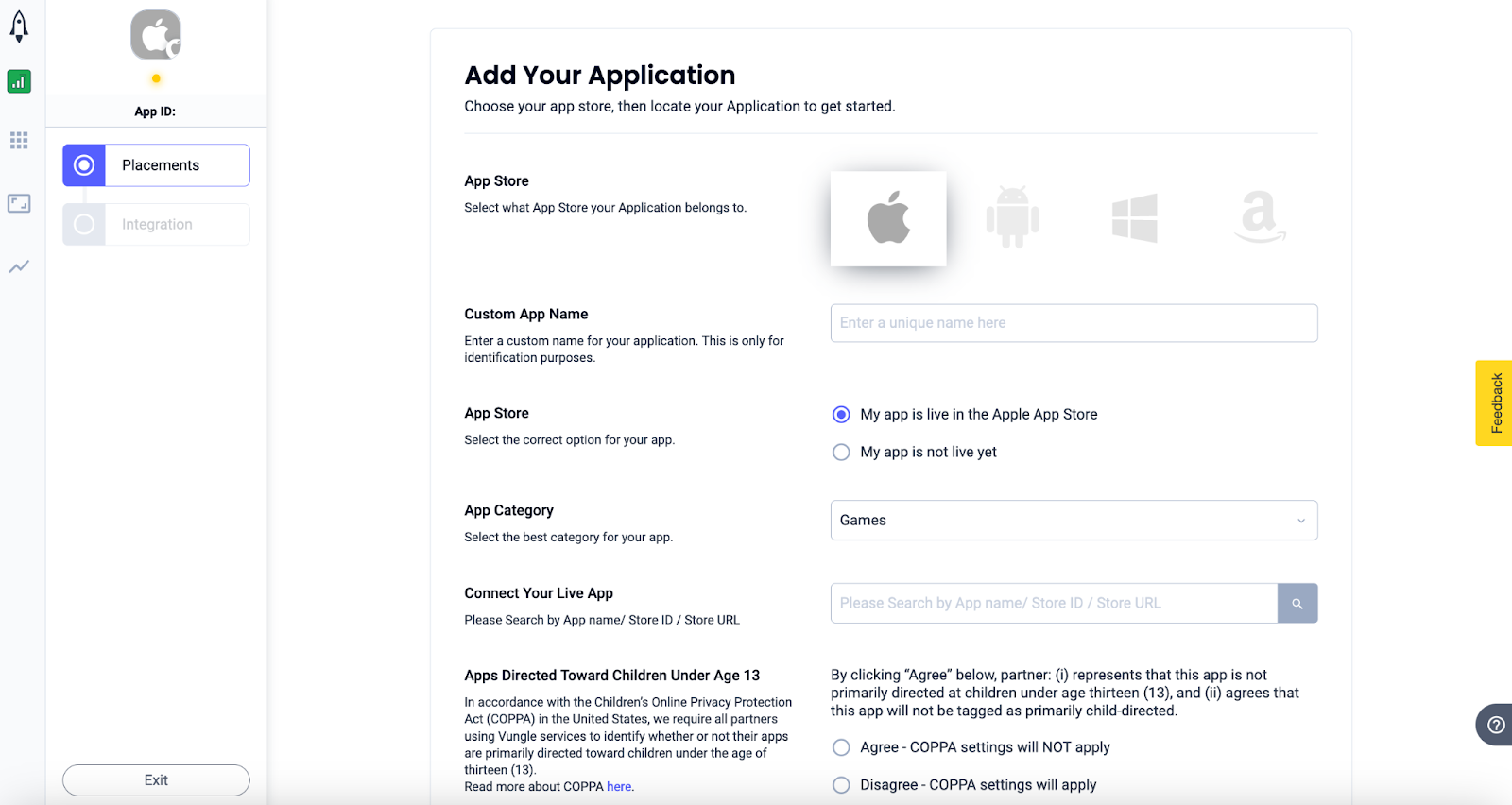
アプリを作成したら、Liftoff Monetize アプリケーション ダッシュボードでアプリを選択します。
Android
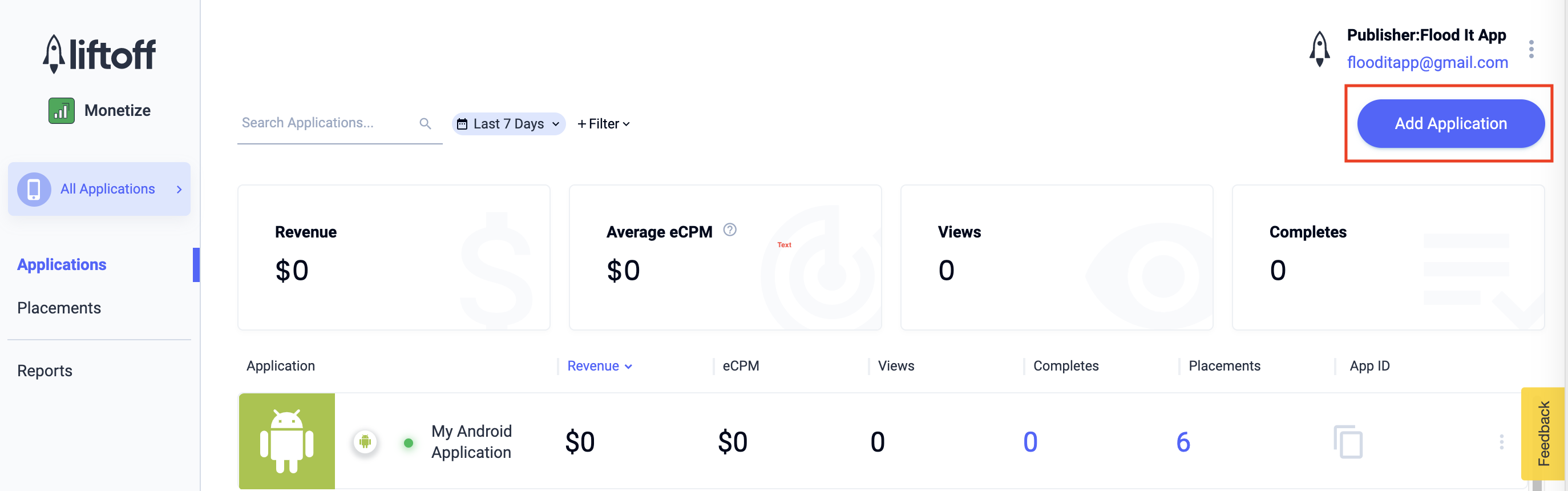
iOS

アプリ ID をメモします。
Android
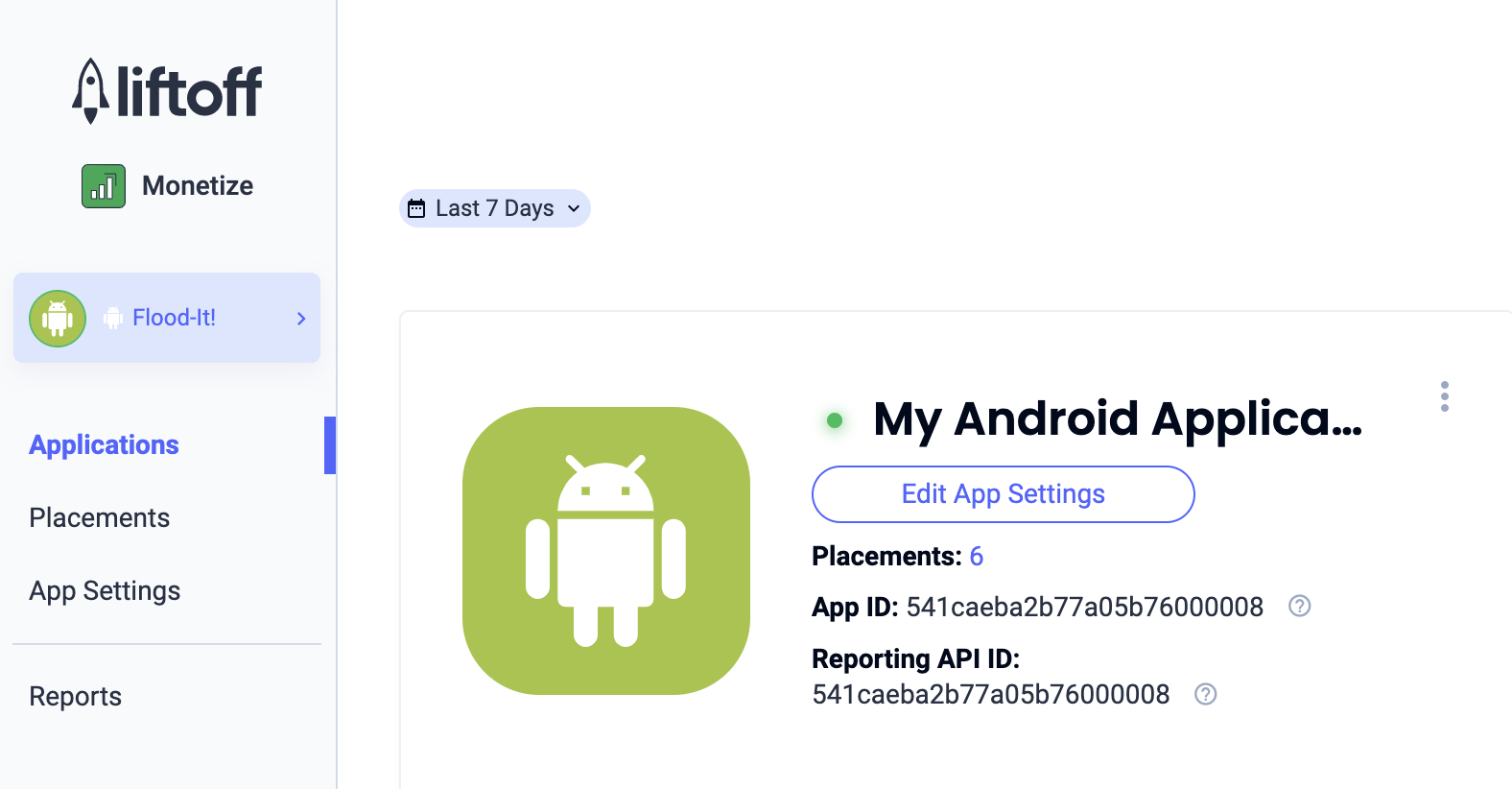
iOS
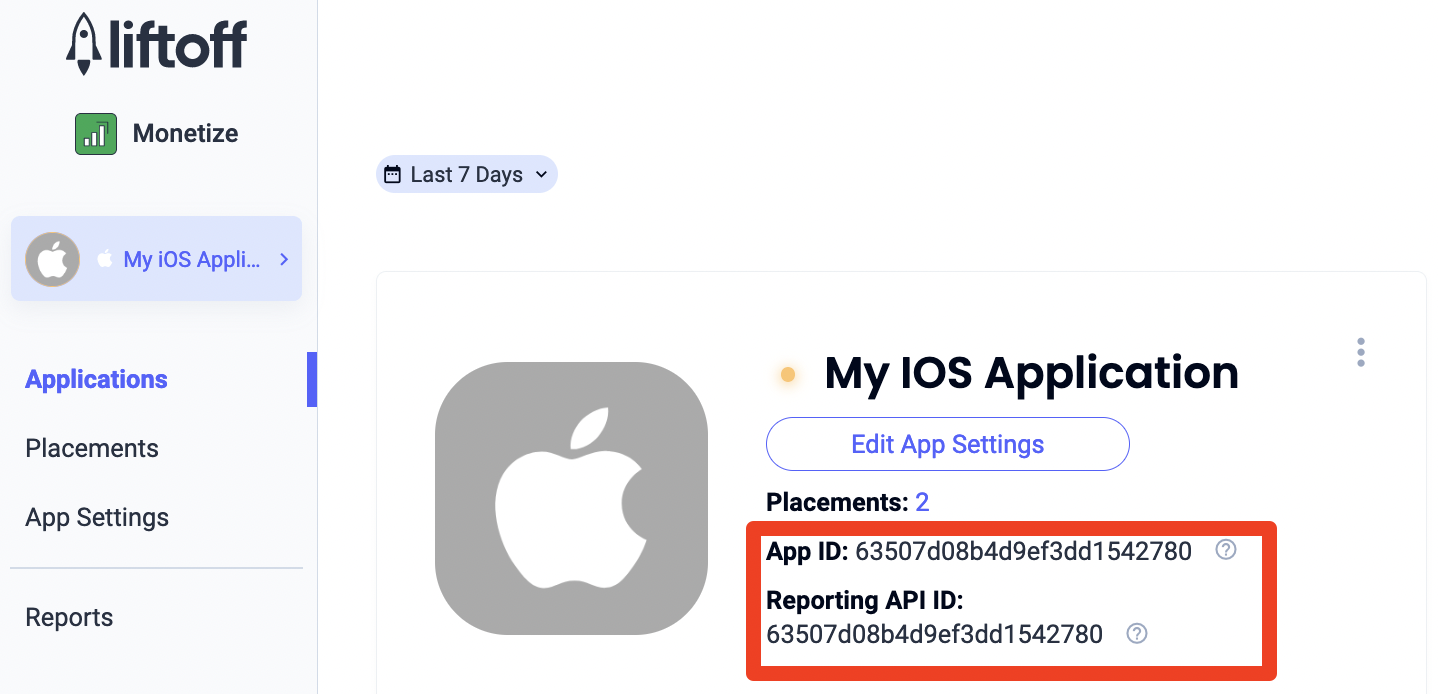
新しいプレースメントを追加する
AdMob メディエーションで使用する新しいプレースメントを作成するには、Liftoff Monetize のプレースメント ダッシュボードに移動し、[プレースメントを追加] ボタンをクリックして、プルダウン リストからアプリを選択します。
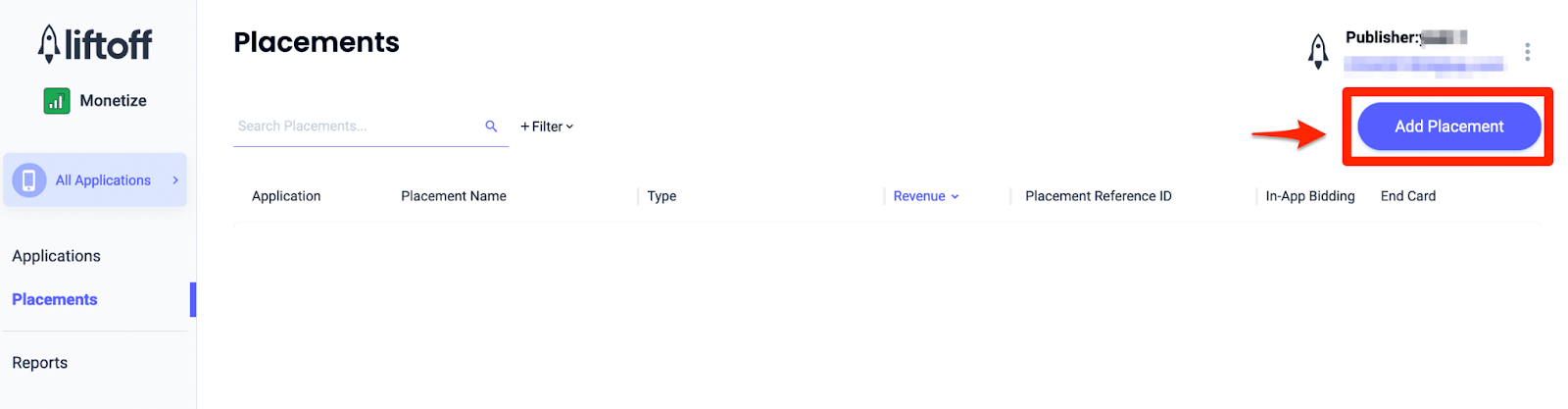
新しいプレースメントを追加する手順は以下のとおりです。
アプリの起動
[インタースティシャル] を選択し、[プレースメント名] を入力します。次に、[スキップ可能] で [はい] を選択し、フォームの残りの部分を入力します。[入札のみ] [収益化] で、[アプリ内入札] スイッチを [有効] に切り替えます。ページの下部にある [続行] ボタンをクリックして、プレースメントを作成します。
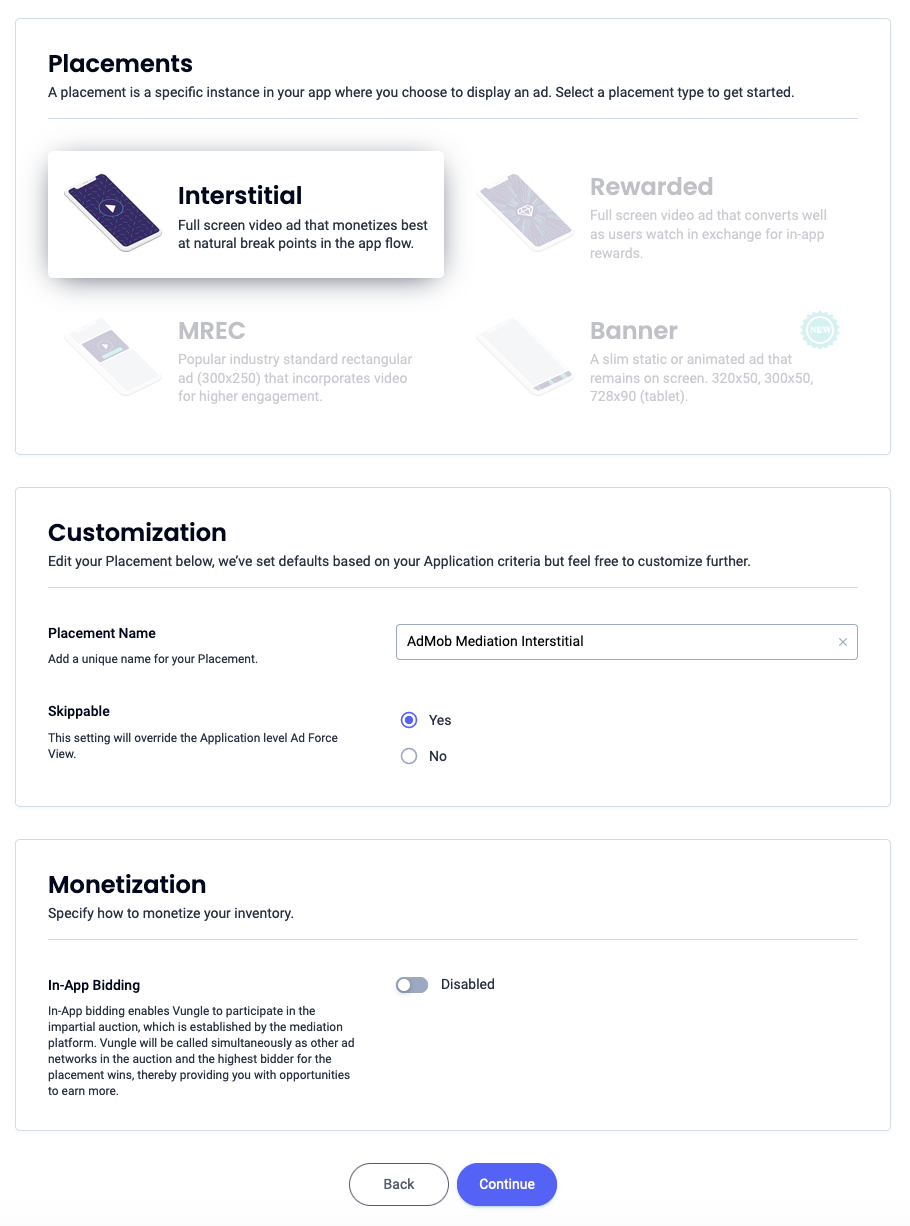
バナー
[バナー] を選択し、[プレースメント名] を入力して、フォームの残りの部分を入力します。[入札のみ] [収益化] で、[アプリ内入札] スイッチを [有効] に切り替えます。ページの下部にある [続行] ボタンをクリックして、プレースメントを作成します。
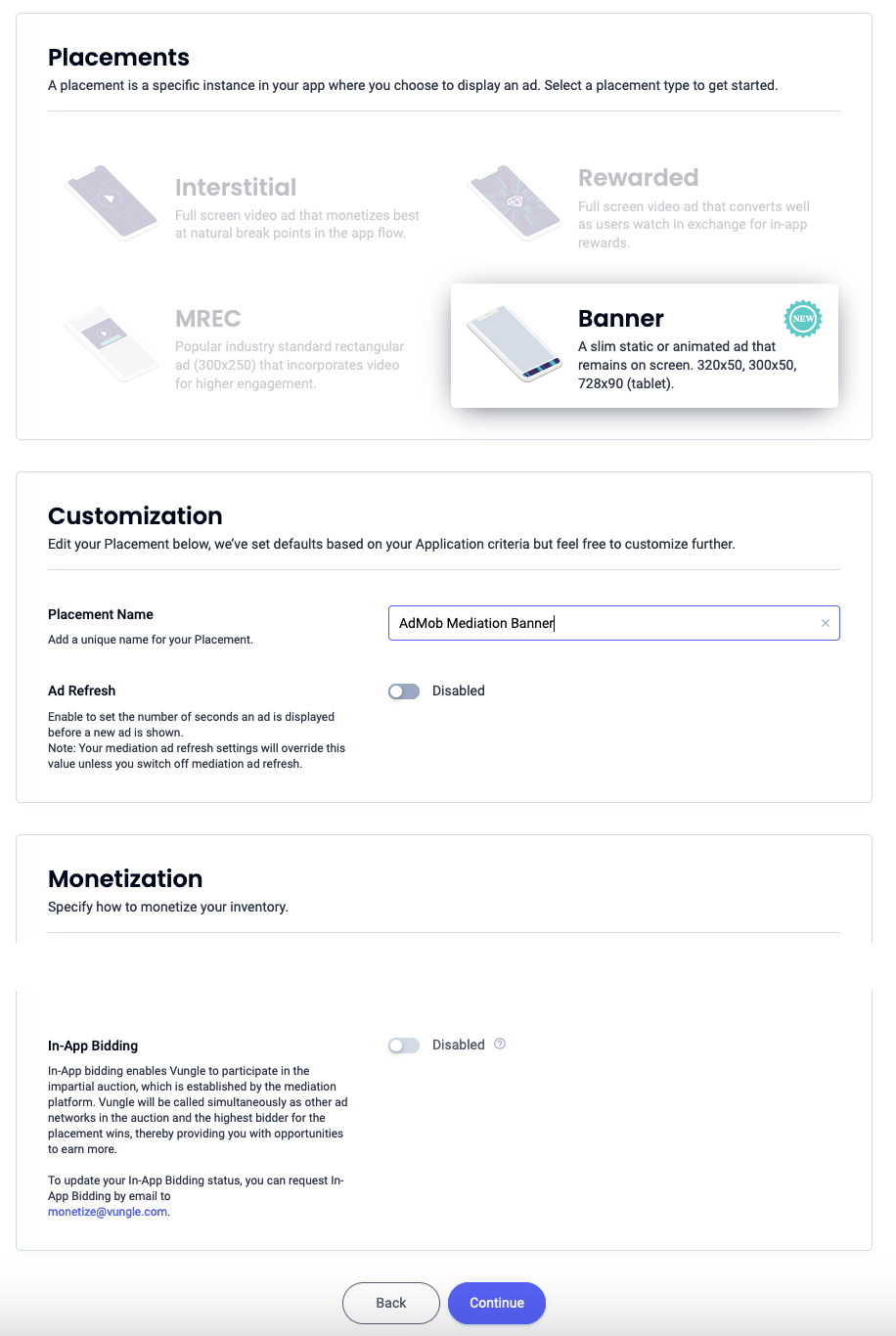
300x250 バナー
[MREC] を選択し、[プレースメント名] を入力して、フォームの残りの部分を入力します。[入札のみ] [収益化] で、[アプリ内入札] スイッチを [有効] に切り替えます。ページの下部にある [続行] ボタンをクリックして、プレースメントを作成します。
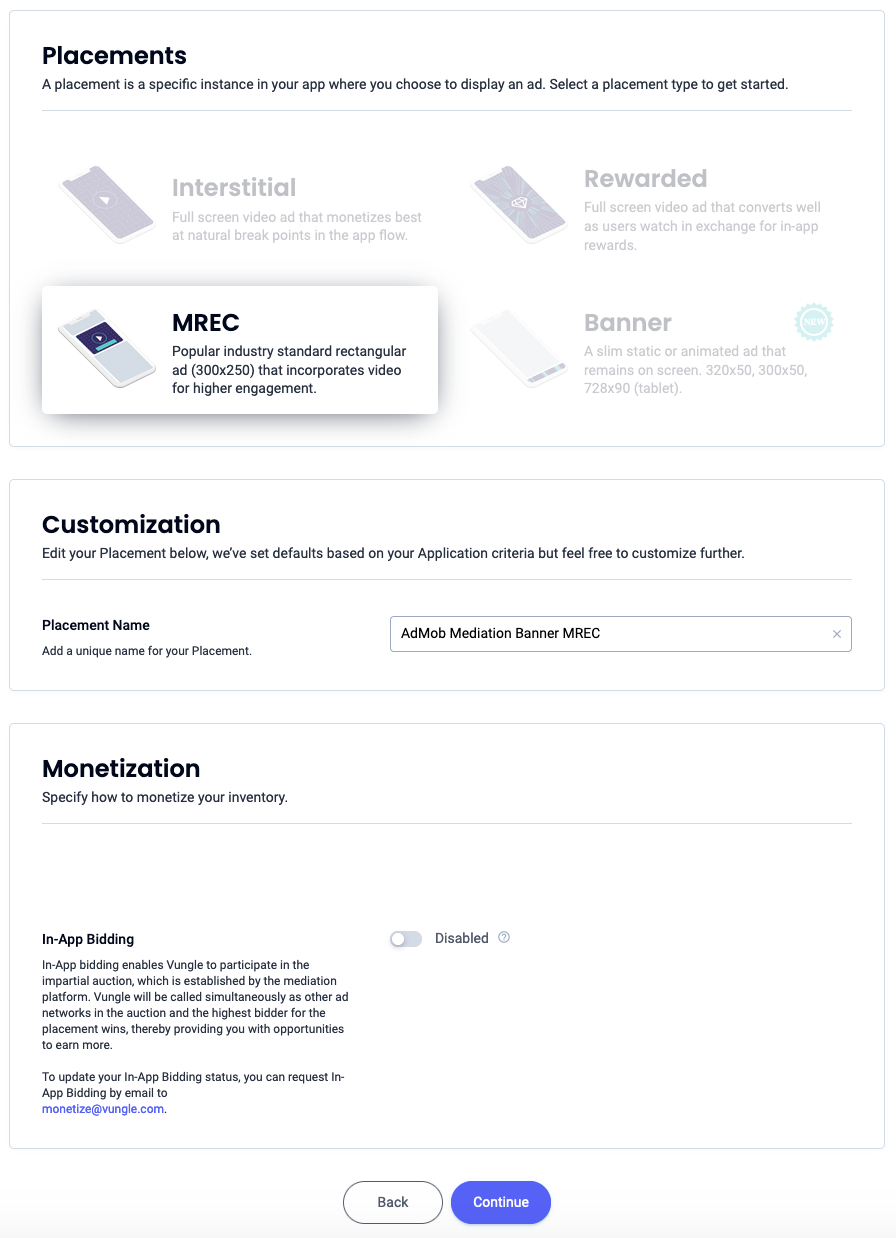
インタースティシャル
[インタースティシャル] を選択し、プレースメント名を入力して、フォームの残りの部分を入力します。[入札のみ] [収益化] で、[アプリ内入札] スイッチを [有効] に切り替えます。ページの下部にある [続行] ボタンをクリックして、プレースメントを作成します。
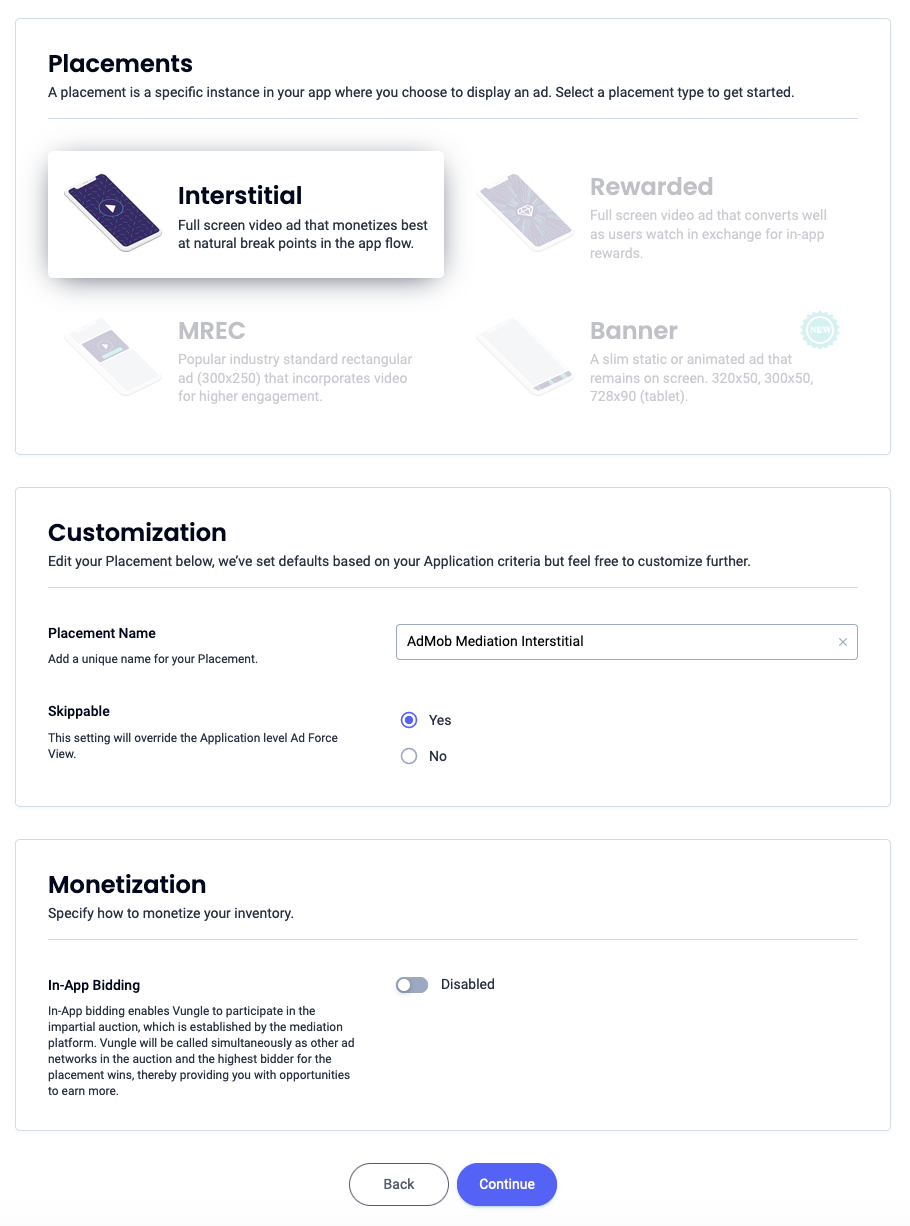
特典
[リワード] を選択し、プレースメント名を入力して、フォームの残りの部分を入力します。[入札のみ] [収益化] で、[アプリ内入札] スイッチを [有効] に切り替えます。ページの下部にある [続行] ボタンをクリックして、プレースメントを作成します。
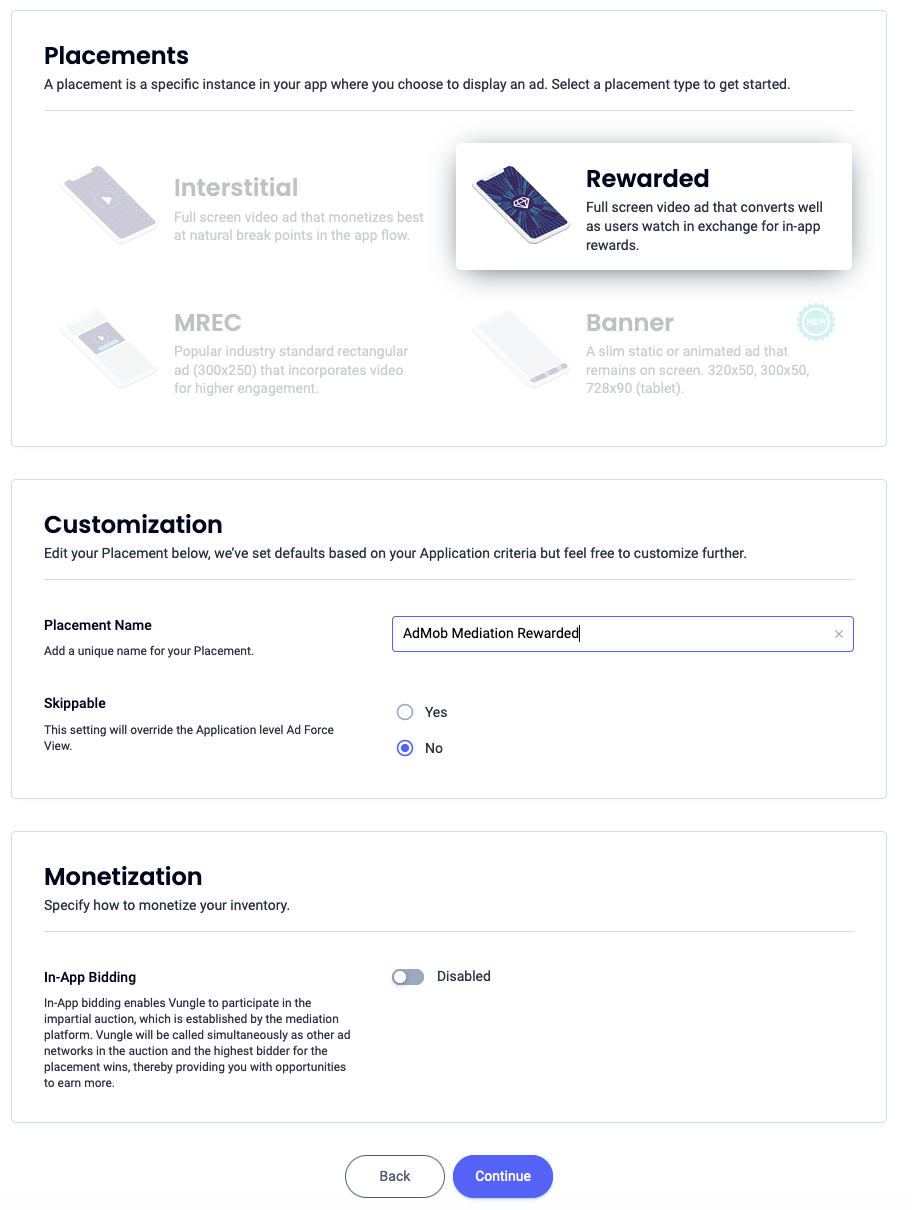
リワード インタースティシャル
[特典] を選択します。[プレースメント名] を入力し、[スキップ可能] を有効にして、フォームの残りの部分を入力します。[入札のみ] [収益化] で、[アプリ内入札] スイッチを [有効] に切り替えます。ページの下部にある [続行] ボタンをクリックして、プレースメントを作成します。
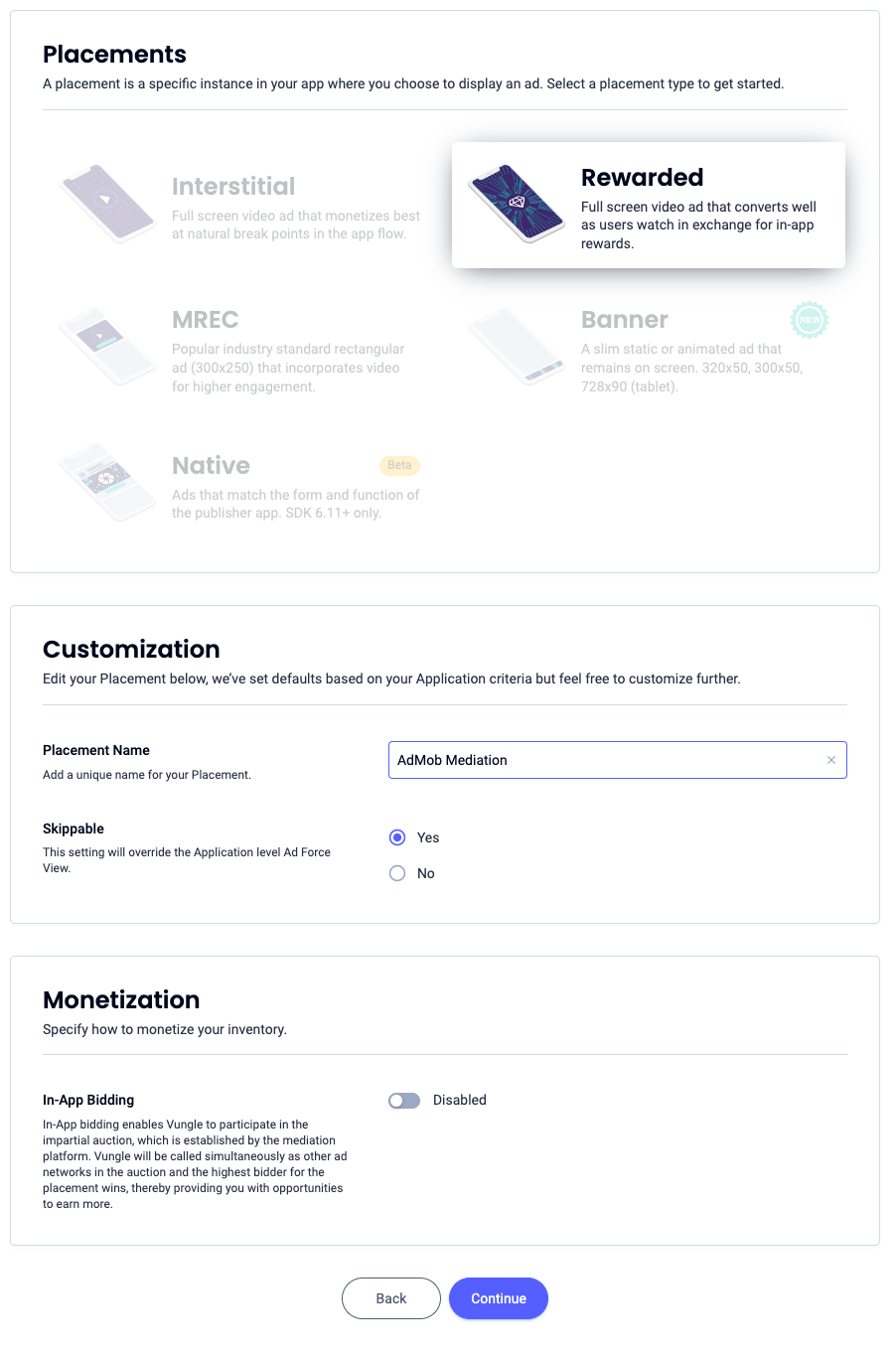
ネイティブ
[ネイティブ] を選択し、[プレースメント名] を入力して、フォームの残りの部分を入力します。[入札のみ] [収益化] で、[アプリ内入札] スイッチを [有効] に切り替えます。ページの下部にある [続行] ボタンをクリックして、プレースメントを作成します。
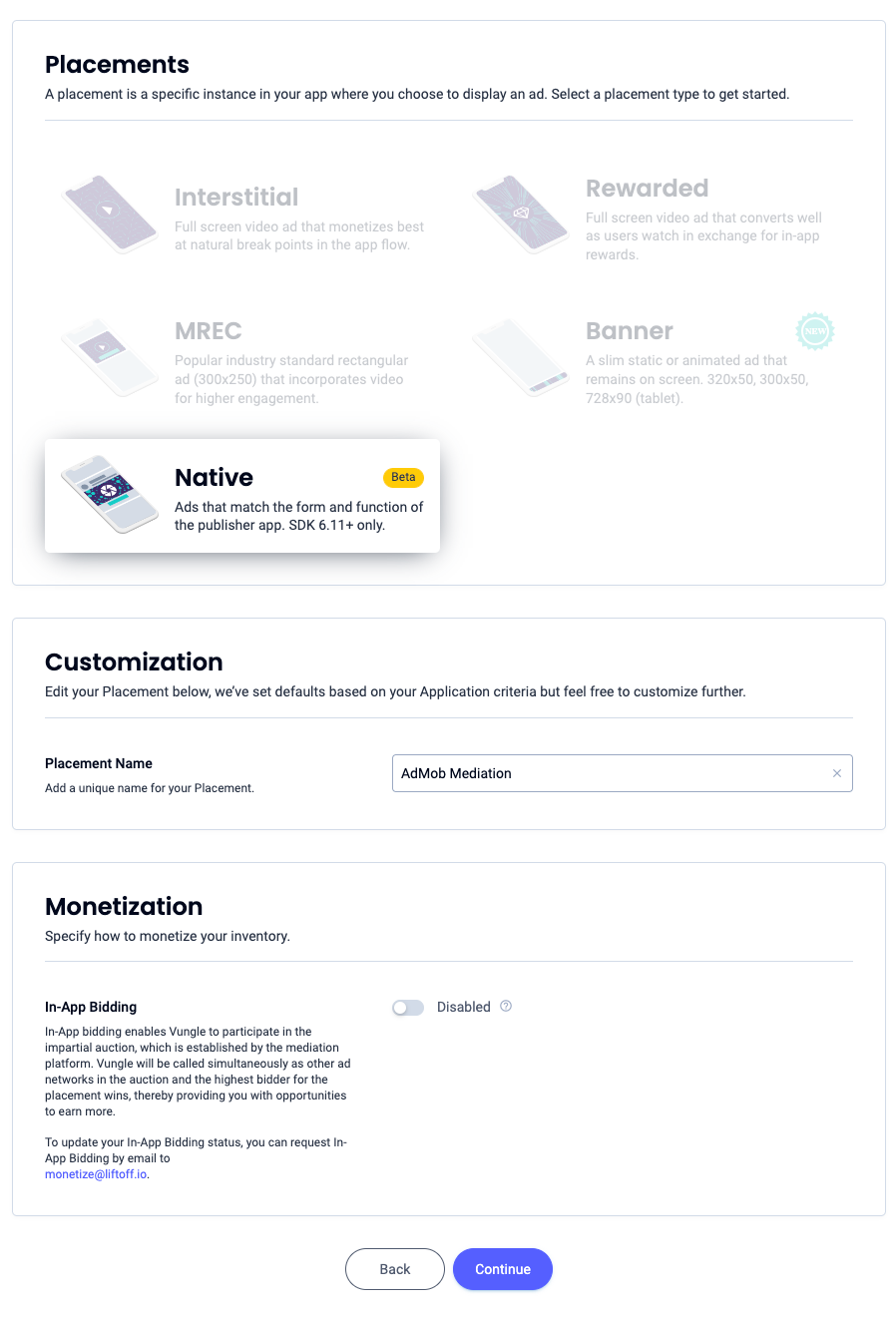
参照 ID をメモして、[Sounds Good](了解)をクリックします。
アプリの起動
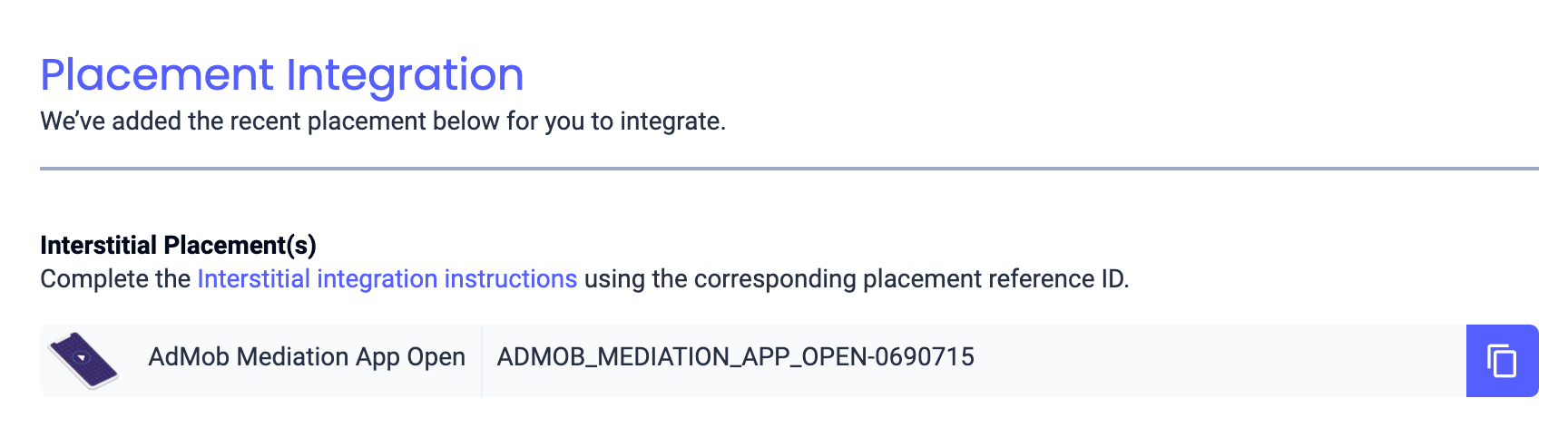
バナー
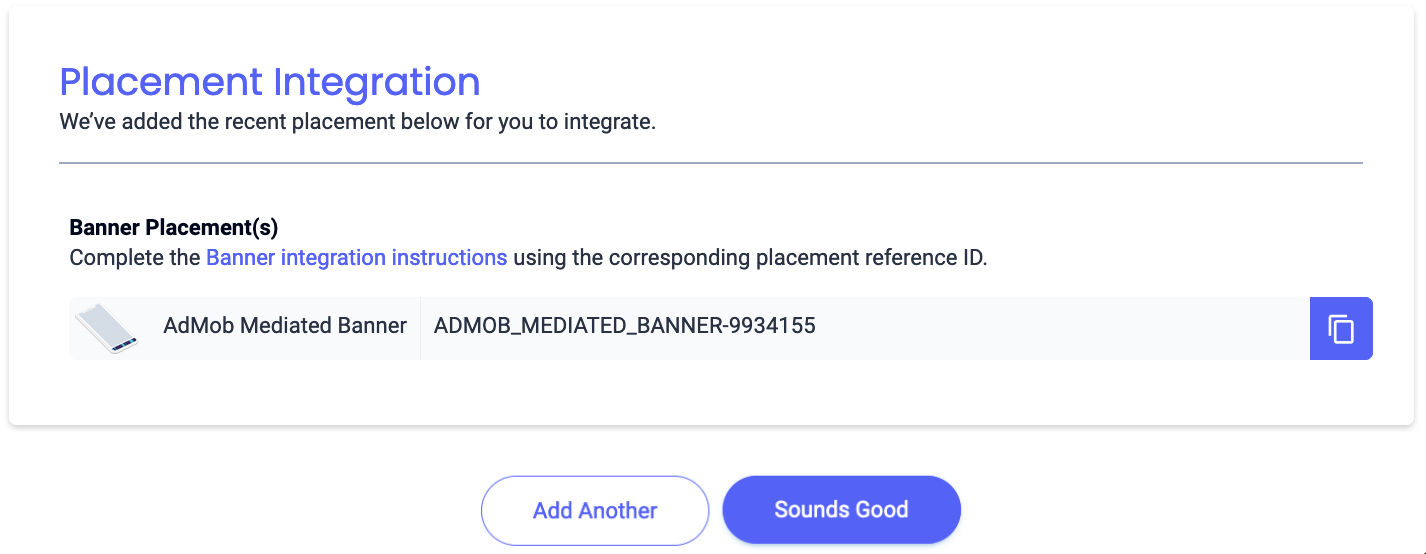
300x250 バナー
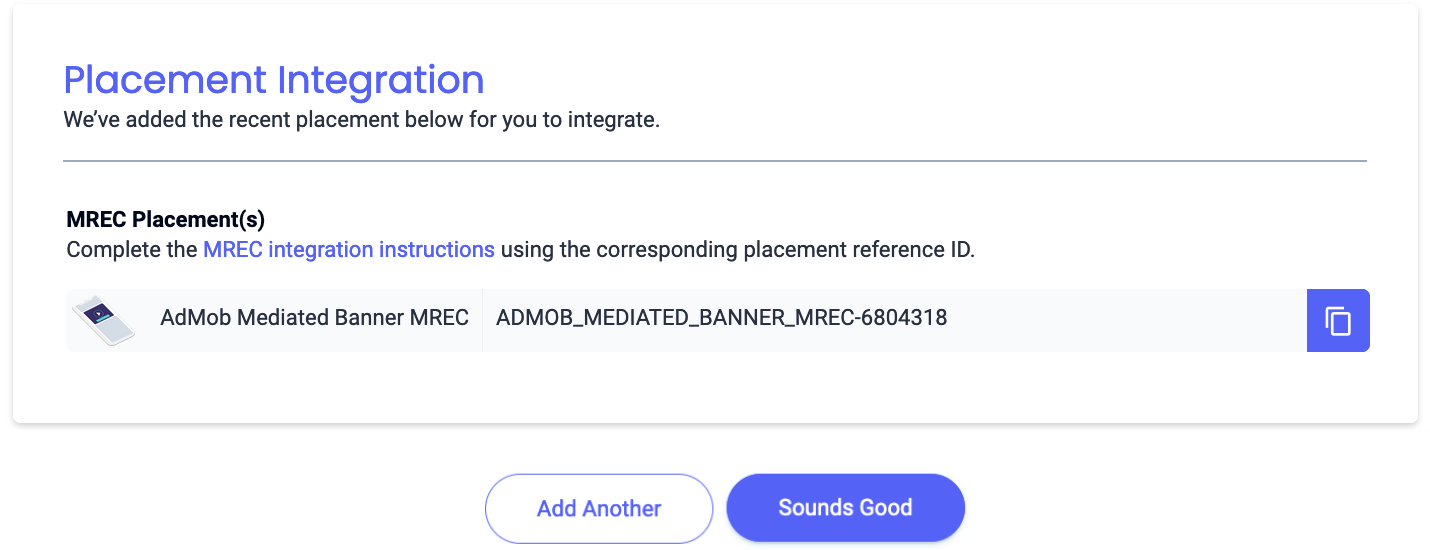
インタースティシャル
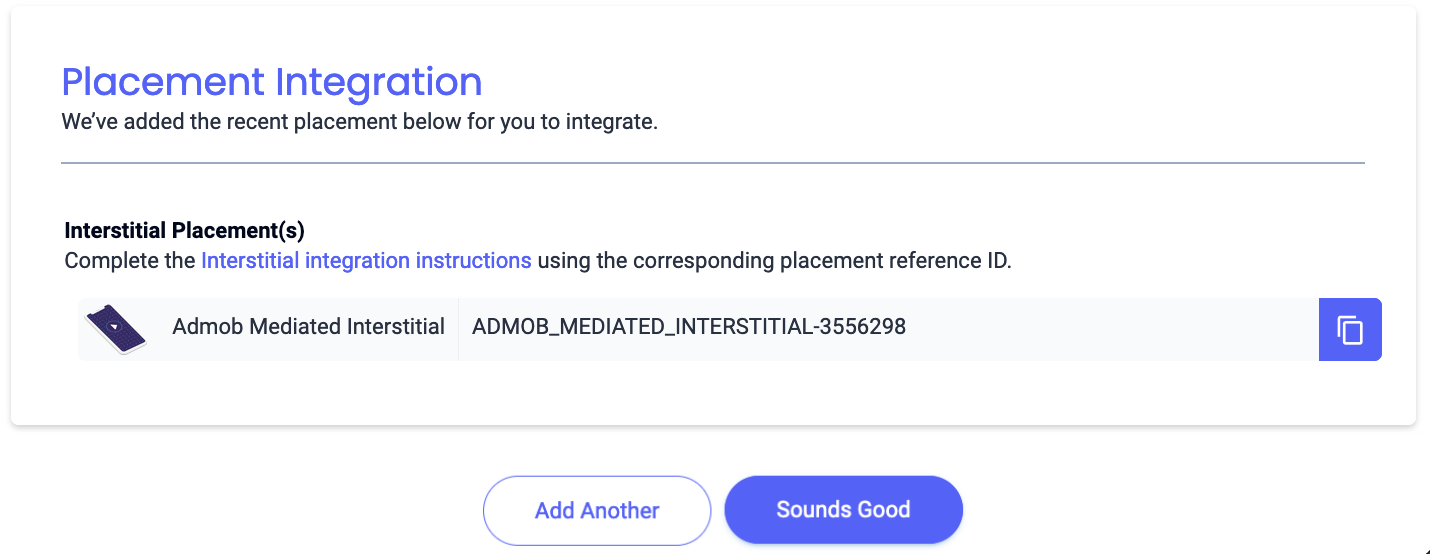
特典
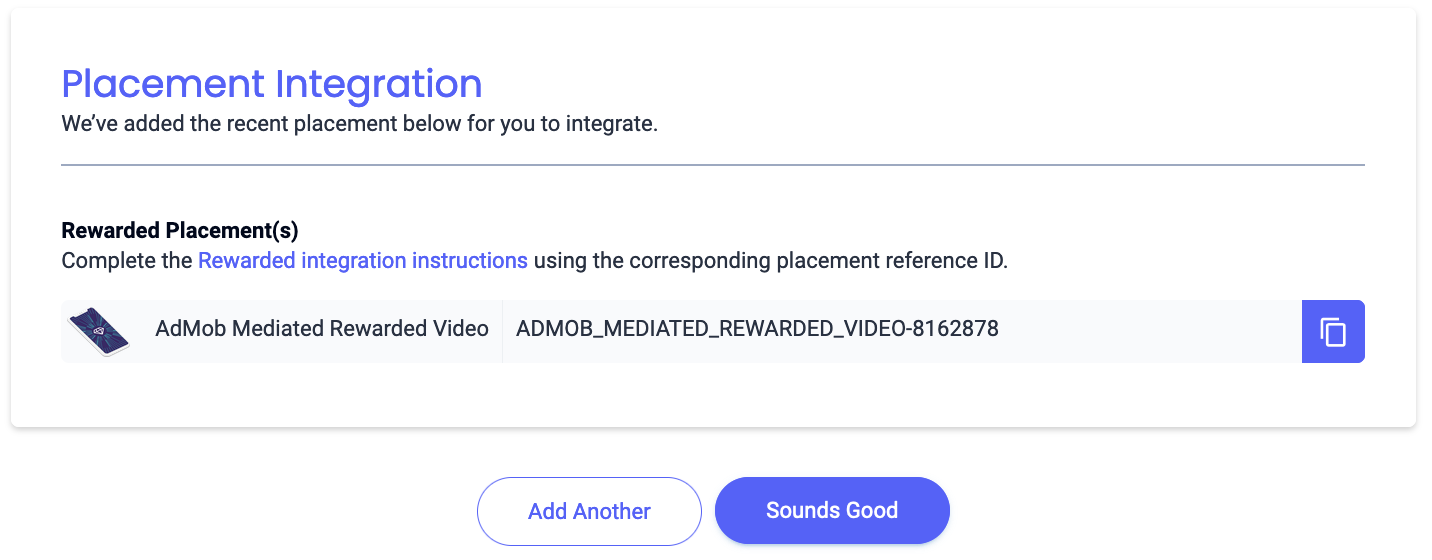
リワード インタースティシャル
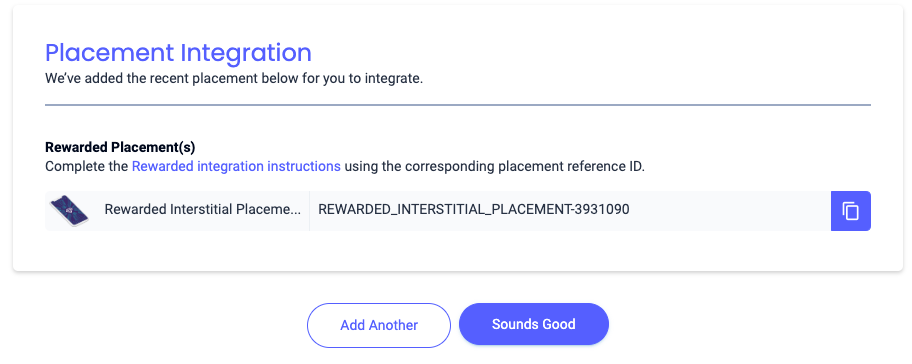
ネイティブ
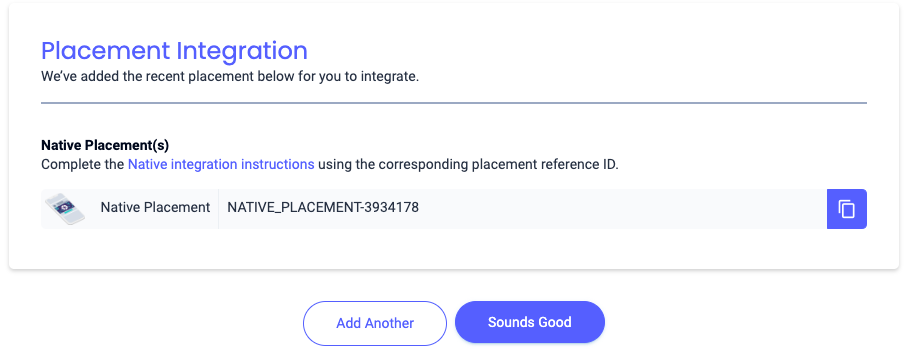
Reporting API キーを確認する
入札
入札統合の場合、この手順は必要ありません。
ウォーターフォール
アプリ ID と参照 ID に加えて、AdMob 広告ユニット ID を設定するには、Liftoff Monetize のレポート API キーも必要になります。Liftoff Monetize レポート ダッシュボードに移動し、[Reporting API Key] ボタンをクリックして、Reporting API Key を表示します。

app-ads.txt を更新する
Authorized Sellers for Apps app-ads.txt は、承認されたチャネルでのみアプリ広告枠を販売できるようにする IAB Tech Lab が推進しているイニシアチブです。広告収益の大幅な減少を防ぐためには、app-ads.txt ファイルを実装する必要があります。まだ設定していない場合は、アプリの app-ads.txt ファイルを設定します。
Liftoff Monetize 用に app-ads.txt を実装するには、Liftoff Monetize の app-ads.txt エントリをダウンロードして、既存の app-ads.txt ファイルに追加します。詳しくは、app-ads.txt をご覧ください。
テストモードをオンにする
テスト広告を有効にするには、Liftoff Monetize ダッシュボードに移動し、[Applications](アプリ)に移動します。
アプリの [プレースメント参照 ID] セクションで、テスト広告を有効にするアプリを選択します。テスト広告を有効にするには、[ステータス] セクションで [テストモード] を [テスト広告のみを表示] に設定します。
Android
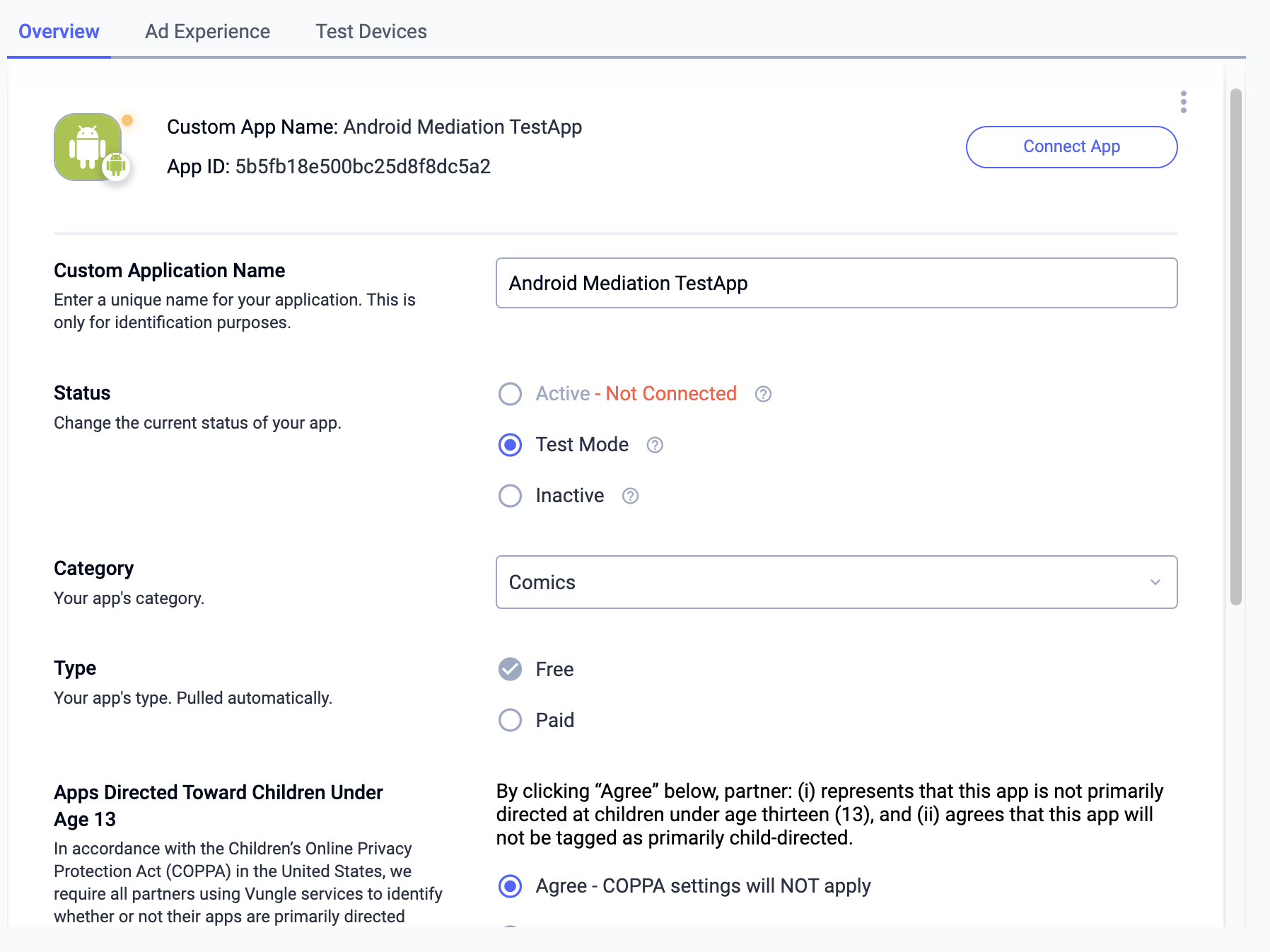
iOS
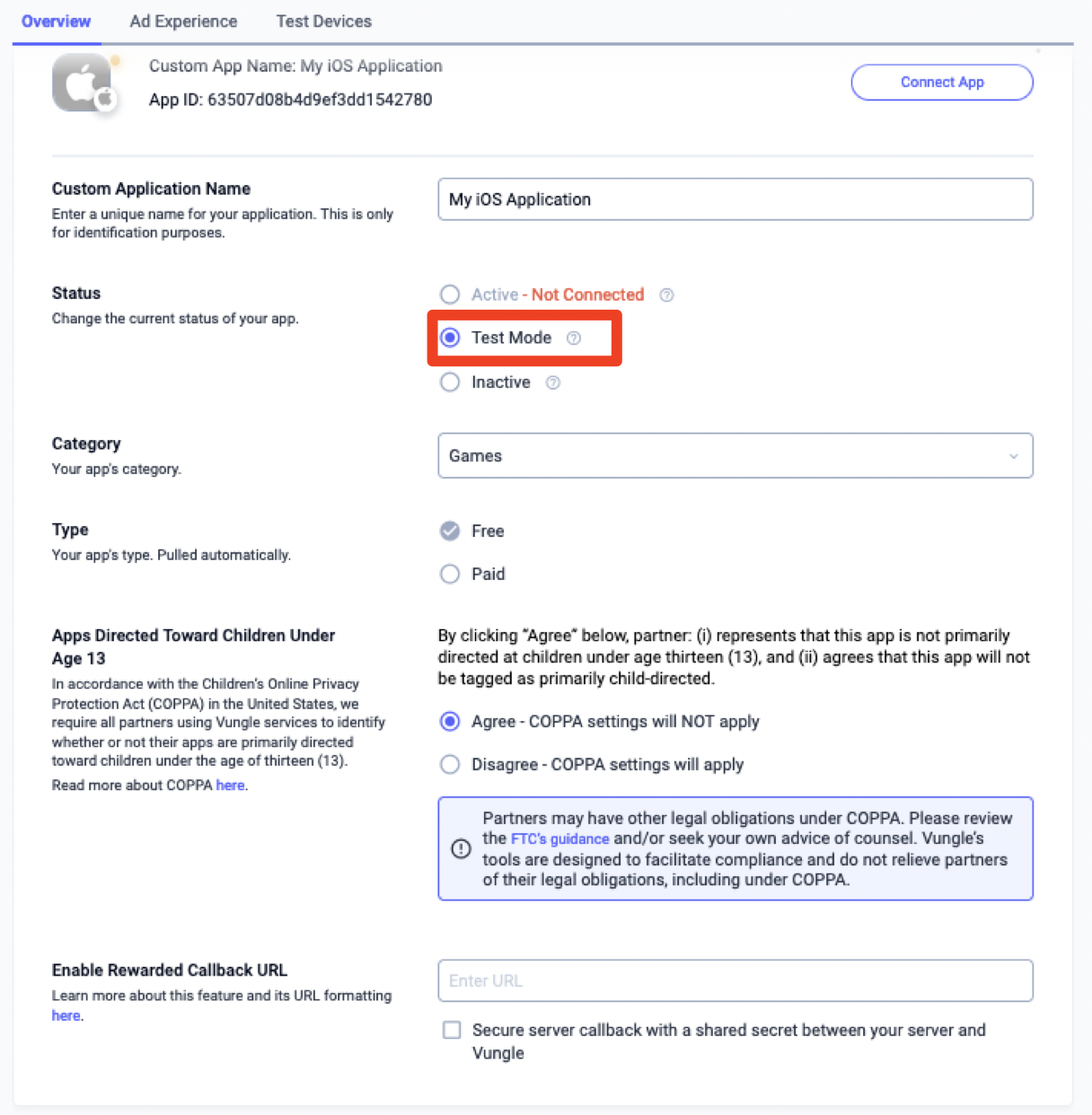
ステップ 2: AdMob の UI で Liftoff Monetize のデマンドを設定する
広告ユニットのメディエーション設定を構成する
GDPR と米国の州規制の広告パートナー リストに Liftoff を追加する
欧州の規制に関する設定と米国の州の規制に関する設定の手順に沿って、AdMob 管理画面の欧州および米国の州の規制に関する広告パートナーのリストに Liftoff を追加します。
ステップ 3: Vungle SDK と Liftoff Monetize アダプタをインポートする
pub.dev を介した統合
パッケージの pubspec.yaml ファイルに、Liftoff Monetize SDK とアダプターの最新バージョンを含む次の依存関係を追加します。
dependencies:
gma_mediation_liftoffmonetize: ^1.4.0
手動による統合
Liftoff Monetize 向けの Google モバイル広告メディエーション プラグインの最新バージョンをダウンロードし、ダウンロードしたファイルを解凍して、解凍したプラグイン フォルダ(およびそのコンテンツ)を Flutter プロジェクトに追加します。次に、次の依存関係を追加して、pubspec.yaml ファイルでプラグインを参照します。
dependencies:
gma_mediation_liftoffmonetize:
path: path/to/local/package
ステップ 4: Vungle SDK にプライバシー設定を実装する
EU の同意に関する規制と GDPR
Google の EU ユーザーの同意ポリシーに準拠するには、欧州経済領域(EEA)、英国、スイスのユーザーに対して特定の情報を開示し、法律で義務付けられている場合は、Cookie やその他のローカル ストレージの使用、広告のパーソナライズを目的とした個人データの収集、共有、使用についてユーザーの同意を得る必要があります。このポリシーには、EU の e プライバシー指令と一般データ保護規則(GDPR)の要件が反映されています。パブリッシャー様には、同意がメディエーション チェーン内の各広告ソースに反映されていることを確認する責任があります。 Google は、同意に関するユーザーの選択をそのようなネットワークに自動的に渡すことはできません。
Liftoff Monetize Flutter プラグイン バージョン 1.1.0 以降では、UMP SDK など、Google の追加の同意に関する仕様をサポートする同意管理プラットフォームによって設定された GDPR 同意が自動的に読み取られます。詳しくは、GDPR の推奨実装手順(Android、iOS)をご覧ください。
米国のプライバシー関連州法
米国の州のプライバシー法では、ユーザーが「個人情報」の「販売」を拒否する権利を付与することが義務付けられています(用語は法律の定義に基づく)。「販売者」のホームページにある「個人情報を販売しない」リンクから販売を拒否することができます。米国のプライバシー関連州法遵守ガイドでは、Google 広告の配信で制限付きデータ処理を有効にできますが、Google がこの設定をメディエーション チェーン内の各広告ネットワークに適用することはできません。そのため、メディエーション チェーン内で個人情報の販売に関与する可能性のある広告ネットワークを特定し、各ネットワークのガイダンスに沿って州法を遵守する必要があります。
Liftoff Monetize 向けの Google Mobile Ads メディエーション プラグインには、GmaMediationLiftoffmonetize.setCCPAStatus() メソッドが含まれています。次のサンプルコードは、同意情報を Vungle SDK に渡す方法を示しています。このメソッドを呼び出す場合は、Google Mobile Ads SDK を通じて広告をリクエストする前に呼び出すことをおすすめします。
import 'package:gma_mediation_liftoffmonetize/gma_mediation_liftoffmonetize.dart';
// ...
GmaMediationLiftoffmonetize.setCCPAStatus(true);
メソッドで指定できる値と詳細については、CCPA の推奨実装手順(Android、iOS)をご覧ください。
ステップ 5: 必要なコードを追加する
Android
Liftoff Monetize の統合には追加のコードは必要ありません。
iOS
SKAdNetwork の統合
Liftoff Monetize のドキュメントに沿って、SKAdNetwork 識別子をプロジェクトの Info.plist ファイルに追加します。
ステップ 6: 実装をテストする
テスト広告を有効にする
AdMob 用のテストデバイスを登録し、Liftoff Monetize UI でテストモードを有効にしてください。
テスト広告を確認する
Liftoff Monetize からテスト広告を受信していることを確認するには、Liftoff Monetize(入札)と Liftoff Monetize(ウォーターフォール)の広告ソースを使用して、広告インスペクタで単一の広告ソースのテストを有効にします。
エラーコード
アダプタが Liftoff Monetize から広告を受信できなかった場合は、次のクラスの ResponseInfo を使用して、広告レスポンスから根本原因のエラーを確認できます。
Android
| 形式 | クラス名 |
|---|---|
| アプリ起動(入札) | com.google.ads.mediation.vungle.VungleMediationAdapter |
| アプリ起動(ウォーターフォール) | com.google.ads.mediation.vungle.VungleMediationAdapter |
| バナー(入札) | com.google.ads.mediation.vungle.VungleMediationAdapter |
| バナー(ウォーターフォール) | com.vungle.mediation.VungleInterstitialAdapter |
| インタースティシャル(入札) | com.google.ads.mediation.vungle.VungleMediationAdapter |
| インタースティシャル(ウォーターフォール) | com.vungle.mediation.VungleInterstitialAdapter |
| リワード(入札) | com.google.ads.mediation.vungle.VungleMediationAdapter |
| リワード(ウォーターフォール) | com.vungle.mediation.VungleAdapter |
| リワード インタースティシャル(入札) | com.google.ads.mediation.vungle.VungleMediationAdapter |
| リワード インタースティシャル(ウォーターフォール) | com.google.ads.mediation.vungle.VungleMediationAdapter |
iOS
| 形式 | クラス名 |
|---|---|
| アプリ起動(入札) | GADMediationAdapterVungle |
| アプリ起動(ウォーターフォール) | GADMediationAdapterVungle |
| バナー(入札) | GADMediationAdapterVungle |
| バナー(ウォーターフォール) | GADMAdapterVungleInterstitial |
| インタースティシャル(入札) | GADMediationAdapterVungle |
| インタースティシャル(ウォーターフォール) | GADMAdapterVungleInterstitial |
| リワード(入札) | GADMediationAdapterVungle |
| リワード(ウォーターフォール) | GADMAdapterVungleRewardBasedVideoAd |
| リワード インタースティシャル(入札) | GADMediationAdapterVungle |
| リワード インタースティシャル(ウォーターフォール) | GADMediationAdapterVungle |
広告の読み込みに失敗した場合に Liftoff Monetize アダプタがスローするコードとメッセージは次のとおりです。
Android
| エラーコード | 理由 |
|---|---|
| 101 | サーバー パラメータ(アプリ ID やプレースメント ID など)が無効です。 |
| 102 | リクエストされたバナーサイズが、有効な Liftoff Monetize 広告サイズにマッピングされていません。 |
| 103 | Liftoff Monetize では、広告をリクエストするために Activity コンテキストが必要です。 |
| 104 | Vungle SDK は、同じプレースメント ID に対して複数の広告を読み込むことはできません。 |
| 105 | Vungle SDK の初期化に失敗しました。 |
| 106 | Vungle SDK は読み込み成功のコールバックを返しましたが、Banners.getBanner() または Vungle.getNativeAd() は null を返しました。 |
| 107 | Vungle SDK で広告を再生する準備ができていません。 |
| 108 | Vungle SDK が無効な入札トークンを返しました。 |
iOS
| エラーコード | 理由 |
|---|---|
| 101 | サーバー パラメータ(アプリ ID やプレースメント ID など)が無効です。 |
| 102 | このネットワーク構成ではすでに広告が読み込まれています。Vungle SDK は、同じプレースメント ID の 2 つ目の広告を読み込むことができません。 |
| 103 | リクエストされた広告サイズが、Liftoff Monetize でサポートされているバナーサイズと一致しません。 |
| 104 | Vungle SDK がバナー広告をレンダリングできませんでした。 |
| 105 | Vungle SDK は、プレースメント ID に関係なく、一度に 1 つのバナー広告の読み込みのみをサポートします。 |
| 106 | Vungle SDK から、広告を再生できないというコールバックが送信されました。 |
| 107 | Vungle SDK で広告を再生する準備ができていません。 |
Vungle SDK から発生するエラーについては、エラーコード: iOS および Android 向け Vungle SDK を参照してください。
Liftoff Monetize Flutter メディエーション アダプタの変更履歴
バージョン 1.2.3
- Liftoff Monetize Android アダプタ バージョン 7.5.1.0 をサポートします。
- Liftoff Monetize iOS アダプタ バージョン 7.5.3.0 をサポートします。
- Google Mobile Ads Flutter プラグイン バージョン 6.0.0 でビルドおよびテスト済み。
バージョン 1.2.2
- Liftoff Monetize Android アダプタ バージョン 7.5.0.1 をサポートします。
- Liftoff Monetize iOS アダプター バージョン 7.5.2.0 をサポートします。
- Google Mobile Ads Flutter プラグイン バージョン 6.0.0 でビルドおよびテスト済み。
バージョン 1.2.1
- Liftoff Monetize Android アダプタ バージョン 7.5.0.0 をサポートします。
- Liftoff Monetize iOS アダプタ バージョン 7.5.1.0 をサポート。
- Google Mobile Ads Flutter プラグイン バージョン 6.0.0 でビルドおよびテスト済み。
バージョン 1.2.0
- Liftoff Monetize Android アダプタ バージョン 7.5.0.0 をサポートします。
- Liftoff Monetize iOS アダプター バージョン 7.5.0.0 をサポートします。
- Google Mobile Ads Flutter プラグイン バージョン 6.0.0 でビルドおよびテスト済み。
バージョン 1.1.1
- Liftoff Monetize Android アダプタ バージョン 7.4.3.1 をサポートします。
- Liftoff Monetize iOS アダプター バージョン 7.4.5.0 をサポートしています。
- Google Mobile Ads Flutter プラグイン バージョン 6.0.0 でビルドおよびテスト済み。
バージョン 1.1.0
- iOS プラグインが静的フレームワークになりました。
- Liftoff Monetize Android アダプタ バージョン 7.4.3.0 をサポートします。
- Liftoff Monetize iOS アダプター バージョン 7.4.4.0 をサポートします。
- Google Mobile Ads Flutter プラグイン バージョン 5.3.1 でビルドおよびテストされています。
バージョン 1.0.0
- 初回リリース。
- Liftoff Monetize Android アダプタ バージョン 7.3.1.0 をサポートします。
- Liftoff Monetize iOS アダプター バージョン 7.3.2.0 をサポート。
- Google Mobile Ads Flutter プラグイン バージョン 5.1.0 でビルドおよびテストされています。
