تتيح "أداة فحص الإعلانات" الاختبارات التالية:
- الاختبار في السياق: يمكنك تحميل الإعلانات من الوحدات الإعلانية في تطبيقك، كما يمكنك فتح "أداة فحص الإعلانات" للاطّلاع على تفاصيل الطلبات المقدَّمة من الوحدات الإعلانية.
- الاختبار خارج السياق: اختبِر وحدتك الإعلانية مباشرةً في "أداة فحص الإعلانات" بدون الانتقال إلى واجهة مستخدم تطبيقك. يمكنك اختبار وحدات إعلانية متعدّدة في الوقت نفسه، وتحميل طلبات الإعلانات الاختبارية وعرضها بشكل غير متزامن، وإجراء اختبارات لمصدر إعلان فردي.
عند إجراء اختبار خارج السياق، لا تتضمّن طلباتك المَعلمات اللازمة لتنفيذها في واجهة مستخدم تطبيقك، بما في ذلك إعدادات التعامل مع الطلبات الموجّهة إلى الأطفال، والاستهداف المخصّص، وإضافات الشبكة، والأحجام المختلفة. بسبب القيود المفروضة على هذه الطلبات، ننصحك باستخدام الاختبار داخل السياق في واجهة مستخدم تطبيقك.
المتطلبات الأساسية
قبل المتابعة، يُرجى اتّباع الخطوات التالية:
- أكمِل جميع العناصر في قسم المتطلبات الأساسية لإنشاء حساب على AdMob وإعداد جهازك الاختباري وإعداد حزمة تطوير البرامج (SDK) لإعلانات Google على الأجهزة الجوّالة وتثبيت أحدث إصدار.
- تشغيل "أداة فحص الإعلانات"
طلب إعلان اختباري
لطلب إعلان اختباري في "أداة فحص الإعلانات"، أكمِل الخطوات التالية. لمزيد من التفاصيل، يُرجى الاطّلاع على كيفية استخدام "أداة فحص الإعلانات" في تطبيقك.
ضمن السياق:
- على جهاز اختباري، انتقِل إلى واجهة مستخدم تطبيقك واحمِل إعلانًا.
- افتح "فاحص الإعلان". في علامة التبويب الوحدة الإعلانية، ابحث عن الوحدة الإعلانية التي حمّلت الإعلان فيها.
- في سجلّ طلبات حزمة تطوير البرامج (SDK)، اطّلِع على تفاصيل الإعلان الاختباري الذي طلبته.
Out-of-context:
- في علامة التبويب الوحدة الإعلانية، انقر على وحدتك الإعلانية ثم على طلب إعلان اختباري.
- في سجلّ طلبات حزمة تطوير البرامج (SDK)، اطّلِع على تفاصيل الإعلان الاختباري الذي طلبته.
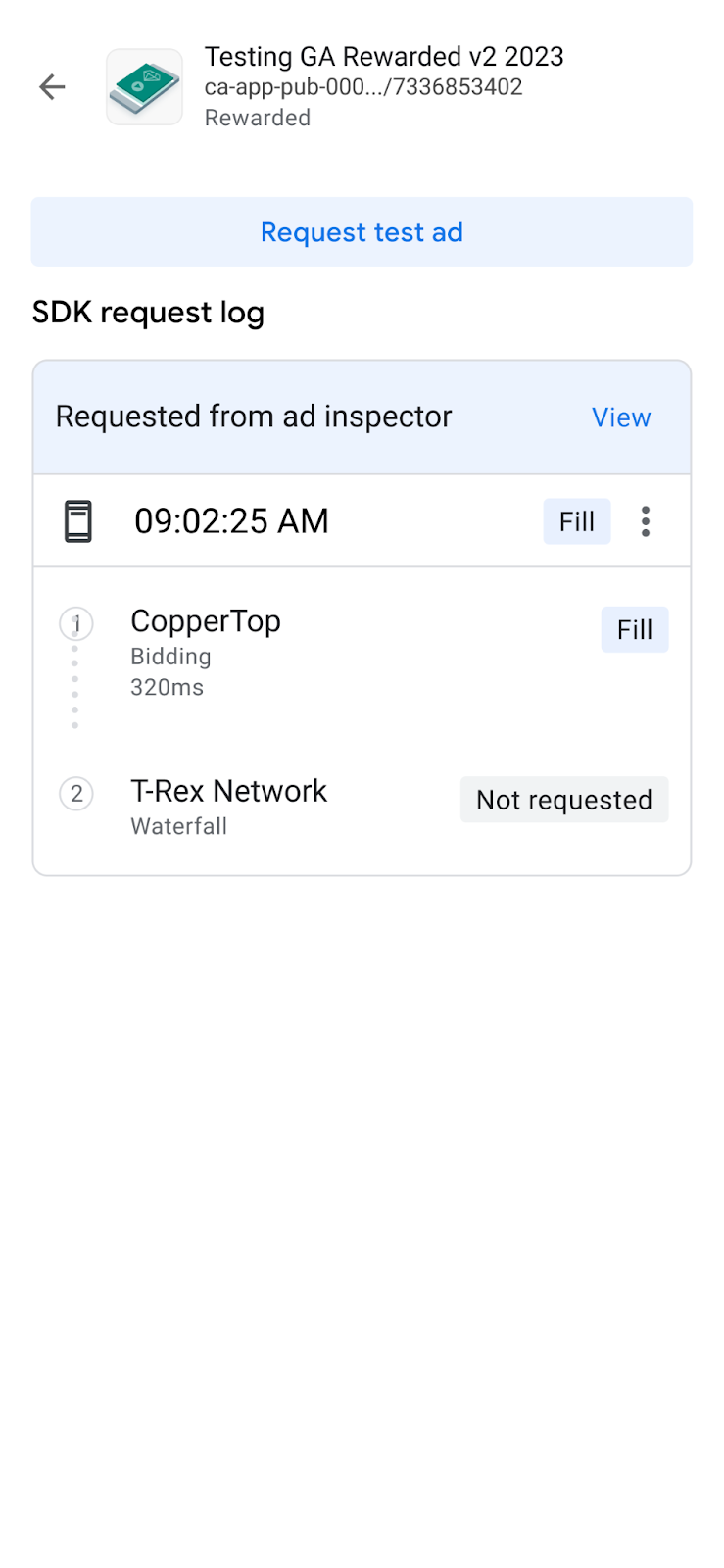
إذا كان تنسيق الوحدة الإعلانية يعرض غير معروف، سيظهر لك الخيار طلب إعلان اختباري باللون الرمادي.
تخصيص إعلان اختباري
تتيح لك "أداة فحص الإعلانات" إنشاء إعلان اختباري مخصّص من خلال صفحة ضبط طلب إعلان مخصّص. تحتوي هذه الصفحة على مَعلمات يمكنك استخدامها لتحديد وطلب إعلان اختباري مخصّص. لطلب إعلان اختباري باستخدام الإعدادات التلقائية، اتّبِع الخطوات الواردة في مقالة طلب إعلان اختباري.
لإنشاء إعلان اختباري مخصّص، اتّبِع الخطوات التالية:
- في علامة التبويب الوحدة الإعلانية، انقر على الوحدة الإعلانية التي تريد إنشاء إعلان اختبار مخصّص لها.
انقر على تعديلتعديل:
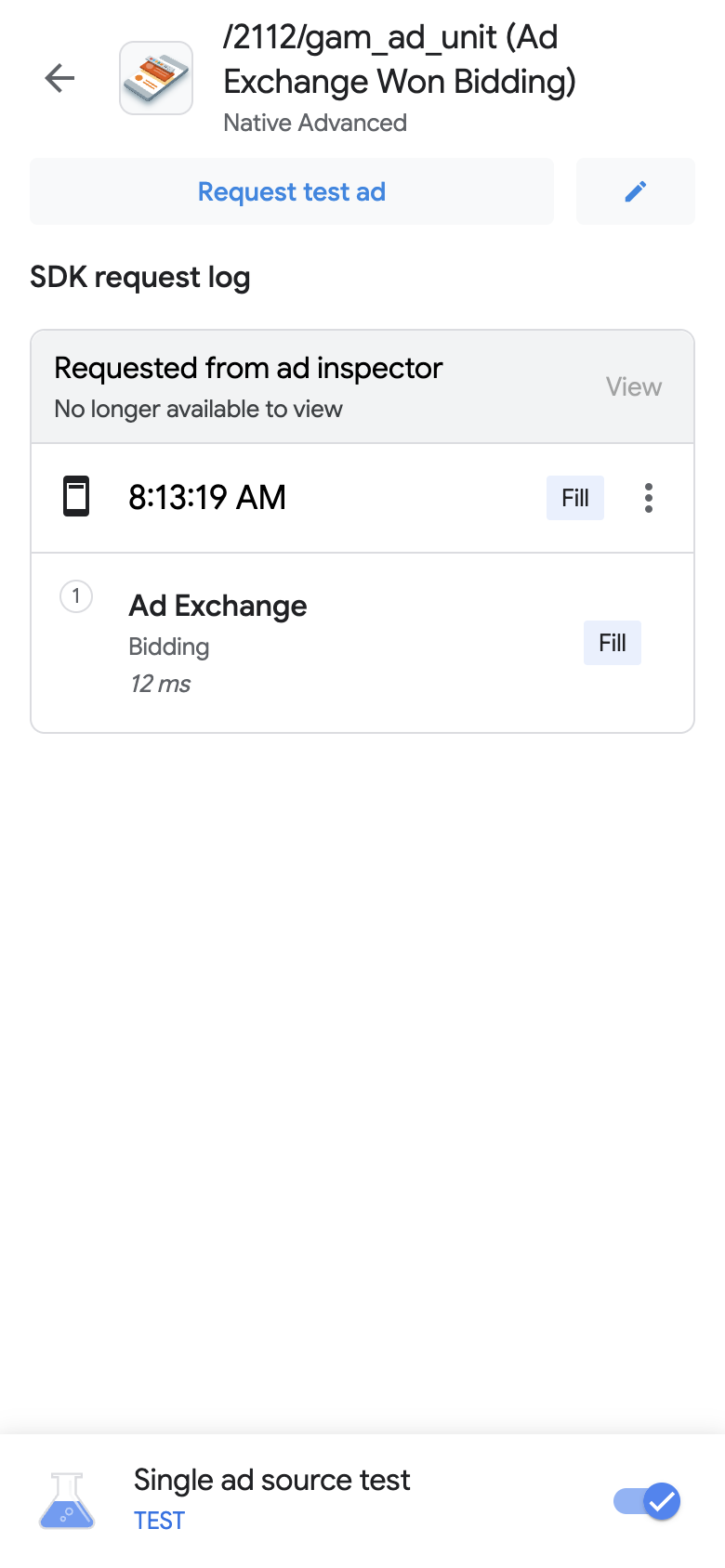
ستظهر صفحة ضبط طلب إعلان مخصّص. يعرض المثال التالي صفحة ضبط طلب إعلان مخصّص لإعلان بانر:
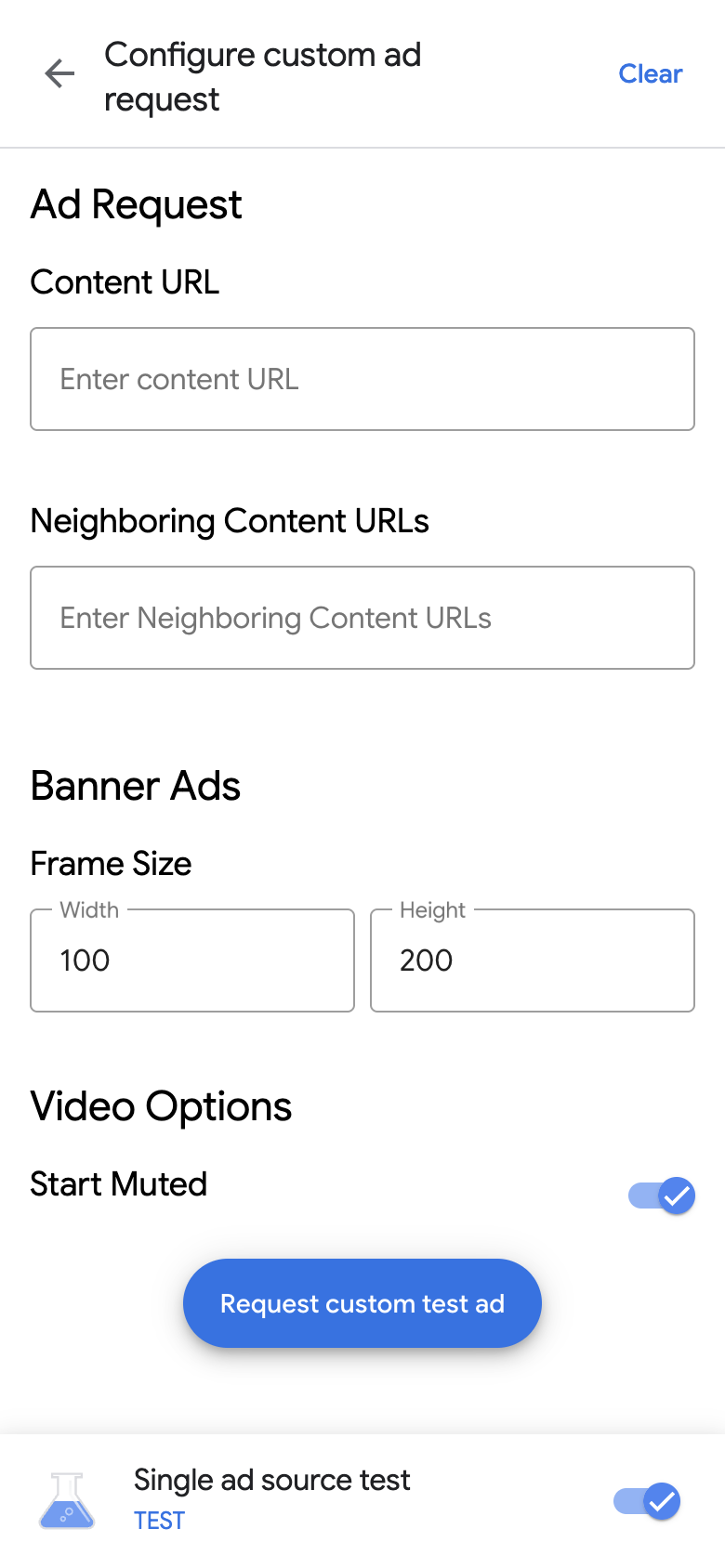
أدخِل طلب الإعلان وتفاصيله في الحقول التالية:
- طلب الإعلان:
- عنوان URL للمحتوى: هو عنوان URL للمحتوى المحيط بالإعلان. لمعرفة التفاصيل، يُرجى الاطّلاع على عنوان URL للمحتوى.
- عناوين URL للمحتوى المجاور: عنوان URL للمحتوى الذي يظهر قبل الإعلان وبعده. لمزيد من التفاصيل، يُرجى الاطّلاع على مقالة تعيين المحتوى للتطبيقات.
- استنادًا إلى شكل الإعلان، أدخِل تفاصيل الإعلان التالية:
- إعلانات البانر: أدخِل عرض الإعلان وارتفاعه. لمزيد من التفاصيل، يُرجى الاطّلاع على إعلانات البانر.
- الإعلانات المدمجة: اختَر نسبة العرض إلى الارتفاع المفضّلة للوسائط. لمزيد من التفاصيل، يُرجى الاطّلاع على إعلانات الفيديو المدمجة مع المحتوى.
- خيارات الفيديو:
- بدء التشغيل مع كتم الصوت: مفتاح تبديل لكتم صوت المحتوى عند بدء تشغيله لمعرفة التفاصيل، يُرجى الاطّلاع على سلوك كتم الصوت عند البدء.
- طلب الإعلان:
انقر على طلب إعلان اختباري مخصّص. في حال نجاح العملية، سيظهر الإعلان التجريبي المخصّص في سجلّ طلبات حزمة تطوير البرامج (SDK).
اختبار مصدر إعلان واحد
يمكن لأداة فحص الإعلانات حصر طلبات الإعلان في تطبيقك على عرض إعلانات من مصدر إعلان واحد مستند إلى عروض الأسعار أو بنظام العرض بدون انقطاع. يتيح لك هذا النهج التأكّد من أنّك نفّذت عملية الدمج بشكلٍ صحيح مع المحوّل التابع لجهة خارجية، وأنّ مصدر الإعلان يعرِض الإعلانات على النحو المتوقع.
لاختبار مصدر إعلان واحد، أكمِل الخطوات التالية:
في أداة فحص الإعلانات، انقر على زر التبديل اختبار مصدر إعلان فردي. يظهر مربّع الحوار اختبار مصدر إعلان فردي:
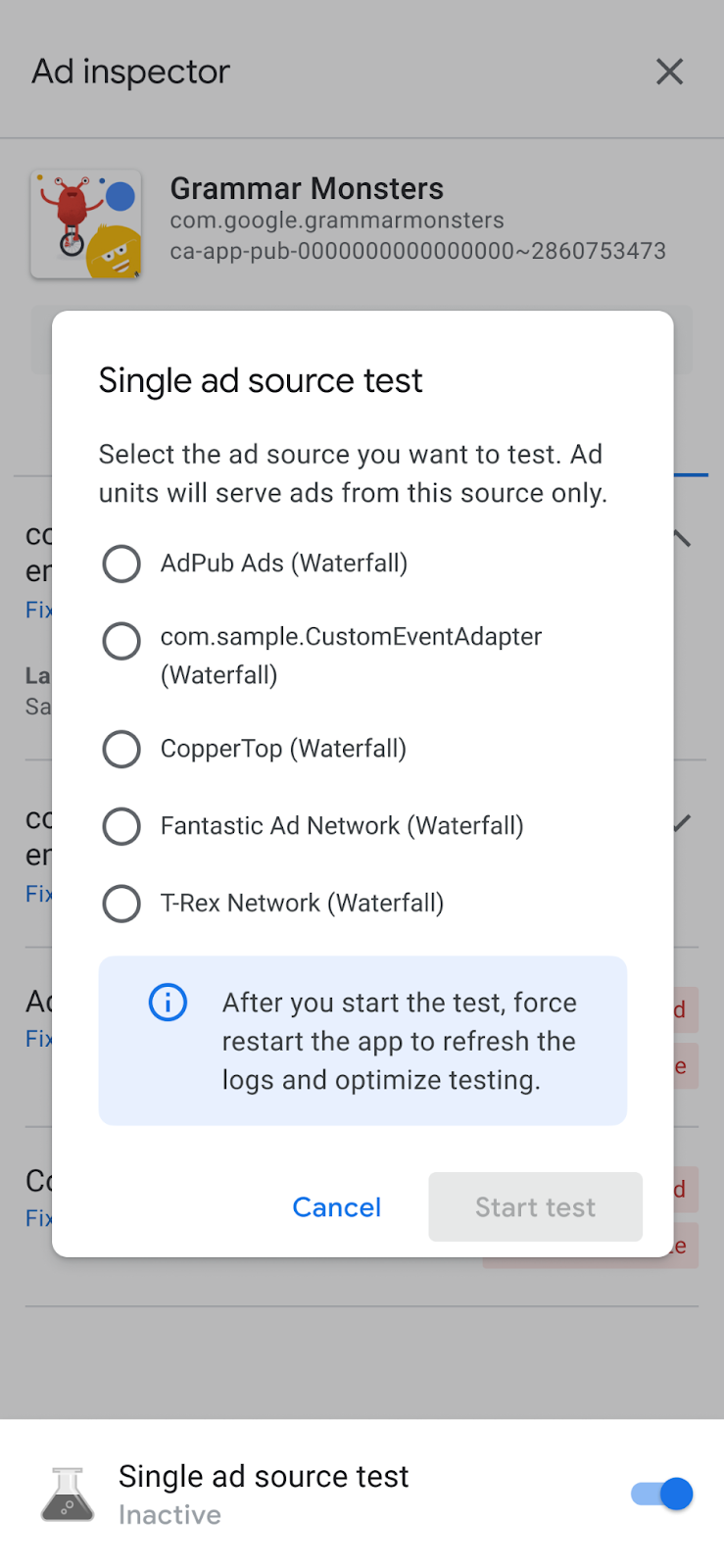
Android 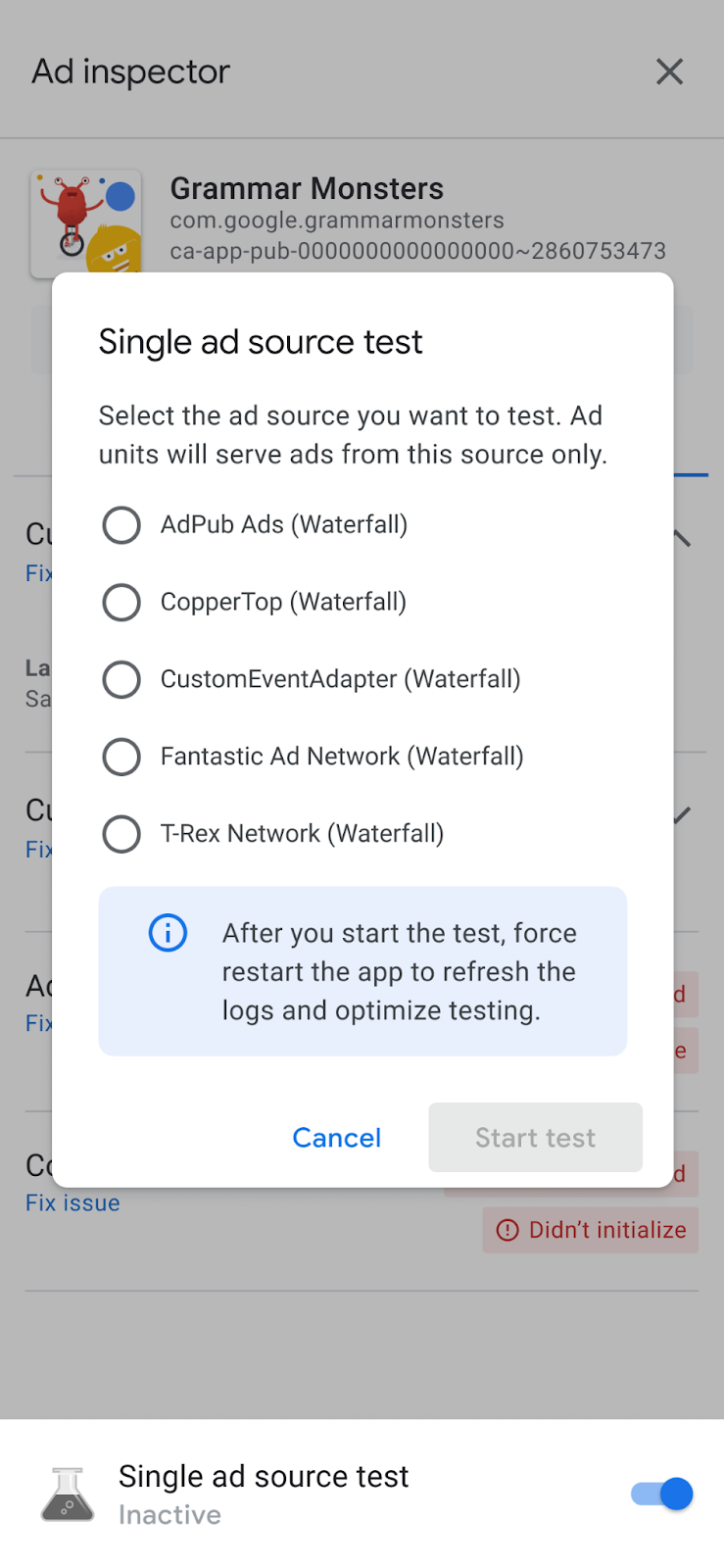
iOS اختَر مصدر إعلان لاختباره. بعد ذلك، ستظهر لك صفحة فرض إعادة تشغيل التطبيق:
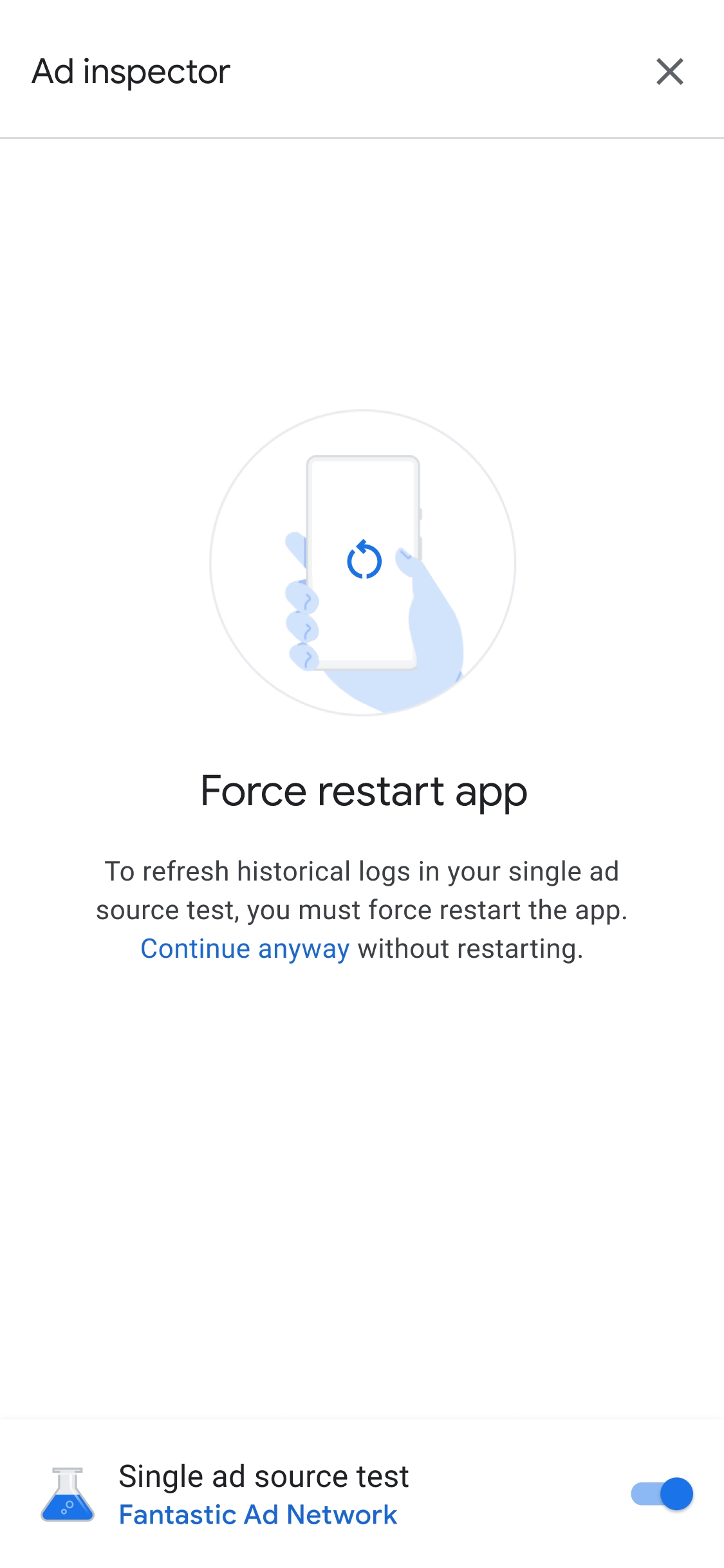
ينطبق إعداد اختبار مصدر إعلان فردي على أي طلبات إعلان مستقبلية تقدّمها. لا ينطبق هذا الاختبار على الإعلانات التي تم تخزينها مؤقتًا في الجلسة السابقة. ننصحك بفرض إعادة تشغيل تطبيقك عند تطبيق اختبار مصدر إعلان فردي. ويؤدي هذا الأسلوب إلى إبطال صحة الإعلانات المخزّنة مؤقتًا التي قد يتم عرضها بدلاً من تلقّي مصدر الإعلان الذي اخترته طلبًا.
بعد إعادة تشغيل تطبيقك، ستحاول جميع مواضع الوحدات الإعلانية عرض إعلان من مصدر الإعلان المُحدّد. عند تشغيل "أداة فحص الإعلانات" عندما يكون اختبار مصدر إعلان فردي نشطًا، سيظهر مصدر الإعلان النشط للاختبار:
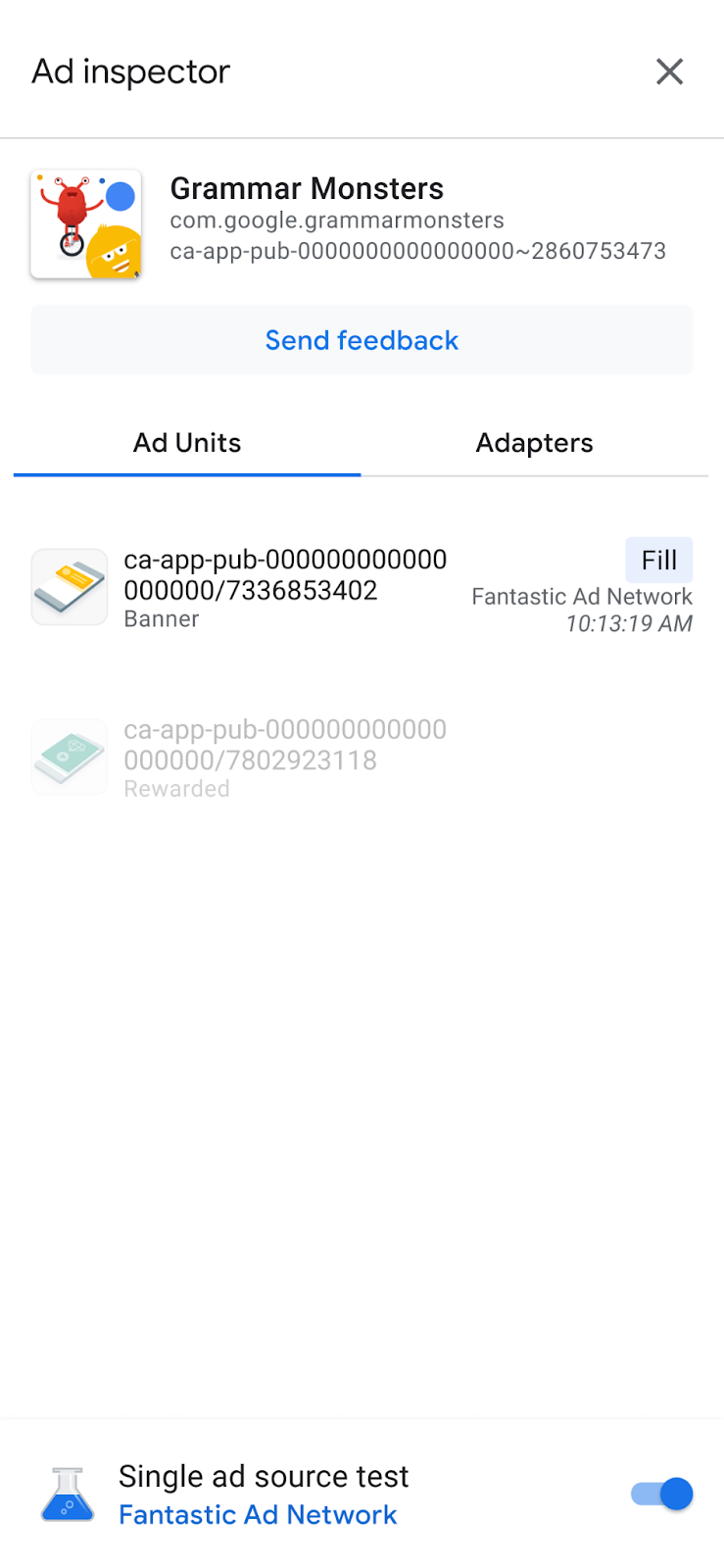
في وضع اختبار مصدر الإعلان الفردي، تحاول جميع طلبات الإعلان تعبئة الإعلانات باستخدام مصدر الإعلان المُحدّد، بغض النظر عمّا إذا كان مصدر الإعلان قد تم إعداده لعروض الأسعار أو العرض الإعلاني بدون انقطاع. إذا لم يتم إعداد مصدر الإعلان الذي تختبره للمزايدة أو العرض الإعلاني بدون انقطاع للوحدة الإعلانية، ستتلقّى رسالة الخطأ التالية:
Ad Unit has no applicable adapter for single ad source testing on network: AD_SOURCE_ADAPTER_CLASS_NAME
للتأكّد ممّا إذا كان مصدر الإعلان قد تمكّن من تعبئة طلبات الإعلان بعد بدء اختبار مصدر إعلان فردي، انقر على وحدة إعلانية للاطّلاع على سجلّ طلبات حزمة تطوير البرامج (SDK). إذا تعذّر على مصدر الإعلان تحميل إعلان، ستظهر رسالة خطأ تصف الخطأ، مثل Adapter failed to initialize.
في حال أضفت عدّة مثيلات من مصدر الإعلان المُحدّد إلى عرض إعلاني بدون انقطاع، سيظهر لك كل مثيل من الطلب المقدّم إلى مصدر الإعلان. تستمر هذه العملية إلى أن يتم عرض الإعلان أو ينتهي العرض الإعلاني بدون انقطاع من غير تعبئة إعلان.
إيقاف اختبار مصدر إعلان فردي
لإيقاف الاختبار، أكمل الخطوات التالية:
- في أداة فحص الإعلانات، أوقِف مفتاح التبديل اختبار مصدر إعلان فردي. يظهر مربّع الحوار هل تريد إيقاف اختبار مصدر إعلان فردي؟.
انقر على إيقاف الاختبار.
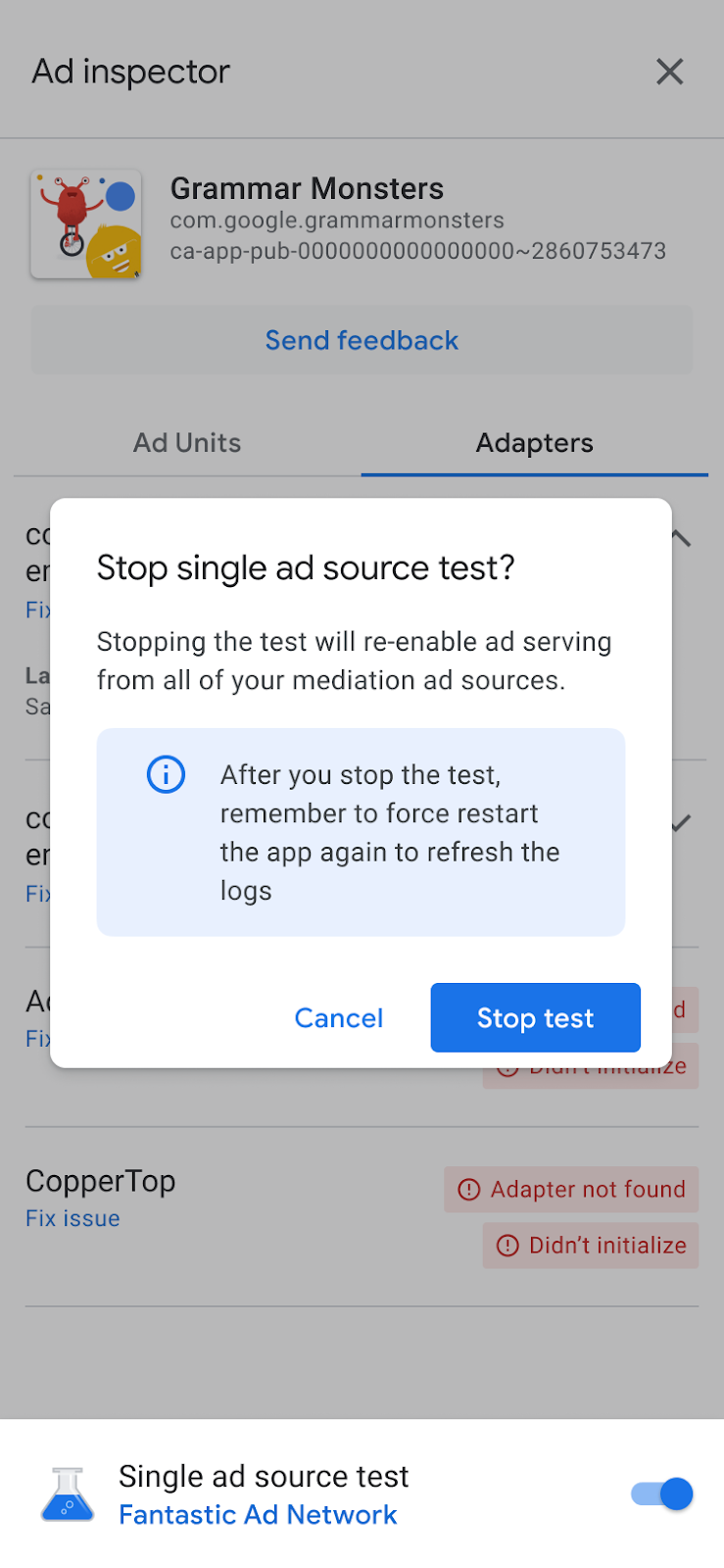
في حال نجاح هذا الإجراء، ستظهر رسالة تأكيد فوق فرض إعادة تشغيل التطبيق:
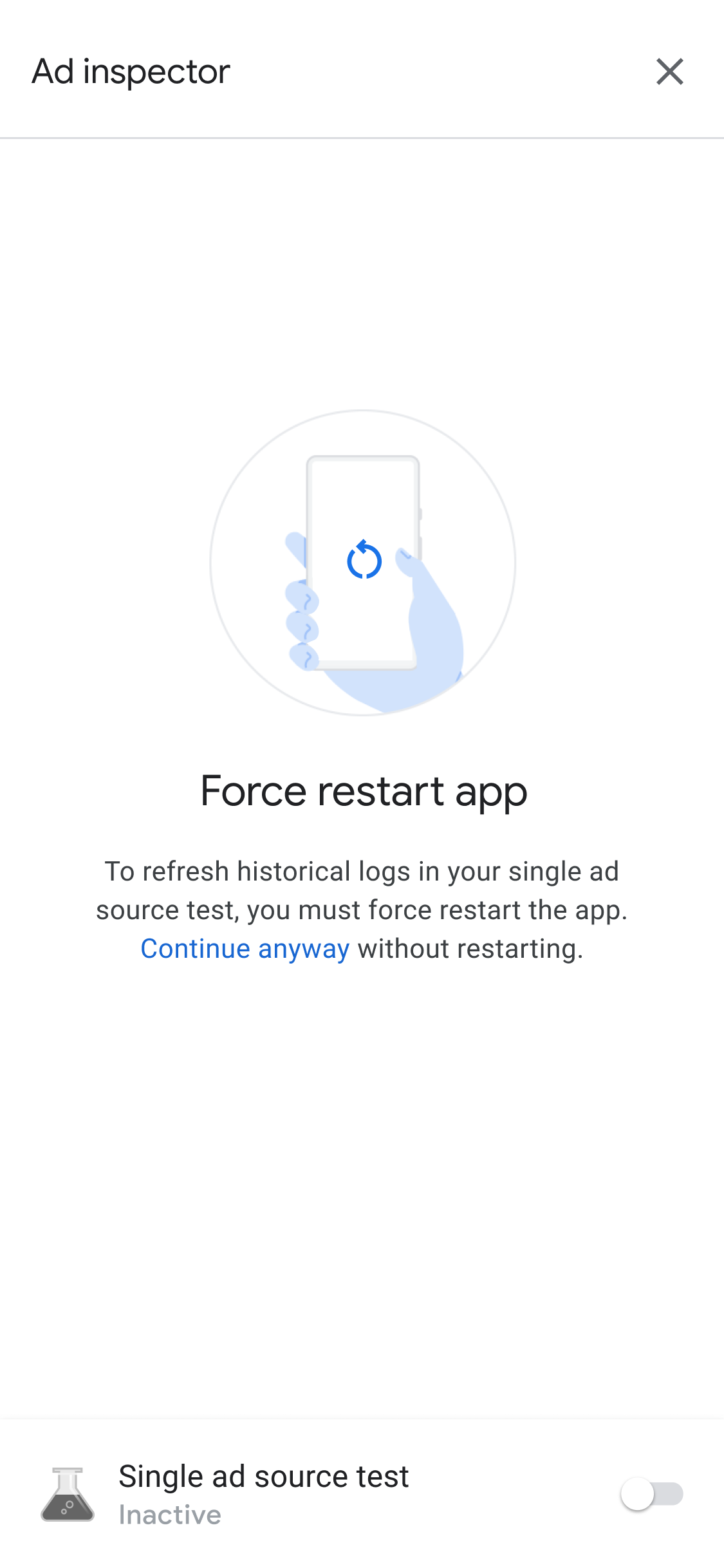
لإبطال الإعلانات المخزّنة مؤقتًا لمصدر الإعلان الذي تم اختباره، ننصحك بفرض إعادة تشغيل التطبيق بعد إيقاف الاختبار.

