Page Summary
-
This guide details using Google Mobile Ads SDK to integrate and display ads from LINE Ads Network in Unity apps via waterfall mediation.
-
The Ad Manager mediation adapter for LINE Ads Network supports Bidding and Waterfall integrations, and Banner, Interstitial, and Rewarded ad formats.
-
Essential requirements include the latest Google Mobile Ads SDK, Unity 4+, specific Android/iOS versions, and a working Unity project with the Google Mobile Ads SDK configured.
-
Steps involve setting up configurations in the LINE Ads Network UI to add applications and create ad placements, noting the Application ID and Slot ID.
-
You need to update your app-ads.txt file to include LINE Ads Network for authorized ad inventory.
-
The guide provides instructions on setting up LINE Ads Network demand in the Ad Manager UI for both Android and iOS.
-
You can import the LINE Ads Network SDK and adapter using OpenUPM-CLI, OpenUPM, or by importing a Unity Package.
-
Testing your implementation involves enabling and verifying test ads from LINE Ads Network using single ad source testing in ad inspector.
-
Optional steps include passing network-specific parameters like controlling default ad sound using
LineMediationExtras. -
The document also provides error codes for both Android and iOS when the adapter fails to receive an ad, along with reasons for failure.
This guide shows you how to use Google Mobile Ads Unity Plugin to load and display ads from LINE Ads Network using mediation, covering waterfall integrations. It covers how to add LINE Ads Network to an ad unit's mediation configuration, and how to integrate the LINE Ads Network SDK and adapter into a Unity app.
Supported integrations and ad formats
The Ad Manager mediation adapter for LINE Ads Network has the following capabilities:
| Integration | |
|---|---|
| Bidding | |
| Waterfall | |
| Formats | |
| Banner | |
| Interstitial | |
| Rewarded | |
1 Native ads (for Bidding) is in closed beta, reach out to your account manager to request access.
Requirements
- Latest Google Mobile Ads Unity Plugin
- Unity 4 or higher
- [For bidding]: To integrate all supported ad formats in bidding, use Google Mobile Ads mediation plugin for LINE Ads SDK 1.5.0 or higher (latest version recommended)
- To deploy on Android
- Android API level 23 or higher
- To deploy on iOS
- iOS deployment target of 12.0 or higher
- A working Unity project configured with Google Mobile Ads Unity Plugin. See Get Started for details.
- Complete the mediation Get started guide
Step 1: Set up configurations in LINE Ads Network UI
Sign up and log in to your LINE Ads Network account.
Add a new application
Click 広告枠管理 (Ad Slot Management) > メディア (Media). Then, click 新規作成 (Create New).
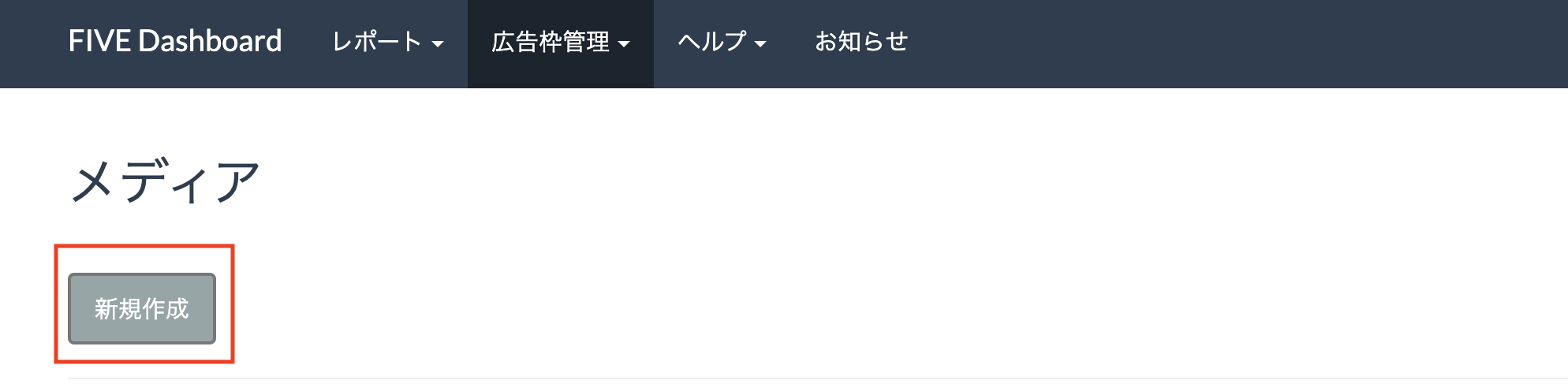
Fill out the form and click 登録 (Register).
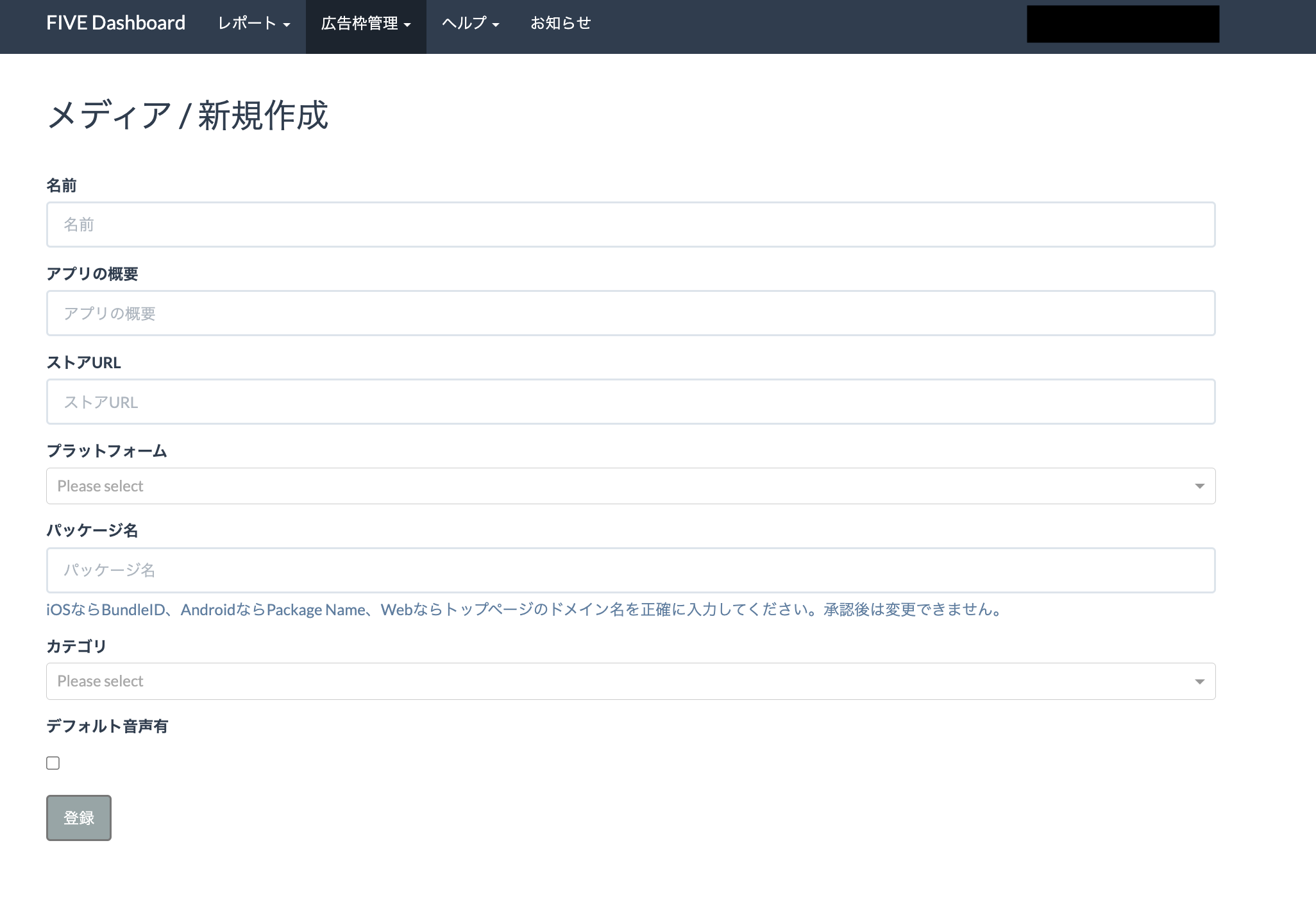
Take note of the Application ID.
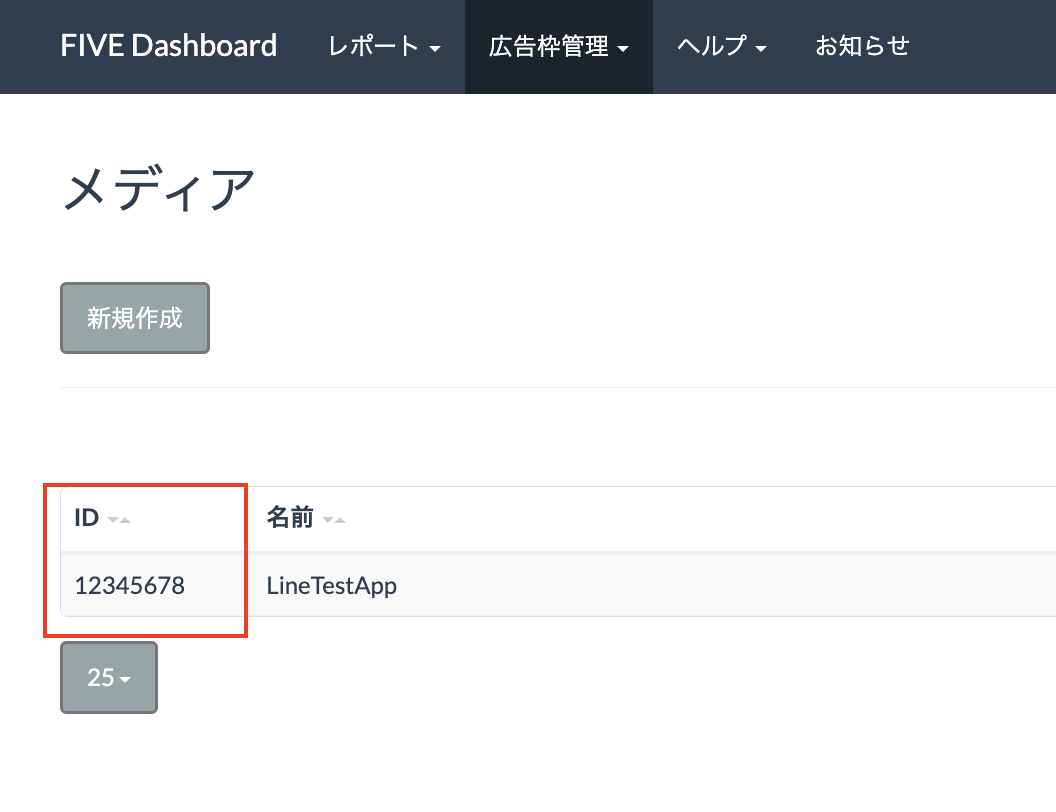
Create an ad placement
Click the ID of the application you want to add an ad placement. Then, select 詳細 (Detail).
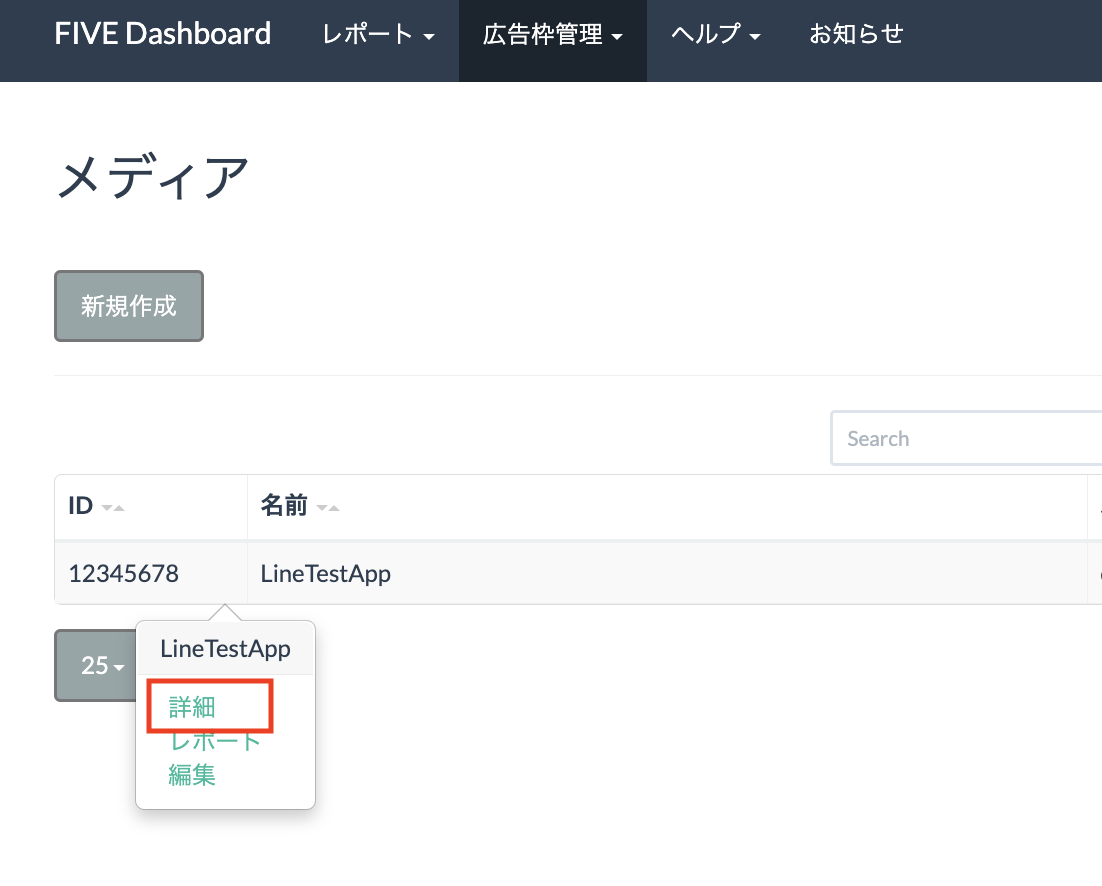
Click スロット 追加 (Add Slot).

Fill out the form for details about the slot. For Bidding Type, select Standard to configure this slot for waterfall mediation, or Google SDK Bidding to configure this slot for Bidding. Click 登録 (Register) once the form is filled.
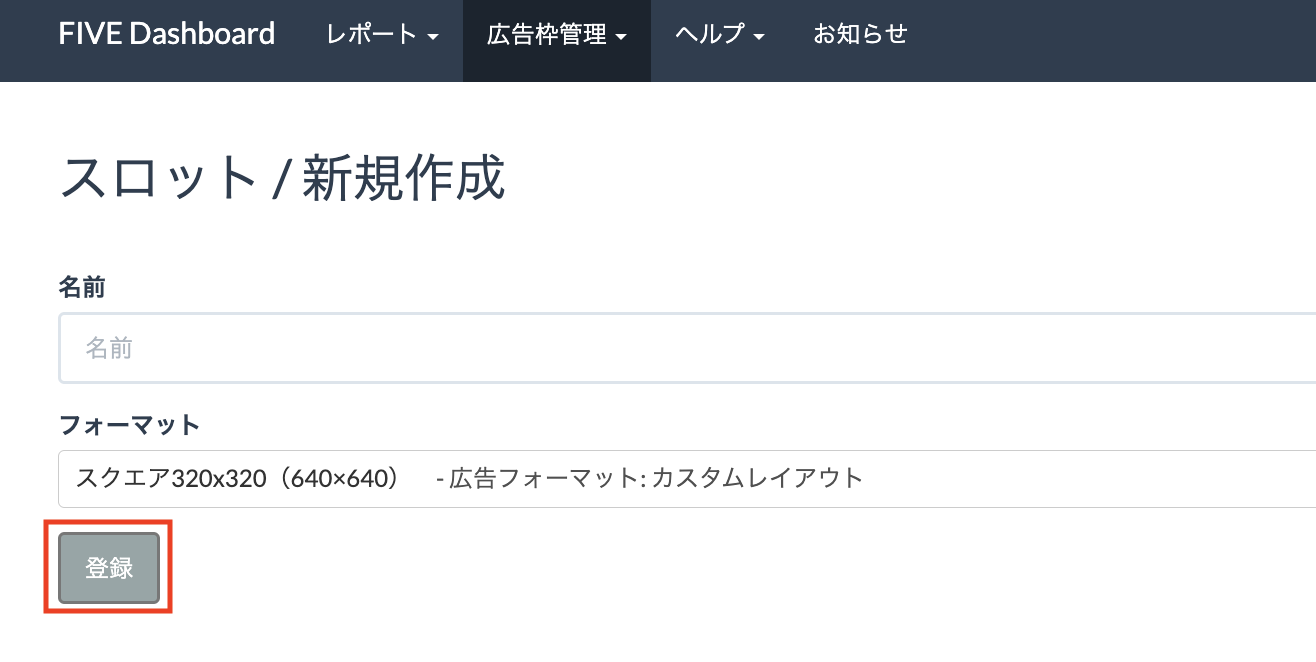
Take note of the Slot ID.

Update your app-ads.txt
Authorized Sellers for Apps app-ads.txt is an IAB Tech Lab initiative that helps ensure your
app ad inventory is only sold through channels you've identified as authorized. To prevent a
significant loss in ad revenue, you'll need to implement an app-ads.txt file.
If you haven't done so already,
create an app-ads.txt file for Ad Manager.
To implement app-ads.txt for LINE Ads Network, see
About app-ads.txt.
Step 2: Set up LINE Ads Network demand in Ad Manager UI
Configure mediation settings for your ad unit
Android
For instructions, see step 2 in the guide for Android.
iOS
For instructions, see step 2 in the guide for iOS.
Step 3: Import the LINE Ads Network SDK and adapter
OpenUPM-CLI
If you have OpenUPM-CLI installed, you can install the Google Mobile Ads LINE Ads Network Mediation Plugin for Unity to your project by running the following command from your project's root directory:
openupm add com.google.ads.mobile.mediation.lineOpenUPM
In your Unity project editor, select Edit > Project Settings > Package Manager to open the Unity Package Manager Settings.
Under the Scoped Registries tab, add OpenUPM as a scoped registry with the following details:
- Name:
OpenUPM - URL:
https://package.openupm.com - Scope(s):
com.google
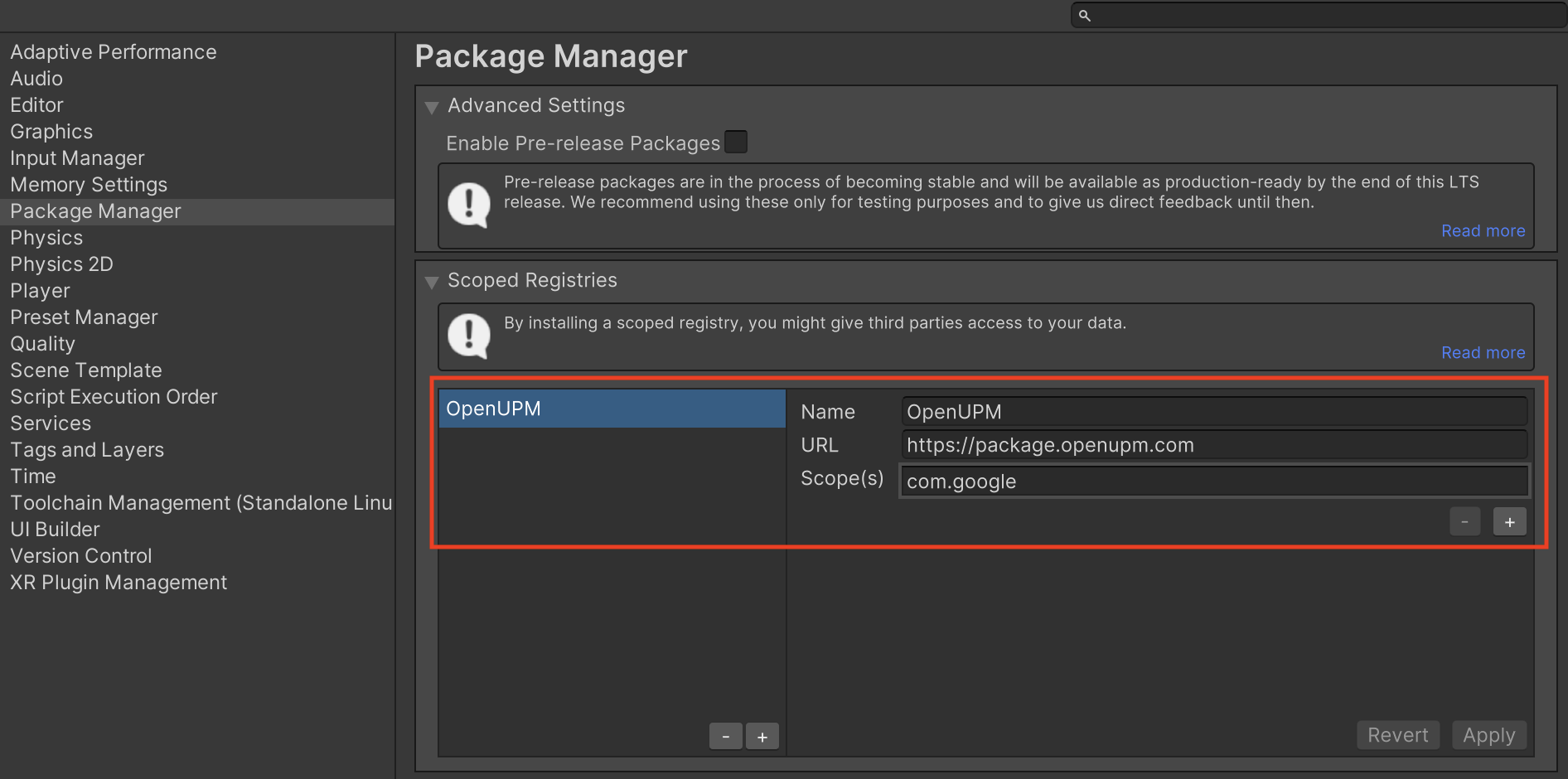
Then, navigate to Window > Package Manager to open the Unity Package Manager and select My Registries from the drop-down menu.
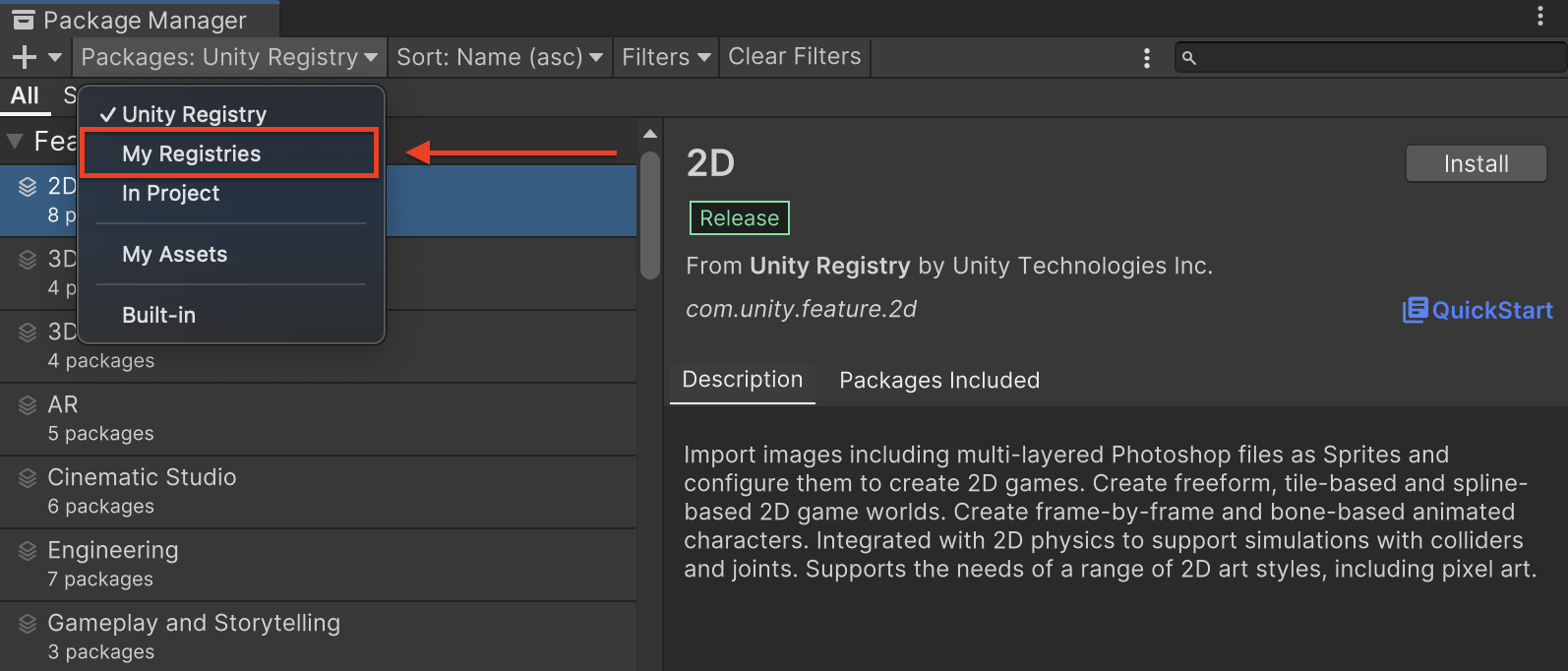
Select the Google Mobile Ads Line Mediation package and click Install.
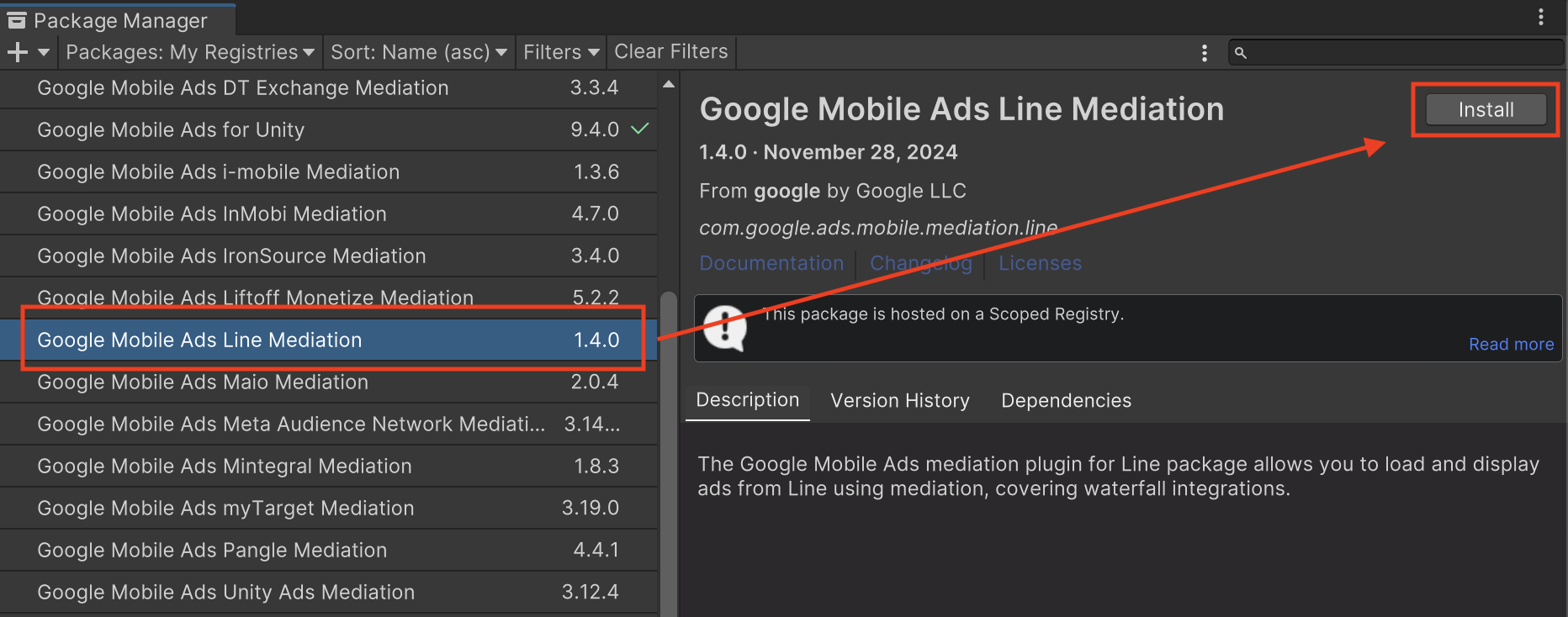
Unity Package
Download the latest version of Google Mobile Ads mediation plugin for
LINE Ads Network from the download link in
the
Changelog
and extract the
GoogleMobileAdsLineMediation.unitypackage from the zip
file.
In your Unity project editor, select Assets > Import Package >
Custom Package and find the
GoogleMobileAdsLineMediation.unitypackage
file you downloaded. Make sure that all the files are selected and click
Import.
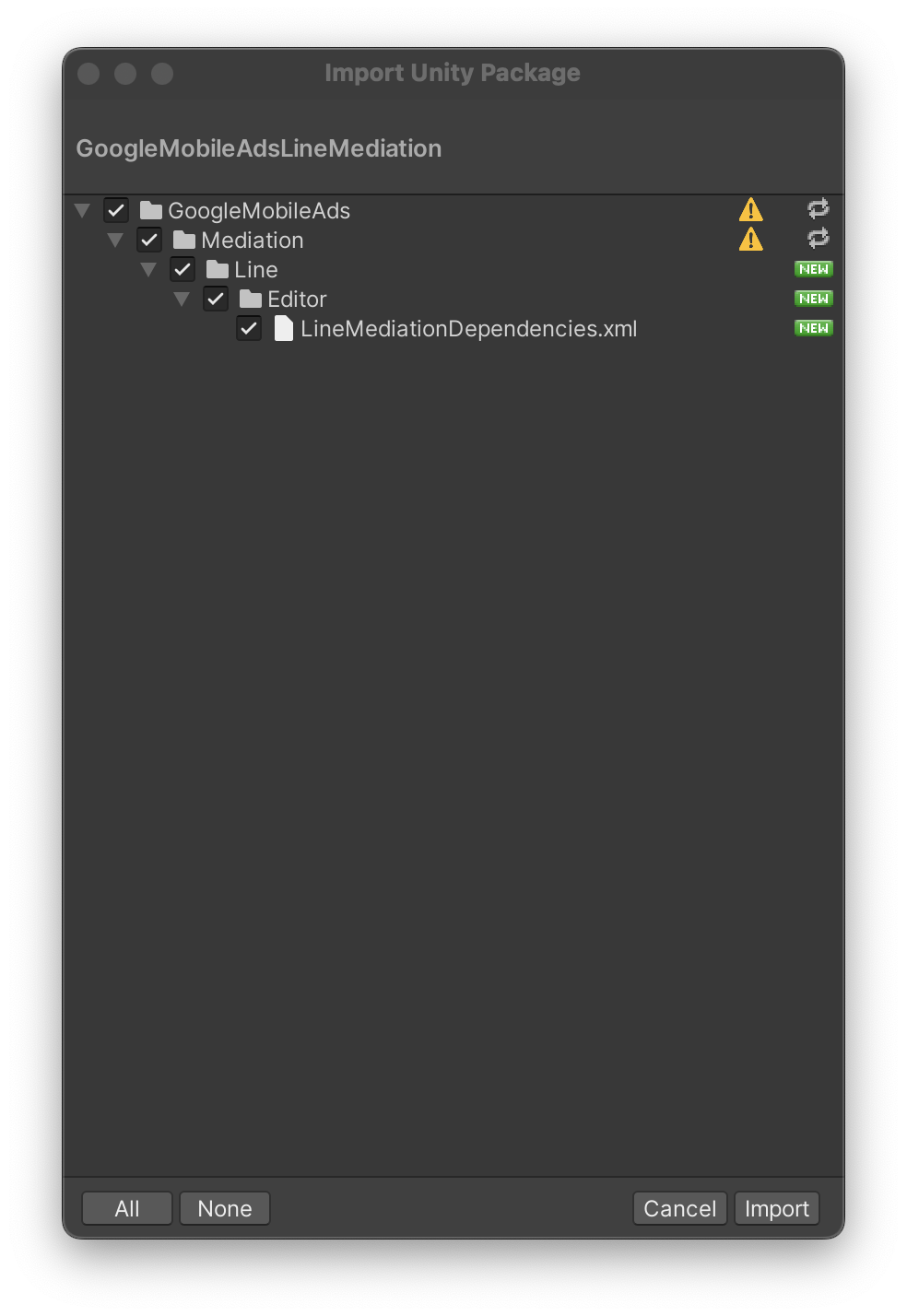
Then, select Assets > External Dependency Manager >
Android Resolver > Force Resolve. The External Dependency Manager
library will perform dependency resolution from scratch and copy the
declared dependencies into the Assets/Plugins/Android directory of your
Unity app.
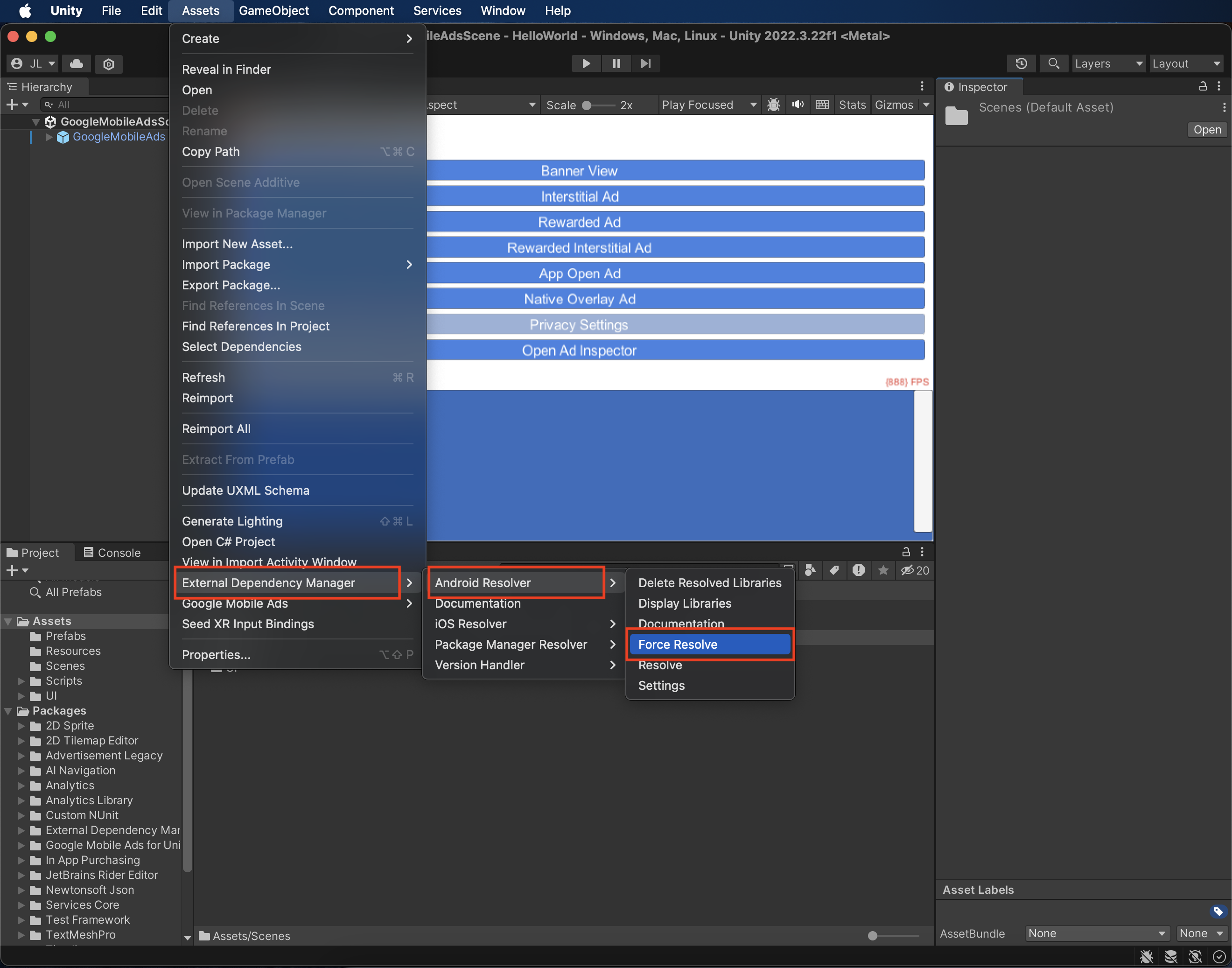
Step 4: Add required code
Android
No additional code is required for LINE Ads Network integration.
iOS
SKAdNetwork integration
Follow LINE Ads Network's documentation
to add the SKAdNetwork identifiers to your project's Info.plist file.
Step 5: Test your implementation
Enable test ads
Make sure you register your test device for Ad Manager.
Verify test ads
To verify that you are receiving test ads from LINE Ads Network, enable single ad source testing in ad inspector using the LINE Ads Network (Waterfall) ad source(s).
Optional steps
Network-specific parameters
The LINE Ads Network Unity mediation plugin supports the following
additional request parameter which can be passed to the adapter through the
LineMediationExtras class:
-
SetEnableAdSound(boolean): Specifies the default sound start state of banner, interstitial and rewarded ads.
Here's a code example of how to create an ad request that sets these parameters:
using GoogleMobileAds.Api;
using GoogleMobileAds.Mediation.Line.Api;
// ...
var adRequest = new AdRequest();
var lineExtras = new LineMediationExtras();
lineExtras.SetEnableAdSound(true);
adRequest.MediationExtras.Add(lineExtras);
Error codes
If the adapter fails to receive an ad from LINE Ads Network,
publishers can check the underlying error from the ad response using
ResponseInfo under the following classes:
Android
com.line.ads
com.google.ads.mediation.line.LineMediationAdapter
iOS
GADMediationAdapterLine
Here are the codes and accompanying messages thrown by the LINE Ads Network adapter when an ad fails to load:
Android
| Error code | Domain | Reason |
|---|---|---|
| 1-10 | com.five_corp.ad | LINE Ads Network SDK returned an SDK-specific error. See LINE Ads Network's documentation for more details. |
| 101 | com.google.ads.mediation.line | Missing or invalid Application ID. |
| 102 | com.google.ads.mediation.line | Missing or invalid Slot ID. |
| 103 | com.google.ads.mediation.line | The requested ad size does not match a LINE Ads Network supported banner ad size. |
| 104 | com.google.ads.mediation.line | Failed to load an interstitial or rewarded ad due to missing activity context. |
| 105 | com.google.ads.mediation.line | LINE Ads Network SDK failed to show an interstitial or rewarded ad. |
| 106 | com.google.ads.mediation.line | Failed to load a native ad due to missing assets. |
iOS
| Error code | Domain | Reason |
|---|---|---|
| 1-10 | Sent by LINE Ads Network SDK | LINE Ads Network SDK returned an SDK-specific error. See LINE Ads Network's documentation for more details. |
| 101 | com.google.ads.mediation.line | Invalid server parameters (e.g. Missing Application ID or Slot ID). |
| 102 | com.google.ads.mediation.line | The requested ad size does not match a LINE Ads Network supported banner ad size. |
| 103 | com.google.ads.mediation.line | Failed to load an information icon image asset in native ad. |
Line Unity Mediation Plugin Changelog
Version 1.5.10
- Supports Line Android adapter version 2.9.20251028.0.
- Supports Line iOS adapter version 2.9.20251119.0.
- Built and tested with the Google Mobile Ads Unity Plugin version 10.6.0.
Version 1.5.9
- Supports Line Android adapter version 2.9.20251028.0.
- Supports Line iOS adapter version 2.9.20250930.0.
- Built and tested with the Google Mobile Ads Unity Plugin version 10.6.0.
Version 1.5.8
- Supports Line Android adapter version 2.9.20250924.1.
- Supports Line iOS adapter version 2.9.20250930.0.
- Built and tested with the Google Mobile Ads Unity Plugin version 10.5.0.
Version 1.5.7
- Supports Line Android adapter version 2.9.20250924.0.
- Supports Line iOS adapter version 2.9.20250912.0.
- Built and tested with the Google Mobile Ads Unity Plugin version 10.5.0.
Version 1.5.6
- Supports Line Android adapter version 2.9.20250718.0.
- Supports Line iOS adapter version 2.9.20250512.0.
- Built and tested with the Google Mobile Ads Unity Plugin version 10.3.0.
Version 1.5.5
- Fixed an issue where installing through OpenUPM caused the plugin to not import the packages properly.
Version 1.5.4
- Supports Line Android adapter version 2.9.20250519.0.
- Supports Line iOS adapter version 2.9.20250512.0.
- Built and tested with the Google Mobile Ads Unity Plugin version 10.1.0.
Version 1.5.3
- The Unity plugin is now built with Android SDK 35.
- Supports Line Android adapter version 2.9.20250317.1.
- Supports Line iOS adapter version 2.9.20241106.3.
- Built and tested with the Google Mobile Ads Unity Plugin version 10.1.0.
Version 1.5.2
- Supports Line Android adapter version 2.9.20250110.0.
- Supports Line iOS adapter version 2.9.20241106.2.
- Built and tested with the Google Mobile Ads Unity Plugin version 10.0.0.
Version 1.5.1
- Supports Line Android adapter version 2.9.20250110.0.
- Supports Line iOS adapter version 2.9.20241106.1.
- Built and tested with the Google Mobile Ads Unity Plugin version 9.5.0.
Version 1.5.0
- Supports Line Android adapter version 2.9.20241129.0.
- Supports Line iOS adapter version 2.9.20241106.1.
- Built and tested with the Google Mobile Ads Unity Plugin version 9.5.0.
Version 1.4.0
- Supports Line Android adapter version 2.8.20240827.0.
- Supports Line iOS adapter version 2.9.20241106.1.
- Built and tested with the Google Mobile Ads Unity Plugin version 9.4.0.
Version 1.3.1
- Supports Line Android adapter version 2.8.20240808.0.
- Supports Line iOS adapter version 2.8.20240612.0.
- Built and tested with the Google Mobile Ads Unity Plugin version 9.2.0.
Version 1.3.0
- Supports Line Android adapter version 2.8.20240722.0.
- Supports Line iOS adapter version 2.8.20240612.0.
- Built and tested with the Google Mobile Ads Unity Plugin version 9.2.0.
Version 1.2.0
- Supports Line Android adapter version 2.7.20240515.0.
- Supports Line iOS adapter version 2.8.20240612.0.
- Built and tested with the Google Mobile Ads Unity Plugin version 9.1.1.
Version 1.1.2
- Supports Line Android adapter version 2.7.20240515.0.
- Supports Line iOS adapter version 2.7.20240411.0.
- Built and tested with the Google Mobile Ads Unity Plugin version 9.1.0.
Version 1.1.1
- Supports Line Android adapter version 2.7.20240214.1.
- Supports Line iOS adapter version 2.7.20240411.0.
- Built and tested with the Google Mobile Ads Unity Plugin version 9.1.0.
Version 1.1.0
- Added the
LineMediationExtrasclass with the following methods to support passing mediation extras.SetEnabledAdSound(bool)
- Supports Line Android adapter version 2.7.20240214.1.
- Supports Line iOS adapter version 2.7.20240318.0.
- Built and tested with the Google Mobile Ads Unity Plugin version 9.0.0.
Version 1.0.0
- Initial Release.
- Supports Line Android adapter version 2.6.20230607.0.
- Supports Line iOS adapter version 2.6.20230609.0.
- Built and tested with the Google Mobile Ads Unity Plugin version 8.5.1.

