Page Summary
-
The "My Location" button, located in the bottom right corner of the map, centers the map on the user's current location when tapped.
-
The provided code samples (Swift and Objective-C) demonstrate how to implement the "My Location" functionality within a map view.
-
To run the sample code, you'll need to configure your development environment, including obtaining and integrating a Google Maps API key.
-
The full sample app can be downloaded and explored to experiment with various features of the Maps SDK for iOS.
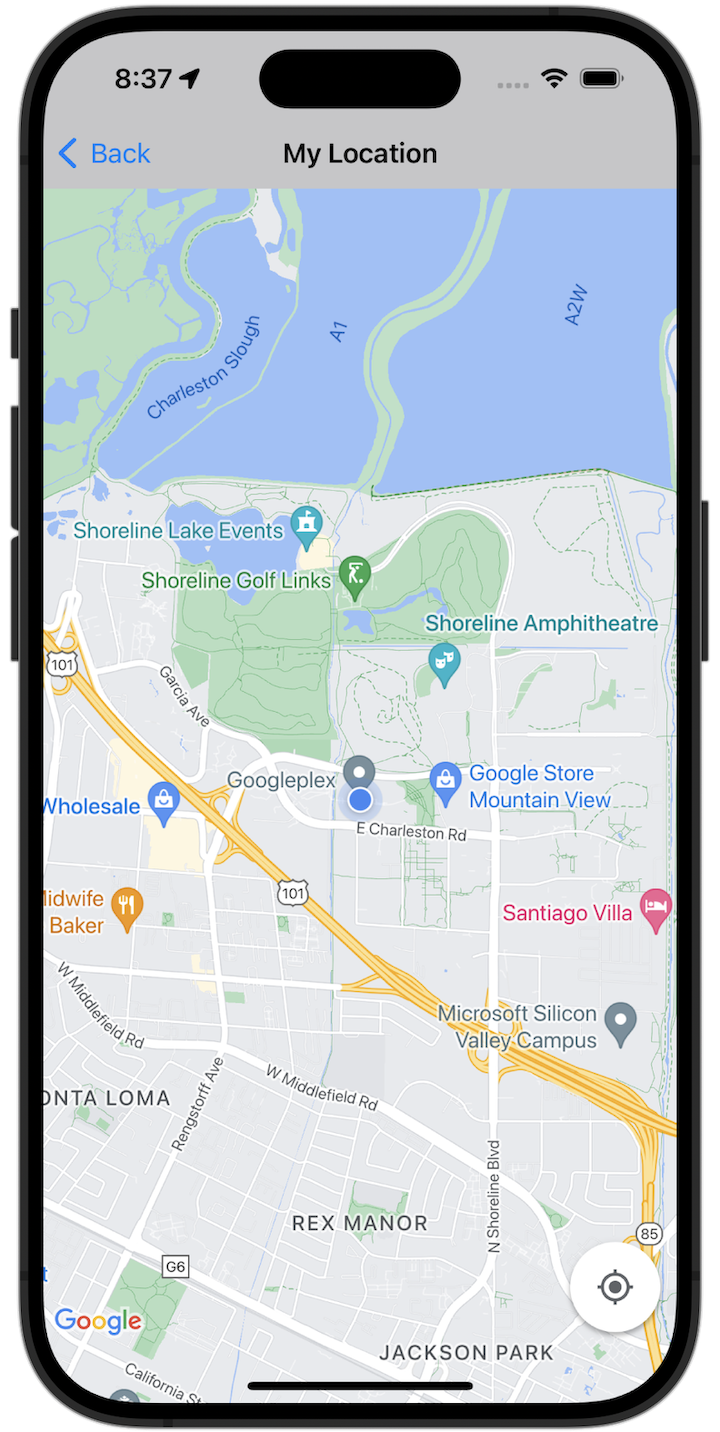
Get started
Before you can try the sample code, you must configure your development environment. For more information, see Maps SDK for iOS code samples.
View the code
Run the full sample app locally
The Maps SDK for iOS sample app is available as a download archive from GitHub. Follow these steps to install and try the Maps SDK for iOS sample app.
- Run
git clone https://github.com/googlemaps-samples/maps-sdk-for-ios-samples.gitto clone the samples repository into a local directory. Open a terminal window, navigate to the directory where you cloned the sample files, and drill down into the GoogleMaps directory:
Swift
cd maps-sdk-for-ios-samples/GoogleMaps-Swift
open GoogleMapsSwiftXCFrameworkDemos.xcodeprojObjective-C
cd maps-sdk-for-ios-samples-main/GoogleMaps
open GoogleMapsDemos.xcodeproj- In the Xcode project, go to File > Add Package Dependencies.
Enter
https://github.com/googlemaps/ios-maps-sdkas the URL, press Enter to pull in the package, and click Add Package. - In Xcode, press the compile button to
build the app
with the current scheme. The build produces an error, prompting you to enter your API key
in the
SDKConstants.swiftfile for Swift orSDKDemoAPIKey.hfile for Objective-C. - Get an API key from your project with the Maps SDK for iOS enabled.
- Edit the
SDKConstants.swiftfile for Swift orSDKDemoAPIKey.hfile for Objective-C and paste your API key into the definition of either theapiKeyorkAPIKeyconstant. For example:Swift
static let apiKey = "YOUR_API_KEY"Objective-C
static NSString *const kAPIKey = @"YOUR_API_KEY";
- In the
SDKConstants.swiftfile (Swift) orSDKDemoAPIKey.hfile (Objective-C), remove the following line, because it's used to register the user-defined issue:Swift
#error (Register for API Key and insert here. Then delete this line.)
Objective-C
#error Register for API Key and insert here.
- Build and run the project. The iOS simulator window appears, showing a list of Maps SDK Demos.
- Choose one of the options displayed, to experiment with a feature of the Maps SDK for iOS.
- If prompted to allow GoogleMapsDemos to access your location, choose Allow.
