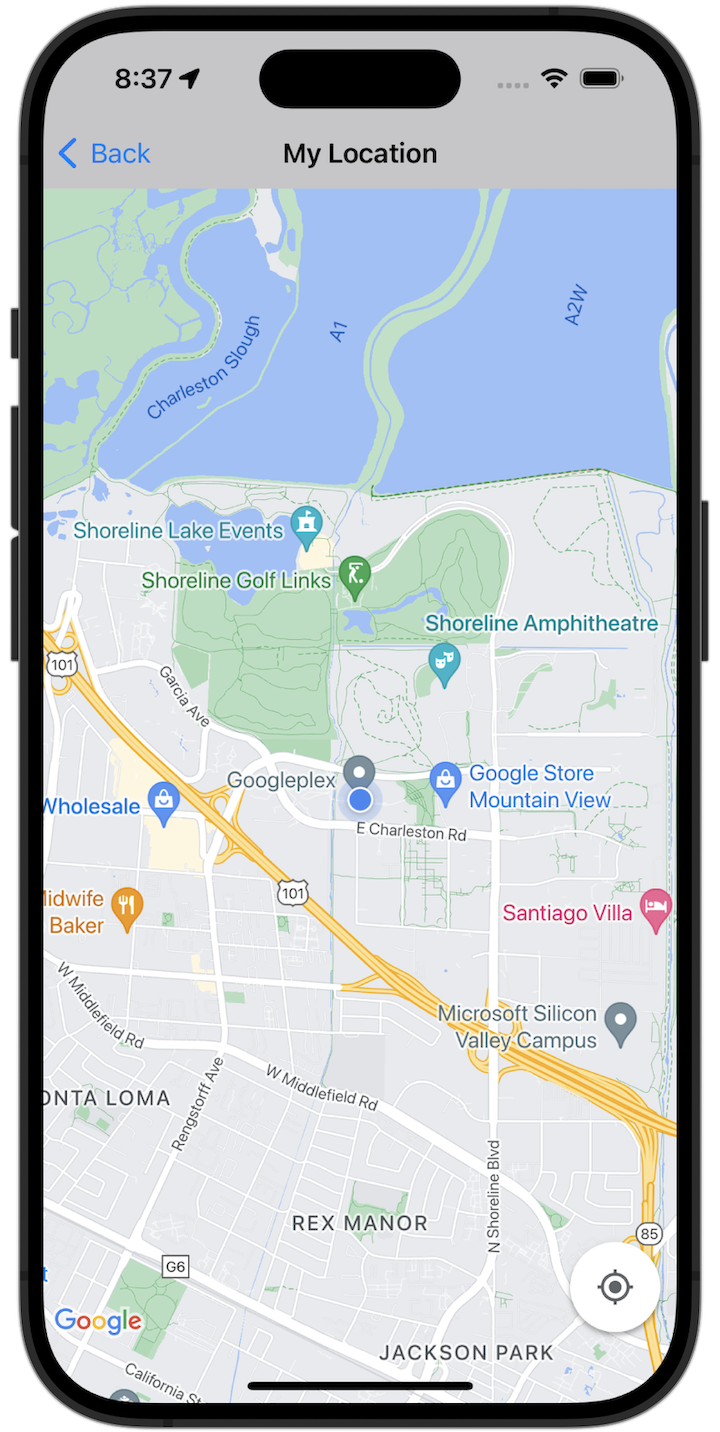
Başlayın
Örnek kodu denemeden önce geliştirme ortamınızı yapılandırmanız gerekir. Daha fazla bilgi için iOS için Haritalar SDK'sı kod örnekleri başlıklı makaleyi inceleyin.
Kodu görüntüleme
Swift
import GoogleMaps import UIKit class MyLocationViewController: UIViewController { private let cameraLatitude: CLLocationDegrees = -33.868 private let cameraLongitude: CLLocationDegrees = 151.2086 private let cameraZoom: Float = 12 lazy var mapView: GMSMapView = { let camera = GMSCameraPosition( latitude: cameraLatitude, longitude: cameraLongitude, zoom: cameraZoom) return GMSMapView(frame: .zero, camera: camera) }() var observation: NSKeyValueObservation? var location: CLLocation? { didSet { guard oldValue == nil, let firstLocation = location else { return } mapView.camera = GMSCameraPosition(target: firstLocation.coordinate, zoom: 14) } } override func viewDidLoad() { super.viewDidLoad() mapView.delegate = self mapView.settings.compassButton = true mapView.settings.myLocationButton = true mapView.isMyLocationEnabled = true view = mapView // Listen to the myLocation property of GMSMapView. observation = mapView.observe(\.myLocation, options: [.new]) { [weak self] mapView, _ in self?.location = mapView.myLocation } } deinit { observation?.invalidate() } } extension MyLocationViewController: GMSMapViewDelegate { func mapView(_ mapView: GMSMapView, didTapMyLocation location: CLLocationCoordinate2D) { let alert = UIAlertController( title: "Location Tapped", message: "Current location: <\(location.latitude), \(location.longitude)>", preferredStyle: .alert) alert.addAction(UIAlertAction(title: "OK", style: .default)) present(alert, animated: true) } }
Objective-C
#import "GoogleMapsDemos/Samples/MyLocationViewController.h" #import <GoogleMaps/GoogleMaps.h> @implementation MyLocationViewController { GMSMapView *_mapView; BOOL _firstLocationUpdate; } - (void)viewDidLoad { [super viewDidLoad]; GMSCameraPosition *camera = [GMSCameraPosition cameraWithLatitude:-33.868 longitude:151.2086 zoom:12]; _mapView = [GMSMapView mapWithFrame:CGRectZero camera:camera]; _mapView.delegate = self; _mapView.settings.compassButton = YES; _mapView.settings.myLocationButton = YES; // Listen to the myLocation property of GMSMapView. [_mapView addObserver:self forKeyPath:@"myLocation" options:NSKeyValueObservingOptionNew context:NULL]; self.view = _mapView; // Ask for My Location data after the map has already been added to the UI. GMSMapView *mapView = _mapView; dispatch_async(dispatch_get_main_queue(), ^{ mapView.myLocationEnabled = YES; }); } - (void)mapView:(GMSMapView *)mapView didTapMyLocation:(CLLocationCoordinate2D)location { NSString *message = [NSString stringWithFormat:@"My Location Dot Tapped at: [lat: %f, lng: %f]", location.latitude, location.longitude]; UIAlertController *alertController = [UIAlertController alertControllerWithTitle:@"Location Tapped" message:message preferredStyle:UIAlertControllerStyleAlert]; UIAlertAction *okAction = [UIAlertAction actionWithTitle:@"OK" style:UIAlertActionStyleDefault handler:^(UIAlertAction *action){ }]; [alertController addAction:okAction]; [self presentViewController:alertController animated:YES completion:nil]; } - (void)dealloc { [_mapView removeObserver:self forKeyPath:@"myLocation" context:NULL]; } #pragma mark - KVO updates - (void)observeValueForKeyPath:(NSString *)keyPath ofObject:(id)object change:(NSDictionary *)change context:(void *)context { if (!_firstLocationUpdate) { // If the first location update has not yet been received, then jump to that location. _firstLocationUpdate = YES; CLLocation *location = [change objectForKey:NSKeyValueChangeNewKey]; _mapView.camera = [GMSCameraPosition cameraWithTarget:location.coordinate zoom:14]; } } @end
Tam örnek uygulamayı yerel olarak çalıştırma
iOS için Haritalar SDK'sı örnek uygulaması, GitHub'dan indirme arşivi olarak edinilebilir. iOS için Haritalar SDK'sı örnek uygulamasını yüklemek ve denemek için aşağıdaki adımları uygulayın.
- Örnekler deposunu yerel bir dizine klonlamak için
git clone https://github.com/googlemaps-samples/maps-sdk-for-ios-samples.gitkomutunu çalıştırın. Bir terminal penceresi açın, örnek dosyaları klonladığınız dizine gidin ve GoogleMaps dizinine inin:
Swift
cd maps-sdk-for-ios-samples/GoogleMaps-Swift
open GoogleMapsSwiftXCFrameworkDemos.xcodeprojObjective-C
cd maps-sdk-for-ios-samples-main/GoogleMaps
open GoogleMapsDemos.xcodeproj- Xcode projesinde File (Dosya) > Add Package Dependencies'e (Paket Bağımlılıkları Ekle) gidin.
URL olarak
https://github.com/googlemaps/ios-maps-sdkgirin, paketi çekmek için Enter tuşuna basın ve Paket Ekle'yi tıklayın. - Xcode'da, derleme düğmesine basarak mevcut şemayla uygulamayı oluşturun. Derleme, Swift için
SDKConstants.swiftdosyasında veya Objective-C içinSDKDemoAPIKey.hdosyasında API anahtarınızı girmenizi isteyen bir hata oluşturur. - iOS için Haritalar SDK'sının etkinleştirildiği projenizden API anahtarı alın.
- Swift için
SDKConstants.swiftdosyasını veya Objective-C içinSDKDemoAPIKey.hdosyasını düzenleyin ve API anahtarınızıapiKeyveyakAPIKeysabitinin tanımına yapıştırın. Örneğin:Swift
static let apiKey = "YOUR_API_KEY"Objective-C
static NSString *const kAPIKey = @"YOUR_API_KEY";
SDKConstants.swiftdosyasında (Swift) veyaSDKDemoAPIKey.hdosyasında (Objective-C), kullanıcı tanımlı sorunu kaydetmek için kullanıldığından aşağıdaki satırı kaldırın:Swift
#error (Register for API Key and insert here. Then delete this line.)
Objective-C
#error Register for API Key and insert here.
- Projeyi oluşturup çalıştırın. iOS simülatör penceresi açılır ve Haritalar SDK'sı Demoları listesi gösterilir.
- iOS için Haritalar SDK'sının bir özelliğini denemek üzere gösterilen seçeneklerden birini belirleyin.
- GoogleMapsDemos'un konumunuza erişmesine izin vermeniz istenirse İzin ver'i seçin.

