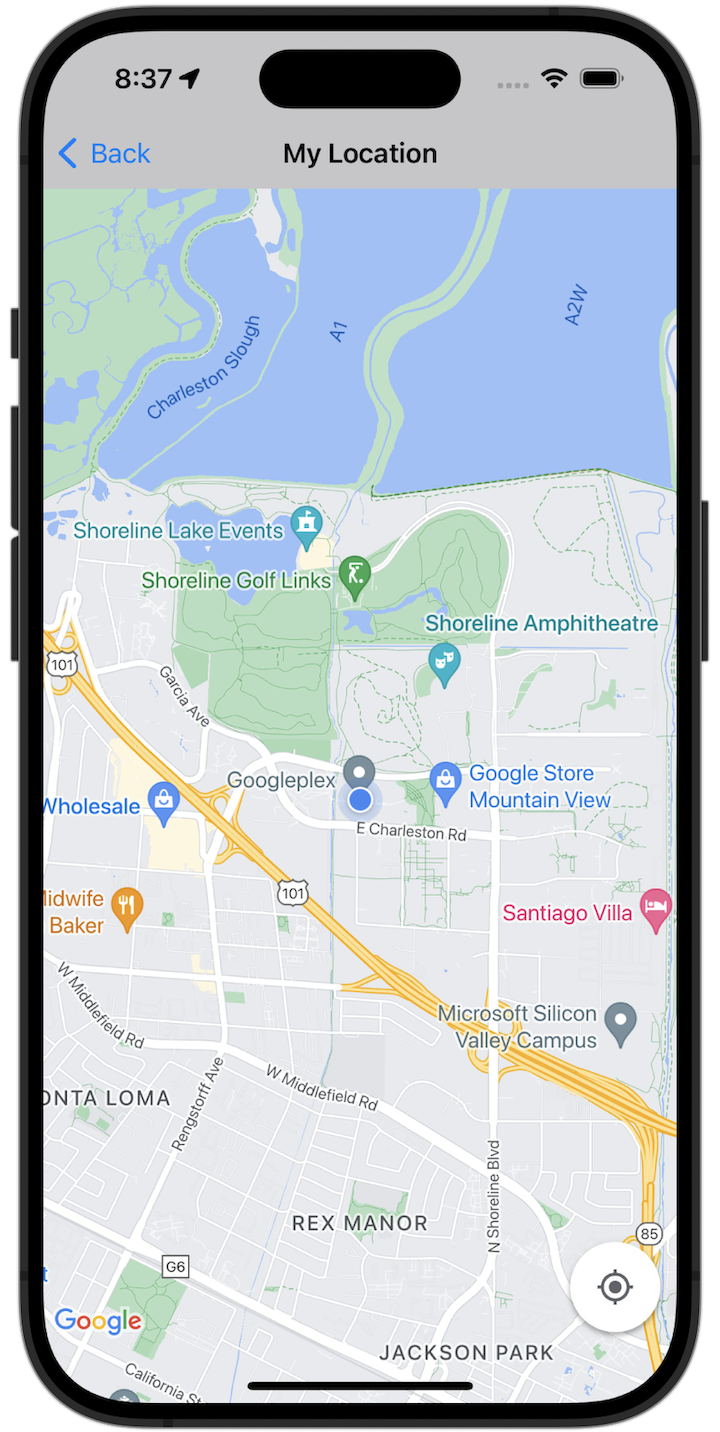
Premiers pas
Avant d'essayer l'exemple de code, vous devez configurer votre environnement de développement. Pour en savoir plus, consultez Exemples de code du SDK Maps pour iOS.
Afficher le code
Swift
import GoogleMaps import UIKit class MyLocationViewController: UIViewController { private let cameraLatitude: CLLocationDegrees = -33.868 private let cameraLongitude: CLLocationDegrees = 151.2086 private let cameraZoom: Float = 12 lazy var mapView: GMSMapView = { let camera = GMSCameraPosition( latitude: cameraLatitude, longitude: cameraLongitude, zoom: cameraZoom) return GMSMapView(frame: .zero, camera: camera) }() var observation: NSKeyValueObservation? var location: CLLocation? { didSet { guard oldValue == nil, let firstLocation = location else { return } mapView.camera = GMSCameraPosition(target: firstLocation.coordinate, zoom: 14) } } override func viewDidLoad() { super.viewDidLoad() mapView.delegate = self mapView.settings.compassButton = true mapView.settings.myLocationButton = true mapView.isMyLocationEnabled = true view = mapView // Listen to the myLocation property of GMSMapView. observation = mapView.observe(\.myLocation, options: [.new]) { [weak self] mapView, _ in self?.location = mapView.myLocation } } deinit { observation?.invalidate() } } extension MyLocationViewController: GMSMapViewDelegate { func mapView(_ mapView: GMSMapView, didTapMyLocation location: CLLocationCoordinate2D) { let alert = UIAlertController( title: "Location Tapped", message: "Current location: <\(location.latitude), \(location.longitude)>", preferredStyle: .alert) alert.addAction(UIAlertAction(title: "OK", style: .default)) present(alert, animated: true) } }
Objective-C
#import "GoogleMapsDemos/Samples/MyLocationViewController.h" #import <GoogleMaps/GoogleMaps.h> @implementation MyLocationViewController { GMSMapView *_mapView; BOOL _firstLocationUpdate; } - (void)viewDidLoad { [super viewDidLoad]; GMSCameraPosition *camera = [GMSCameraPosition cameraWithLatitude:-33.868 longitude:151.2086 zoom:12]; _mapView = [GMSMapView mapWithFrame:CGRectZero camera:camera]; _mapView.delegate = self; _mapView.settings.compassButton = YES; _mapView.settings.myLocationButton = YES; // Listen to the myLocation property of GMSMapView. [_mapView addObserver:self forKeyPath:@"myLocation" options:NSKeyValueObservingOptionNew context:NULL]; self.view = _mapView; // Ask for My Location data after the map has already been added to the UI. GMSMapView *mapView = _mapView; dispatch_async(dispatch_get_main_queue(), ^{ mapView.myLocationEnabled = YES; }); } - (void)mapView:(GMSMapView *)mapView didTapMyLocation:(CLLocationCoordinate2D)location { NSString *message = [NSString stringWithFormat:@"My Location Dot Tapped at: [lat: %f, lng: %f]", location.latitude, location.longitude]; UIAlertController *alertController = [UIAlertController alertControllerWithTitle:@"Location Tapped" message:message preferredStyle:UIAlertControllerStyleAlert]; UIAlertAction *okAction = [UIAlertAction actionWithTitle:@"OK" style:UIAlertActionStyleDefault handler:^(UIAlertAction *action){ }]; [alertController addAction:okAction]; [self presentViewController:alertController animated:YES completion:nil]; } - (void)dealloc { [_mapView removeObserver:self forKeyPath:@"myLocation" context:NULL]; } #pragma mark - KVO updates - (void)observeValueForKeyPath:(NSString *)keyPath ofObject:(id)object change:(NSDictionary *)change context:(void *)context { if (!_firstLocationUpdate) { // If the first location update has not yet been received, then jump to that location. _firstLocationUpdate = YES; CLLocation *location = [change objectForKey:NSKeyValueChangeNewKey]; _mapView.camera = [GMSCameraPosition cameraWithTarget:location.coordinate zoom:14]; } } @end
Exécuter l'exemple d'application complet en local
L'application exemple du SDK Maps pour iOS est disponible en tant qu'archive à télécharger sur GitHub. Suivez ces étapes pour installer et essayer l'application exemple du SDK Maps pour iOS.
- Exécutez
git clone https://github.com/googlemaps-samples/maps-sdk-for-ios-samples.gitpour cloner le dépôt d'exemples dans un répertoire local. Ouvrez une fenêtre de terminal, accédez au répertoire dans lequel vous avez cloné les fichiers exemples, puis accédez au répertoire GoogleMaps :
Swift
cd maps-sdk-for-ios-samples/GoogleMaps-Swift
open GoogleMapsSwiftXCFrameworkDemos.xcodeprojObjective-C
cd maps-sdk-for-ios-samples-main/GoogleMaps
open GoogleMapsDemos.xcodeproj- Dans le projet Xcode, accédez à File > Add Package Dependencies (Fichier > Ajouter des dépendances de package).
Saisissez
https://github.com/googlemaps/ios-maps-sdkcomme URL, appuyez sur Entrée pour importer le package, puis cliquez sur Ajouter un package. - Dans Xcode, appuyez sur le bouton de compilation pour créer l'application avec le schéma actuel. La compilation génère une erreur et vous invite à saisir votre clé API dans le fichier
SDKConstants.swiftpour Swift ou le fichierSDKDemoAPIKey.hpour Objective-C. - Obtenez une clé API à partir de votre projet avec le SDK Maps pour iOS activé.
- Modifiez le fichier
SDKConstants.swiftpour Swift ou le fichierSDKDemoAPIKey.hpour Objective-C, puis collez votre clé API dans la définition de la constanteapiKeyoukAPIKey. Exemple :Swift
static let apiKey = "YOUR_API_KEY"Objective-C
static NSString *const kAPIKey = @"YOUR_API_KEY";
- Dans le fichier
SDKConstants.swift(Swift) ouSDKDemoAPIKey.h(Objective-C), supprimez la ligne suivante, car elle est utilisée pour enregistrer le problème défini par l'utilisateur :Swift
#error (Register for API Key and insert here. Then delete this line.)
Objective-C
#error Register for API Key and insert here.
- Créez et exécutez le projet. La fenêtre du simulateur iOS s'affiche et présente une liste de démos du SDK Maps.
- Choisissez l'une des options affichées pour tester une fonctionnalité du SDK Maps pour iOS.
- Si vous êtes invité à autoriser GoogleMapsDemos à accéder à votre position, sélectionnez Autoriser.

