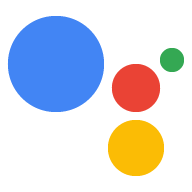Page Summary
-
Run the provided command, replacing placeholders with your project ID and model name, to start the sample and make queries.
-
The sample will generate and save a unique device instance ID when run for the first time, which can be found in the output.
-
You can modify language settings and enable personal results for the Google Assistant using the Google Assistant app.
-
If the Assistant doesn't respond, refer to the troubleshooting instructions.
At this point, you are ready to run the sample and make a query.
In the following command:
Replace
my-dev-projectwith the Google Cloud Platform project ID for the Actions Console project you created. To find the project ID in the Actions Console, select the project, click the gear icon, and select Project settings.Replace
my-modelwith the name of the model you created in the previous step.
googlesamples-assistant-pushtotalk --project-id my-dev-project --device-model-id my-model
Press the Enter key and try some of the following queries:
- Who am I?
- What time is it?
- What is the weather in San Francisco?
If the Assistant does not respond, follow the troubleshooting instructions.
To change the language for the Google Assistant or to enable personal results, use the Google Assistant app.
Find the device instance ID
When you run the sample the first time, it will generate a device instance for your particular device. This device instance will be associated with the device model that you specified to run the sample. You can also create the instance yourself using the registration tool.
The sample saves both model and instance IDs. If you run the sample without providing these as arguments, it will default to using the saved IDs.
Find the device instance ID in the output for the sample.
INFO:root:Connecting to embeddedassistant.googleapis.com
WARNING:root:Device config not found: [Errno 2] No such file or directory: '/home/pi/.config/googlesamples-assistant/device_config.json'
INFO:root:Registering device
INFO:root:Device registered: 0eea18ae-d17e-11e7-ac7a-b827ebb8010f # Device instance ID
Press Enter to send a new request...
Next step
Now that you have the Google Assistant working on your device, it is time to extend it. You can take a look at some possible next steps here or continue on to creating Device Actions.