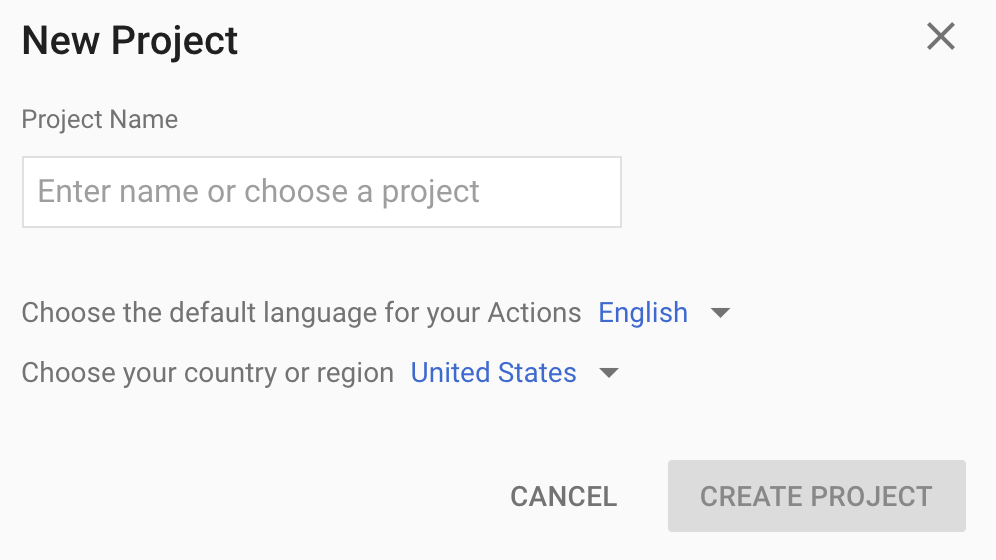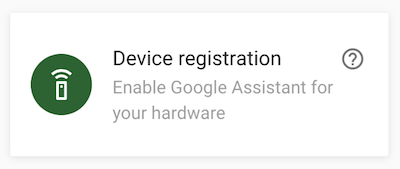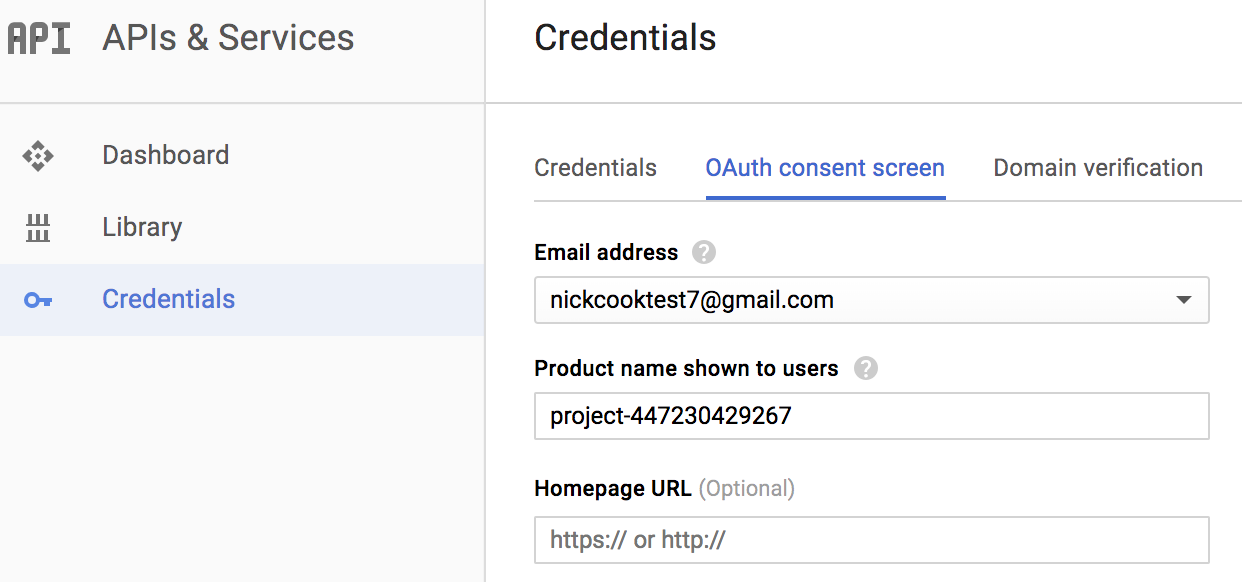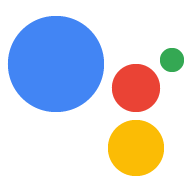配置开发者项目和帐号设置
使用集合让一切井井有条
根据您的偏好保存内容并对其进行分类。
配置 Actions 控制台项目
由 Actions 控制台管理的 Google Cloud Platform 项目可让您的项目访问 Google Assistant API。该项目会跟踪配额用量,并为您提供来自硬件的请求的宝贵指标。
如需启用对 Google Assistant API 的访问权限,请执行以下步骤:
打开 Actions 控制台。
前往 Actions 控制台
点击添加/导入项目。
如需创建新项目,请在项目名称框中输入名称,然后点击创建项目。
如果您已有 Google Cloud Platform 项目,可以选择该项目并将其导入,而不是创建新项目。
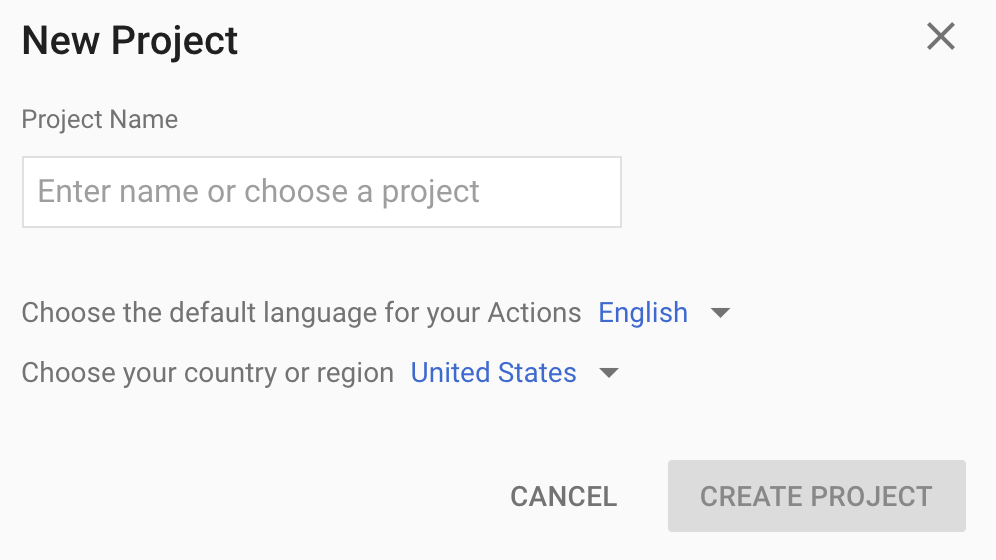
如果您创建了新项目,请点击页面底部附近的设备注册框。如果您导入的是之前创建的项目,则不会显示此框;请从左侧导航栏中选择设备注册标签页(位于高级选项下方)。
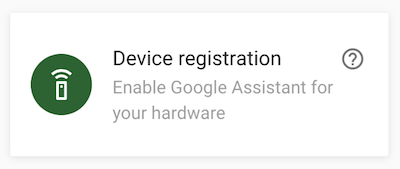
请让此浏览器标签页保持打开状态。您将在后面的步骤中使用它来注册设备型号。
在您选定的项目中启用 Google Assistant API(请参阅服务条款)。您需要在 Cloud Platform 控制台中执行此操作。
启用该 API
点击启用。
您必须在 Cloud Platform 控制台中为项目配置 OAuth 权限请求页面。请注意,此页面上的大多数字段都是可选的。
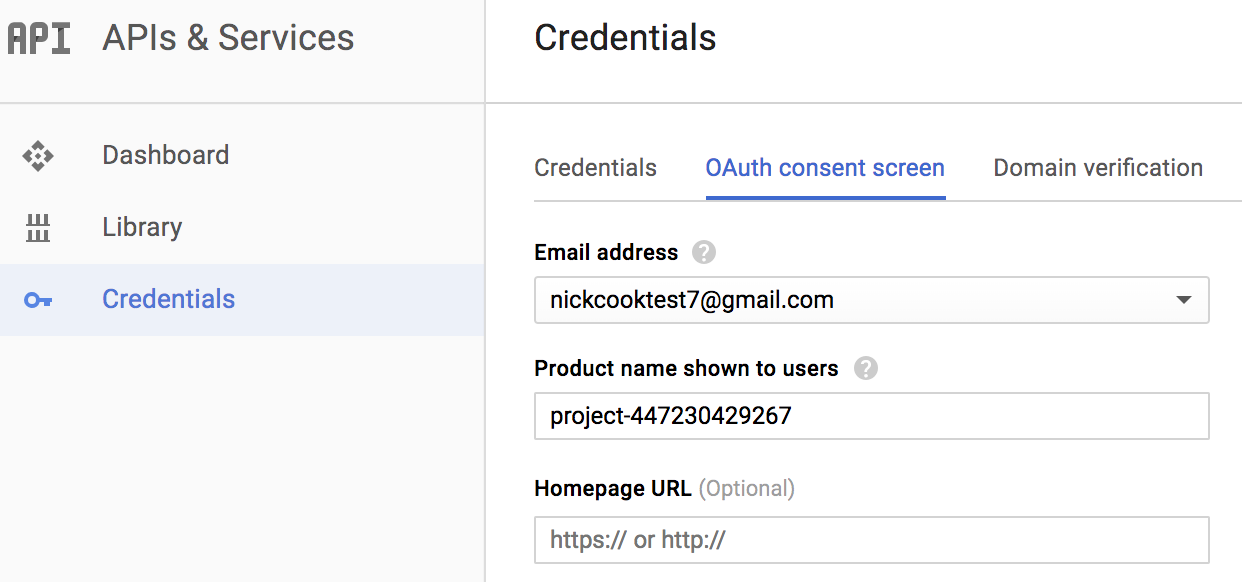
为您的账号设置活动控件
若要使用 Google 助理,你必须与 Google 分享某些活动数据。Google 助理需要使用这些数据才能正常运行;这并非专门针对该 SDK。如果你还没有 Google 账号,请创建一个 Google 账号,以便分享这些数据。
打开要与 Google 助理搭配使用的 Google 账号的活动控件页面。您可以使用任何 Google 账号,不要求必须用您的开发者账号。
确保已启用以下切换开关(蓝色):
- 网络与应用活动记录
- 此外,请务必选中包括 Chrome 历史记录和使用 Google 服务的网站、应用和设备中的活动记录复选框。
- 设备信息
- 语音和音频活动记录
下一步
注册设备模型
如未另行说明,那么本页面中的内容已根据知识共享署名 4.0 许可获得了许可,并且代码示例已根据 Apache 2.0 许可获得了许可。有关详情,请参阅 Google 开发者网站政策。Java 是 Oracle 和/或其关联公司的注册商标。
最后更新时间 (UTC):2025-07-26。
[[["易于理解","easyToUnderstand","thumb-up"],["解决了我的问题","solvedMyProblem","thumb-up"],["其他","otherUp","thumb-up"]],[["没有我需要的信息","missingTheInformationINeed","thumb-down"],["太复杂/步骤太多","tooComplicatedTooManySteps","thumb-down"],["内容需要更新","outOfDate","thumb-down"],["翻译问题","translationIssue","thumb-down"],["示例/代码问题","samplesCodeIssue","thumb-down"],["其他","otherDown","thumb-down"]],["最后更新时间 (UTC):2025-07-26。"],[],["To begin, open the Actions Console and add or import a Google Cloud Platform project. If creating a new project, enter a name and proceed to \"Device registration\"; if importing, go directly to the \"Device registration\" tab. Then, enable the Google Assistant API in the Cloud Platform Console. Lastly, configure the OAuth consent screen for your project in the Cloud Platform Console. Ensure your Google account's activity controls are enabled for Web & App, Device Information, and Voice & Audio activity.\n"]]