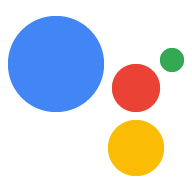OAuth 연결 유형은 두 가지 업계 표준 OAuth 2.0 흐름인 암시적 및 승인 코드 흐름을 지원합니다.
암시적 코드 흐름에서 Google은 사용자의 브라우저에서 승인 엔드포인트를 엽니다. 로그인에 성공하면 수명이 긴 액세스 토큰을 Google에 반환합니다. 이제 어시스턴트에서 작업으로 전송되는 모든 요청에 이 액세스 토큰이 포함됩니다.
승인 코드 흐름에는 두 개의 엔드포인트가 필요합니다.
- 승인 엔드포인트: 아직 로그인하지 않은 사용자에게 로그인 UI를 표시하고 요청한 액세스에 대한 동의를 단기 승인 코드 형식으로 기록하는 역할을 합니다.
- 두 가지 유형의 교환을 담당하는 토큰 교환 엔드포인트:
- 장기 갱신 토큰과 단기 액세스 토큰으로 승인 코드를 교환합니다. 이 교환은 사용자가 계정 연결 흐름을 진행할 때 이루어집니다.
- 장기 갱신 토큰을 단기 액세스 토큰으로 교환합니다. 이 교환은 액세스 토큰이 만료되어 Google에 새 액세스 토큰이 필요할 때 발생합니다.
암시적 코드 흐름을 구현하는 것이 더 간단하지만 암시적 흐름을 사용하여 발급된 액세스 토큰은 만료되지 않는 것이 좋습니다. 토큰 만료를 암시적 흐름과 함께 사용하면 사용자가 계정을 다시 연결하게 되기 때문입니다. 보안상의 이유로 토큰 만료가 필요하다면 인증 코드 흐름을 대신 사용하는 것이 좋습니다.
OAuth 계정 연결 구현
프로젝트 구성
OAuth 연결을 사용하도록 프로젝트를 구성하려면 다음 단계를 따르세요.
- Actions 콘솔을 열고 사용할 프로젝트를 선택합니다.
- 개발 탭을 클릭하고 계정 연결을 선택합니다.
- 계정 연결 옆에 있는 스위치를 사용 설정합니다.
- 계정 생성 섹션에서 아니요, 내 웹사이트에서만 계정 생성을 허용하고 싶습니다를 선택합니다.
연결 유형에서 OAuth 및 승인 코드를 선택합니다.
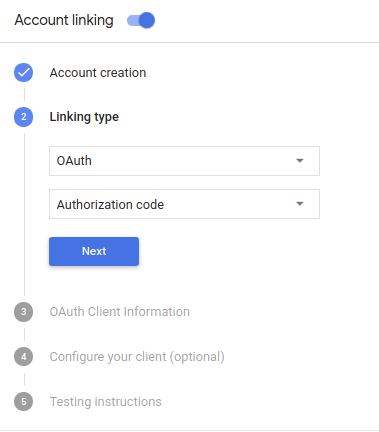
클라이언트 정보:
- Google에 대한 작업에서 발급한 클라이언트 ID에 값을 할당하여 Google에서 들어오는 요청을 식별합니다.
- Google에서 작업에 발급한 클라이언트 ID의 값을 기록합니다.
- 승인 및 토큰 교환 엔드포인트의 URL을 삽입합니다.
- 저장을 클릭합니다.
OAuth 서버 구현
인증 코드 플로우의 OAuth 2.0 서버 구현은 서비스가 HTTPS를 통해 사용할 수 있도록 하는 두 개의 엔드포인트 첫 번째 엔드포인트는 승인 엔드포인트로, 승인 엔드포인트는 사용자의 동의를 얻어야 합니다. 승인 엔드포인트에서 로그인 제공 사용자에게 표시되지 않고 액세스를 요청했습니다. 두 번째 엔드포인트는 토큰 교환 엔드포인트로, 작업 사용자를 승인하는 토큰이라는 암호화된 문자열을 가져오는 데 사용됨 서비스에 액세스할 수 있습니다
작업에서 서비스의 API 중 하나를 호출해야 하는 경우 Google은 이러한 API를 사용합니다. 사용자의 허가를 받아 있습니다.
Google에서 시작한 OAuth 2.0 인증 코드 흐름 세션의 흐름은 다음과 같습니다.
- Google은 사용자의 브라우저에서 승인 엔드포인트를 엽니다. 흐름이 작업을 위해 음성 전용 기기에서 시작된 경우 Google은 실행되는 것입니다.
사용자가 (아직 로그인하지 않은 경우) 로그인하여 Google에 다음 권한을 부여합니다. 아직 권한을 부여하지 않은 경우 API를 사용하여 데이터에 액세스할 수 있습니다.
서비스에서 승인 코드를 생성하고 다음 날짜까지 Google에 반환합니다. 승인 코드를 사용하여 사용자의 브라우저를 Google로 다시 리디렉션 이 요청에 첨부됩니다.
Google은 토큰 교환 엔드포인트로 승인 코드를 전송합니다. 코드의 신뢰성을 확인하고 액세스 토큰과 갱신 토큰을 선택합니다. 액세스 토큰은 사용자 인증 정보로 수락합니다. 갱신 토큰은 새 액세스 토큰을 획득할 때 Google이 저장하고 사용할 수 있는 만료됩니다.
사용자가 계정 연결 흐름을 완료한 후 어시스턴트에서 처리 웹훅으로 전송된 요청에는 액세스할 수 있습니다.
승인 요청 처리
작업에서 OAuth 2.0 승인 코드를 통해 계정 연결을 실행해야 하는 경우 Google은 승인 엔드포인트로 에는 다음 매개변수가 포함됩니다.
| 승인 엔드포인트 매개변수 | |
|---|---|
client_id |
Google에 등록한 Google 클라이언트 ID입니다. |
redirect_uri |
이 요청에 대한 응답을 보낼 URL입니다. |
state |
정해진 기간에 변경되지 않고 Google에 다시 전달되는 리디렉션 URI를 사용할 수 있습니다. |
scope |
선택사항: 공백으로 구분된 범위 문자열 집합으로, Google이 승인을 요청하는 데이터입니다. |
response_type |
code 문자열입니다. |
예를 들어 승인 엔드포인트를 https://myservice.example.com/auth에서 사용할 수 있는 경우
요청은 다음과 같을 수 있습니다.
GET https://myservice.example.com/auth?client_id=GOOGLE_CLIENT_ID&redirect_uri=REDIRECT_URI&state=STATE_STRING&scope=REQUESTED_SCOPES&response_type=code
승인 엔드포인트가 로그인 요청을 처리하려면 다음 단계를 따르세요.
client_id가 등록한 Google 클라이언트 ID와 일치하는지 확인합니다.redirect_uri가 Google에서 제공하는 리디렉션 URL과 일치하는지 확인합니다. 사용할 수 있습니다 이러한 확인은 잘못 구성된 클라이언트 앱을 요청할 수 있습니다여러 OAuth 2.0 흐름을 지원하는 경우
response_type이code입니다.사용자가 서비스에 로그인했는지 확인합니다. 사용자가 로그인하지 않은 경우 서비스의 로그인 또는 가입 흐름을 완료할 수 있습니다.
Google에서 API에 액세스하는 데 사용할 승인 코드를 생성합니다. 승인 코드는 임의의 문자열 값이 될 수 있지만 고유해야 합니다. 사용자, 토큰의 대상 클라이언트, 코드의 만료 시간을 나타내는 추측할 수 없어야 합니다. 일반적으로 승인을 발행합니다. 코드는 약 10분 후에 만료됩니다.
URL이
redirect_uri매개변수로 지정되었는지 확인 형식은 다음과 같습니다.https://oauth-redirect.googleusercontent.com/r/YOUR_PROJECT_ID
사용자의 브라우저를
redirect_uri매개변수 제출한 승인 코드 포함 리디렉션할 때 수정되지 않은 원래 상태 값과code및state매개변수를 추가합니다. 예를 들면 다음과 같습니다. 다음과 같습니다.https://oauth-redirect.googleusercontent.com/r/YOUR_PROJECT_ID?code=AUTHORIZATION_CODE&state=STATE_STRING
토큰 교환 요청 처리
서비스의 토큰 교환 엔드포인트는 두 가지 종류의 토큰을 담당합니다. 있습니다.
- 승인 코드를 액세스 토큰 및 갱신 토큰으로 교환
- 갱신 토큰을 액세스 토큰으로 교환
토큰 교환 요청에는 다음 매개변수가 포함됩니다.
| 토큰 교환 엔드포인트 매개변수 | |
|---|---|
client_id |
요청 출처를 Google로 식별하는 문자열입니다. 이 문자열은 시스템 내에 Google의 고유 식별자로 등록되어 있어야 합니다. |
client_secret |
서비스를 위해 Google에 등록한 비밀번호 문자열입니다. |
grant_type |
교환되는 토큰의 유형입니다. 둘 중 하나
authorization_code 또는 refresh_token |
code |
grant_type=authorization_code인 경우 Google 코드는
<start> 토큰을 전달합니다. |
redirect_uri |
grant_type=authorization_code인 경우 이 매개변수는
초기 승인 요청에 사용된 URL입니다. |
refresh_token |
grant_type=refresh_token인 경우 Google 갱신 토큰인
수신될 수 있습니다 |
승인 코드를 액세스 토큰 및 갱신 토큰으로 교환
사용자가 로그인하고 승인 엔드포인트에서 단기 승인을 반환한 후 Google은 토큰 교환 엔드포인트로 요청을 전송하여 액세스 토큰 및 갱신 토큰의 승인 코드
이러한 요청에서 grant_type 값은 authorization_code이고
code는 이전에 Google에 부여한 승인 코드의 값입니다.
다음은
액세스 토큰 및 갱신 토큰:
POST /token HTTP/1.1 Host: oauth2.example.com Content-Type: application/x-www-form-urlencoded client_id=GOOGLE_CLIENT_ID&client_secret=GOOGLE_CLIENT_SECRET&grant_type=authorization_code&code=AUTHORIZATION_CODE&redirect_uri=REDIRECT_URI
승인 코드를 액세스 토큰 및 갱신 토큰으로 교환하려면
토큰 교환 엔드포인트는 다음 단계를 실행하는 POST 요청에 응답합니다.
client_id가 요청 출처를 승인된 출처로 식별하는지 확인합니다.client_secret가 예상값과 일치하는지 확인합니다.- 다음을 확인하세요.
<ph type="x-smartling-placeholder">
- </ph>
- 승인 코드가 유효하고 만료되지 않았습니다. 요청에 지정된 ID가 승인 코드가 필요합니다.
redirect_uri매개변수로 지정된 URL이 동일합니다. 초기 승인 요청에 사용된 값으로 설정합니다.
- 위의 기준을 모두 확인할 수 없는 경우
{"error": "invalid_grant"}이 본문으로 있는 400 잘못된 요청 오류입니다. - 그렇지 않은 경우 승인 코드의 사용자 ID를 사용하여 새로고침을 생성합니다. 액세스 토큰을 만들 수 있습니다 토큰은 임의의 문자열 값이 될 수 있지만 사용자와 클라이언트를 고유하게 나타내야 하며, 클라이언트 ID를 제공해서는 안 됩니다. 추측할 수 있어야 합니다 액세스 토큰의 경우 토큰의 만료 시간도 기록합니다. (일반적으로 토큰 발급 후 1시간) 갱신 토큰은 만료되지 않습니다.
- HTTPS 응답 본문에 다음 JSON 객체를 반환합니다.
{ "token_type": "Bearer", "access_token": "ACCESS_TOKEN", "refresh_token": "REFRESH_TOKEN", "expires_in": SECONDS_TO_EXPIRATION }
Google은 사용자의 액세스 토큰과 갱신 토큰을 저장하고 만료 액세스 토큰이 만료되면 Google은 토큰을 사용하여 토큰 교환 엔드포인트에서 새 액세스 토큰을 가져옵니다.
갱신 토큰을 액세스 토큰으로 교환
액세스 토큰이 만료되면 Google에서 토큰 교환 엔드포인트로 요청을 전송합니다. 갱신 토큰을 새 액세스 토큰으로 교환합니다.
이러한 요청에서 grant_type 값은 refresh_token이고
refresh_token는 이전에 Google에 부여한 갱신 토큰의 값입니다.
다음은 갱신 토큰을
액세스 토큰:
POST /token HTTP/1.1 Host: oauth2.example.com Content-Type: application/x-www-form-urlencoded client_id=GOOGLE_CLIENT_ID&client_secret=GOOGLE_CLIENT_SECRET&grant_type=refresh_token&refresh_token=REFRESH_TOKEN
갱신 토큰을 액세스 토큰으로 교환하려면 토큰 교환 엔드포인트
POST 요청에 응답하여 다음 단계를 실행합니다.
client_id이 요청 출처를 다음과 같이 식별하는지 확인합니다.client_secret가 값으로 사용됩니다.- 갱신 토큰이 유효하고 요청이 갱신 토큰과 연결된 클라이언트 ID와 일치하는지 확인합니다.
- 위의 기준을 모두 확인할 수 없는 경우
{"error": "invalid_grant"}이 본문으로 있는 400 잘못된 요청 오류입니다. - 그렇지 않은 경우 갱신 토큰의 사용자 ID를 사용하여 액세스 권한을 생성하세요. 토큰입니다. 토큰은 임의의 문자열 값이 될 수 있지만 토큰의 대상인 사용자 및 클라이언트이며 추측할 수 없어야 합니다. 액세스 토큰의 경우 토큰의 만료 시간도 기록합니다. (일반적으로 토큰 발급 후 1시간)
- HTTPS의 본문에서 다음 JSON 객체를 반환합니다.
응답:
{ "token_type": "Bearer", "access_token": "ACCESS_TOKEN", "expires_in": SECONDS_TO_EXPIRATION }
인증 흐름의 음성 사용자 인터페이스 설계
사용자가 인증되었는지 확인하고 계정 연결 흐름 시작
- Actions 콘솔에서 Actions Builder 프로젝트를 엽니다.
- 작업에서 계정 연결을 시작할 새 장면을 만듭니다.
- 장면을 클릭합니다.
- 추가 (+) 아이콘을 클릭하여 새 장면을 추가합니다.
- 새로 만든 장면에서 조건의 추가 add 아이콘을 클릭합니다.
- 대화와 연결된 사용자가 인증된 사용자인지 확인하는 조건을 추가합니다. 확인이 실패하면 작업이 대화 중에 계정 연결을 실행할 수 없으며 계정 연결이 필요하지 않은 기능에 대한 액세스를 제공하도록 대체해야 합니다.
- 조건 아래의
Enter new expression필드에 다음 논리를 입력합니다.user.verificationStatus != "VERIFIED" - 전환에서 계정 연결이 필요하지 않은 장면이나 게스트 전용 기능의 진입점인 장면을 선택합니다.
- 조건 아래의
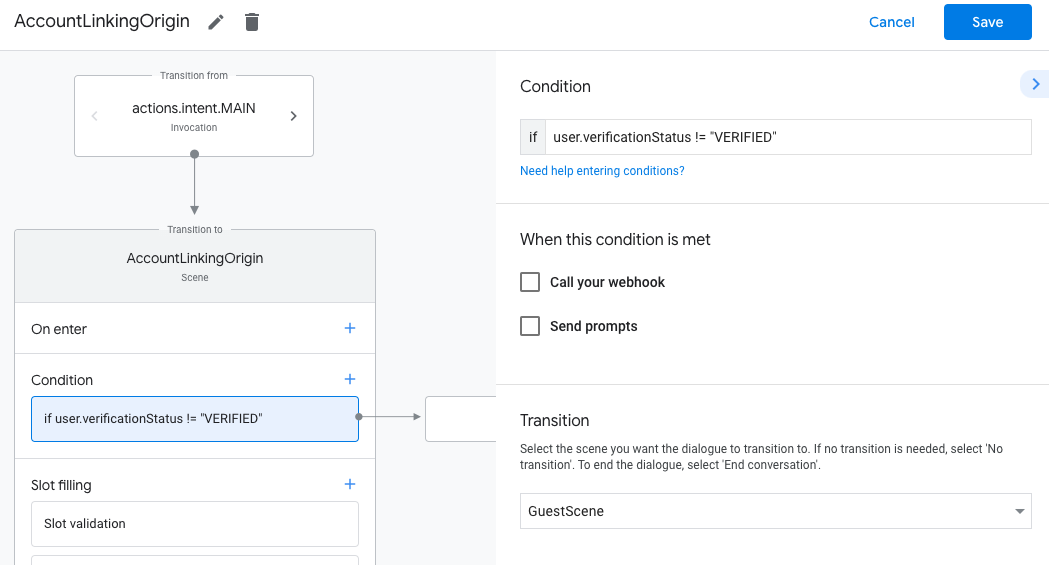
- 조건의 추가 add 아이콘을 클릭합니다.
- 사용자에게 연결된 ID가 없는 경우 계정 연결 흐름을 트리거하는 조건을 추가합니다.
- 조건 아래의
Enter new expression필드에 다음 논리를 입력합니다.user.verificationStatus == "VERIFIED" - 전환에서 계정 연결 시스템 장면을 선택합니다.
- 저장을 클릭합니다.
- 조건 아래의
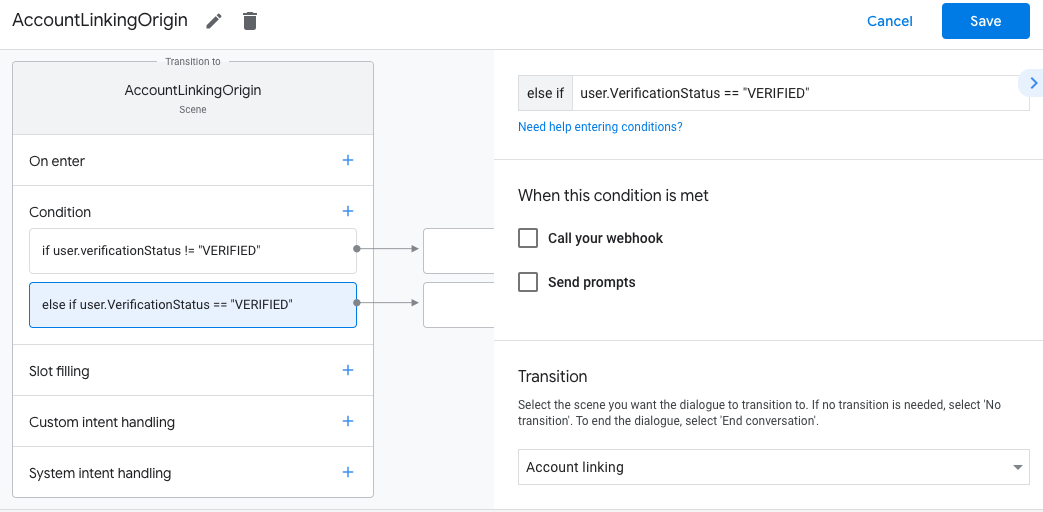
저장하면 <SceneName>_AccountLinking라는 새 계정 연결 시스템 장면이 프로젝트에 추가됩니다.
계정 연결 장면 맞춤설정
- 장면에서 계정 연결 시스템 장면을 선택합니다.
- 프롬프트 보내기를 클릭하고 작업에서 사용자의 ID에 액세스해야 하는 이유를 설명하는 짧은 문장을 추가합니다 (예: '환경설정을 저장하기 위해').
- 저장을 클릭합니다.
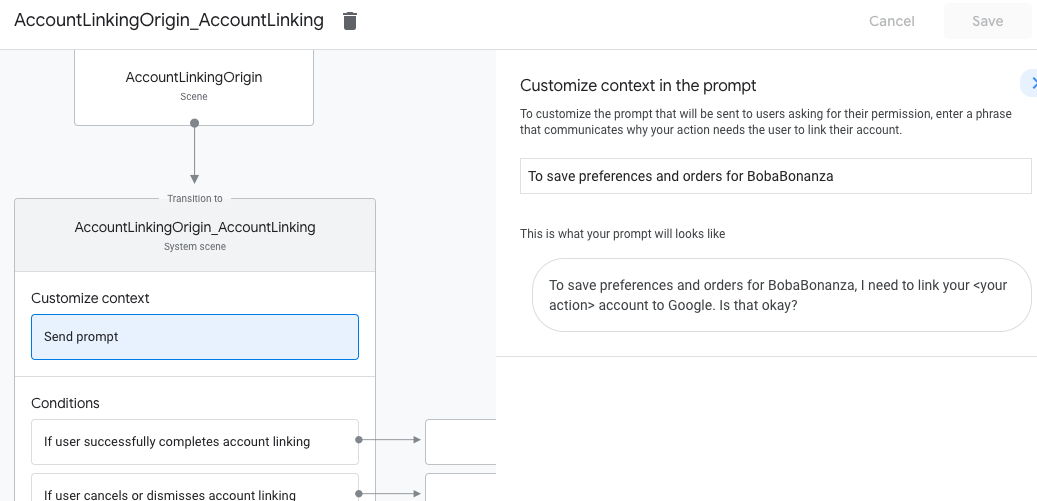
- 조건에서 사용자가 계정 연결을 완료한 경우를 클릭합니다.
- 사용자가 계정 연결에 동의하는 경우 흐름이 진행되는 방식을 구성합니다. 예를 들어 필요한 맞춤 비즈니스 로직을 처리하고 원래 장면으로 다시 전환하기 위해 웹훅을 호출합니다.
- 저장을 클릭합니다.
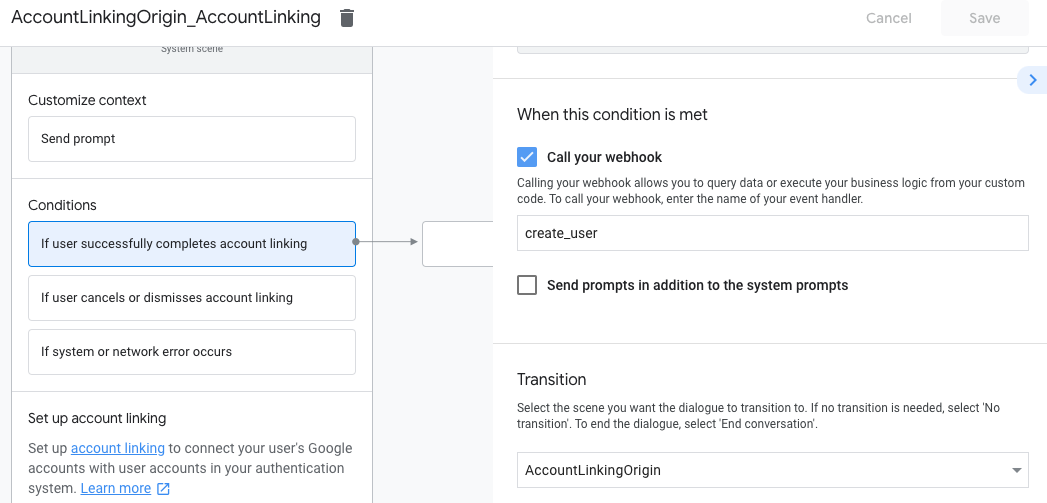
- 조건에서 사용자가 계정 연결을 취소하거나 닫는 경우를 클릭합니다.
- 사용자가 계정 연결에 동의하지 않는 경우 흐름이 어떻게 진행되어야 하는지 구성합니다. 예를 들어 확인 메시지를 보내고 계정 연결이 필요하지 않은 기능을 제공하는 장면으로 리디렉션합니다.
- 저장을 클릭합니다.
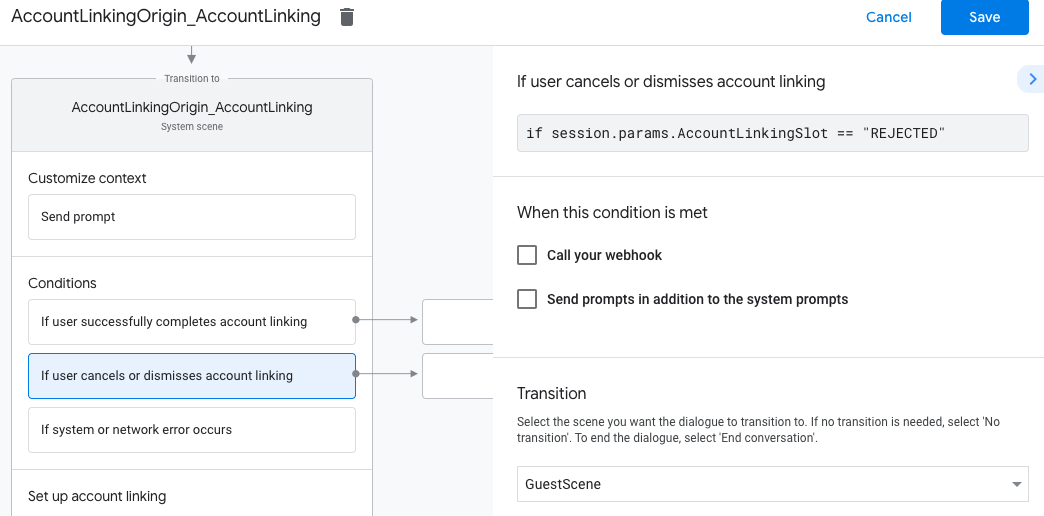
- 조건에서 시스템 또는 네트워크 오류가 발생하는 경우를 클릭합니다.
- 시스템 또는 네트워크 오류로 인해 계정 연결 흐름을 완료할 수 없는 경우 흐름이 진행되는 방식을 구성합니다. 예를 들어 확인 메시지를 보내고 계정 연결이 필요하지 않은 기능을 제공하는 장면으로 리디렉션합니다.
- 저장을 클릭합니다.
데이터 액세스 요청 처리
어시스턴트 요청에 액세스 토큰이 포함된 경우 먼저 액세스 토큰이 유효한지 (만료되지 않음) 확인한 다음 데이터베이스에서 연결된 사용자 계정을 가져옵니다.