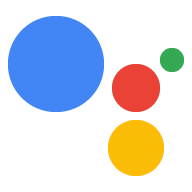El tipo de vinculación por OAuth admite dos flujos de OAuth 2.0 estándares de la industria: los flujos de código implícito y de autorización.
In the implicit code flow, Google opens your authorization endpoint in the user's browser. After successful sign in, you return a long-lived access token to Google. This access token is now included in every request sent from the Assistant to your Action.
In the authorization code flow, you need two endpoints:
- The authorization endpoint, which is responsible for presenting the sign-in UI to your users that aren't already signed in and recording consent to the requested access in the form of a short-lived authorization code.
- The token exchange endpoint, which is responsible for two types of exchanges:
- Exchanges an authorization code for a long-lived refresh token and a short-lived access token. This exchange happens when the user goes through the account linking flow.
- Exchanges a long-lived refresh token for a short-lived access token. This exchange happens when Google needs a new access token because the one it had expired.
Although the implicit code flow is simpler to implement, Google recommends that access tokens issued using the implicit flow never expire, because using token expiration with the implicit flow forces the user to link their account again. If you need token expiration for security reasons, you should strongly consider using the auth code flow instead.
Implementa la vinculación de cuentas con OAuth
Configura el proyecto
Para configurar tu proyecto de modo que use la vinculación por OAuth, sigue estos pasos:
- Abre la Consola de Actions y selecciona el proyecto que deseas usar.
- Haz clic en la pestaña Desarrollar y elige Vinculación de la cuenta.
- Activa el interruptor junto a Vinculación de cuentas.
- En la sección Creación de cuentas, selecciona No, solo quiero permitir la creación de cuentas en mi sitio web.
En Tipo de vinculación, selecciona OAuth y Código de autorización.
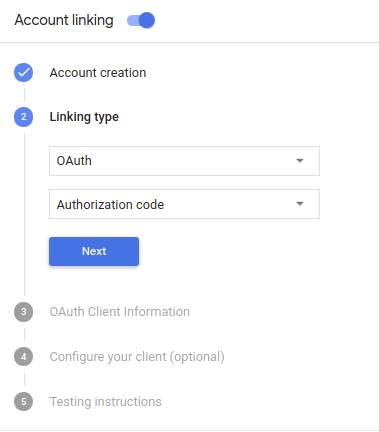
En Client Information, haz lo siguiente:
- Asigna un valor a Client ID issued by your Actions to Google para identificar las solicitudes provenientes de Google.
- Toma nota del valor del ID de cliente que Google emitió para tus Acciones.
- Inserta las URLs de tus extremos de autorización y de intercambio de tokens.
- Haz clic en Guardar.
Implementa tu servidor de OAuth
An OAuth 2.0 server implementation of the authorization code flow consists of two endpoints, which your service makes available by HTTPS. The first endpoint is the authorization endpoint, which is responsible for finding or obtaining consent from users for data access. The authorization endpoint presents a sign-in UI to your users that aren't already signed in and records consent to the requested access. The second endpoint is the token exchange endpoint, which is used to obtain encrypted strings called tokens that authorize the Action user to access your service.
When your Action needs to call one of your service's APIs, Google uses these endpoints together to get permission from your users to call these APIs on their behalf.
OAuth 2.0 auth code flow session initiated by Google has the following flow:
- Google opens your authorization endpoint in the user's browser. If the flow started on a voice-only device for an Action, Google would transfer the execution to a phone.
The user signs in (if not signed in already) and grants Google permission to access their data with your API if they haven't already granted permission.
Your service creates an authorization code and returns it to Google by redirecting the user's browser back to Google with the authorization code attached to the request.
Google sends the authorization code to your token exchange endpoint, which verifies the authenticity of the code and returns an access token and a refresh token. The access token is a short-lived token that your service accepts as credentials to access APIs. The refresh token is a long-lived token that Google can store and use to acquire new access tokens when they expire.
After the user has completed the account linking flow, every subsequent request sent from the Assistant to your fulfillment webhook contains an access token.
Handle authorization requests
When your Action needs to perform account linking via an OAuth 2.0 authorization code flow, Google sends the user to your authorization endpoint with a request that includes the following parameters:
| Authorization endpoint parameters | |
|---|---|
client_id |
The Google client ID you registered with Google. |
redirect_uri |
The URL to which you send the response to this request. |
state |
A bookkeeping value that is passed back to Google unchanged in the redirect URI. |
scope |
Optional: A space-delimited set of scope strings that specify the data Google is requesting authorization for. |
response_type |
The string code. |
For example, if your authorization endpoint is available at https://myservice.example.com/auth,
a request might look like:
GET https://myservice.example.com/auth?client_id=GOOGLE_CLIENT_ID&redirect_uri=REDIRECT_URI&state=STATE_STRING&scope=REQUESTED_SCOPES&response_type=code
For your authorization endpoint to handle sign-in requests, do the following steps:
Verify that the
client_idmatches the Google client ID you registered with Google, and that theredirect_urimatches the redirect URL provided by Google for your service. These checks are important to prevent granting access to unintended or misconfigured client apps.If you support multiple OAuth 2.0 flows, also confirm that the
response_typeiscode.Check if the user is signed in to your service. If the user isn't signed in, complete your service's sign-in or sign-up flow.
Generate an authorization code that Google will use to access your API. The authorization code can be any string value, but it must uniquely represent the user, the client the token is for, and the code's expiration time, and it must not be guessable. You typically issue authorization codes that expire after approximately 10 minutes.
Confirm that the URL specified by the
redirect_uriparameter has the following form:https://oauth-redirect.googleusercontent.com/r/YOUR_PROJECT_ID
Redirect the user's browser to the URL specified by the
redirect_uriparameter. Include the authorization code you just generated and the original, unmodified state value when you redirect by appending thecodeandstateparameters. The following is an example of the resulting URL:https://oauth-redirect.googleusercontent.com/r/YOUR_PROJECT_ID?code=AUTHORIZATION_CODE&state=STATE_STRING
Handle token exchange requests
Your service's token exchange endpoint is responsible for two kinds of token exchanges:
- Exchange authorization codes for access tokens and refresh tokens
- Exchange refresh tokens for access tokens
Token exchange requests include the following parameters:
| Token exchange endpoint parameters | |
|---|---|
client_id |
A string that identifies the request origin as Google. This string must be registered within your system as Google's unique identifier. |
client_secret |
A secret string that you registered with Google for your service. |
grant_type |
The type of token being exchanged. Either
authorization_code or refresh_token. |
code |
When grant_type=authorization_code, the code Google
received from either your sign-in or token exchange endpoint. |
redirect_uri |
When grant_type=authorization_code, this parameter is the
URL used in the initial authorization request. |
refresh_token |
When grant_type=refresh_token, the refresh token Google
received from your token exchange endpoint. |
Exchange authorization codes for access tokens and refresh tokens
After the user signs in and your authorization endpoint returns a short-lived authorization code to Google, Google sends a request to your token exchange endpoint to exchange the authorization code for an access token and a refresh token.
For these requests, the value of grant_type is authorization_code, and the value
of code is the value of the authorization code you previously granted to Google.
The following is an example of a request to exchange an authorization code for an
access token and a refresh token:
POST /token HTTP/1.1 Host: oauth2.example.com Content-Type: application/x-www-form-urlencoded client_id=GOOGLE_CLIENT_ID&client_secret=GOOGLE_CLIENT_SECRET&grant_type=authorization_code&code=AUTHORIZATION_CODE&redirect_uri=REDIRECT_URI
To exchange authorization codes for an access token and a refresh token, your
token exchange endpoint responds to POST requests executing the following steps:
- Verify that the
client_ididentifies the request origin as an authorized origin, and that theclient_secretmatches the expected value. - Verify the following:
- The authorization code is valid and not expired, and the client ID specified in the request matches the client ID associated with the authorization code.
- The URL specified by the
redirect_uriparameter is identical to the value used in the initial authorization request.
- If you cannot verify all of the above criteria, return an HTTP
400 Bad Request error with
{"error": "invalid_grant"}as the body. - Otherwise, using the user ID from the authorization code, generate a refresh token and an access token. These tokens can be any string value, but they must uniquely represent the user and the client the token is for, and they must not be guessable. For access tokens, also record the expiration time of the token (typically an hour after you issue the token). Refresh tokens do not expire.
- Return the following JSON object in the body of the HTTPS response:
{ "token_type": "Bearer", "access_token": "ACCESS_TOKEN", "refresh_token": "REFRESH_TOKEN", "expires_in": SECONDS_TO_EXPIRATION }
Google stores the access token and the refresh token for the user and records the expiration of the access token. When the access token expires, Google uses the refresh token to get a new access token from your token exchange endpoint.
Exchange refresh tokens for access tokens
When an access token expires, Google sends a request to your token exchange endpoint to exchange a refresh token for a new access token.
For these requests, the value of grant_type is refresh_token, and the value
of refresh_token is the value of the refresh token you previously granted to Google.
The following is an example of a request to exchange a refresh token for an
access token:
POST /token HTTP/1.1 Host: oauth2.example.com Content-Type: application/x-www-form-urlencoded client_id=GOOGLE_CLIENT_ID&client_secret=GOOGLE_CLIENT_SECRET&grant_type=refresh_token&refresh_token=REFRESH_TOKEN
To exchange a refresh token for an access token, your token exchange endpoint
responds to POST requests executing the following steps:
- Verify that the
client_ididentifies the request origin as Google, and that theclient_secretmatches the expected value. - Verify that the refresh token is valid, and that the client ID specified in the request matches the client ID associated with the refresh token.
- If you cannot verify all of the above criteria, return an HTTP
400 Bad Request error with
{"error": "invalid_grant"}as the body. - Otherwise, use the user ID from the refresh token to generate an access token. These tokens can be any string value, but they must uniquely represent the user and the client the token is for, and they must not be guessable. For access tokens, also record the expiration time of the token (typically an hour after you issue the token).
- Return the following JSON object in the body of the HTTPS
response:
{ "token_type": "Bearer", "access_token": "ACCESS_TOKEN", "expires_in": SECONDS_TO_EXPIRATION }
Diseña la interfaz de usuario por voz para el flujo de autenticación
Verifica si el usuario está verificado y comienza el flujo de vinculación de cuentas
- Abre tu proyecto de Actions Builder en la Consola de Actions.
- Crea una escena nueva para iniciar la vinculación de cuentas en tu Acción:
- Haz clic en Scenes.
- Haz clic en el ícono de agregar (+) para agregar una escena nueva.
- En la escena recién creada, haz clic en el ícono de agregar add para Condiciones.
- Agrega una condición que verifique si el usuario asociado a la conversación es un usuario verificado. Si la verificación falla, tu Acción no podrá realizar la vinculación de cuentas durante la conversación y deberá recurrir a proporcionar acceso a la funcionalidad que no requiere la vinculación de cuentas.
- En el campo
Enter new expressionen Condición, ingresa la siguiente lógica:user.verificationStatus != "VERIFIED" - En Transición, selecciona una escena que no requiera la vinculación de la cuenta o una escena que sea el punto de entrada a la funcionalidad solo para invitados.
- En el campo
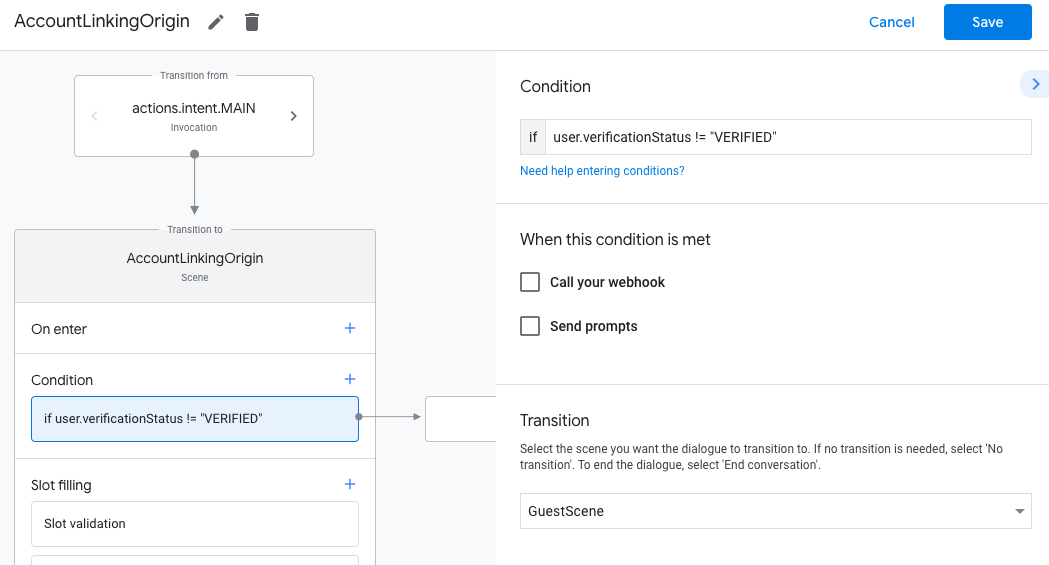
- Haz clic en el ícono de agregar add para Condiciones.
- Agrega una condición para activar un flujo de vinculación de cuentas si el usuario no tiene una identidad asociada.
- En el campo
Enter new expressionde Condición, ingresa la siguiente lógica:user.verificationStatus == "VERIFIED" - En Transition, selecciona la escena del sistema Account Linking.
- Haz clic en Guardar.
- En el campo
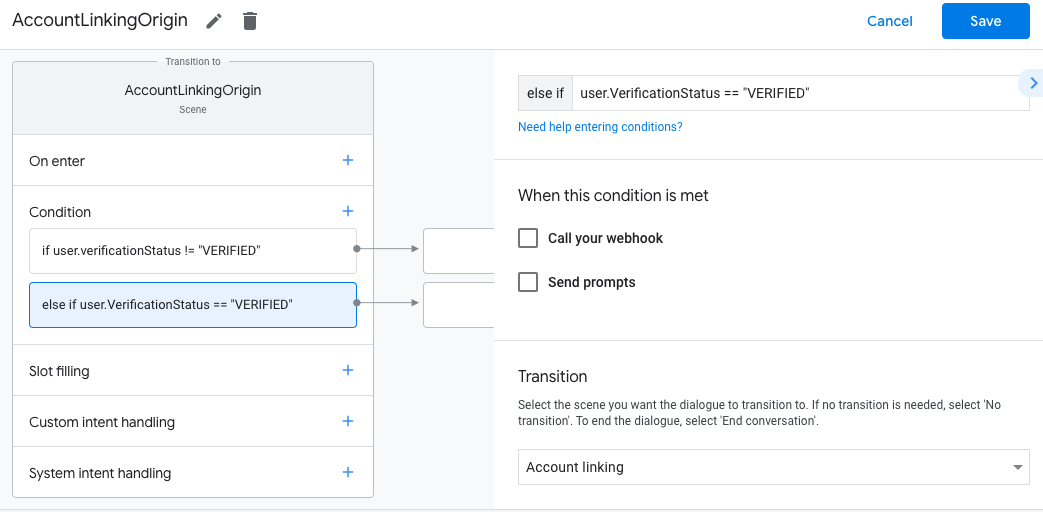
Después de guardar, se agregará a tu proyecto una nueva escena del sistema de vinculación de cuentas llamada <SceneName>_AccountLinking.
Personaliza la escena de vinculación de cuentas
- En Scenes, selecciona la escena del sistema de vinculación de cuentas.
- Haz clic en Enviar mensaje y agrega una oración breve para describirle al usuario por qué la acción necesita acceder a su identidad (por ejemplo, "Para guardar tus preferencias").
- Haz clic en Guardar.
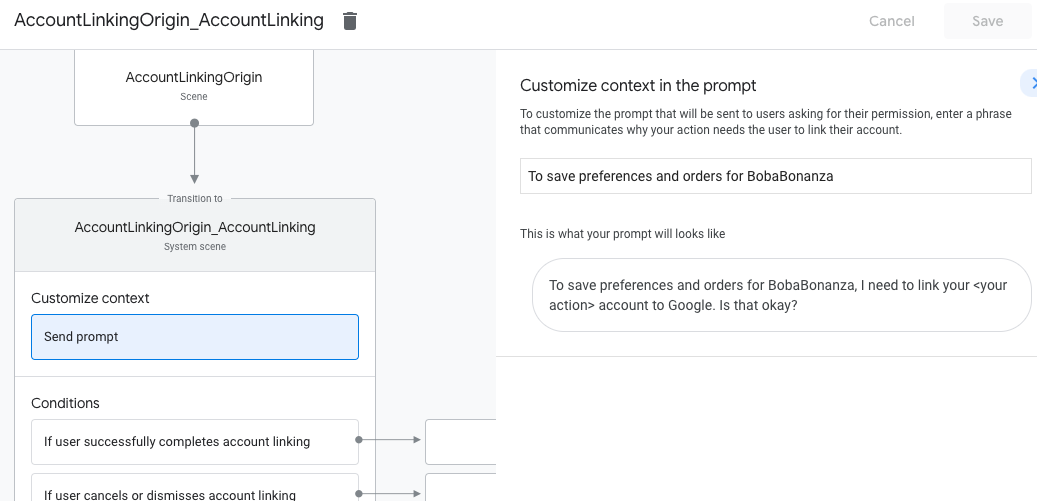
- En Condiciones, haz clic en Si el usuario completa correctamente la vinculación de la cuenta.
- Configura cómo debe continuar el flujo si el usuario acepta vincular su cuenta. Por ejemplo, llama al webhook para procesar cualquier lógica empresarial personalizada que se requiera y volver a la escena de origen.
- Haz clic en Guardar.
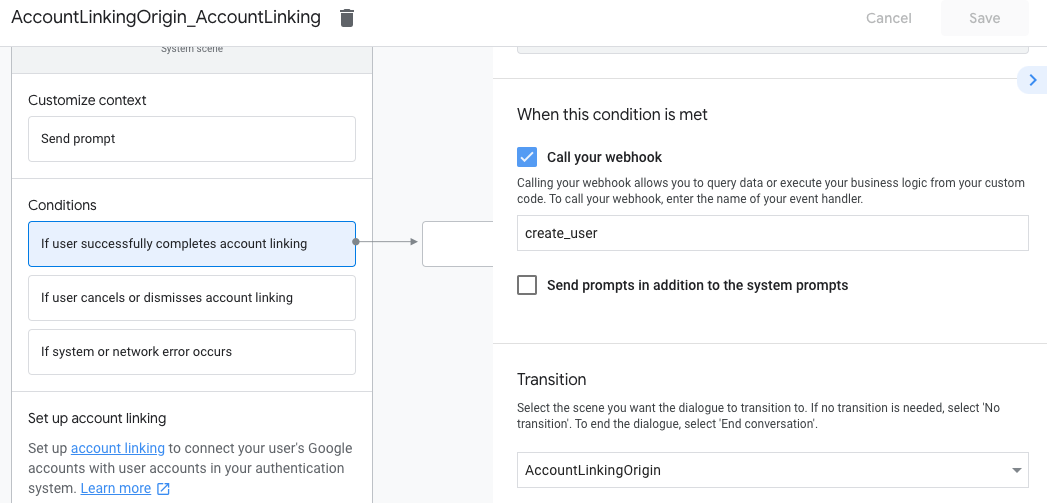
- En Condiciones, haz clic en Si el usuario cancela o descarta la vinculación de la cuenta.
- Configura cómo debe continuar el flujo si el usuario no acepta vincular su cuenta. Por ejemplo, envía un mensaje de confirmación y redirecciona a escenas que proporcionan funcionalidad que no requiere la vinculación de la cuenta.
- Haz clic en Guardar.
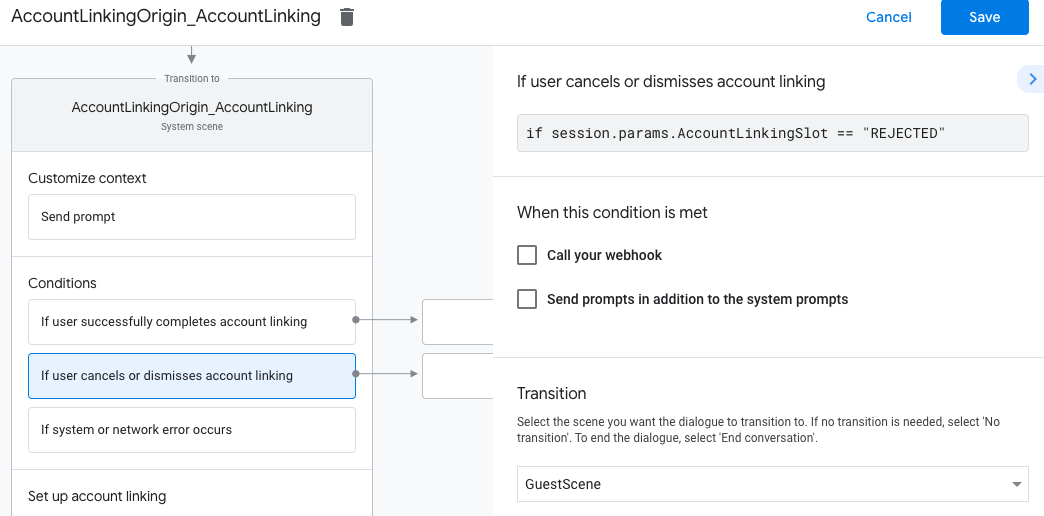
- En Condiciones, haz clic en Si se produce un error del sistema o de la red.
- Configura cómo debe continuar el flujo si no se puede completar el flujo de vinculación de cuentas debido a errores del sistema o de red. Por ejemplo, envía un mensaje de confirmación y redirecciona a escenas que proporcionan funcionalidad que no requiere la vinculación de la cuenta.
- Haz clic en Guardar.
Cómo controlar las solicitudes de acceso a los datos
Si la solicitud del Asistente contiene un token de acceso, primero verifica que el token de acceso sea válido (y no haya vencido) y, luego, recupera la cuenta de usuario asociada de tu base de datos.