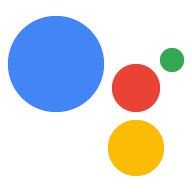OAuth 연결 유형은 두 가지 업계 표준 OAuth 2.0 흐름인 암시적 및 승인 코드 흐름을 지원합니다.
암시적 코드 흐름에서 Google은 사용자의 브라우저에서 승인 엔드포인트를 엽니다. 로그인에 성공하면 수명이 긴 액세스 토큰을 Google에 반환합니다. 이제 어시스턴트에서 작업으로 전송되는 모든 요청에 이 액세스 토큰이 포함됩니다.
승인 코드 흐름에는 두 개의 엔드포인트가 필요합니다.
- 승인 엔드포인트: 아직 로그인하지 않은 사용자에게 로그인 UI를 표시하고 요청한 액세스에 대한 동의를 단기 승인 코드 형식으로 기록하는 역할을 합니다.
- 두 가지 유형의 교환을 담당하는 토큰 교환 엔드포인트:
- 장기 갱신 토큰과 단기 액세스 토큰으로 승인 코드를 교환합니다. 이 교환은 사용자가 계정 연결 흐름을 진행할 때 이루어집니다.
- 장기 갱신 토큰을 단기 액세스 토큰으로 교환합니다. 이 교환은 액세스 토큰이 만료되어 Google에 새 액세스 토큰이 필요할 때 발생합니다.
암시적 코드 흐름을 구현하는 것이 더 간단하지만 암시적 흐름을 사용하여 발급된 액세스 토큰은 만료되지 않는 것이 좋습니다. 토큰 만료를 암시적 흐름과 함께 사용하면 사용자가 계정을 다시 연결하게 되기 때문입니다. 보안상의 이유로 토큰 만료가 필요하다면 인증 코드 흐름을 대신 사용하는 것이 좋습니다.
OAuth 계정 연결 구현
프로젝트 구성
OAuth 연결을 사용하도록 프로젝트를 구성하려면 다음 단계를 따르세요.
- Actions 콘솔을 열고 사용할 프로젝트를 선택합니다.
- 개발 탭을 클릭하고 계정 연결을 선택합니다.
- 계정 연결 옆에 있는 스위치를 사용 설정합니다.
- 계정 생성 섹션에서 아니요, 내 웹사이트에서만 계정 생성을 허용하고 싶습니다를 선택합니다.
연결 유형에서 OAuth 및 암시적을 선택합니다.
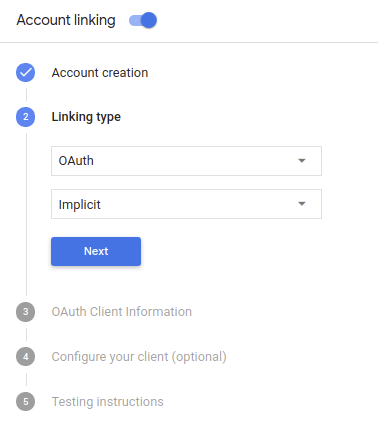
클라이언트 정보:
- Google에 대한 작업에서 발급한 클라이언트 ID에 값을 할당하여 Google에서 들어오는 요청을 식별합니다.
- 승인 및 토큰 교환 엔드포인트의 URL을 삽입합니다.
- 저장을 클릭합니다.
OAuth 서버 구현
To support the OAuth 2.0 implicit flow, your service makes an authorization endpoint available by HTTPS. This endpoint is responsible for authenticating and obtaining consent from users for data access. The authorization endpoint presents a sign-in UI to your users that aren't already signed in and records consent to the requested access.
When your Action needs to call one of your service's authorized APIs, Google uses this endpoint to get permission from your users to call these APIs on their behalf.
A typical OAuth 2.0 implicit flow session initiated by Google has the following flow:
- Google opens your authorization endpoint in the user's browser. The user signs in if not signed in already, and grants Google permission to access their data with your API if they haven't already granted permission.
- Your service creates an access token and returns it to Google by redirecting the user's browser back to Google with the access token attached to the request.
- Google calls your service's APIs, and attaches the access token with each request. Your service verifies that the access token grants Google authorization to access the API and then completes the API call.
Handle authorization requests
When your Action needs to perform account linking via an OAuth 2.0 implicit flow, Google sends the user to your authorization endpoint with a request that includes the following parameters:
| Authorization endpoint parameters | |
|---|---|
client_id |
The client ID you assigned to Google. |
redirect_uri |
The URL to which you send the response to this request. |
state |
A bookkeeping value that is passed back to Google unchanged in the redirect URI. |
response_type |
The type of value to return in the response. For the OAuth 2.0 implicit
flow, the response type is always token. |
For example, if your authorization endpoint is available at https://myservice.example.com/auth,
a request might look like:
GET https://myservice.example.com/auth?client_id=GOOGLE_CLIENT_ID&redirect_uri=REDIRECT_URI&state=STATE_STRING&response_type=token
For your authorization endpoint to handle sign-in requests, do the following steps:
Verify the
client_idandredirect_urivalues to prevent granting access to unintended or misconfigured client apps:- Confirm that the
client_idmatches the client ID you assigned to Google. - Confirm that the URL specified by the
redirect_uriparameter has the following form:https://oauth-redirect.googleusercontent.com/r/YOUR_PROJECT_ID
- Confirm that the
Check if the user is signed in to your service. If the user isn't signed in, complete your service's sign-in or sign-up flow.
Generate an access token that Google will use to access your API. The access token can be any string value, but it must uniquely represent the user and the client the token is for and must not be guessable.
Send an HTTP response that redirects the user's browser to the URL specified by the
redirect_uriparameter. Include all of the following parameters in the URL fragment:access_token: the access token you just generatedtoken_type: the stringbearerstate: the unmodified state value from the original request The following is an example of the resulting URL:https://oauth-redirect.googleusercontent.com/r/YOUR_PROJECT_ID#access_token=ACCESS_TOKEN&token_type=bearer&state=STATE_STRING
Google's OAuth 2.0 redirect handler will receive the access token and confirm
that the state value hasn't changed. After Google has obtained an
access token for your service, Google will attach the token to subsequent calls
to your Action as part of the AppRequest.
인증 흐름의 음성 사용자 인터페이스 설계
사용자가 인증되었는지 확인하고 계정 연결 흐름 시작
- Actions 콘솔에서 Actions Builder 프로젝트를 엽니다.
- 작업에서 계정 연결을 시작할 새 장면을 만듭니다.
- 장면을 클릭합니다.
- 추가 (+) 아이콘을 클릭하여 새 장면을 추가합니다.
- 새로 만든 장면에서 조건의 추가 add 아이콘을 클릭합니다.
- 대화와 연결된 사용자가 인증된 사용자인지 확인하는 조건을 추가합니다. 확인이 실패하면 작업이 대화 중에 계정 연결을 실행할 수 없으며 계정 연결이 필요하지 않은 기능에 대한 액세스를 제공하도록 대체해야 합니다.
- 조건 아래의
Enter new expression필드에 다음 논리를 입력합니다.user.verificationStatus != "VERIFIED" - 전환에서 계정 연결이 필요하지 않은 장면이나 게스트 전용 기능의 진입점인 장면을 선택합니다.
- 조건 아래의
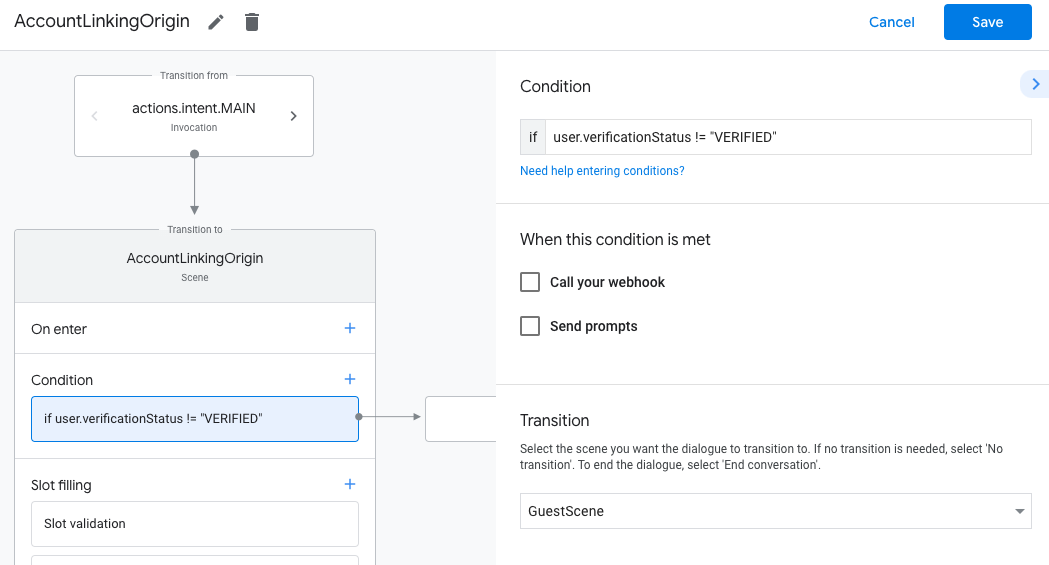
- 조건의 추가 add 아이콘을 클릭합니다.
- 사용자에게 연결된 ID가 없는 경우 계정 연결 흐름을 트리거하는 조건을 추가합니다.
- 조건 아래의
Enter new expression필드에 다음 논리를 입력합니다.user.verificationStatus == "VERIFIED" - 전환에서 계정 연결 시스템 장면을 선택합니다.
- 저장을 클릭합니다.
- 조건 아래의
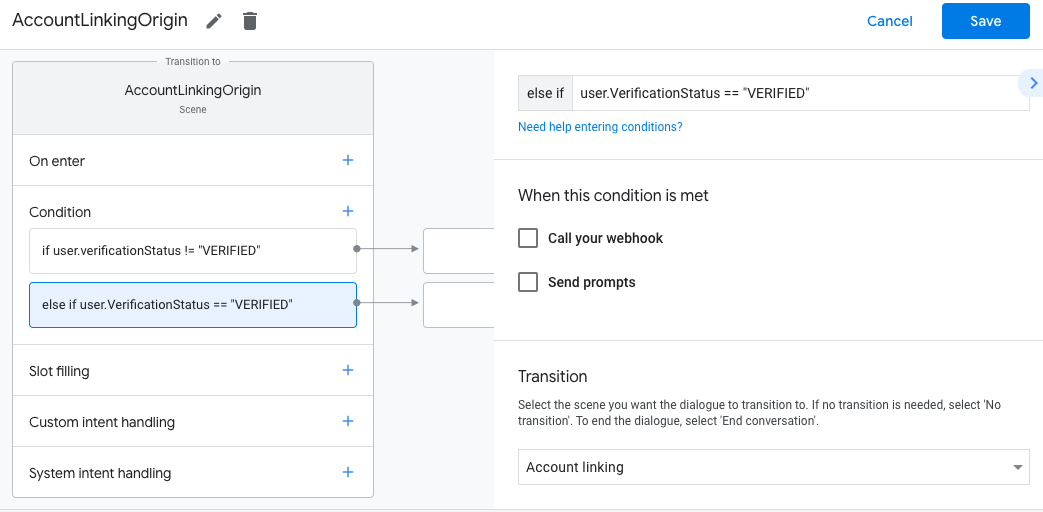
저장하면 <SceneName>_AccountLinking라는 새 계정 연결 시스템 장면이 프로젝트에 추가됩니다.
계정 연결 장면 맞춤설정
- 장면에서 계정 연결 시스템 장면을 선택합니다.
- 프롬프트 보내기를 클릭하고 작업에서 사용자의 ID에 액세스해야 하는 이유를 설명하는 짧은 문장을 추가합니다 (예: '환경설정을 저장하기 위해').
- 저장을 클릭합니다.
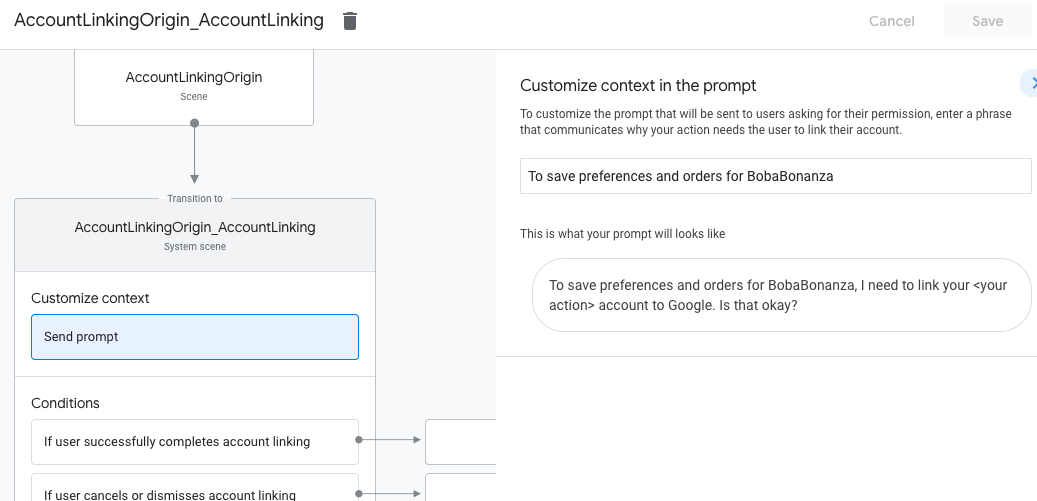
- 조건에서 사용자가 계정 연결을 완료한 경우를 클릭합니다.
- 사용자가 계정 연결에 동의하는 경우 흐름이 진행되는 방식을 구성합니다. 예를 들어 필요한 맞춤 비즈니스 로직을 처리하고 원래 장면으로 다시 전환하기 위해 웹훅을 호출합니다.
- 저장을 클릭합니다.
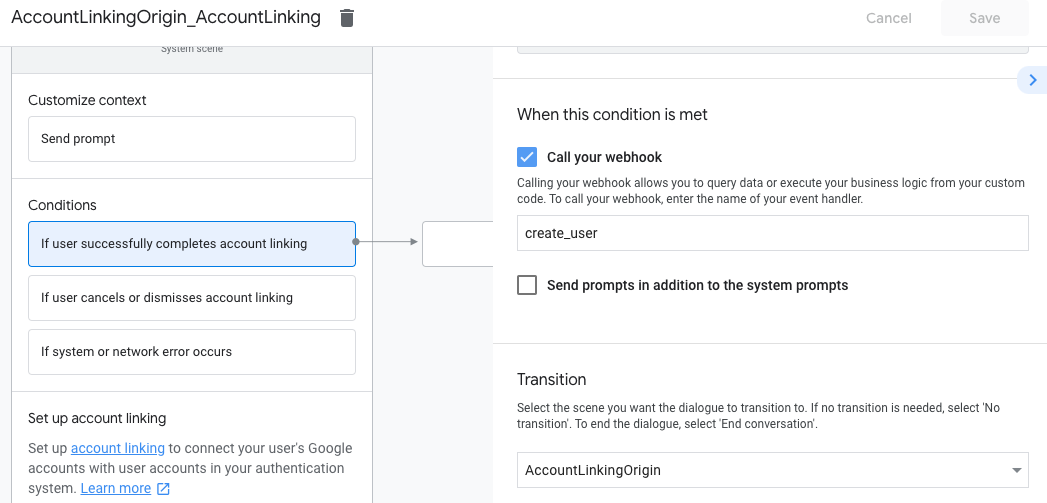
- 조건에서 사용자가 계정 연결을 취소하거나 닫는 경우를 클릭합니다.
- 사용자가 계정 연결에 동의하지 않는 경우 흐름이 어떻게 진행되어야 하는지 구성합니다. 예를 들어 확인 메시지를 보내고 계정 연결이 필요하지 않은 기능을 제공하는 장면으로 리디렉션합니다.
- 저장을 클릭합니다.
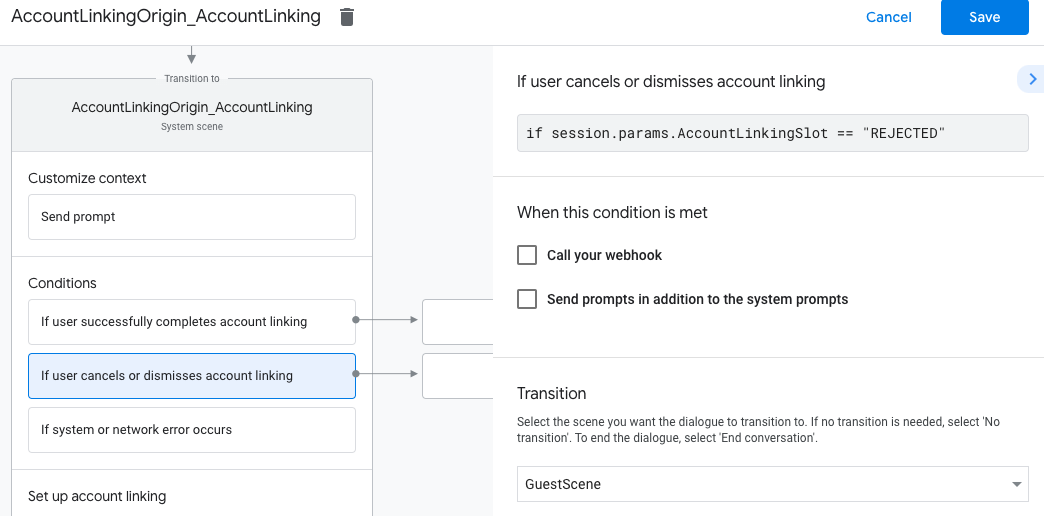
- 조건에서 시스템 또는 네트워크 오류가 발생하는 경우를 클릭합니다.
- 시스템 또는 네트워크 오류로 인해 계정 연결 흐름을 완료할 수 없는 경우 흐름이 진행되는 방식을 구성합니다. 예를 들어 확인 메시지를 보내고 계정 연결이 필요하지 않은 기능을 제공하는 장면으로 리디렉션합니다.
- 저장을 클릭합니다.
데이터 액세스 요청 처리
어시스턴트 요청에 액세스 토큰이 포함된 경우 먼저 액세스 토큰이 유효한지 (만료되지 않음) 확인한 다음 데이터베이스에서 연결된 사용자 계정을 가져옵니다.