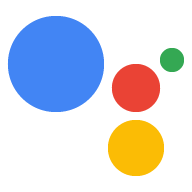في حال فشل مشروع Actions أو بدا أنه يعمل بشكل سيئ، فقد لا يكون سبب المشكلة واضحًا. من وحدة تحكم الإجراءات، يمكنك عرض السجلات التفصيلية لمشروعك والتي يمكن أن تمنحك المزيد من الإحصاءات حول ما يجري.
عرض سجلات مشروعك
يمكن الوصول إلى سجلات مشروعك من خلال "وحدة تحكّم الإجراءات" ضمن "إحصاءات Google":
- في مشروعك في وحدة تحكُّم الإجراءات، اختَر إحصاءات في القائمة العلوية.
- انقر على علامة التبويب Health (صحة) بالقرب من أعلى الصفحة.
- ضمن الأخطاء، اختَر الرابط عرض السجلات في أعلى يسار الصفحة:
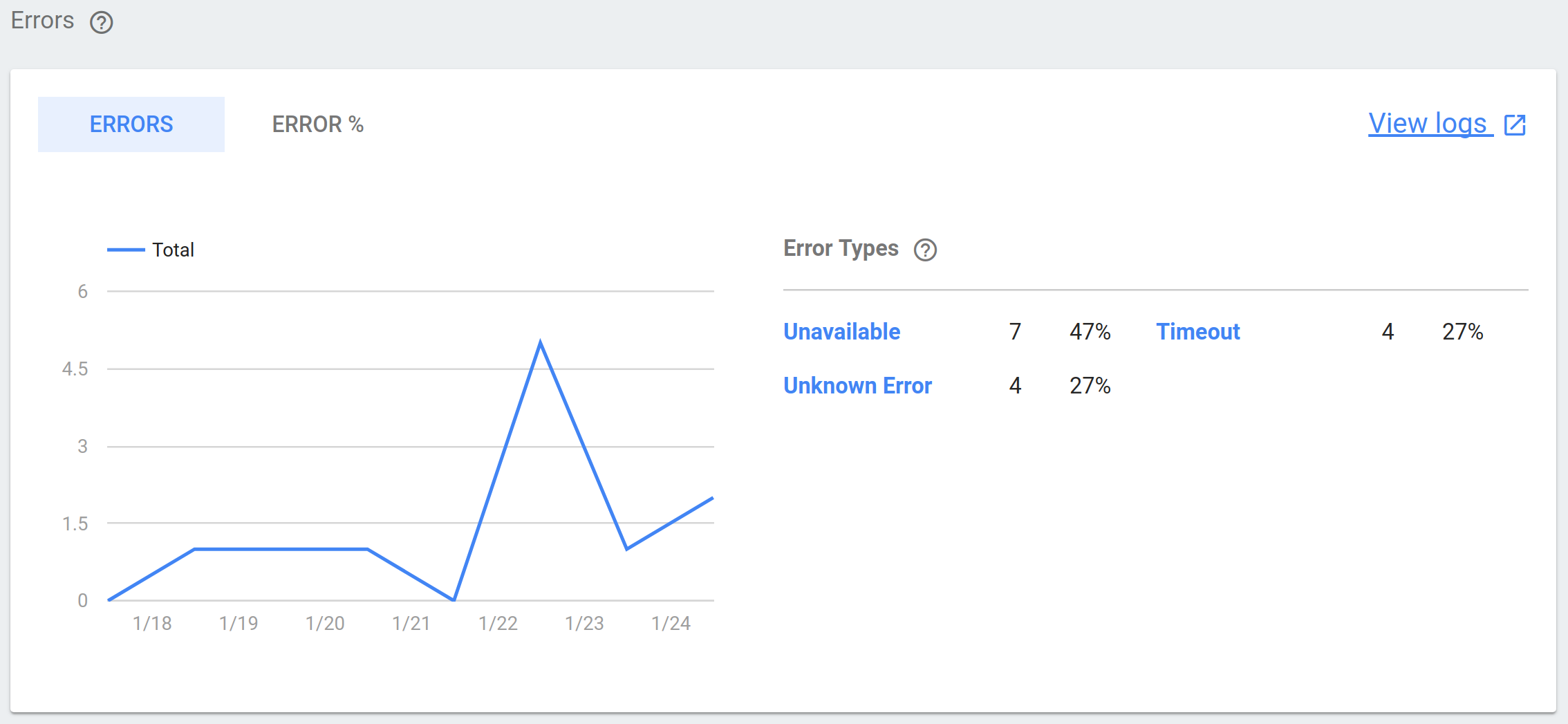
سينقلك هذا الرابط إلى سجلات مشروعك في Google Cloud Platform، حيث يمكنك تصفية بيانات السجل التي تم جمعها وتوسيعها وتحليلها.
إذا كنت تستخدم محاكي الإجراءات لاختبار إجراءاتك، فيمكنك الوصول بسرعة إلى السجلات الخاصة باختباراتك من خلال النقر على الرابط عرض السجلات في الزاوية العلوية اليسرى من صفحة محاكي الإجراءات.
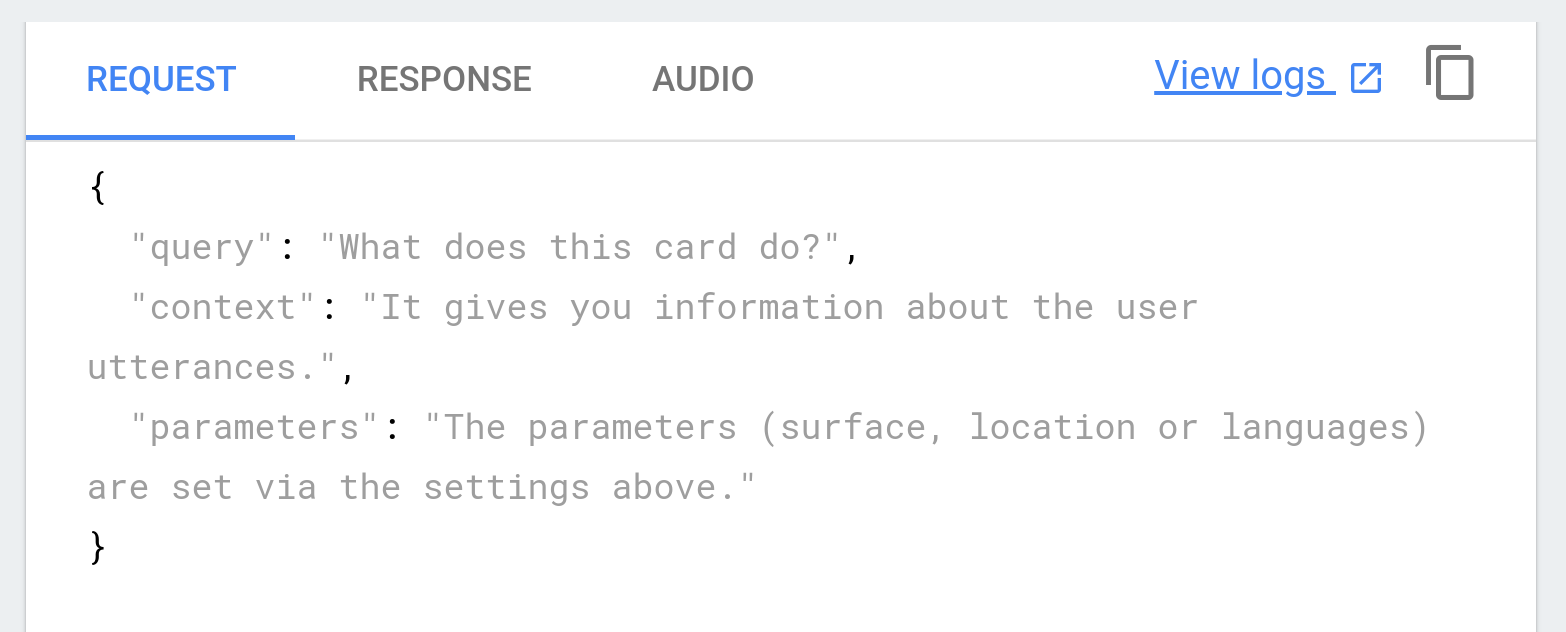
تحديد المشاكل وحلّها
يتم وضع علامة على إدخالات السجلّ بمستويات تشير إلى الاستعجال. إذا كنت تحرِّر مشكلة ما في مشروع الإجراءات وإصلاحها، من المحتمل أن تريد البدء بالفلترة بحثًا عن الأحداث الفادحة والأخطاء والتحذير:
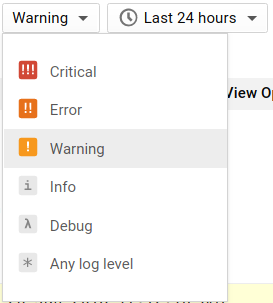
يحتوي كل إدخال في السجل على ملخص يتضمن طابعًا زمنيًا ووصفًا موجزًا للحدث. يمكنك ربط سلوك مشروعك بالطوابع الزمنية للسجل هذه لتحديد ما إذا كانت مرتبطة ببعضها، والإشارة إلى الوصف لتضييق نطاق السبب.
في المثال أدناه، تم عرض خطأ UnparseableJsonResponse، ومن المحتمل أن يكون ذلك نتيجة خطأ في البنية أو المهلة عند تلقّي استجابة JSON هذه من الرد التلقائي على الويب:
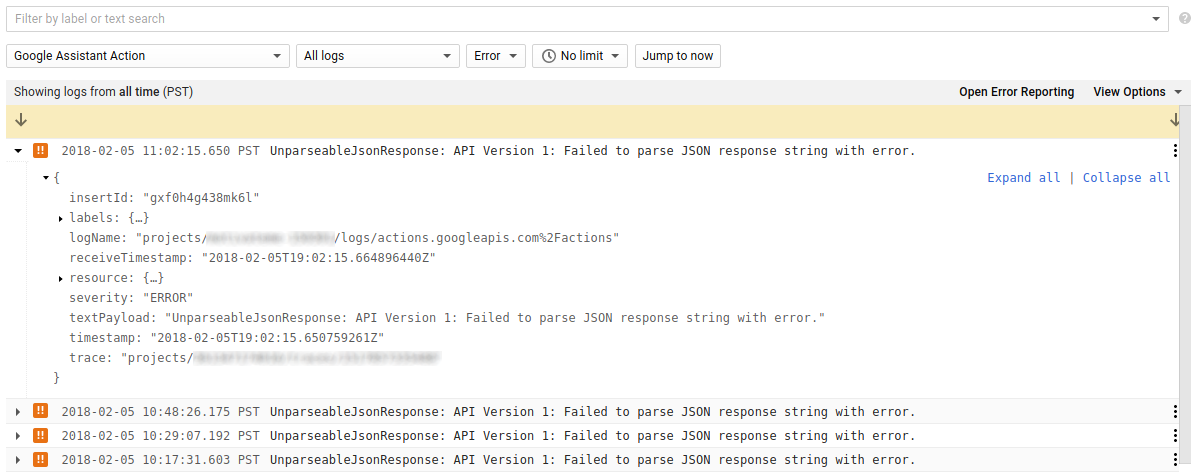
ننصحك أيضًا بالبحث عن أحداث تصحيح الأخطاء التي لها طابع زمني مشابه، لأنّها
قد تتضمّن معلومات إضافية عن أحداث أخرى. من خلال توسيع سجلّ الأخطاء والفلترة حسب الحقل trace، ستعرض القائمة الناتجة جميع الأحداث المرتبطة بالخطأ الأولي:
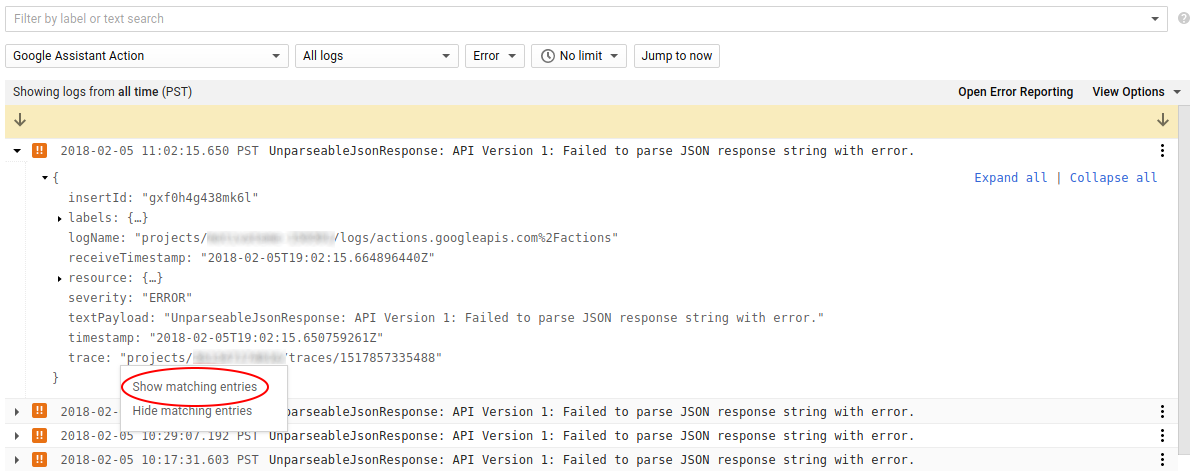
في المثال أدناه، تقدّم لنا رسائل تصحيح الأخطاء المرتبطة بالخطأ الأصلي معلومات إضافية حول المشكلة، بما في ذلك وصف تفصيلي للخطأ واستجابة JSON المحدّدة التي تسببت في حدوث المشكلة:
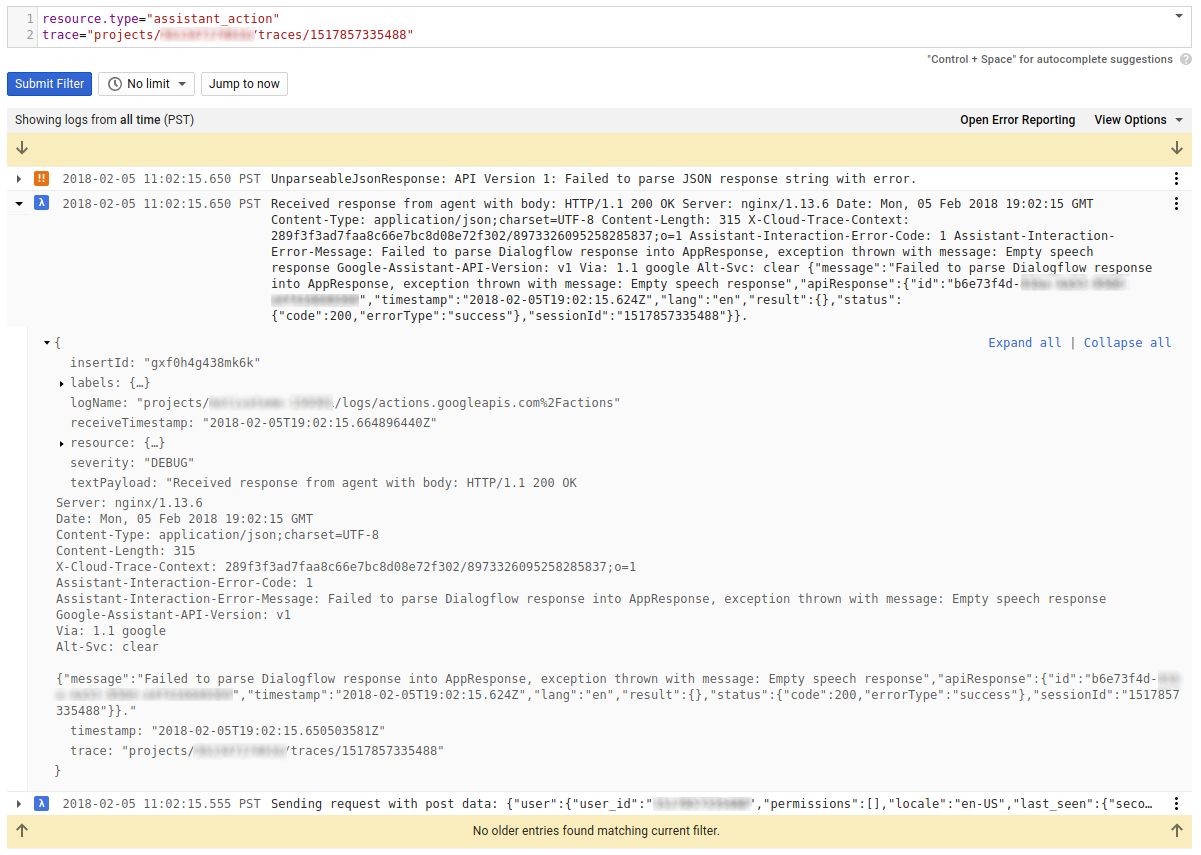
إيقاف أنواع السجلّات
نظرًا لأن سجلات مشروعك شاملة، فقد تجد أنه من المفيد استبعاد أنواع معينة من الأحداث من الظهور في سجلاتك بشكل افتراضي (مثل الأحداث التي تتضمن معلومات تحديد الهوية الشخصية أو الأحداث التي تعتبرها غير مكلفة). يمكنك إنشاء استبعادات على صفحة سجلّ المشروع عن طريق الانتقال إلى استخدام الموارد على شريط التنقل الأيسر واختيار علامة تبويب الاستبعادات:
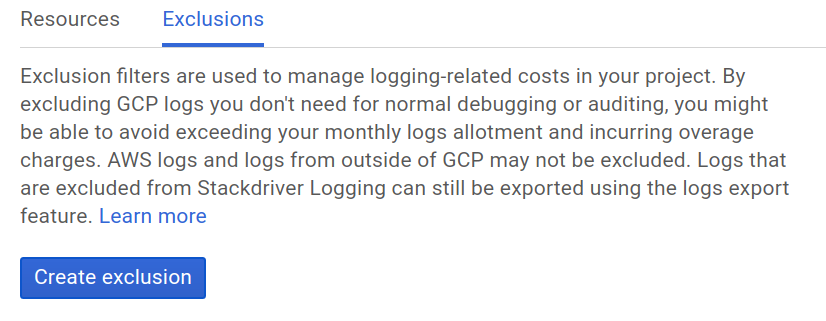
يمكنك الاطّلاع على مزيد من المعلومات حول استبعاد أحداث سجلات مختلفة على الرابط Excluding Logs في مستندات Stackdriver.