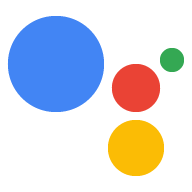في وحدة تحكّم الإجراءات، يمكنك النقر على القائمة المنسدلة في شريط التنقّل الرئيسي للتبديل بين المشاريع، كما هو موضّح في لقطة الشاشة التالية:
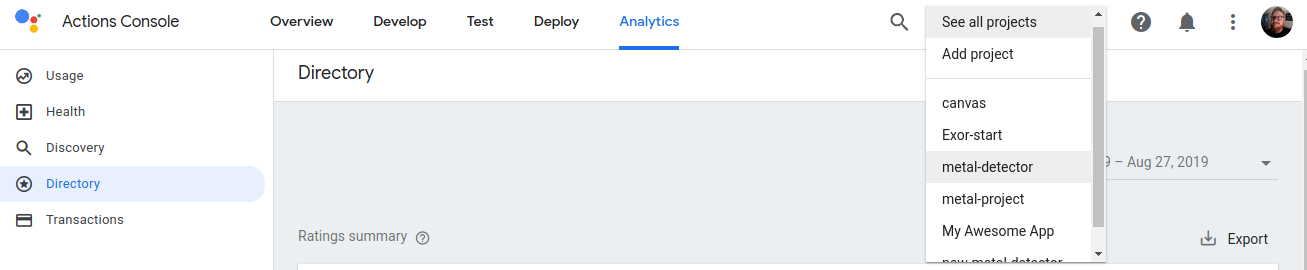
إنشاء مشروع
لتطوير إجراء معيّن، عليك أولاً إنشاء مشروع إجراءات. يتيح هذا المشروع الوصول إلى وحدة تحكّم "المهام" بالإضافة إلى بيئة التطوير المتكاملة لأداة إنشاء المهام.
لإنشاء مشروع، اتبع الخطوات التالية:
- انتقِل إلى وحدة تحكّم "الإجراءات".
- انقر على مشروع جديد.
- أدخِل اسمًا لمشروعك وانقر على إنشاء مشروع.
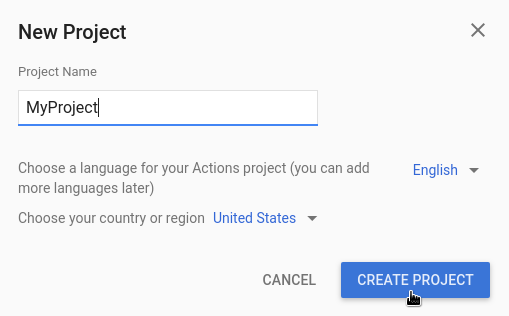
بعد إنشاء المشروع، سيتم نقلك إلى صفحة إعداد وحدة تحكُّم الإجراءات، حيث تختار فئة للإجراء الذي تنشئه.
يمكنك الاطّلاع على مستندات إضافية حول إنشاء أنواع الإجراءات المحدّدة التالية:
استيراد مشروع
قد تحتاج إلى استيراد مشروع حالي لمشاركة خدمات السحابة الإلكترونية وFirebase، مثل دوال Cloud، مع الإجراء الخاص بك.
وإذا أردت إنشاء الإجراء الخاص بك فوق مشروع حالي على السحابة الإلكترونية أو مشروع حالي في Firebase، اختَر هذا المشروع من القائمة المنسدلة داخل مربّع الحوار مشروع جديد. أثناء الكتابة، تظهر أسماء المشاريع الحالية. انقر على المشروع الذي تريد استيراده.
لاستيراد مشروع، انقر على المشروع الذي تريد استيراده. بعد ذلك، في نافذة مشروع جديد، انقر على استيراد مشروع.
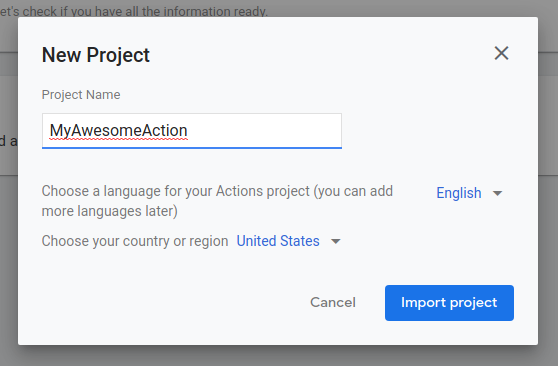
حذف مشروع
لحذف مشروع، يُرجى اتّباع الخطوات التالية:
- انقر على رمز المزيد more_vert > إعدادات المشروع > حذف المشروع.
- أدخِل رقم تعريف المشروع المعروض أعلى حقل النص.
- انقر على حذف المشروع.
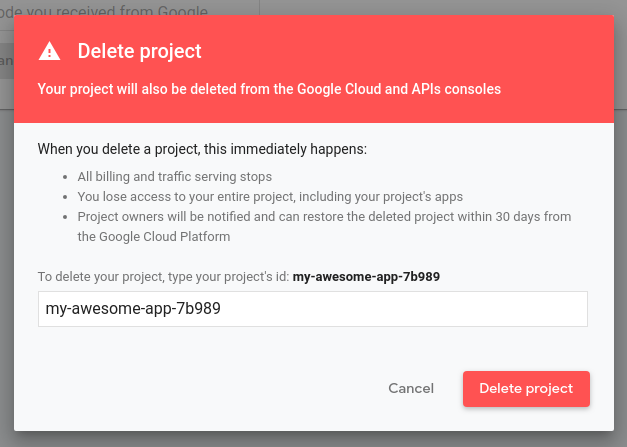
بعد حذف مشروع، يتوقف "مساعد Google" عن عرض الإجراء الخاص بك للمستخدمين ويتم إلغاء أي مراجعات في انتظار المراجعة. لديك 7 أيام لعكس الحذف واستعادة المشروع. لاستعادة مشروع محذوف، راجِع استعادة مشروع.
إضافة متعاونين
لإضافة متعاونين إلى مشروع معيّن، انقر على رمز المزيد more_vert > إدارة وصول المستخدمين.
من هناك، يتم توجيهك إلى "نظام إدارة المشروعات في السحابة الإلكترونية". انقر على إضافة لتعديل المتعاونين وتحديد أدوارهم.
إذا أردت أن يحصل أحد المستخدمين على أذونات كاملة، أضِفه بصفته محرِّر للمشروع. وإذا أردت أن يتمكّنوا من الاطّلاع على المشروع واختبار الإجراء فقط، يمكنك إضافتهم كمُشاهد للمشروع.
البانر والإشعارات
أثناء العمل في وحدة التحكم، تظهر المعلومات المتعلقة بالنظام الأساسي والحساب في مكانين:
- البانر: يتم عرض مشاكل النظام الأساسي والإشعارات على مستوى الخدمة في بانر أعلى وحدة التحكّم.
- مركز الإشعارات: يعرض رمز الإشعار notifications في أعلى الصفحة الإشعارات ذات الصلة بالحساب والمشروع. تتطلب منك هذه العناصر بشكل عام اتخاذ إجراء.