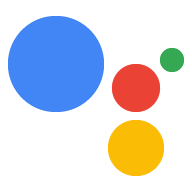Puoi collegare le altre proprietà (come siti e app Android) al tuo progetto Console di Actions per verificare il tuo brand e attivare la funzionalità multipiattaforma.
Collega un sito web
Ti consigliamo di collegare una proprietà web di tua proprietà al tuo progetto Actions per i seguenti motivi:
- Puoi richiedere determinati nomi di chiamata riservati: ci riserviamo il diritto di utilizzare i nomi di chiamata principali come nomi di chiamata per gli sviluppatori che dimostrano di essere affiliati al brand. Ad esempio, se vuoi utilizzare il nome "Personal Chef", devi prima collegare il tuo progetto Actions a "www.personalchef.com" e verificare la tua affiliazione.
- Puoi indirizzare gli utenti che usano l'assistente al tuo sito web: se abbiamo verificato che sei il proprietario del sito, le tue azioni possono inviare agli utenti un chip di suggerimenti che collega gli utenti al tuo sito web.
- Puoi associare l'Azione a un account del brand YouTube: se vuoi creare un'azione che faccia riferimento a contenuti caricati su un account del brand di YouTube (ad esempio un'azione modello di istruzioni), devi collegare il sito web del brand per confermare di essere il proprietario dei contenuti in questione.
Per collegare i siti web al tuo progetto della console di Actions, segui questi passaggi:
Fai clic sulla scheda Esegui il deployment. Poi, fai clic su Verifica del brand.
Fai clic sul pulsante Collega sito.
Inserisci l'URL del sito web che vuoi collegare e fai clic su Connetti.
Google ti invia un'email di conferma della richiesta e un'email al proprietario del sito web (verificato in Google Search Console) per chiedergli di confermare l'associazione.
Dopo che il proprietario del sito web conferma l'associazione, il sito viene aggiunto a un elenco dei siti web collegati nella scheda Siti e app. Se hai bisogno di aiuto per rivendicare il tuo brand, contatta l'assistenza.
Collega un'app Android
Ti consigliamo di collegare una proprietà di app Android al tuo progetto Actions per vendere i tuoi prodotti digitali nel Play Store. Implementa le transazioni digitali per vendere i tuoi articoli del Play Store nell'ambito di una conversazione con l'Azione.
Per connettere un'app Android al progetto della console di Actions, devi prima collegare un sito web al tuo progetto. Segui le istruzioni fornite sopra in Collegamento di un sito web.
Dopo aver collegato un sito web, nella sezione App per Android, fai clic sul pulsante Collega app e segui le istruzioni mostrate. Dopo aver completato le istruzioni in Play Console, potrebbero essere necessarie fino a 24 ore prima che l'app per Android collegata venga riportata nella console di Actions.
Se hai bisogno di aiuto per rivendicare la tua app, contatta l'assistenza.