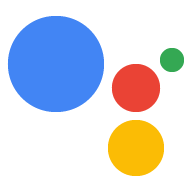Bạn có thể kết nối các thuộc tính khác (chẳng hạn như trang web và ứng dụng Android) với dự án Bảng điều khiển Actions để xác minh thương hiệu và bật chức năng trên nhiều nền tảng.
Kết nối một trang web
Bạn nên kết nối thuộc tính web mà bạn sở hữu với dự án Hành động vì những lý do sau:
- Bạn có thể xác nhận một số tên gọi đặt trước: Chúng tôi dành riêng các tên thương hiệu chính để làm tên gọi cho các nhà phát triển chứng minh được rằng họ có liên kết với thương hiệu đó. Ví dụ: nếu muốn sử dụng tên "Personal Chef", trước tiên, bạn phải kết nối dự án Actions của mình với "www.personalchef.com" và xác minh mối liên kết của mình.
- Bạn có thể chuyển người dùng có Trợ lý đến trang web của mình: Nếu chúng tôi đã xác minh được rằng bạn là chủ sở hữu trang web, thì Hành động của bạn có thể gửi cho người dùng khối đề xuất giúp liên kết người dùng đến trang web của bạn.
- Bạn có thể liên kết Hành động của mình với một Tài khoản thương hiệu trên YouTube: Nếu muốn tạo Hành động đề cập đến nội dung được tải lên một Tài khoản thương hiệu trên YouTube (như Hành động mẫu hướng dẫn), bạn phải kết nối trang web của thương hiệu đó để xác nhận rằng bạn là chủ sở hữu của nội dung đó.
Để kết nối trang web với dự án trên bảng điều khiển Actions, hãy làm theo các bước sau:
Nhấp vào thẻ Deploy (Triển khai). Sau đó, hãy nhấp vào Xác minh thương hiệu.
Nhấp vào nút Kết nối trang web.
Nhập URL của trang web mà bạn muốn kết nối rồi nhấp vào Kết nối.
Google sẽ gửi cho bạn một email xác nhận yêu cầu và một email cho chủ sở hữu trang web (như đã xác minh trong Google Search Console) để yêu cầu họ xác nhận việc liên kết.
Sau khi chủ sở hữu trang web xác nhận việc liên kết, trang web đó sẽ được thêm vào danh sách các trang web đã kết nối trong thẻ Trang web và ứng dụng. Nếu bạn cần hỗ trợ trong việc xác nhận quyền sở hữu thương hiệu, vui lòng liên hệ với bộ phận hỗ trợ.
Kết nối một ứng dụng Android
Bạn nên kết nối một thuộc tính ứng dụng Android với dự án Hành động để bán hàng hoá kỹ thuật số của mình trên Cửa hàng Play. Triển khai giao dịch kỹ thuật số để bán các mặt hàng trên Cửa hàng Play trong quá trình trò chuyện với Hành động của bạn.
Để kết nối ứng dụng Android với dự án trên bảng điều khiển Actions, trước tiên, bạn cần kết nối một trang web với dự án của mình. Làm theo hướng dẫn nêu trên trong phần Kết nối trang web.
Sau khi bạn kết nối với một trang web, trong Ứng dụng Android, hãy nhấp vào nút Kết nối ứng dụng rồi làm theo hướng dẫn hiển thị trên màn hình. Sau khi bạn hoàn tất hướng dẫn trong Play Console, có thể mất tới 24 giờ để ứng dụng Android đã kết nối xuất hiện trong bảng điều khiển Actions.
Nếu bạn cần hỗ trợ để xác nhận quyền sở hữu ứng dụng, vui lòng liên hệ với bộ phận hỗ trợ.