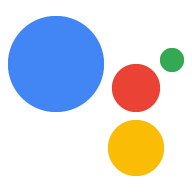Anda dapat menghubungkan properti lainnya (seperti situs dan aplikasi Android) ke project Konsol Actions untuk memverifikasi brand Anda dan mengaktifkan fungsi lintas platform.
Hubungkan situs
Anda mungkin ingin menghubungkan properti web yang Anda miliki dengan project Action karena alasan berikut:
- Anda dapat mengklaim nama panggilan tertentu yang dicadangkan: Kami mencadangkan nama merek utama sebagai nama panggilan untuk developer yang membuktikan mereka berafiliasi dengan brand tersebut. Misalnya, jika ingin menggunakan nama “Personal Chef”, Anda harus terlebih dahulu menghubungkan project Action dengan 'www.personalchef.com' dan memverifikasi afiliasi Anda.
- Anda dapat mengirim pengguna Asisten ke situs Anda: Jika kami telah memverifikasi bahwa Anda adalah pemilik situs, Action Anda dapat mengirimkan chip saran kepada pengguna yang menautkan pengguna ke situs Anda.
- Anda dapat mengaitkan Action dengan Akun Bisnis YouTube: Jika ingin membuat Action yang mereferensikan konten yang diupload ke Akun Bisnis YouTube (seperti Action template petunjuk), Anda harus menghubungkan situs brand tersebut untuk mengonfirmasi bahwa Anda adalah pemilik konten tersebut.
Untuk menghubungkan situs dengan project konsol Actions Anda, ikuti langkah-langkah berikut:
Klik tab Deploy. Lalu, klik Verifikasi Merek.
Klik tombol Hubungkan situs.
Masukkan URL situs yang ingin dihubungkan, lalu klik Hubungkan.
Google akan mengirimkan email yang mengonfirmasi permintaan tersebut dan email kepada pemilik situs (seperti yang diverifikasi di Google Search Console) yang meminta mereka untuk mengonfirmasi pengaitan.
Setelah pemilik situs mengonfirmasi pengaitan, situs tersebut akan ditambahkan ke daftar situs yang terhubung di tab Situs & Aplikasi. Jika Anda memerlukan bantuan untuk mengklaim merek Anda, hubungi dukungan.
Menghubungkan aplikasi Android
Anda mungkin ingin menghubungkan properti aplikasi Android dengan project Action untuk menjual produk digital di Play Store. Terapkan transaksi digital untuk menjual item Play Store sebagai bagian dari percakapan dengan Action Anda.
Untuk menghubungkan aplikasi Android dengan project konsol Actions, Anda harus menghubungkan situs ke project terlebih dahulu. Ikuti petunjuk yang diberikan di atas dalam Menghubungkan situs.
Setelah menghubungkan situs, di bagian Android app, klik tombol Connect app, lalu ikuti petunjuk yang ditampilkan. Setelah Anda menyelesaikan petunjuk di konsol Play, mungkin perlu waktu hingga 24 jam sebelum aplikasi Android yang terhubung ditampilkan di konsol Actions.
Jika Anda memerlukan bantuan untuk mengklaim aplikasi, harap hubungi dukungan.