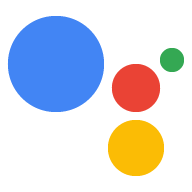Page Summary
-
Connect properties like sites and Android apps to your Actions console project to verify your brand and enable cross-platform functionality.
-
Connecting a website allows you to claim reserved invocation names, send Assistant users to your website, and associate your Action with a YouTube Brand Account.
-
Connecting an Android app requires first connecting a website and allows you to sell digital goods in the Play store through your Action.
You can connect your other properties (such as sites and Android apps) to your Actions console project in order to verify your brand and enable cross-platform functionality.
Connect a website
You may want to connect a web property you own with your Actions project for the following reasons:
- You can claim certain reserved invocation names: We reserve major brand names as invocation names for developers who prove they're affiliated with that brand. For example, if you want to use the name “Personal Chef,” you must first connect your Actions project with 'www.personalchef.com' and verify your affiliation.
- You can send Assistant users to your website: If we've verified that you're the owner of your site, your Actions can send users a suggestion chip that links users to your website.
- You can associate your Action with a YouTube Brand Account: If you want to build an Action that references content uploaded to a YouTube Brand Account (like a how-to template Action), you must connect that brand's website to confirm that you're an owner of that content.
To connect websites with your Actions console project, follow these steps:
Click the Deploy tab. Then, click Brand Verification.
Click the Connect site button.
Enter the URL for the website you want to connect and click Connect.
Google sends you an email confirming the request and an email to the website owner (as verified in Google Search Console) asking them to confirm the association.
After the website owner confirms the association, it's added to a list of your connected websites in the Sites & Apps tab. If you need assistance claiming your brand, please contact support.
Connect an Android app
You may want to connect an Android app property with your Actions project to sell your digital goods in the Play store. Implement digital transactions to sell your Play store items as part of a conversation with your Action.
To connect an Android app with your Actions console project, you will first need to connect a website to your project. Follow the instructions provided above in Connecting a website.
Once you've connected a website, under Android app, click the Connect app button and follow the instructions shown. Once you have completed the instructions over in the Play console, it may take up to 24 hours before the connected Android app is reflected in the Actions console.
If you need assistance claiming your app, please contact support.