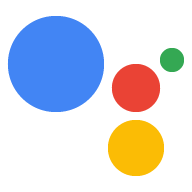Page Summary
-
Designing Actions for a family audience requires understanding the needs and preferences of both parents and children, who have different priorities like educational value, quality, safety, fun, simplicity, and challenge.
-
Testing your Action with mixed audiences including children and parents is crucial to gather feedback on different interaction patterns and gain approval for use.
-
When designing, consider making the Action simple and easy to use with clear instructions, appealing content, sounds, and voices to help young users learn quickly and stay engaged.
-
Before building and submitting your Action for the Actions for Families program, ensure it complies with program requirements, COPPA, GDPR, and other applicable laws and regulations to be appropriate for the whole family.
-
To submit your family-friendly Action, select your project in the Actions on Google Console, enable the "For Families" setting, review and accept the terms, and optionally connect a website and link to a Teacher Approved app on Google Play unless you have a partnership agreement with Google.
Design your Action
Throughout your design process, keep the following key considerations in mind for targeting a family audience:
Understand your audience:
When building a family-friendly Action, it’s important to recognize that you are actually catering to different audiences within the family. For example, parents care about educational value, quality, and safety, while kids will want an Action to be fun, straightforward, and challenging.
Test with mixed audiences:
Children often have different thought processes and interaction patterns than adults, so it’s crucial to get feedback from them. Parents may be the approvers of the Action's use, so you cannot afford to overlook their thoughts and opinions. Be sure to include users of all ages early and often in the process, from concept all the way to launch.
Consider kids as part of your design:
An Action that is simple and easy to use helps even your youngest users learn quickly and become self-sufficient. Keep instructions and actions clear and easy to understand, and include content, sounds, and voices that appeal to users of all ages and hold their attention.
Build your Action
To start building your Action, review our codelabs and other guides on this site. You can also review our Templates guides to build an interactive Action without writing any code.
Before you submit your Actions project for the Actions for Families program, make sure your Actions project meets our Program Requirements and is compliant with the Children's Online Privacy Protection Act (COPPA), the EU General Data Protection Regulation (GDPR), and any other applicable laws or regulations. These policies are in place to ensure your Action is appropriate for the whole family.
Submit your Action
Once you've built your family-friendly Actions project, submit it to the Actions for Families program.
To submit your action to the Actions for Families Program:
- Select your project in the Actions on Google Console and navigate to Deploy > Directory information.
Toggle the For Families setting to Yes. You may set the Category to Kids & family or another category that best describes your Action.

Review the window that pops up, select each checkbox, and click Join:
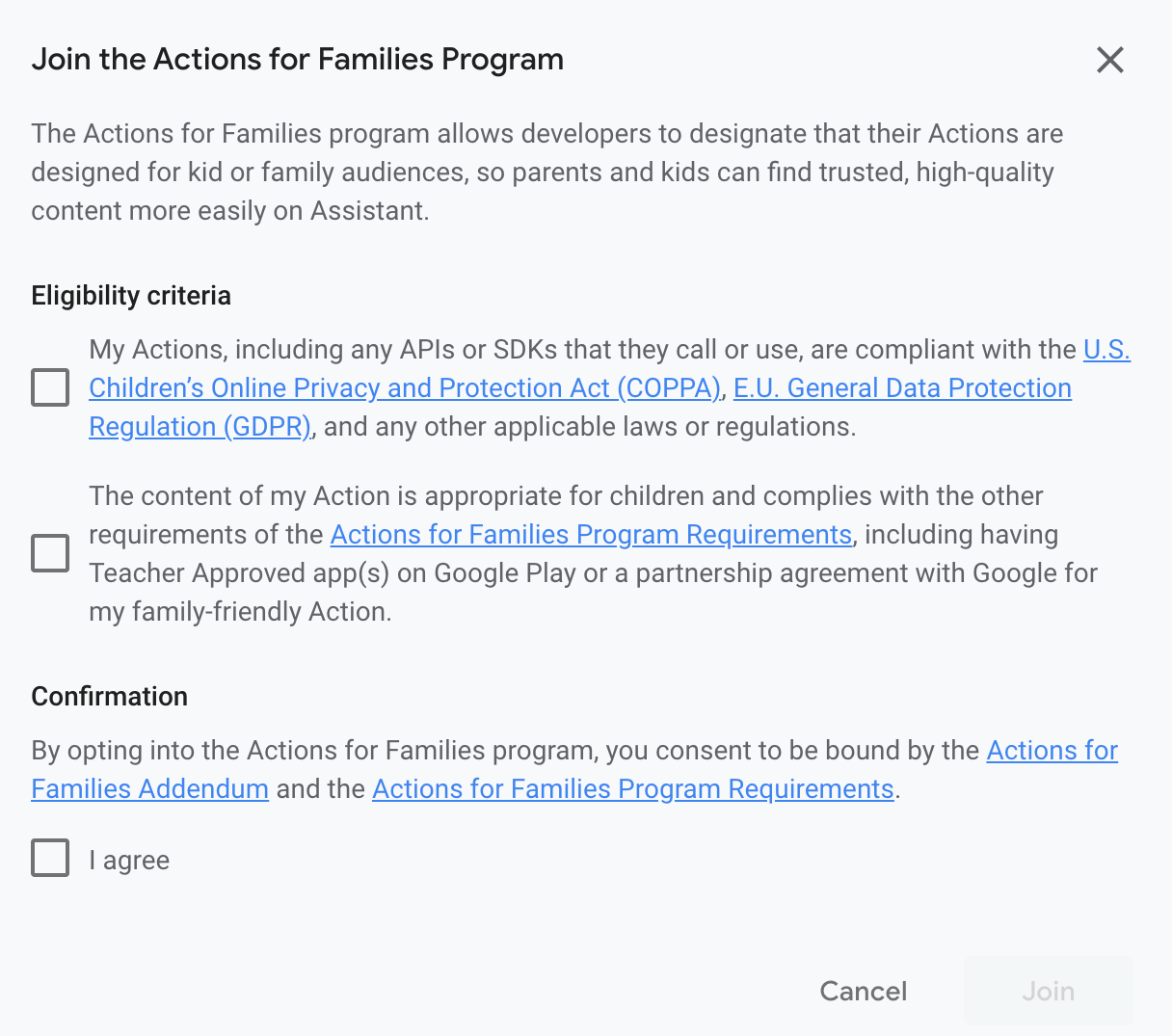
In the Actions console, navigate to Deploy > Brand Verification.

Click Connect site and provide the URL to your website if you want to verify your brand in order to claim reserved invocation names.
Once you have connected a web site, click Connect app and provide the URL to your Teacher Approved app on Google Play.