Después de validar los eventos, deberás verificar tu implementación. El servidor de validación verifica que tus eventos tengan la estructura correcta, pero para verificar que se envíen correctamente a tu propiedad, deberás hacer lo siguiente:
- Envía un evento desde un cliente
- Envía un evento a tu propiedad
- Cómo consultar la vista En tiempo real
- Verifica DebugView
Si no ves tus eventos después de seguir estos pasos, consulta la sección de solución de problemas para conocer los errores de implementación comunes.
Envía un evento desde un cliente
Elige tu cliente:
Para que un evento sea válido, debe tener un app_instance_id que ya se haya usado para enviar un evento desde el SDK de Google Analytics para Firebase.
Captura este ID del cliente y lo incluye en tu llamada al Protocolo de Measurement. En Envía un evento a tu propiedad, usamos "app_instance_id" como app_instance_id. Deberás reemplazarlo por un app_instance_id real que provenga del SDK. Consulta ¿Estás usando el app_instance_id correcto? para asegurarte de usar un valor válido.
Envía un evento a tu propiedad
Después de enviar un evento desde un cliente y capturar un app_instance_id válido, podrás enviar un evento con el Protocolo de medición. Cuando verifiques tu implementación, debes enviar el evento exacto que intentas medir con el Protocolo de medición.
Por ejemplo, el siguiente código envía un evento de reembolso:
const firebaseAppId = "FIREBASE_APP_ID";
const apiSecret = "API_SECRET";
fetch(`https://www.google-analytics.com/mp/collect?firebase_app_id=${firebaseAppId}&api_secret=${apiSecret}`, {
method: "POST",
body: JSON.stringify({
"app_instance_id": "APP_INSTANCE_ID",
"events": [{
"name": "refund",
"params": {
"currency": "USD",
"value": "9.99",
"transaction_id": "ABC-123"
}
}]
})
});
Cómo verificar la vista En tiempo real
Después de enviar un evento con el Protocolo de medición, consulta la vista En tiempo real de tu propiedad. Por lo general, los eventos aparecen en unos segundos.
Para acceder a la vista En tiempo real, abre Google Analytics y, luego, ve a Informes > En tiempo real en el panel de navegación de la izquierda. Te recomendamos que te concentres en los gráficos de la parte inferior, como "Recuento de eventos por Nombre del evento" y "Eventos clave por Nombre del evento".
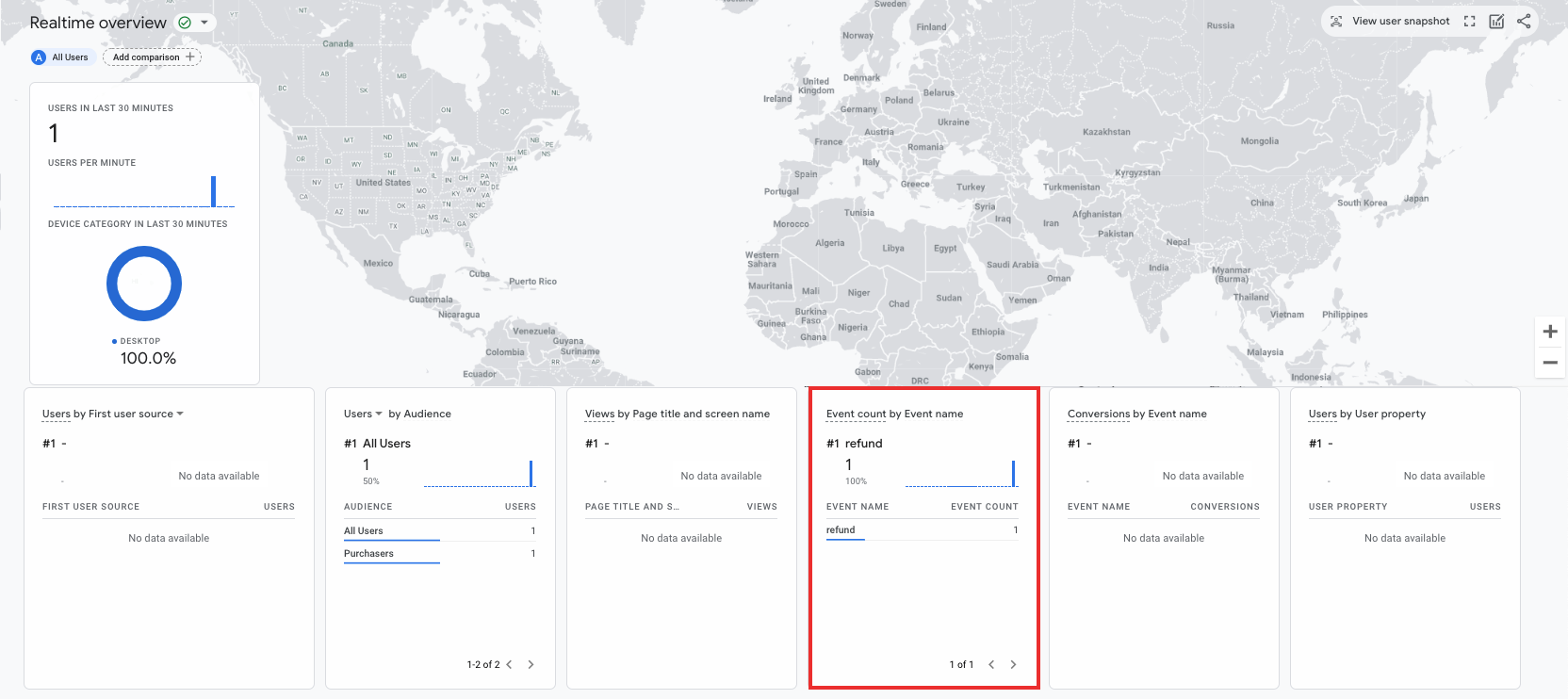
Verifica DebugView
Si la vista En tiempo real no proporciona suficientes detalles para verificar tu implementación, habilita el modo de depuración en algunos eventos de prueba. Para ello, incluye los siguientes parámetros en la colección params para que puedas supervisar y revisar los eventos en DebugView:
"debug_mode": trueo"debug_mode": 1"engagement_time_msec"establecido en un número positivo
Por ejemplo, el siguiente comando envía un reembolso con el modo de depuración habilitado:
const firebase_app_id = "FIREBASE_APP_ID";
const apiSecret = "API_SECRET";
fetch(`https://www.google-analytics.com/mp/collect?firebase_app_id=${firebaseAppId}&api_secret=${apiSecret}`, {
method: "POST",
body: JSON.stringify({
"app_instance_id": "APP_INSTANCE_ID",
"events": [{
"name": "refund",
"params": {
"currency": "USD",
"value": "9.99",
"transaction_id": "ABC-123",
"engagement_time_msec": 1200,
"debug_mode": true
}
}]
})
});
Después de enviar eventos con el modo de depuración habilitado, sigue las instrucciones para supervisar eventos con DebugView y verificar tu implementación.
