Hướng dẫn này sẽ cho bạn biết cách sử dụng Google Mobile Ads SDK để tải và hiển thị quảng cáo từ Mintegral bằng tính năng dàn xếp, bao gồm cả các hoạt động tích hợp theo kiểu thác nước và đặt giá thầu. Tài liệu này trình bày cách thêm Mintegral vào cấu hình dàn xếp của một đơn vị quảng cáo, cũng như cách tích hợp SDK và bộ chuyển đổi Mintegral vào một ứng dụng Flutter.
Các định dạng quảng cáo và công cụ tích hợp được hỗ trợ
Bộ chuyển đổi dàn xếp AdMob cho Mintegral có các chức năng sau:
| Tích hợp | |
|---|---|
| Đặt giá thầu | |
| Thác nước | |
| Định dạng | |
| Mở ứng dụng | |
| Biểu ngữ | |
| Quảng cáo xen kẽ | |
| Quảng cáo có tặng thưởng | |
| Quảng cáo xen kẽ có tặng thưởng | |
| Mã gốc | |
Yêu cầu
- Mới nhất trên kênh Google Mobile Ads SDK
- Flutter 3.7.0 trở lên
- [Đối với tính năng đặt giá thầu]: Để tích hợp tất cả các định dạng quảng cáo được hỗ trợ trong tính năng đặt giá thầu, hãy sử dụng trình bổ trợ dàn xếp Quảng cáo của Google trên thiết bị di động cho Mintegral 1.4.0 trở lên (nên dùng phiên bản mới nhất)
- Để triển khai trên Android
- Android API cấp 23 trở lên
- Để triển khai trên iOS
- Mục tiêu triển khai iOS là 12.0 trở lên
- Một dự án Flutter đang hoạt động được định cấu hình bằng Google Mobile Ads SDK. Hãy xem phần Bắt đầu để biết thông tin chi tiết.
- Xem hết Hướng dẫn bắt đầu sử dụng tính năng dàn xếp
Bước 1: Thiết lập cấu hình trong giao diện người dùng Mintegral
Đăng ký hoặc Đăng nhập vào tài khoản Mintegral của bạn.
Xác định vị trí Khoá ứng dụng
Chuyển đến thẻ Cài đặt ứng dụng và ghi lại Khoá ứng dụng.

Thêm ứng dụng mới
Trong thẻ Cài đặt ứng dụng, hãy nhấp vào nút Thêm ứng dụng.
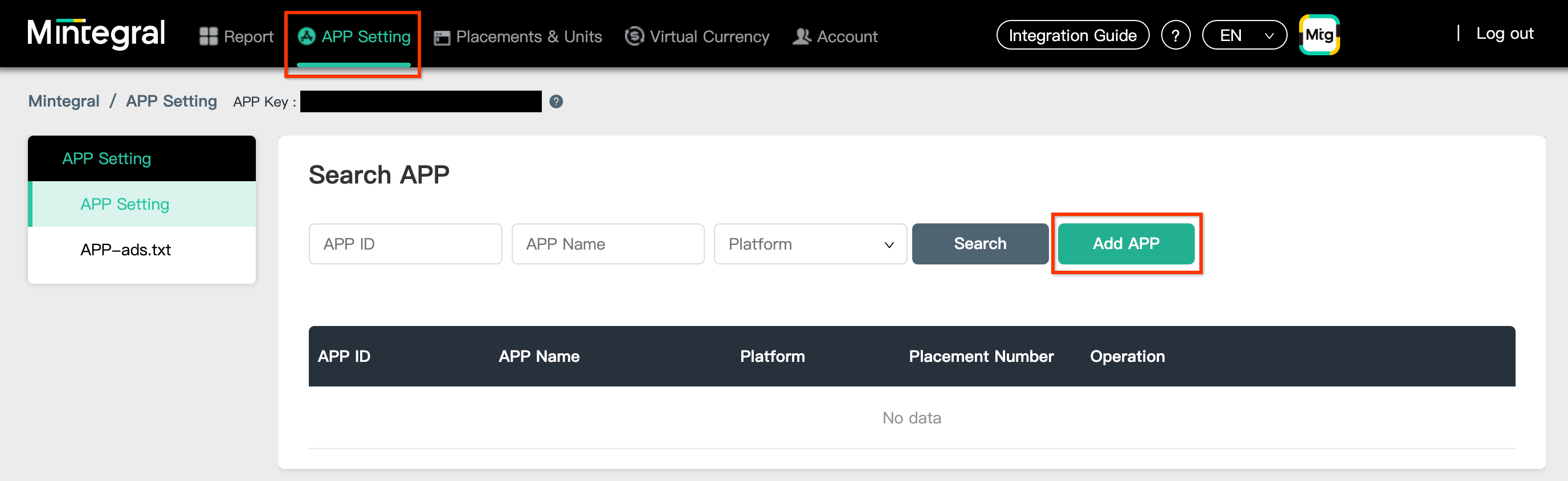
Chọn Nền tảng rồi điền thông tin vào các phần còn lại của biểu mẫu. Sau đó, hãy nhấp vào Lưu.
Android
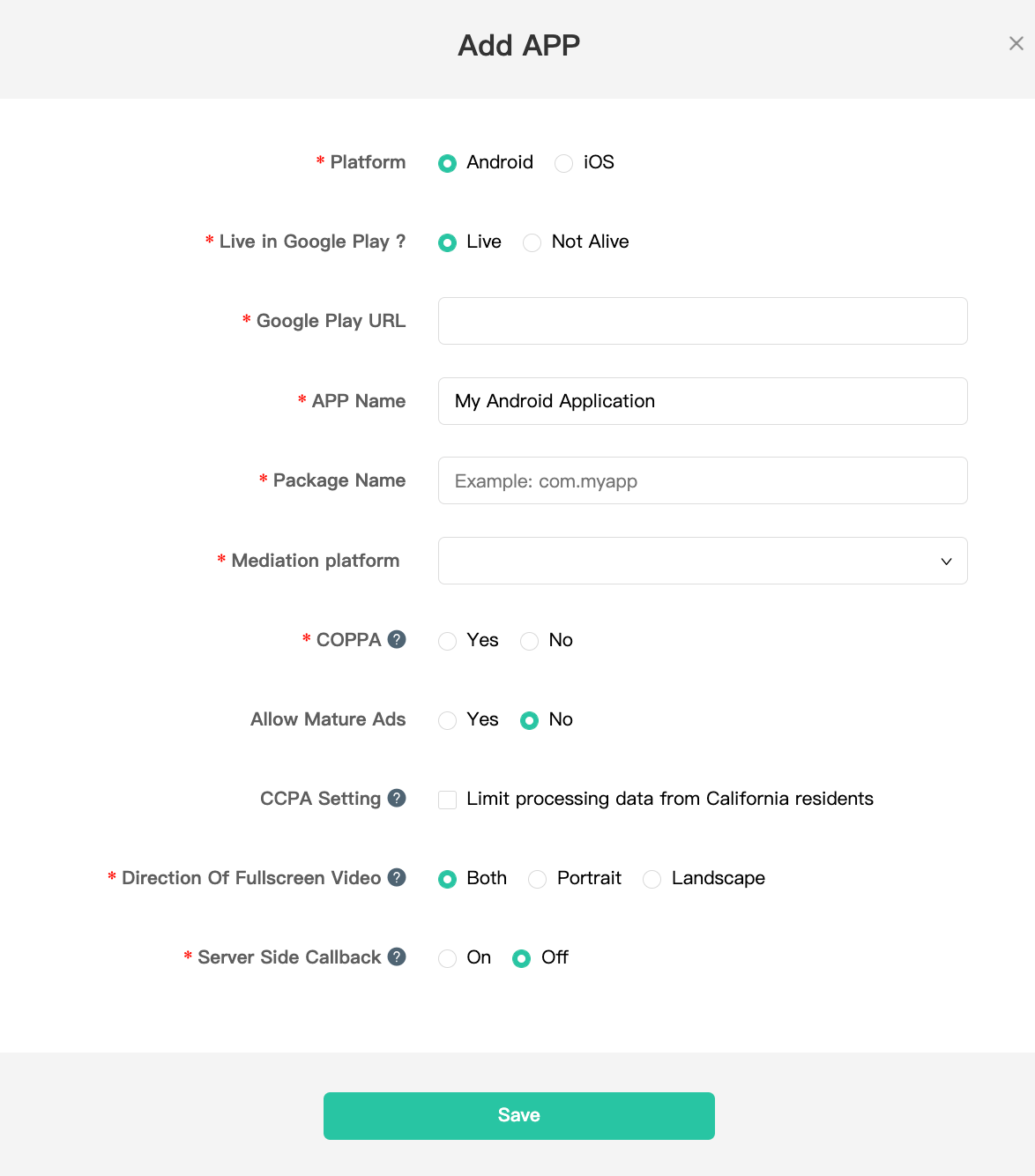
iOS

Ghi lại MÃ ỨNG DỤNG của ứng dụng.
Android
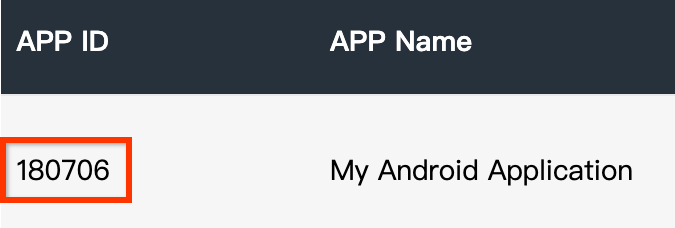
iOS
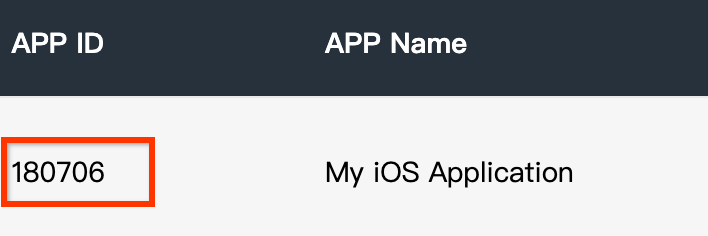
Tạo một vị trí đặt quảng cáo
Sau khi tạo ứng dụng, hãy chuyển đến thẻ Vị trí và đơn vị rồi nhấp vào nút Thêm vị trí như minh hoạ bên dưới để tạo vị trí đặt quảng cáo.
Android
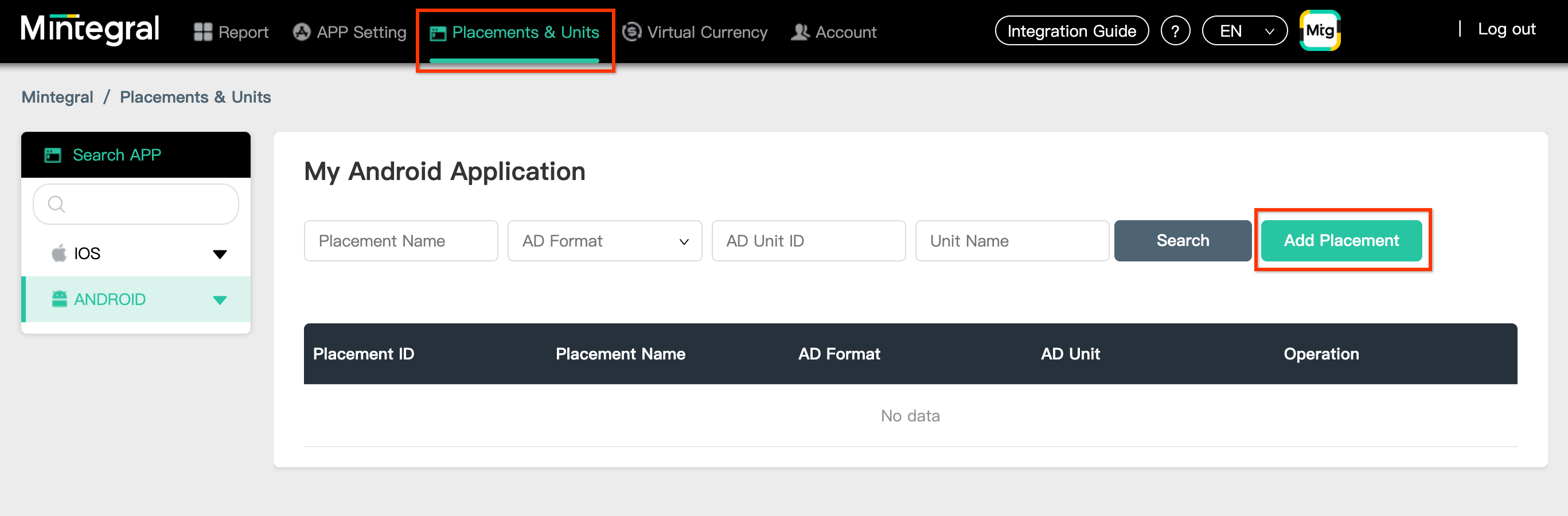
iOS
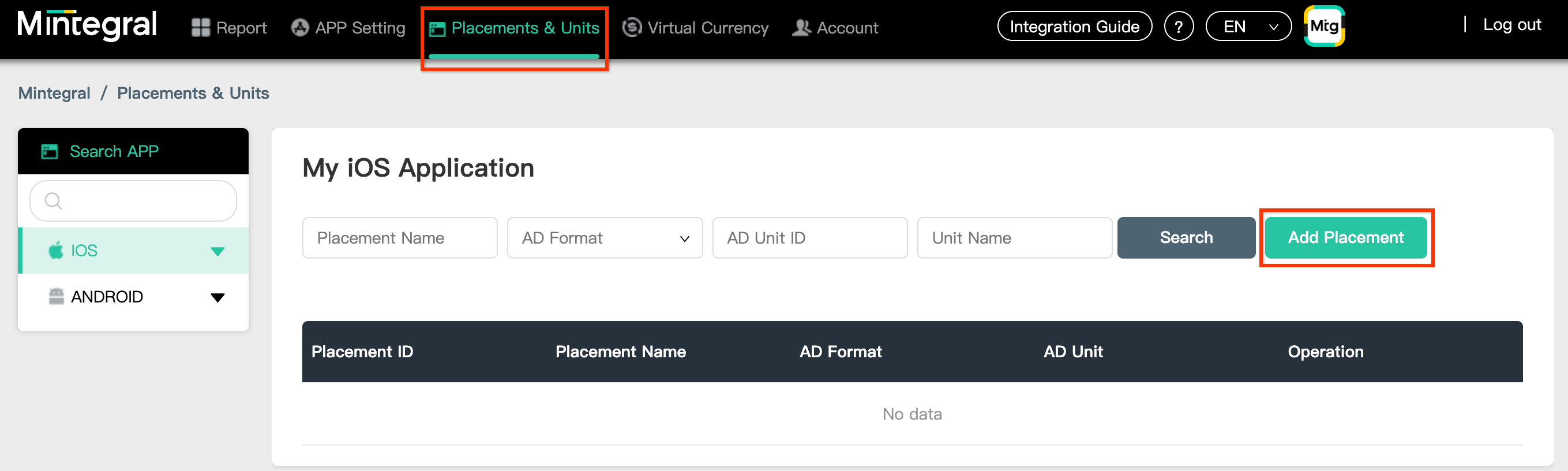
Nhập Tên vị trí và Định dạng quảng cáo.
Đặt giá thầu
Chọn Đặt giá thầu dựa vào tiêu đề làm Loại đặt giá thầu. Điền thông tin vào các phần còn lại của biểu mẫu rồi nhấp vào Lưu.
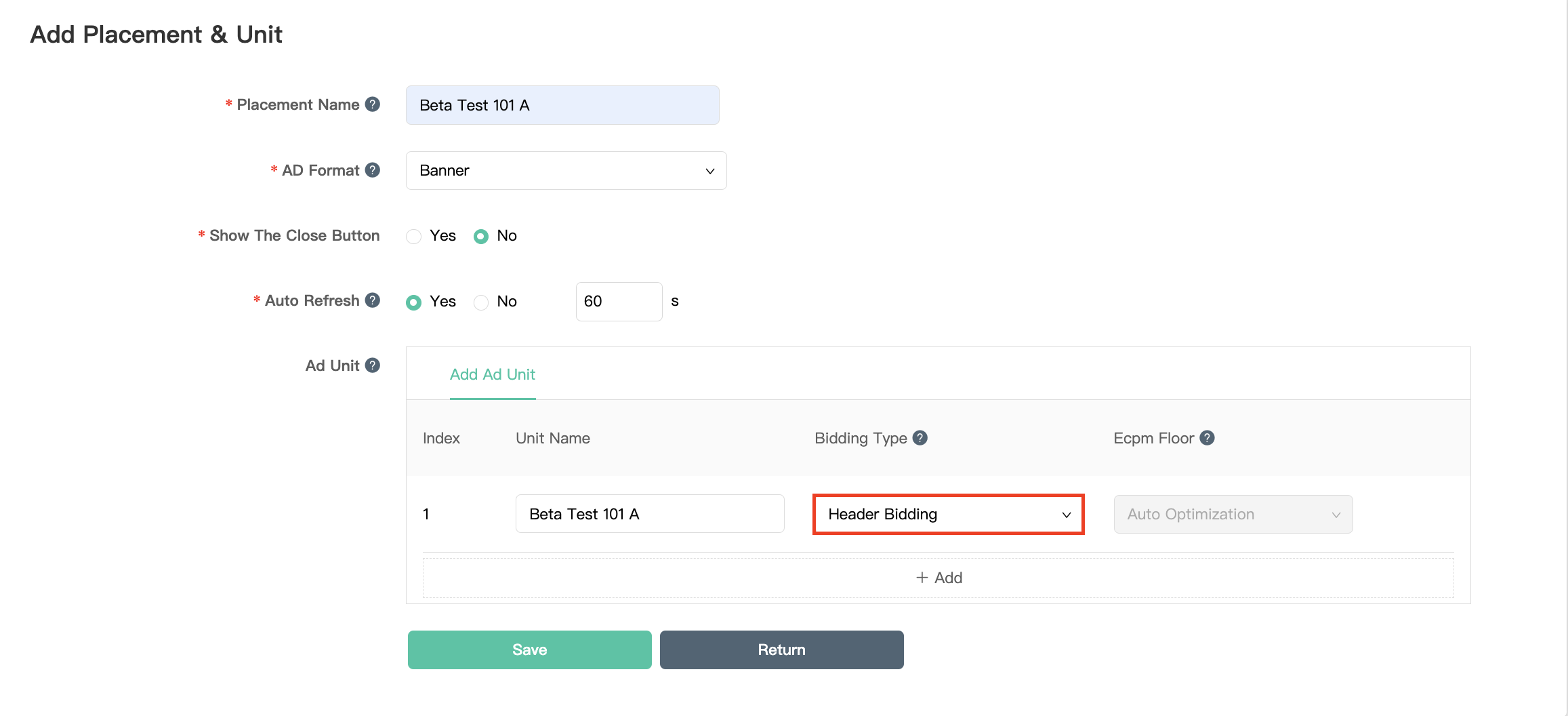
Thác nước
Chọn Thác nước làm Loại đặt giá thầu. Điền thông tin vào phần còn lại của biểu mẫu rồi nhấp vào Lưu.
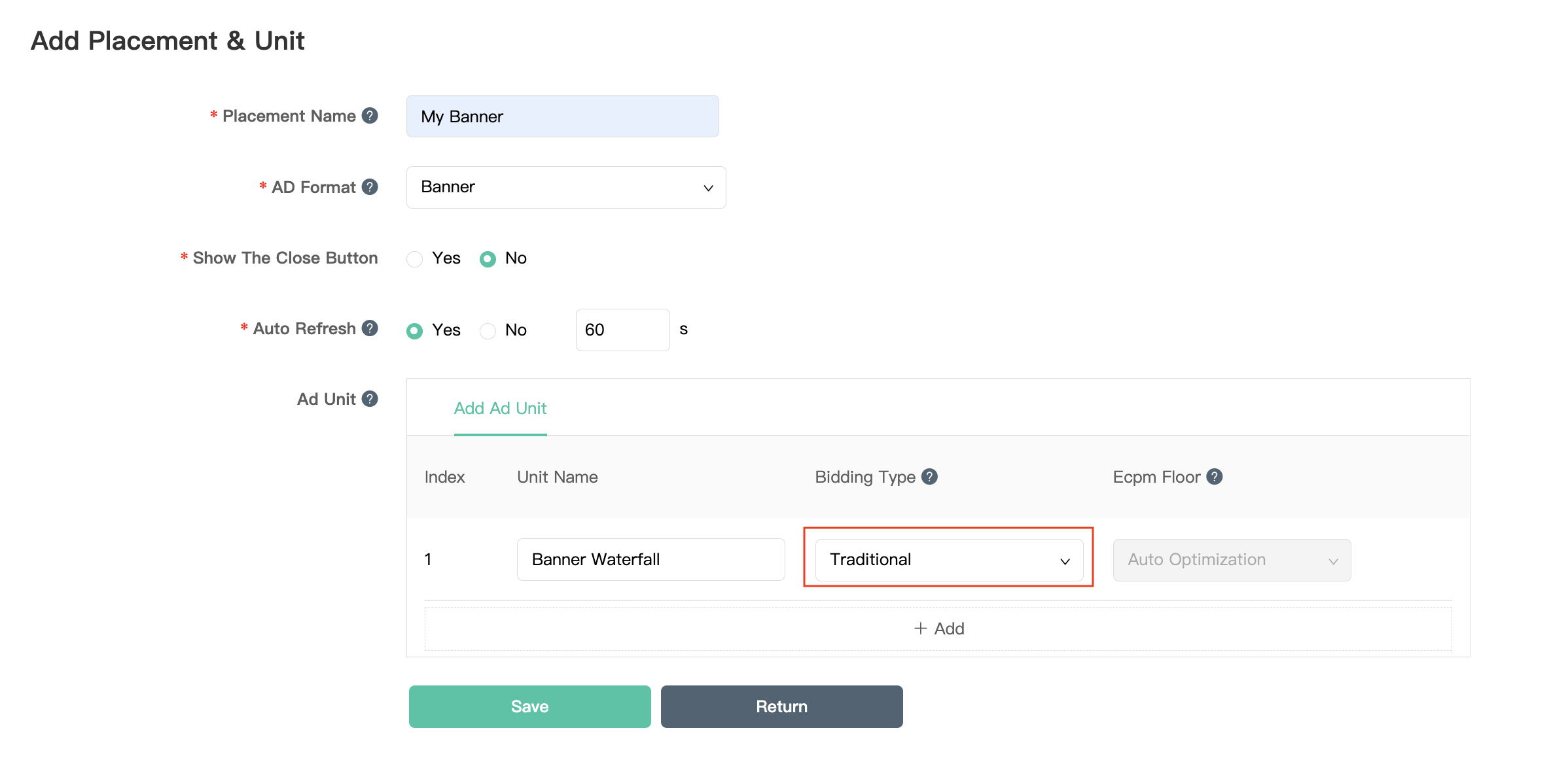
Sau khi bạn tạo vị trí đặt quảng cáo, hãy lưu ý Mã vị trí.
Android
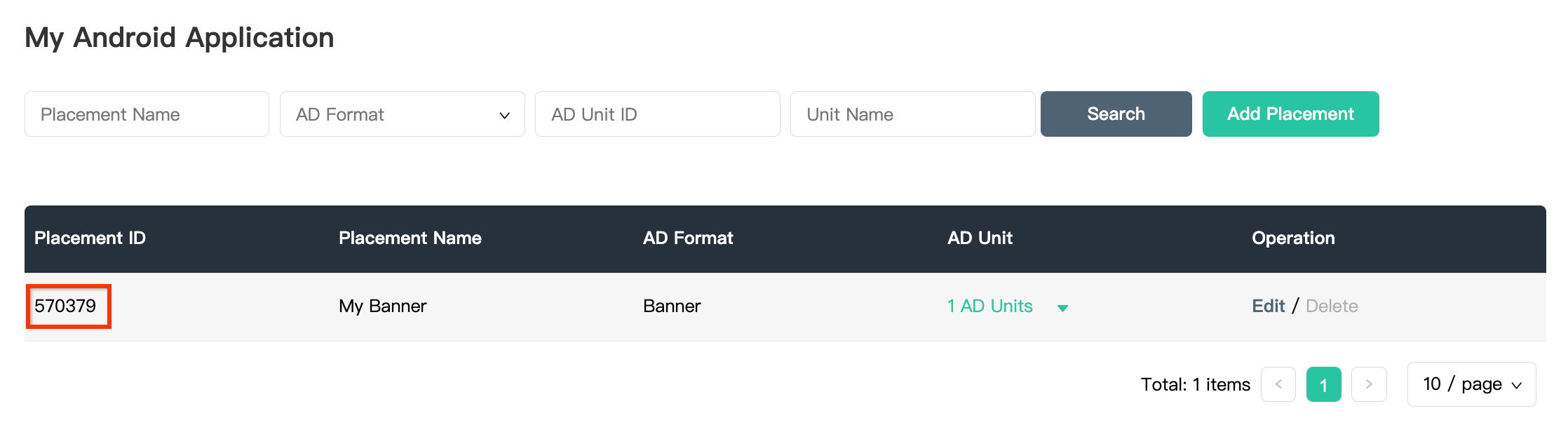
iOS

Nhấp vào trình đơn thả xuống 1 Đơn vị quảng cáo và ghi lại Mã đơn vị quảng cáo.
Android
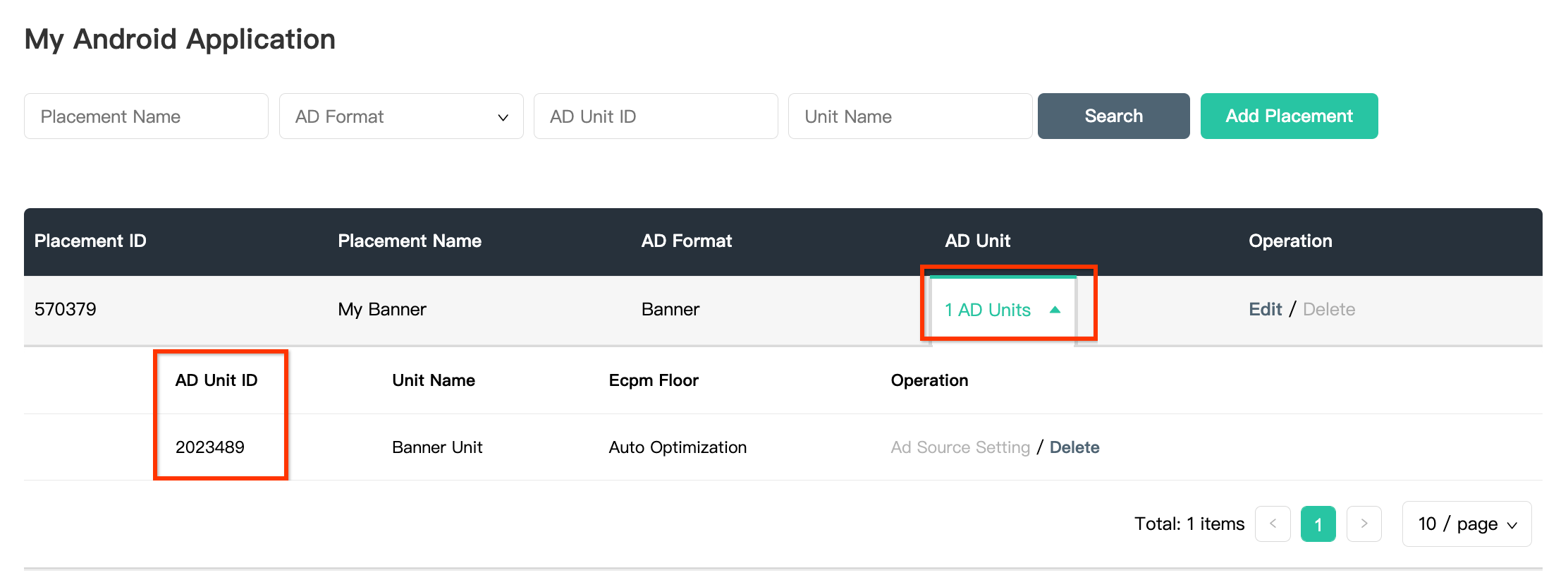
iOS
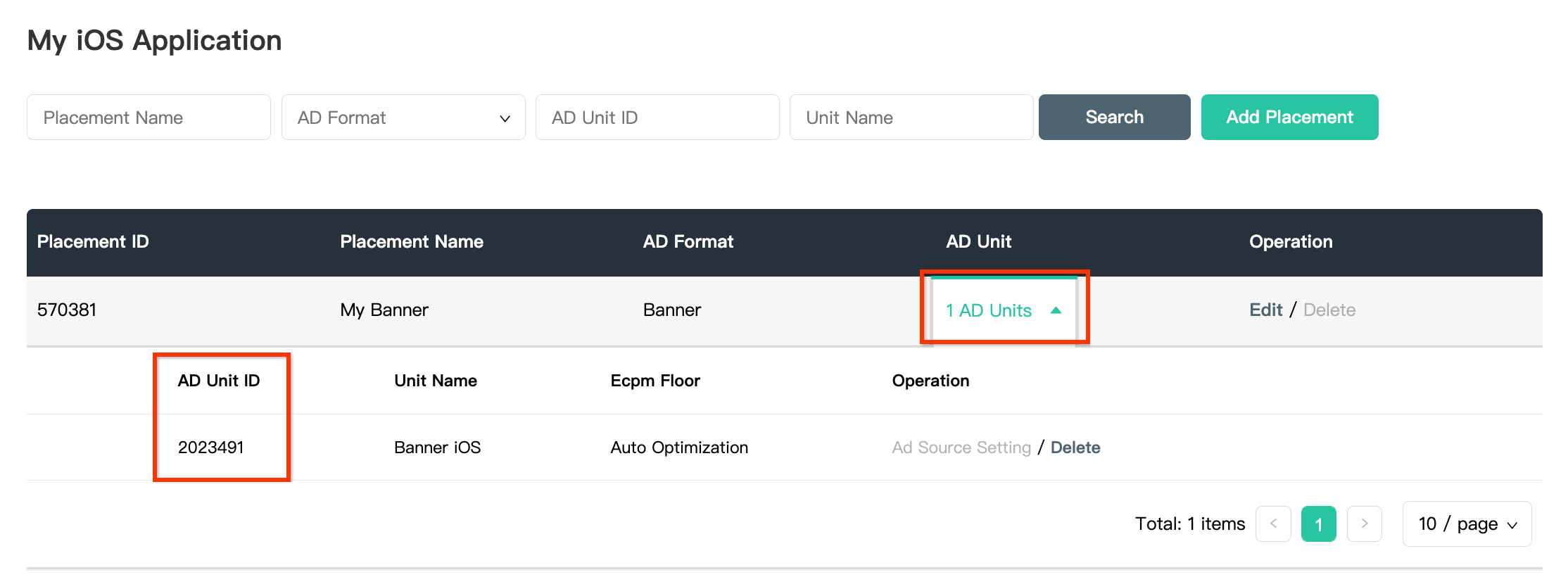
Xác định vị trí Khoá API Báo cáo của Mintegral
Đặt giá thầu
Bạn không bắt buộc phải thực hiện bước này đối với các chế độ tích hợp đặt giá thầu.
Thác nước
Bạn sẽ cần có Khoá API báo cáo của Mintegral để thiết lập mã đơn vị quảng cáo AdMob. Chuyển đến phần Tài khoản > Công cụ API. Ghi lại Skey và Secret.
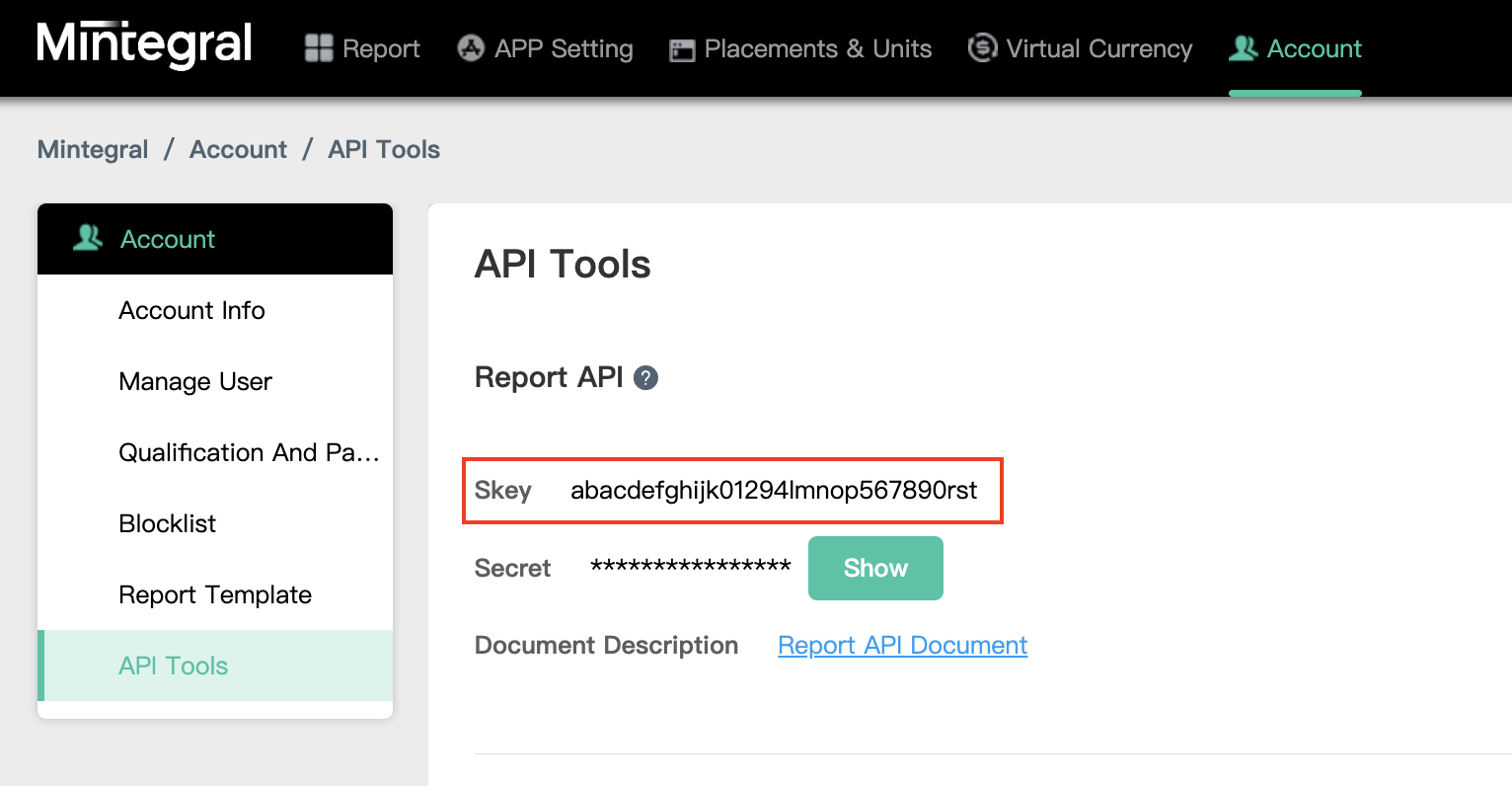
Cập nhật tệp app-ads.txt
Tệp Authorized Sellers for Apps app-ads.txt là một sáng kiến của IAB Tech Lab giúp đảm bảo rằng khoảng không quảng cáo trong ứng dụng của bạn chỉ được bán thông qua những kênh mà bạn đã xác định là được uỷ quyền. Để tránh mất nhiều doanh thu từ quảng cáo, bạn cần phải triển khai tệp app-ads.txt.
Nếu chưa làm, hãy thiết lập tệp app-ads.txt cho ứng dụng của bạn.
Để triển khai app-ads.txt cho Mintegral, hãy xem bài viết Cách tệp app-ads.txt có thể giúp chống lại hành vi gian lận quảng cáo.
Bước 2: Thiết lập nhu cầu của Mintegral trong giao diện người dùng AdMob
Định cấu hình chế độ cài đặt dàn xếp cho đơn vị quảng cáo
Android
Để biết hướng dẫn, hãy xem bước 2 trong tài liệu về Android.
iOS
Để biết hướng dẫn, hãy xem bước 2 trong tài liệu về iOS.
Thêm Mobvista/Mintegral vào danh sách đối tác quảng cáo theo GDPR và quy định của các bang tại Hoa Kỳ
Hãy làm theo các bước trong phần Chế độ cài đặt theo quy định của Châu Âu và Chế độ cài đặt theo quy định của các bang tại Hoa Kỳ để thêm Mobvista/Mintegral vào danh sách đối tác quảng cáo theo quy định của Châu Âu và các bang tại Hoa Kỳ trong giao diện người dùng AdMob.
Bước 3: Nhập SDK và bộ chuyển đổi Mintegral
Tích hợp thông qua pub.dev
Thêm phần phụ thuộc sau đây bằng phiên bản mới nhất của SDK và bộ chuyển đổi Mintegral vào tệp pubspec.yaml của gói:
dependencies:
gma_mediation_mintegral: ^2.0.1
Tích hợp thủ công
Tải phiên bản mới nhất của trình bổ trợ dàn xếp Quảng cáo của Google trên thiết bị di động cho Mintegral, trích xuất tệp đã tải xuống và thêm thư mục trình bổ trợ đã trích xuất (cùng nội dung của thư mục đó) vào dự án Flutter của bạn. Sau đó, hãy tham chiếu đến trình bổ trợ trong tệp pubspec.yaml bằng cách thêm phần phụ thuộc sau:
dependencies:
gma_mediation_mintegral:
path: path/to/local/package
Bước 4: Thêm mã bắt buộc
Android
Bạn không cần thêm mã để tích hợp Mintegral.
iOS
Tích hợp SKAdNetwork
Làm theo tài liệu của Mintegral để thêm giá trị nhận dạng SKAdNetwork vào tệp Info.plist của dự án.
Bước 5: Kiểm thử việc triển khai
Bật quảng cáo thử nghiệm
Đảm bảo rằng bạn đăng ký thiết bị thử nghiệm cho AdMob.
Để nhận quảng cáo thử nghiệm của Mintegral cho các định dạng quảng cáo biểu ngữ, quảng cáo xen kẽ, quảng cáo có tặng thưởng và quảng cáo gốc, Mintegral đề xuất sử dụng Khoá ứng dụng, Mã ứng dụng, Mã vị trí và Mã đơn vị quảng cáo được cung cấp trên trang Mã thử nghiệm của Mintegral.
Xác minh quảng cáo thử nghiệm
Để xác minh rằng bạn đang nhận được quảng cáo thử nghiệm từ Mintegral, hãy bật thử nghiệm riêng một nguồn quảng cáo trong công cụ kiểm tra quảng cáo bằng (các) nguồn quảng cáo Mintegral (Đặt giá thầu) và Mintegral(Dàn xếp dạng thác nước).
Mã lỗi
Nếu bộ chuyển đổi không nhận được quảng cáo từ Mintegral, nhà xuất bản có thể kiểm tra lỗi cơ bản trong phản hồi quảng cáo bằng ResponseInfo trong các lớp sau:
Android
com.mbridge.msdk
com.google.ads.mediation.mintegral.MintegralMediationAdapter
iOS
GADMediationAdapterMintegral
Dưới đây là các mã và thông báo đi kèm do bộ chuyển đổi Mintegral gửi khi quảng cáo không tải được:
Android
| Mã lỗi | Lâu đài | Lý do |
|---|---|---|
| 101 | com.google.ads.mediation.mintegral | Tham số máy chủ không hợp lệ (ví dụ: Thiếu mã ứng dụng hoặc mã vị trí). |
| 102 | com.google.ads.mediation.mintegral | Kích thước quảng cáo được yêu cầu không khớp với kích thước biểu ngữ được Mintegral hỗ trợ. |
| 103 | com.google.ads.mediation.mintegral | Phản hồi giá thầu bị thiếu hoặc không hợp lệ. |
| 104 | com.google.ads.mediation.mintegral | Mintegral SDK trả về lỗi không thực hiện. |
iOS
| Mã lỗi | Lâu đài | Lý do |
|---|---|---|
| 101 | com.google.mediation.mintegral | Tham số máy chủ không hợp lệ (ví dụ: Thiếu mã ứng dụng hoặc mã vị trí). |
| 102 | com.google.mediation.mintegral | Mintegral SDK trả về lỗi không thực hiện. |
| 103 | com.google.mediation.mintegral | Mintegral SDK không hiển thị được quảng cáo. |
| 104 | com.google.mediation.mintegral | Kích thước quảng cáo được yêu cầu không khớp với kích thước biểu ngữ được Mintegral hỗ trợ. |
Nhật ký thay đổi của Bộ chuyển đổi dàn xếp Mintegral cho Flutter
Phiên bản 1.2.6 (Đang tiến hành)
Phiên bản 1.2.5
- Hỗ trợ bộ chuyển đổi Mintegral cho Android phiên bản 16.9.91.1.
- Hỗ trợ bộ chuyển đổi Mintegral cho iOS phiên bản 7.7.9.0.
- Được tạo và thử nghiệm bằng Trình bổ trợ Flutter dành cho Quảng cáo trên thiết bị di động của Google phiên bản 6.0.0.
Phiên bản 1.2.4
- Hỗ trợ bộ chuyển đổi Mintegral cho Android phiên bản 16.9.91.0.
- Hỗ trợ bộ chuyển đổi Mintegral cho iOS phiên bản 7.7.9.0.
- Được tạo và thử nghiệm bằng Trình bổ trợ Flutter dành cho Quảng cáo trên thiết bị di động của Google phiên bản 6.0.0.
Phiên bản 1.2.3
- Hỗ trợ bộ chuyển đổi Mintegral cho Android phiên bản 16.9.71.0.
- Hỗ trợ bộ chuyển đổi Mintegral cho iOS phiên bản 7.7.8.0.
- Được tạo và thử nghiệm bằng Trình bổ trợ Flutter dành cho Quảng cáo trên thiết bị di động của Google phiên bản 6.0.0.
Phiên bản 1.2.2
- Hỗ trợ bộ chuyển đổi Mintegral cho Android phiên bản 16.9.71.0.
- Hỗ trợ bộ chuyển đổi Mintegral cho iOS phiên bản 7.7.7.0.
- Được tạo và thử nghiệm bằng Trình bổ trợ Flutter dành cho Quảng cáo trên thiết bị di động của Google phiên bản 6.0.0.
Phiên bản 1.2.1
- Hỗ trợ bộ chuyển đổi Mintegral cho Android phiên bản 16.9.61.0.
- Hỗ trợ bộ chuyển đổi Mintegral cho iOS phiên bản 7.7.7.0.
- Được tạo và thử nghiệm bằng Trình bổ trợ Flutter dành cho Quảng cáo trên thiết bị di động của Google phiên bản 6.0.0.
Phiên bản 1.2.0
- Hỗ trợ bộ chuyển đổi Mintegral cho Android phiên bản 16.9.41.1.
- Hỗ trợ bộ chuyển đổi Mintegral cho iOS phiên bản 7.7.7.0.
- Được tạo và thử nghiệm bằng Trình bổ trợ Flutter dành cho Quảng cáo trên thiết bị di động của Google phiên bản 5.3.1.
Phiên bản 1.1.0
- Trình bổ trợ iOS hiện là một khung tĩnh.
- Hỗ trợ bộ chuyển đổi Mintegral cho Android phiên bản 16.8.61.0.
- Hỗ trợ bộ chuyển đổi Mintegral cho iOS phiên bản 7.7.5.0.
- Được tạo và thử nghiệm bằng Trình bổ trợ Flutter dành cho Quảng cáo trên thiết bị di động của Google phiên bản 5.3.1.
Phiên bản 1.0.0
- Bản phát hành đầu tiên.
- Hỗ trợ bộ chuyển đổi Mintegral cho Android phiên bản 16.7.21.0.
- Hỗ trợ bộ chuyển đổi Mintegral cho iOS phiên bản 7.6.3.0.
- Được tạo và thử nghiệm bằng Trình bổ trợ Flutter dành cho Quảng cáo trên thiết bị di động của Google phiên bản 5.1.0.

