Questa guida mostra come utilizzare Google Mobile Ads SDK per caricare e visualizzare gli annunci di Mintegral utilizzando la mediazione, che copre sia le integrazioni con struttura a cascata sia quelle con asta. Spiega come aggiungere Mintegral alla configurazione di mediazione di un'unità pubblicitaria e come integrare l'SDK e l'adattatore Mintegral in un'app Flutter.
Integrazioni e formati degli annunci supportati
L'adattatore di mediazione AdMob per Mintegral ha le seguenti funzionalità:
| Integrazione | |
|---|---|
| Offerte | |
| Cascata | |
| Formati | |
| Apertura app | |
| Banner | |
| Interstitial | |
| Con premio | |
| Interstitial con premio | |
| Nativo | |
Requisiti
- Le ultime novità di Google Mobile Ads SDK
- Flutter 3.7.0 o versioni successive
- [Per le offerte]: per integrare tutti i formati degli annunci supportati nelle offerte, utilizza il plug-in di mediazione Google Mobile Ads per Mintegral 1.4.0 o versioni successive (consigliata l'ultima versione)
- Per il deployment su Android
- Livello API Android 23 o superiore
- Per il deployment su iOS
- Target di distribuzione iOS 12.0 o versioni successive
- Un progetto Flutter funzionante configurato con Google Mobile Ads SDK. Per maggiori dettagli, consulta la sezione Guida introduttiva.
- Completa la mediazione Guida introduttiva
Passaggio 1: configura le configurazioni nell'interfaccia utente di Mintegral
Registrati o Accedi al tuo account Mintegral.
Individuare la chiave app
Vai alla scheda Impostazioni app e prendi nota della chiave dell'app.

Aggiungere una nuova applicazione
Nella scheda Impostazioni APP, fai clic sul pulsante Aggiungi APP.
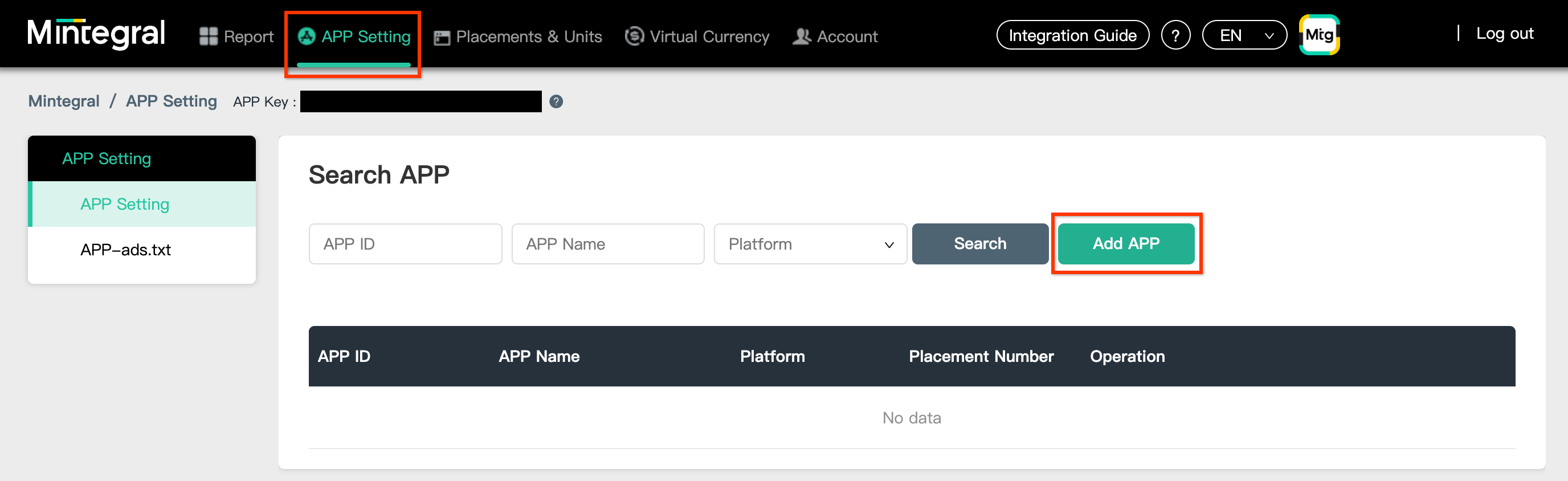
Seleziona la piattaforma e compila il resto del modulo. Poi, fai clic su Salva.
Android
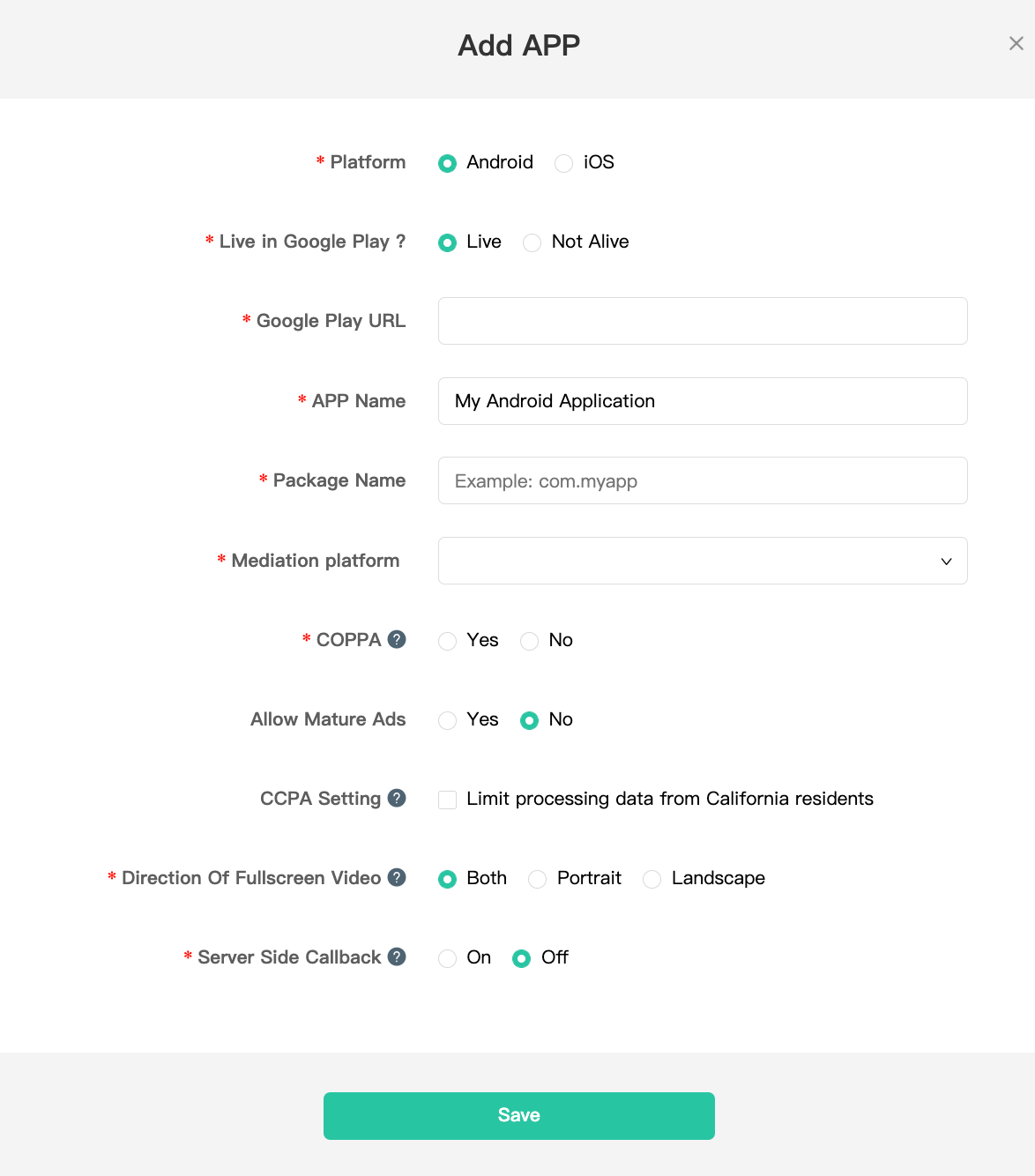
iOS
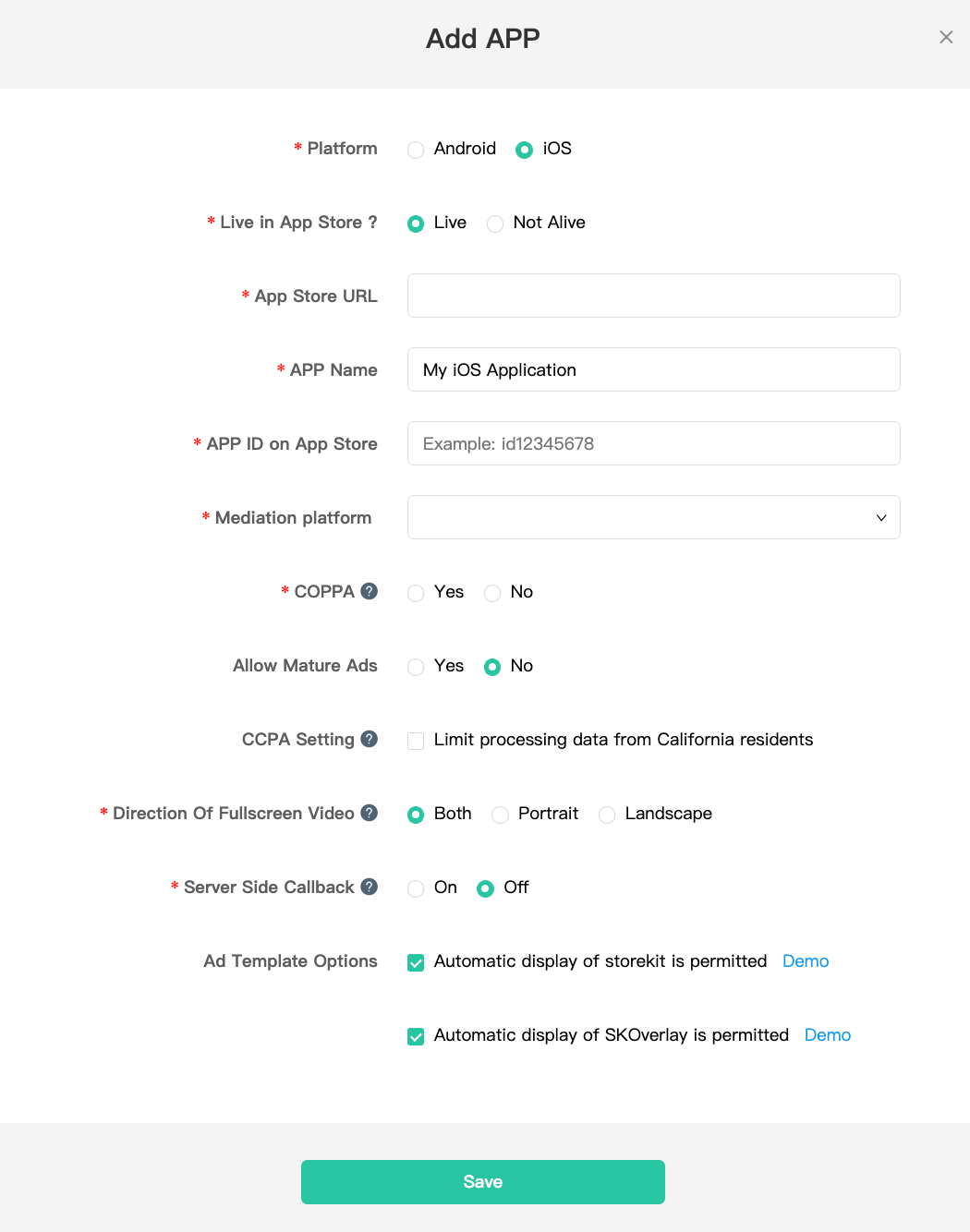
Prendi nota dell'ID APP della tua applicazione.
Android
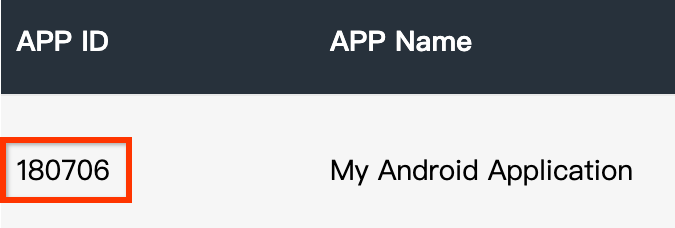
iOS
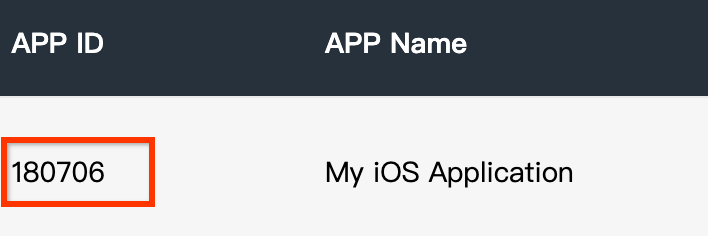
Crea un posizionamento dell'annuncio
Una volta creata l'applicazione, vai alla scheda Posizionamenti e unità e fai clic sul pulsante Aggiungi posizionamento come mostrato di seguito per creare il posizionamento dell'annuncio.
Android
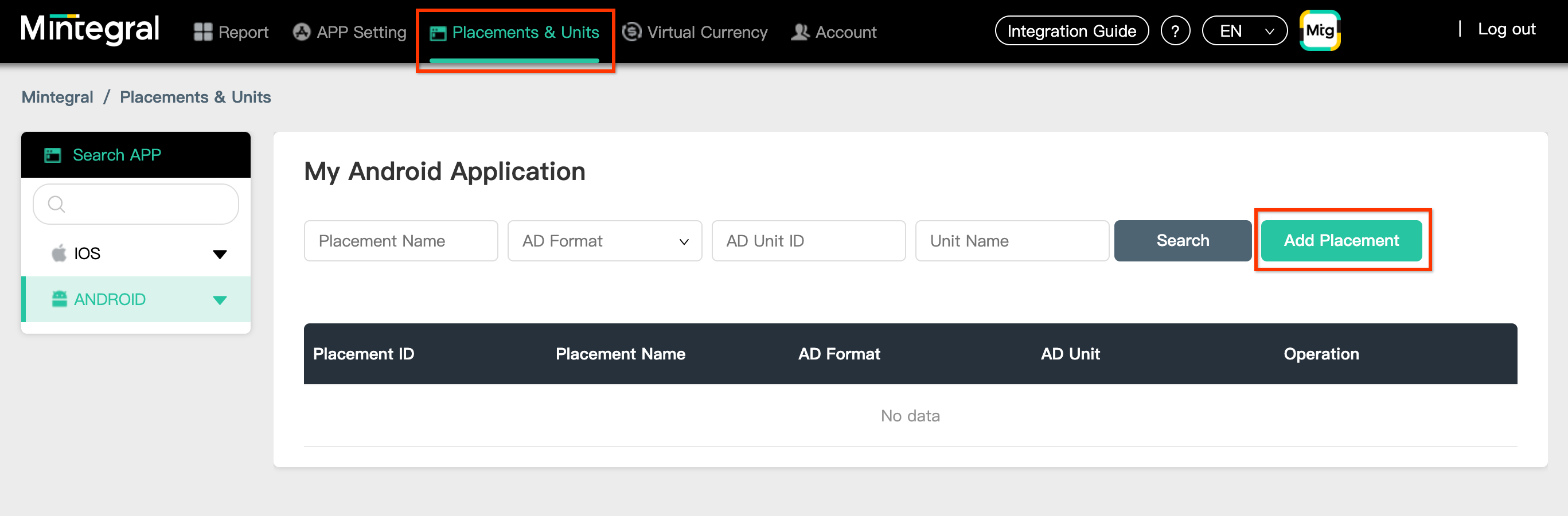
iOS
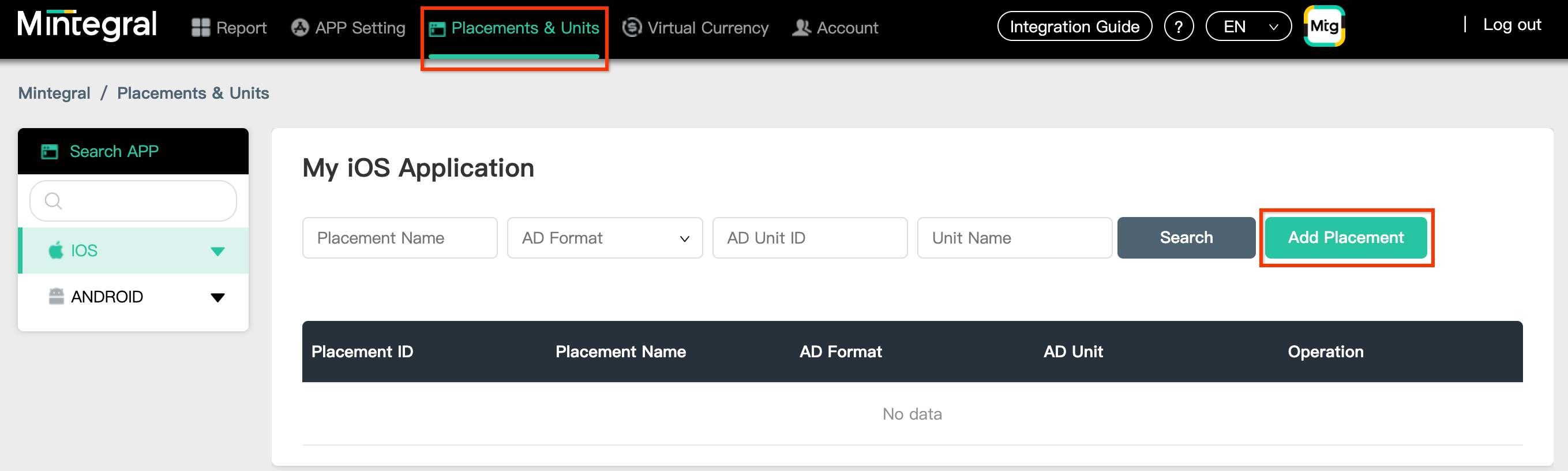
Inserisci un nome posizionamento e un formato annuncio.
Offerte
Seleziona Offerte su intestazioni come Tipo di offerta. Compila il resto del modulo e fai clic su Salva.
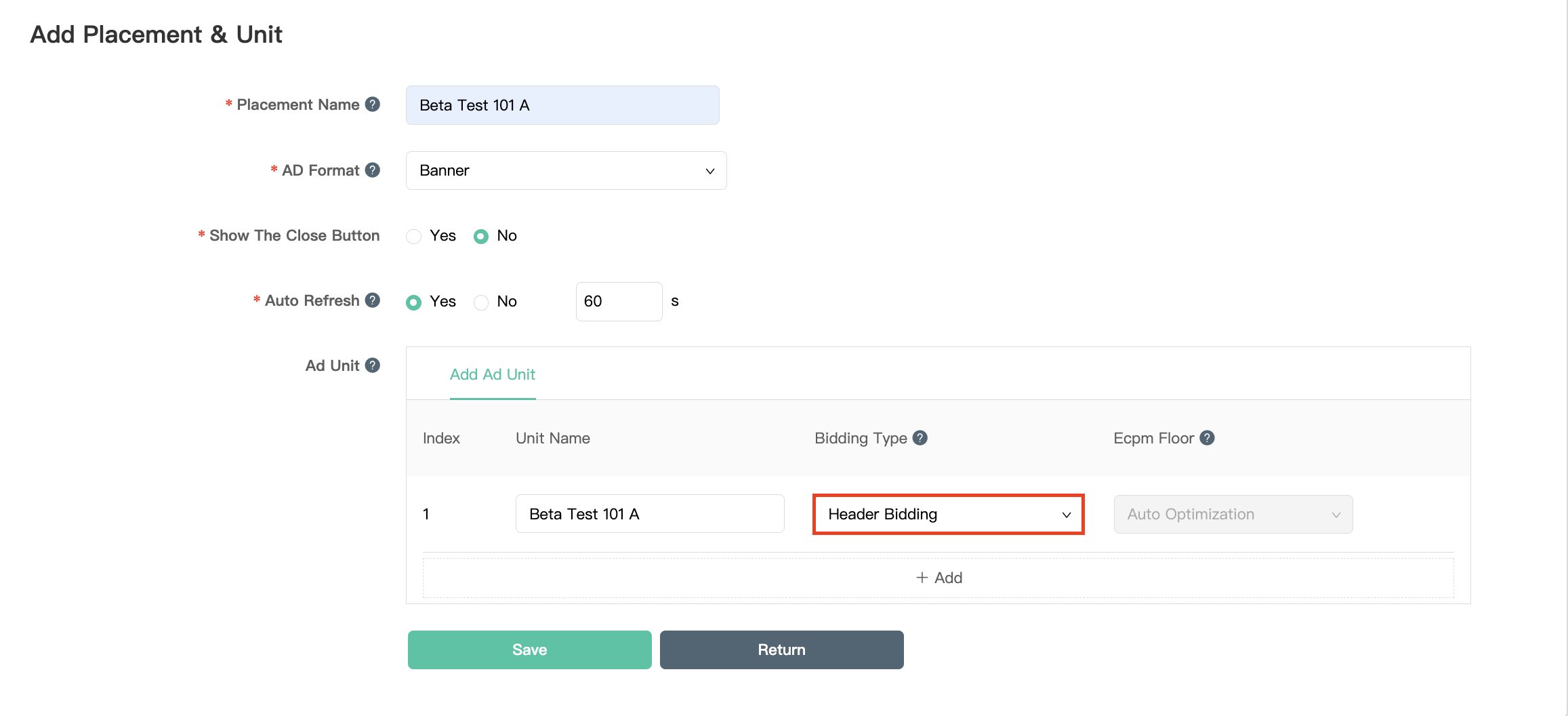
Cascata
Seleziona Cascata come tipo di offerta. Compila il resto del modulo e fai clic su Salva.
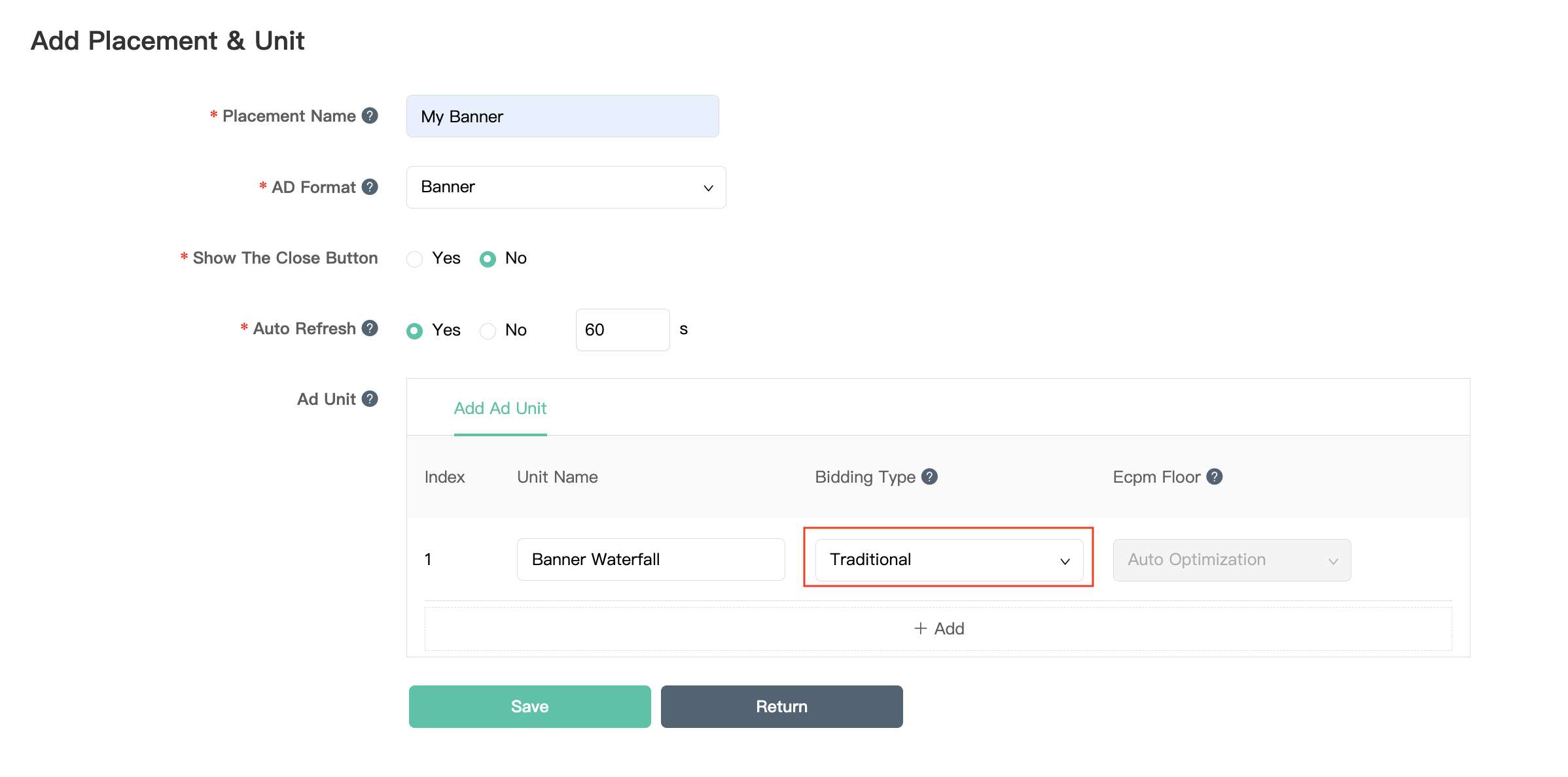
Una volta creato il posizionamento dell'annuncio, prendi nota dell'ID posizionamento.
Android
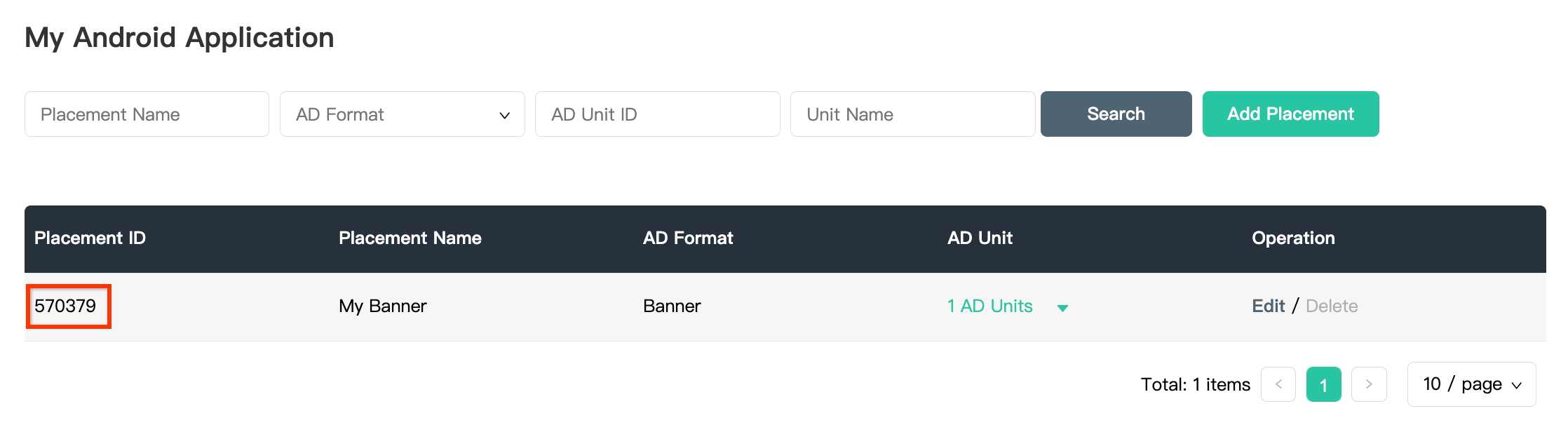
iOS
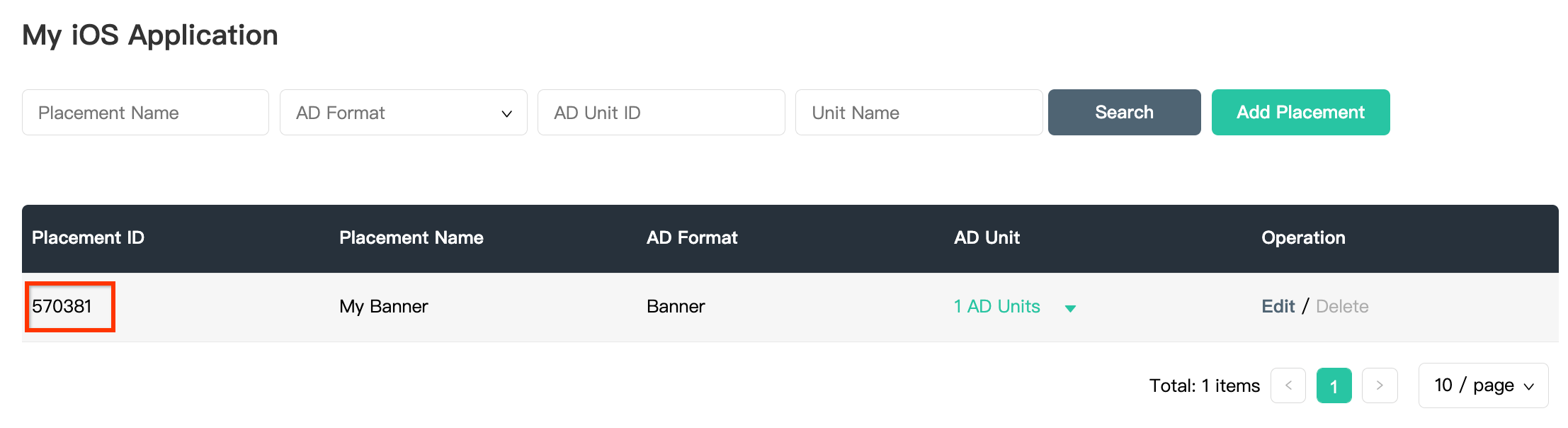
Fai clic sul menu a discesa 1 unità pubblicitarie e prendi nota dell'ID unità pubblicitaria.
Android
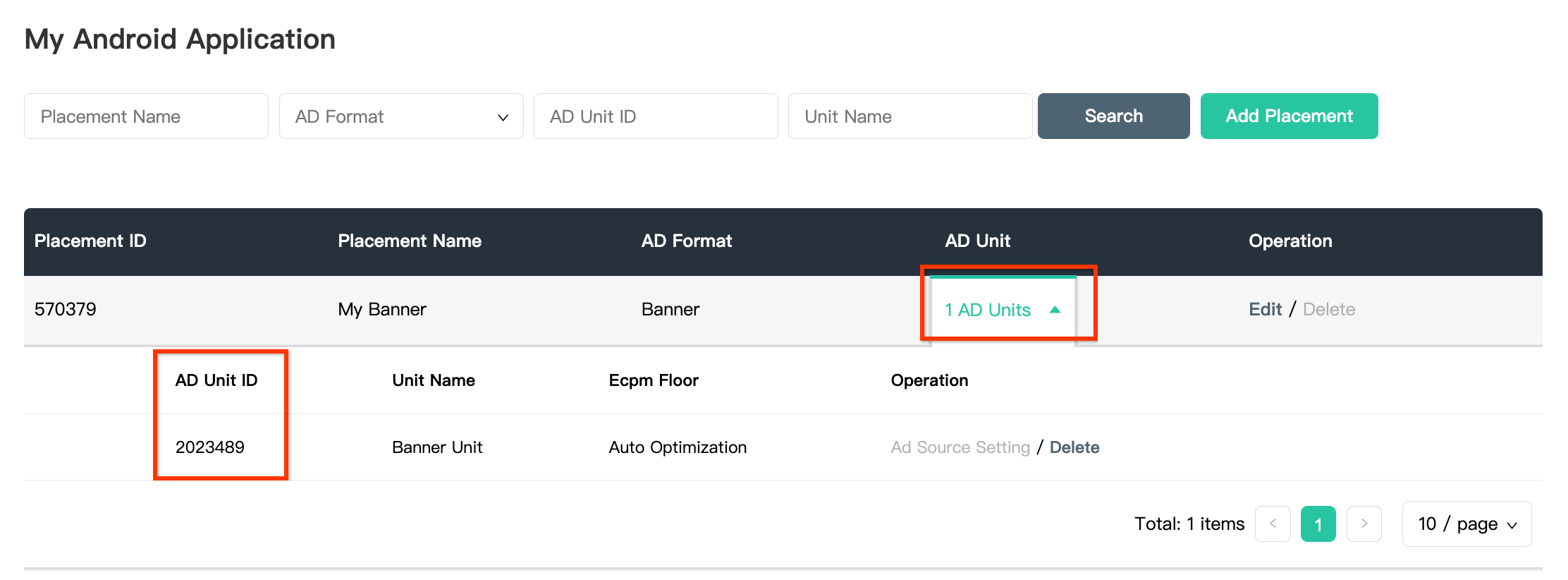
iOS
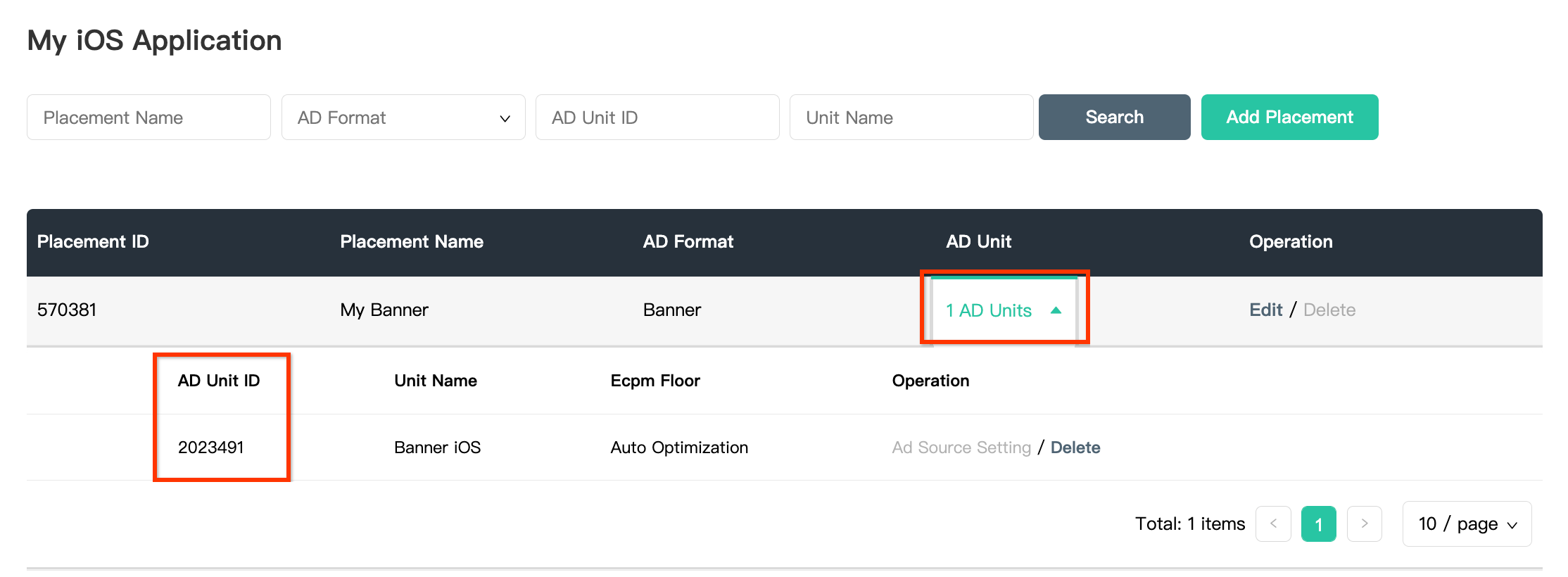
Individuare la chiave API di Mintegral Reporting
Offerte
Questo passaggio non è obbligatorio per le integrazioni delle offerte.
Cascata
Per configurare l'ID unità pubblicitaria AdMob, avrai bisogno della chiave API per i report Mintegral. Vai ad Account > Strumenti API. Prendi nota della Skey e del Secret.
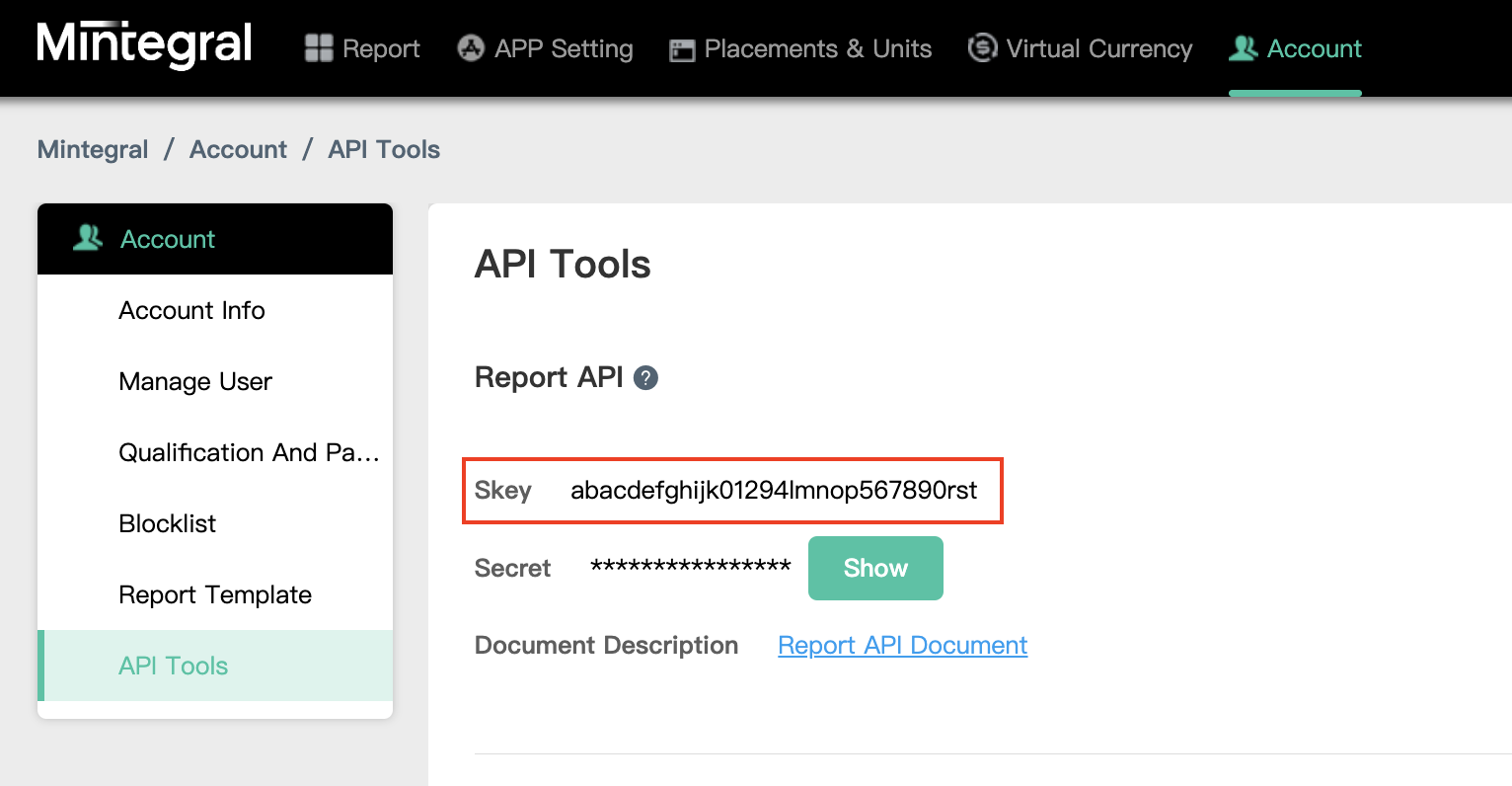
Aggiorna il file app-ads.txt
Authorized Sellers for Apps app-ads.txt è un'iniziativa IAB Tech Lab che garantisce la vendita dell'inventario pubblicitario della tua app solo in canali che hai indicato come autorizzati. Per evitare una
riduzione significativa delle entrate pubblicitarie, devi implementare un file app-ads.txt.
Se non l'hai ancora fatto,
configura un file app-ads.txt per la tua app.
Per implementare app-ads.txt per Mintegral, consulta
Come app-ads.txt può contribuire a contrastare la pubblicità fraudolenta.
Passaggio 2: configura la domanda di Mintegral nell'interfaccia utente di AdMob
Configurare le impostazioni di mediazione per l'unità pubblicitaria
Android
Per istruzioni, vedi il passaggio 2 della guida per Android.
iOS
Per istruzioni, vedi il passaggio 2 della guida per iOS.
Aggiungere Mobvista/Mintegral all'elenco dei partner pubblicitari ai sensi del GDPR e delle normative statali degli Stati Uniti
Segui i passaggi descritti in Impostazioni dei regolamenti europei e Impostazioni dei regolamenti statali degli Stati Uniti per aggiungere Mobvista/Mintegral all'elenco dei partner pubblicitari ai sensi dei regolamenti europei e statali degli Stati Uniti nell'interfaccia utente di AdMob.
Passaggio 3: importa l'SDK e l'adattatore Mintegral
Integrazione tramite pub.dev
Aggiungi la seguente dipendenza con le versioni più recenti dell'SDK e dell'adattatore Mintegral nel file pubspec.yaml del pacchetto:
dependencies:
gma_mediation_mintegral: ^2.0.1
Integrazione manuale
Scarica l'ultima versione del plug-in di mediazione Google Mobile Ads per
Mintegral,
estrai il file scaricato e aggiungi la cartella del plug-in estratto
(e i relativi contenuti) al tuo progetto Flutter. Quindi, fai riferimento al plug-in nel file
pubspec.yaml aggiungendo la seguente dipendenza:
dependencies:
gma_mediation_mintegral:
path: path/to/local/package
Passaggio 4: aggiungi il codice richiesto
Android
Per l'integrazione di Mintegral non è necessario codice aggiuntivo.
iOS
Integrazione di SKAdNetwork
Segui la documentazione di Mintegral
per aggiungere gli identificatori SKAdNetwork al file Info.plist del tuo progetto.
Passaggio 5: testa l'implementazione
Attivare gli annunci di prova
Assicurati di registrare il dispositivo di test per AdMob.
Per ottenere annunci di test Mintegral per banner, interstitial, annunci con premio e nativi, Mintegral consiglia di utilizzare le chiavi app, gli ID app, gli ID posizionamento e gli ID unità pubblicitaria forniti nella pagina ID test Mintegral.
Verificare gli annunci di prova
Per verificare di ricevere annunci di test da Mintegral, attiva i test di singole origini annuncio nello strumento di controllo degli annunci utilizzando le origini annuncio Mintegral (bidding) e Mintegral (struttura a cascata).
Codici di errore
Se l'adattatore non riceve un annuncio da Mintegral, i publisher possono controllare l'errore sottostante nella risposta dell'annuncio utilizzando ResponseInfo nelle seguenti classi:
Android
com.mbridge.msdk
com.google.ads.mediation.mintegral.MintegralMediationAdapter
iOS
GADMediationAdapterMintegral
Di seguito sono riportati i codici e i messaggi associati generati dall'adattatore Mintegral quando un annuncio non viene caricato:
Android
| Codice di errore | Dominio | Motivo |
|---|---|---|
| 101 | com.google.ads.mediation.mintegral | Parametri del server non validi (ad es. ID app o ID posizionamento mancante). |
| 102 | com.google.ads.mediation.mintegral | La dimensione annuncio richiesta non corrisponde a una dimensione banner supportata da Mintegral. |
| 103 | com.google.ads.mediation.mintegral | Risposta all'offerta mancante o non valida. |
| 104 | com.google.ads.mediation.mintegral | L'SDK Mintegral ha restituito un errore di mancato riempimento. |
iOS
| Codice di errore | Dominio | Motivo |
|---|---|---|
| 101 | com.google.mediation.mintegral | Parametri del server non validi (ad es. ID app o ID posizionamento mancante). |
| 102 | com.google.mediation.mintegral | L'SDK Mintegral ha restituito un errore di mancato riempimento. |
| 103 | com.google.mediation.mintegral | L'SDK Mintegral non è riuscito a mostrare un annuncio. |
| 104 | com.google.mediation.mintegral | La dimensione annuncio richiesta non corrisponde a una dimensione banner supportata da Mintegral. |
Log delle modifiche dell'adattatore di mediazione Flutter di Mintegral
Versione 1.2.6 (in corso)
Versione 1.2.5
- Supporta Mintegral Android adapter versione 16.9.91.1.
- Supporta l'adattatore iOS Mintegral versione 7.7.9.0.
- Creato e testato con la versione 6.0.0 del plug-in Flutter di Google Mobile Ads.
Versione 1.2.4
- Supporta l'adattatore Android Mintegral versione 16.9.91.0.
- Supporta l'adattatore iOS Mintegral versione 7.7.9.0.
- Creato e testato con la versione 6.0.0 del plug-in Flutter di Google Mobile Ads.
Versione 1.2.3
- Supporta la versione 16.9.71.0 dell'adattatore Android Mintegral.
- Supporta l'adattatore iOS Mintegral versione 7.7.8.0.
- Creato e testato con la versione 6.0.0 del plug-in Flutter di Google Mobile Ads.
Versione 1.2.2
- Supporta la versione 16.9.71.0 dell'adattatore Android Mintegral.
- Supporta l'adattatore iOS Mintegral versione 7.7.7.0.
- Creato e testato con la versione 6.0.0 del plug-in Flutter di Google Mobile Ads.
Versione 1.2.1
- Supporta la versione 16.9.61.0 dell'adattatore Android Mintegral.
- Supporta l'adattatore iOS Mintegral versione 7.7.7.0.
- Creato e testato con la versione 6.0.0 del plug-in Flutter di Google Mobile Ads.
Versione 1.2.0
- Supporta la versione 16.9.41.1 dell'adattatore Android Mintegral.
- Supporta l'adattatore iOS Mintegral versione 7.7.7.0.
- Creato e testato con la versione 5.3.1 del plug-in Flutter di Google Mobile Ads.
Versione 1.1.0
- Il plug-in iOS è ora un framework statico.
- Supporta la versione 16.8.61.0 dell'adattatore Android Mintegral.
- Supporta la versione 7.7.5.0 dell'adattatore iOS di Mintegral.
- Creato e testato con la versione 5.3.1 del plug-in Flutter di Google Mobile Ads.
Versione 1.0.0
- Release iniziale.
- Supporta la versione 16.7.21.0 dell'adattatore Android Mintegral.
- Supporta l'adattatore iOS Mintegral versione 7.6.3.0.
- Creato e testato con il plug-in Flutter di Google Mobile Ads versione 5.1.0.

