คู่มือนี้จะแสดงวิธีใช้ Google Mobile Ads SDK ของ Google เพื่อโหลดและแสดง โฆษณาจาก ironSource Ads โดยใช้สื่อกลาง ซึ่งครอบคลุมการผสานรวมแบบลำดับขั้น โดยจะครอบคลุมวิธีเพิ่มโฆษณา ironSource ลงในการกำหนดค่าสื่อกลางของหน่วยโฆษณา และวิธีผสานรวม ironSource Ads SDK และอะแดปเตอร์ เข้ากับแอป Flutter
การผสานรวมและรูปแบบโฆษณาที่รองรับ
AdMob Mediation Adapter สำหรับ ironSource Ads มีความสามารถต่อไปนี้
| การผสานรวม | |
|---|---|
| การเสนอราคา | |
| การแสดงวิดีโอตามลำดับขั้น | |
| รูปแบบ | |
| แบนเนอร์ | 1 |
| โฆษณาคั่นระหว่างหน้า | |
| ได้รับรางวัลแล้ว | |
| โฆษณาคั่นระหว่างหน้าที่มีการให้รางวัล | 1 |
1 รูปแบบนี้รองรับเฉพาะการผสานรวมแบบลำดับขั้นเท่านั้น
ข้อกำหนด
- Google Mobile Ads SDK เวอร์ชันล่าสุด
- Flutter 3.7.0 ขึ้นไป
- หากต้องการติดตั้งใช้งานใน Android
- API ระดับ 23 ขึ้นไปของ Android
- หากต้องการติดตั้งใช้งานใน iOS
- เป้าหมายการติดตั้งใช้งาน iOS 12.0 ขึ้นไป
- โปรเจ็กต์ Flutter ที่ใช้งานได้ซึ่งกำหนดค่าด้วย Google Mobile Ads SDK ดูรายละเอียดได้ที่เริ่มต้นใช้งาน
- ทําตามคู่มือเริ่มต้นใช้งานสื่อกลางให้เสร็จสมบูรณ์
ขั้นตอนที่ 1: ตั้งค่าการกำหนดค่าใน UI ของโฆษณา ironSource
ลงชื่อสมัครใช้และ ลงชื่อเข้าใช้บัญชี ironSource Ads
เพิ่มแอปใหม่
หากต้องการเพิ่มแอปใหม่ ให้ไปที่โฆษณา > แอป แล้วคลิกเพิ่มแอป
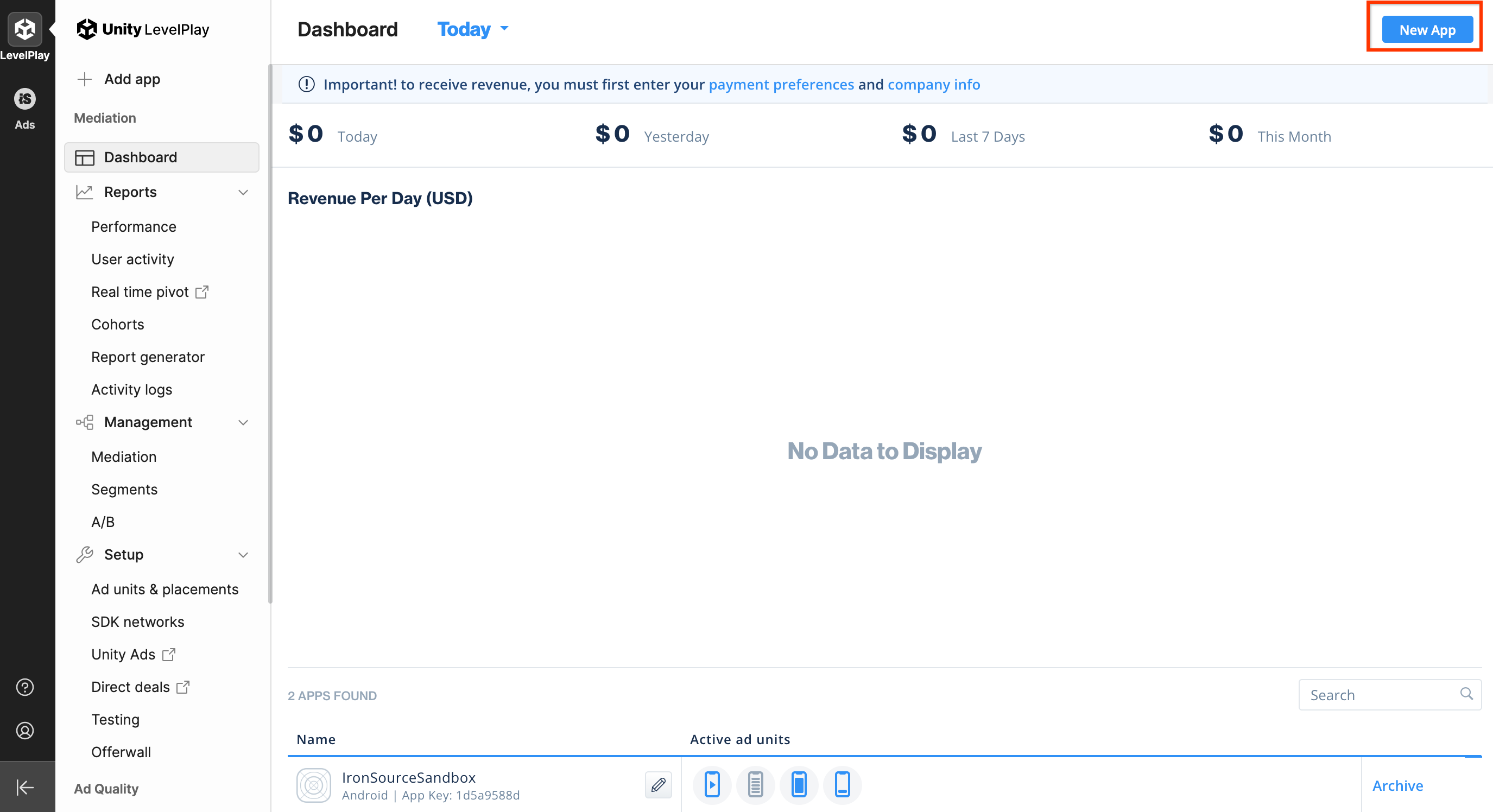
กรอกแบบฟอร์ม แล้วคลิกเพิ่มแอป
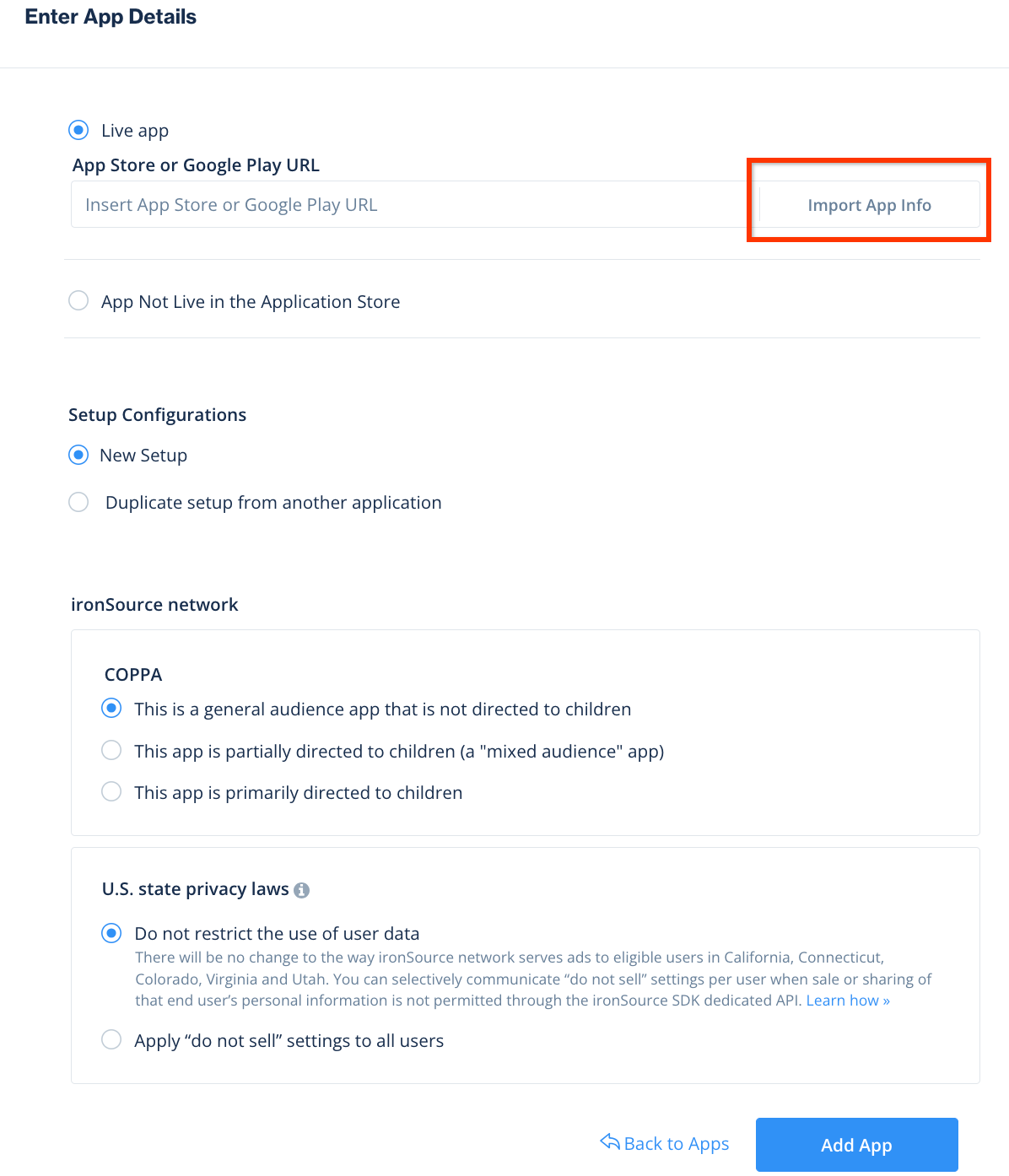
จดคีย์แอปไว้ จากนั้นเลือกรูปแบบโฆษณาที่แอปของคุณรองรับ แล้วคลิกต่อไป
Android
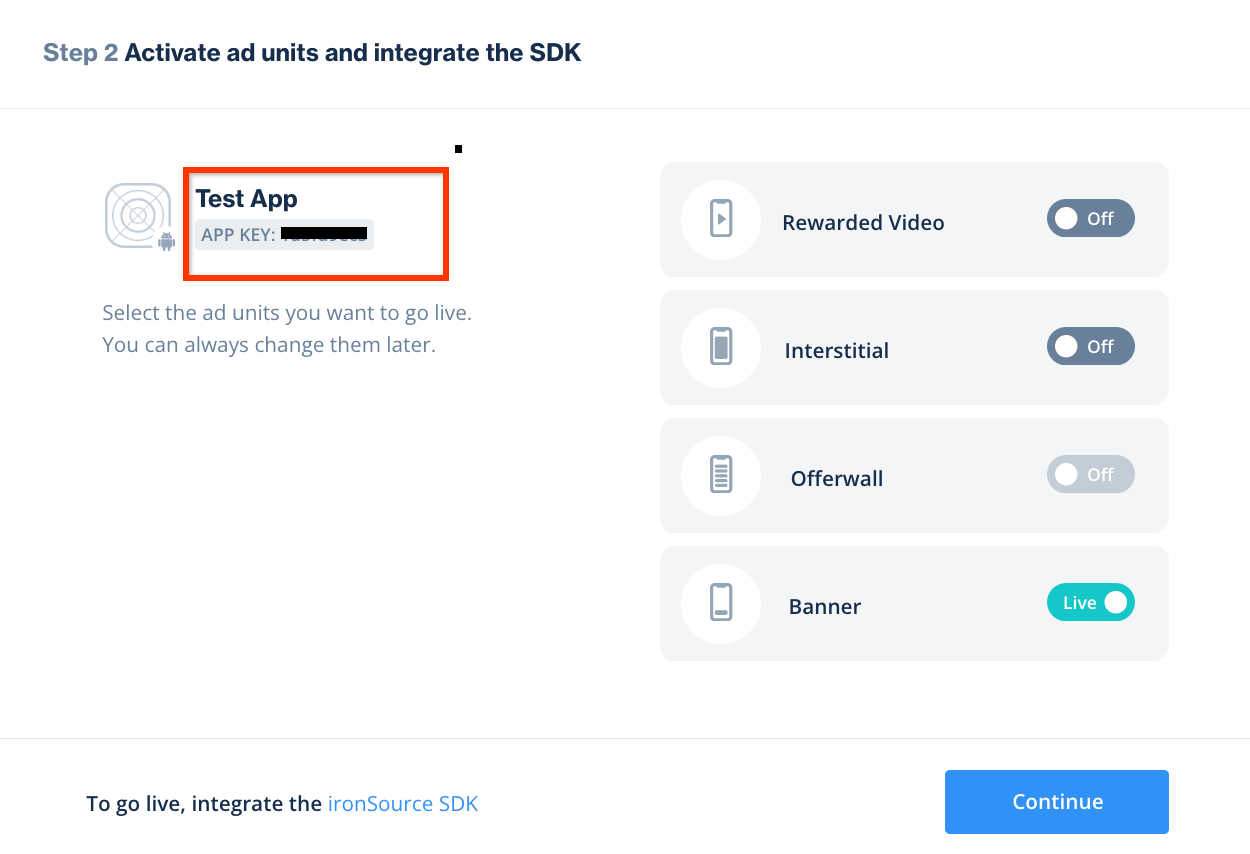
iOS
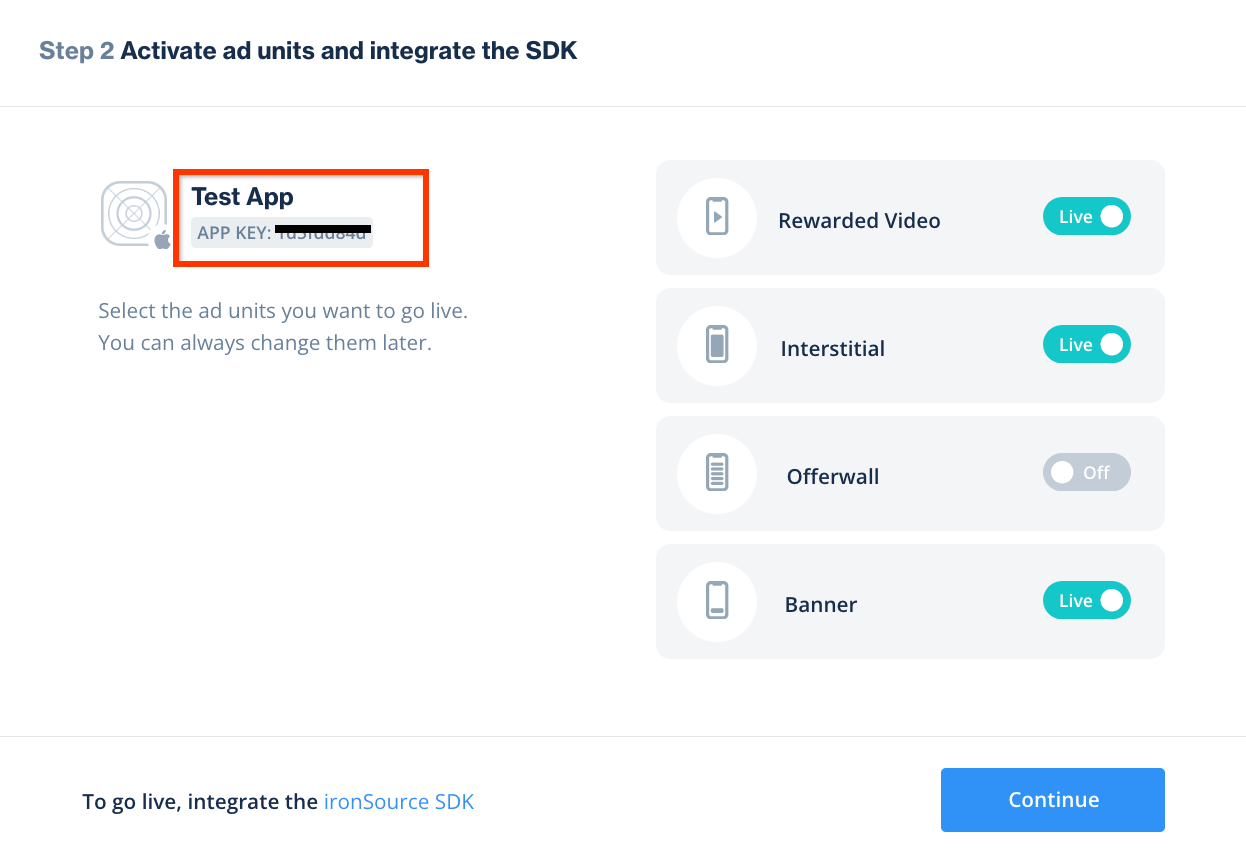
สร้างอินสแตนซ์
จากนั้นกำหนดค่าอินสแตนซ์สำหรับแอปที่คุณเพิ่ม
ไปที่โฆษณา > การตั้งค่า > อินสแตนซ์ เลือกแอปและคลิกสร้างอินสแตนซ์
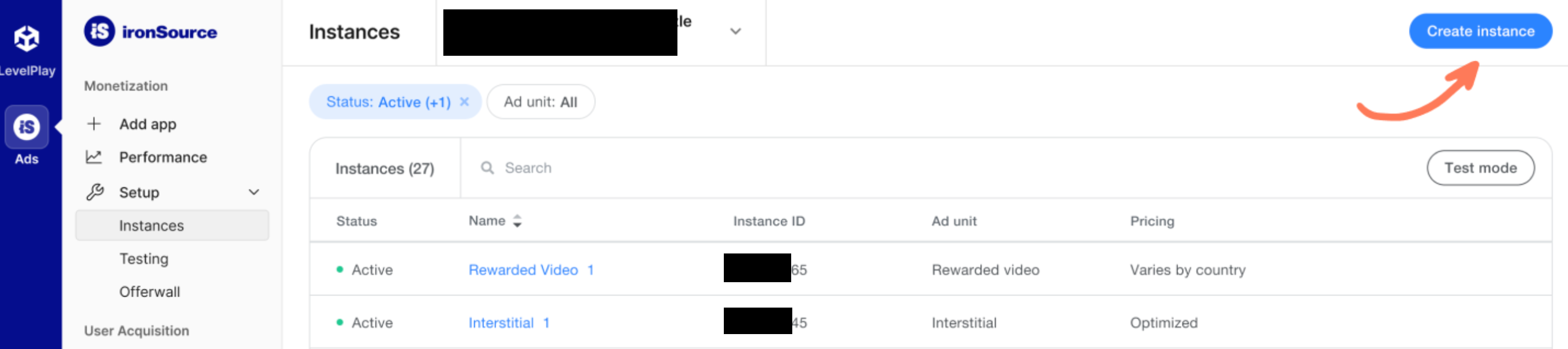
การเสนอราคา
กรอกแบบฟอร์มแล้วเลือกการเสนอราคาสำหรับการกำหนดราคา คลิกบันทึกและ ปิด
Android
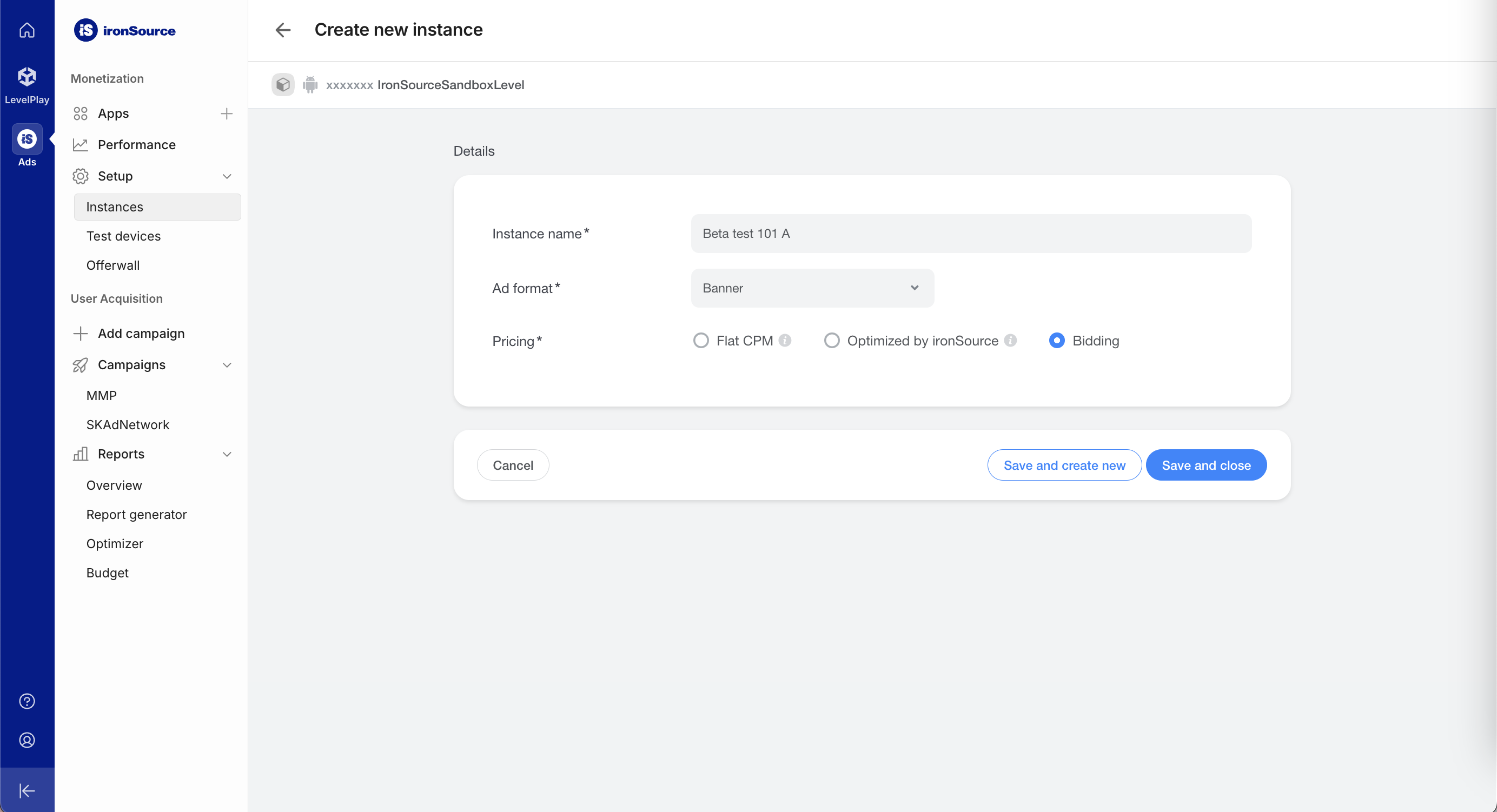
iOS
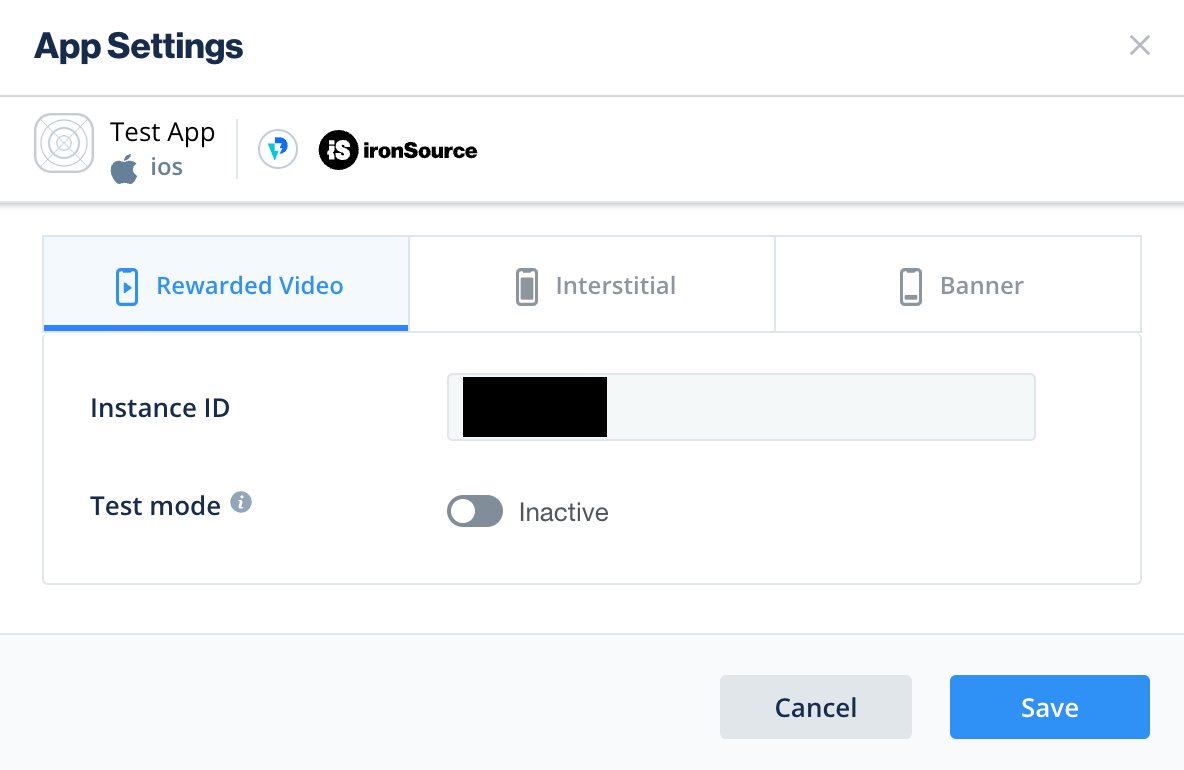
จดรหัสอินสแตนซ์ไว้
Android
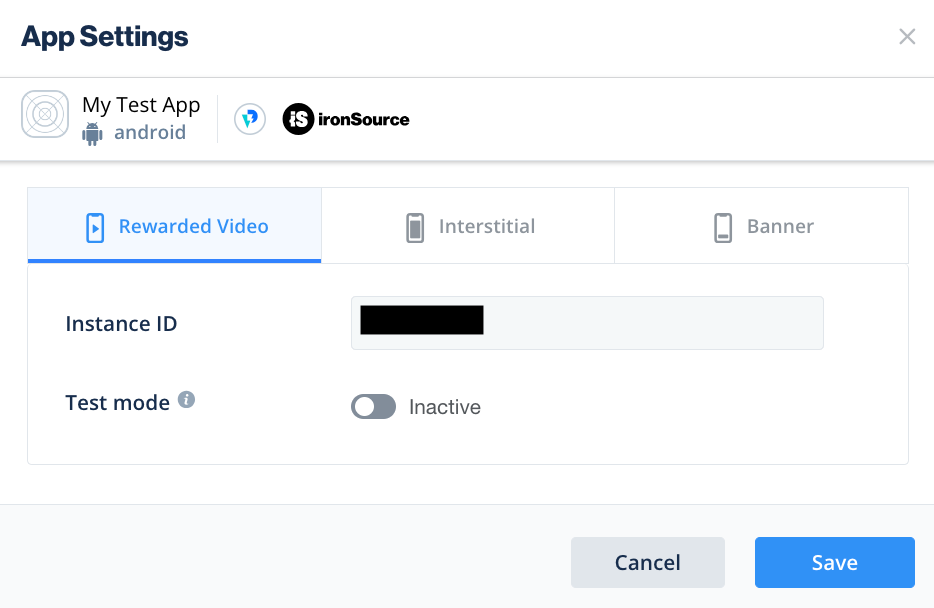
iOS
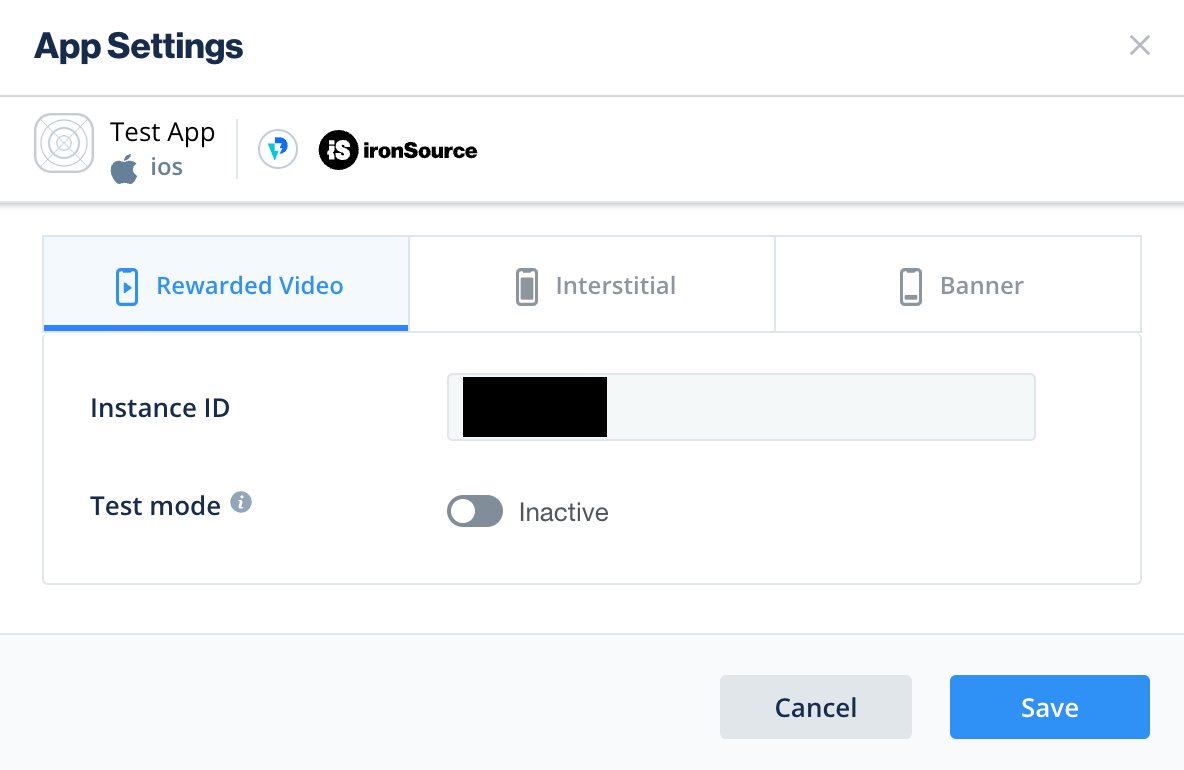
น้ำตก
กรอกแบบฟอร์ม แล้วคลิกบันทึกและปิด
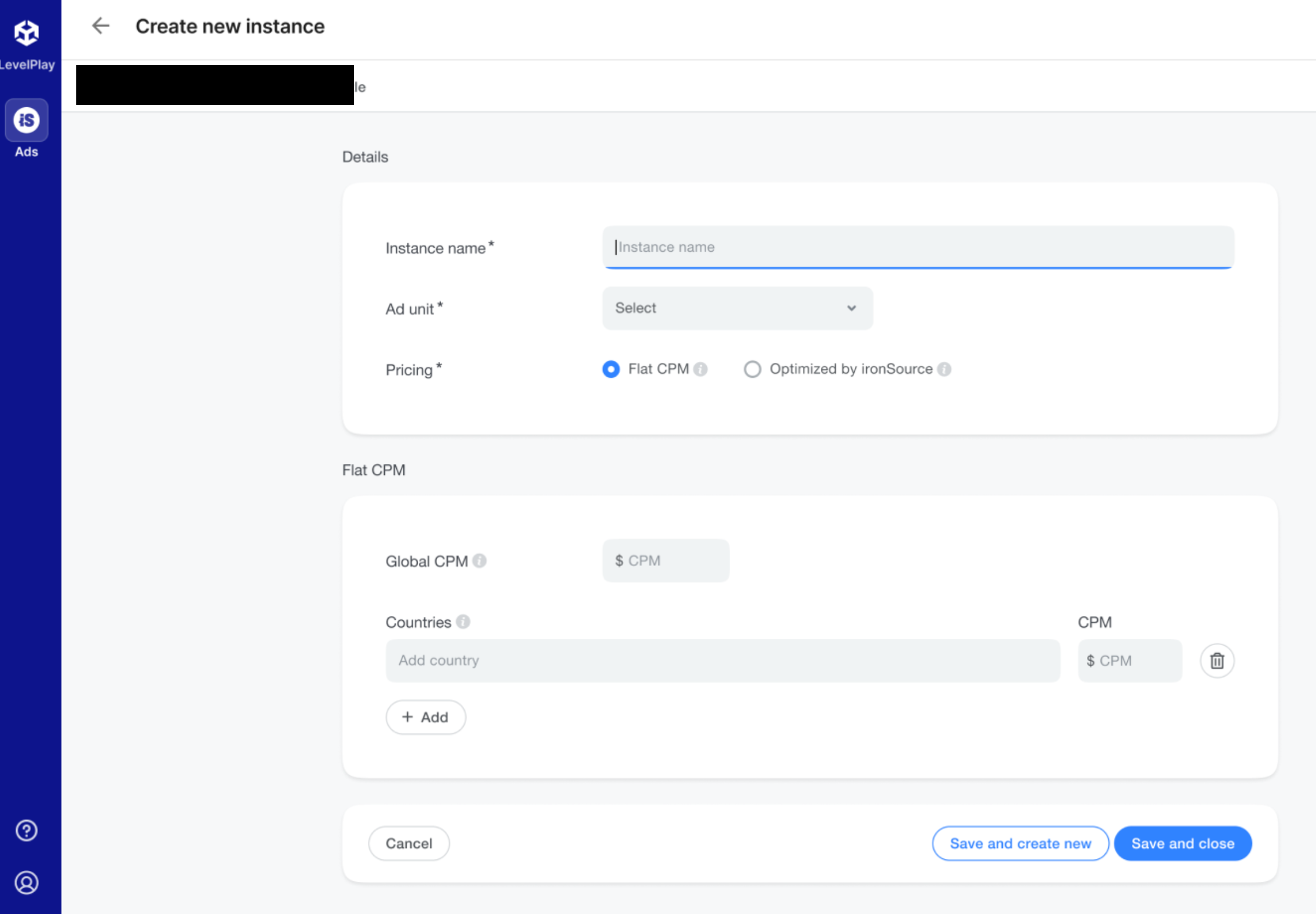
จดรหัสอินสแตนซ์ไว้
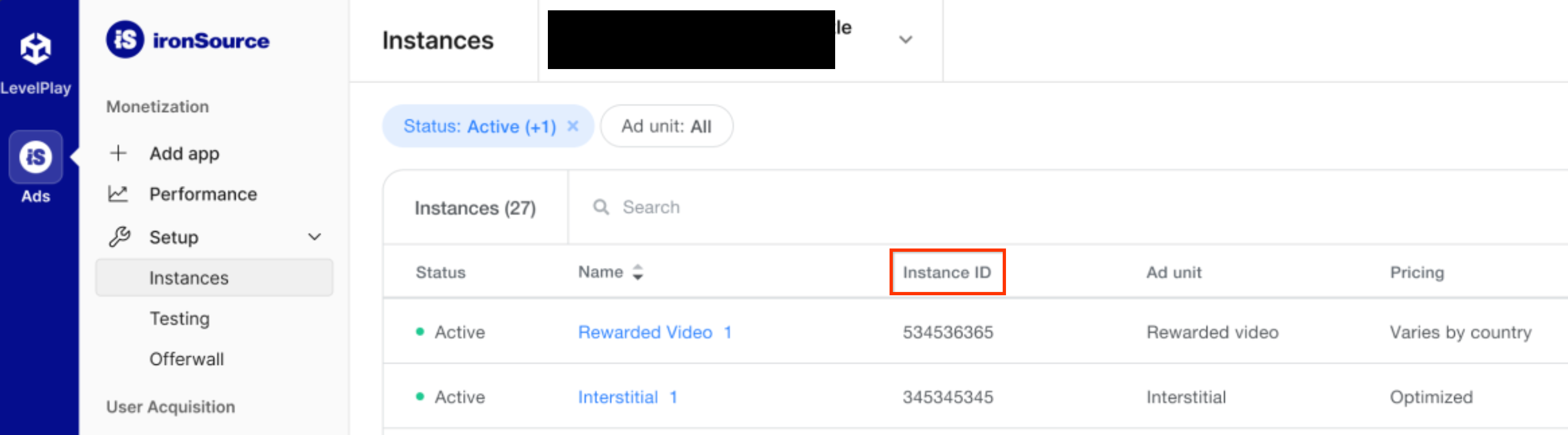
ค้นหาคีย์ API ของ Reporting
การเสนอราคา
ขั้นตอนนี้ไม่จำเป็นสำหรับการผสานรวมการเสนอราคา
น้ำตก
คลิกแท็บ API ใน หน้าบัญชีของฉัน และจดSecret Key และโทเค็นการรีเฟรช

อัปเดต app-ads.txt
app-ads.txt สำหรับผู้ขายที่ได้รับอนุญาตสำหรับแอปเป็นความคิดริเริ่มของ IAB Tech Lab ที่ช่วยตรวจสอบว่าคุณจะขาย
พื้นที่โฆษณาในแอปผ่านช่องทางที่คุณได้รับอนุญาตเท่านั้น คุณจะต้องใช้ไฟล์ app-ads.txt เพื่อป้องกันไม่ให้เสียรายได้จากโฆษณาเป็นจำนวนมาก
หากยังไม่ได้ดำเนินการ ให้สร้างไฟล์ app-ads.txt สำหรับแอป
หากต้องการใช้ app-ads.txt สำหรับ ironSource โปรดดูตัวแทนจำหน่ายที่ได้รับอนุญาตของ ironSource
เปิดโหมดทดสอบ
ทําตามวิธีการใน การทดสอบการผสานรวม ของคำแนะนำของ ironSource Ads เกี่ยวกับวิธีเปิดใช้โฆษณาทดสอบของ ironSource Ads
ขั้นตอนที่ 2: ตั้งค่าดีมานด์โฆษณาของ ironSource ใน UI ของ AdMob
กำหนดค่าการตั้งค่าสื่อกลางสำหรับหน่วยโฆษณา
Android
ดูวิธีการได้ที่ขั้นตอนที่ 2 ในคู่มือสำหรับ Android
iOS
ดูวิธีการได้ที่ขั้นตอนที่ 2 ในคำแนะนำสำหรับ iOS
เพิ่ม ironSource Mobile ลงในรายชื่อพาร์ทเนอร์โฆษณาตามกฎระเบียบ GDPR และกฎระเบียบด้านความเป็นส่วนตัวระดับรัฐในสหรัฐอเมริกา
ทําตามขั้นตอนใน การตั้งค่ากฎระเบียบของยุโรป และ การตั้งค่ากฎระเบียบของรัฐในสหรัฐอเมริกา เพื่อเพิ่ม ironSource Mobile ลงใน รายชื่อพาร์ทเนอร์โฆษณาตามกฎระเบียบของยุโรปและกฎระเบียบของรัฐในสหรัฐอเมริกาใน UI ของ AdMob
ขั้นตอนที่ 3: นำเข้า ironSource Ads SDK และอะแดปเตอร์
การผสานรวมผ่าน pub.dev
(Android เท่านั้น) เพิ่มที่เก็บต่อไปนี้ลงในไฟล์ build.gradle ภายในไดเรกทอรี android ของโปรเจ็กต์
repositories {
google()
mavenCentral()
maven {
url = uri("https://android-sdk.is.com/")
}
}
เพิ่มทรัพยากร Dependency ต่อไปนี้ด้วย SDK โฆษณาและอแดปเตอร์ของ ironSource เวอร์ชันล่าสุดในไฟล์ pubspec.yaml ของแพ็กเกจ
dependencies:
gma_mediation_ironsource: ^2.0.1
การผสานรวมด้วยตนเอง
ดาวน์โหลดปลั๊กอินสื่อกลาง Google Mobile Ads สำหรับ
โฆษณา ironSource เวอร์ชันล่าสุด
แตกไฟล์ที่ดาวน์โหลดมา แล้วเพิ่มโฟลเดอร์ปลั๊กอินที่แตกออกมา
(และเนื้อหาของโฟลเดอร์) ลงในโปรเจ็กต์ Flutter จากนั้นอ้างอิงปลั๊กอินในไฟล์
pubspec.yaml โดยเพิ่มทรัพยากร Dependency ต่อไปนี้
dependencies:
gma_mediation_ironsource:
path: path/to/local/package
ขั้นตอนที่ 4: ใช้การตั้งค่าความเป็นส่วนตัวใน ironSource Ads SDK
ความยินยอมจากผู้ใช้ในสหภาพยุโรปและ GDPR
เพื่อปฏิบัติตาม นโยบายความยินยอมของผู้ใช้ EU ของ Google คุณต้องเปิดเผยข้อมูลบางอย่างต่อผู้ใช้ในเขตเศรษฐกิจยุโรป (EEA), สหราชอาณาจักร และสวิตเซอร์แลนด์ รวมถึงขอรับความยินยอมจากผู้ใช้สำหรับการใช้คุกกี้หรือพื้นที่เก็บข้อมูลอื่นๆ ในเครื่องตามที่กฎหมายกำหนด และสำหรับการเก็บรวบรวม การแชร์ และการใช้ข้อมูลส่วนตัวเพื่อการปรับโฆษณาตามโปรไฟล์ของผู้ใช้ นโยบายนี้เป็นผลมาจากข้อกำหนดด้าน ePrivacy และกฎระเบียบให้ความคุ้มครองข้อมูลส่วนบุคคลของผู้บริโภค (GDPR) ของสหภาพยุโรป คุณมีหน้าที่ ตรวจสอบว่ามีการส่งต่อความยินยอมไปยังแหล่งที่มาของโฆษณาแต่ละแห่งใน เชนสื่อกลาง (Mediation Chain) Google ไม่สามารถส่งต่อตัวเลือกความยินยอมของผู้ใช้ไปยังเครือข่ายดังกล่าวโดยอัตโนมัติ
ตั้งแต่เวอร์ชัน 2.6.0 ของปลั๊กอิน Unity สำหรับอแดปเตอร์ ironSource เป็นต้นไป ironSource จะอ่านความยินยอมตาม GDPR ที่ตั้งค่าโดยแพลตฟอร์มการจัดการความยินยอมซึ่งรองรับข้อกำหนดความยินยอมเพิ่มเติมของ Google โดยอัตโนมัติ รวมถึง UMP SDK ดูข้อมูลเพิ่มเติมได้ที่ การสนับสนุน UMP ของ Google และ CMP ที่รองรับความยินยอมเพิ่มเติมของ Google
กฎหมายความเป็นส่วนตัวของรัฐในสหรัฐอเมริกา
กฎหมายความเป็นส่วนตัวของรัฐในสหรัฐอเมริกา กำหนดให้ผู้ใช้มีสิทธิ์ เลือกไม่รับ "การขาย" "ข้อมูลส่วนบุคคล" (ตามที่กฎหมายให้คำจำกัดความ ไว้) โดยเว็บไซต์จะต้องให้ตัวเลือกไม่รับการขายผ่านลิงก์ "ไม่อนุญาตให้ขายข้อมูลส่วนบุคคลของฉัน" ที่แสดงไว้อย่างชัดเจนบนหน้าแรกของฝ่ายที่ทำ "การขาย" คู่มือการปฏิบัติตามกฎหมายความเป็นส่วนตัวของรัฐในสหรัฐอเมริกาช่วยให้คุณเปิดใช้การประมวลผลข้อมูลแบบจำกัด สำหรับการแสดงโฆษณาของ Google ได้ แต่ Google ไม่สามารถใช้การตั้งค่านี้กับเครือข่ายโฆษณาแต่ละเครือข่ายในเชนสื่อกลางของคุณ ดังนั้น คุณต้องระบุเครือข่ายโฆษณาแต่ละเครือข่าย ในเชนสื่อกลางที่อาจเข้าร่วมในการขายข้อมูลส่วนตัว และปฏิบัติตามคำแนะนำจากเครือข่ายเหล่านั้นแต่ละเครือข่ายเพื่อให้เป็นไปตามข้อกำหนด
ปลั๊กอินสื่อกลาง Google Mobile Ads สำหรับ ironSource Ads
มีเมธอด
GmaMediationIronsource().setDoNotSell
โค้ดตัวอย่างต่อไปนี้แสดงวิธีส่งข้อมูลความยินยอมไปยัง ironSource Ads SDK
คุณต้องตั้งค่าตัวเลือกเหล่านี้ก่อนที่จะเริ่มต้นใช้ SDK โฆษณาในอุปกรณ์เคลื่อนที่ของ Google
เพื่อให้มั่นใจว่าตัวเลือกจะได้รับการส่งต่ออย่างถูกต้องไปยัง SDK โฆษณาของ ironSource
import 'package:gma_mediation_ironsource/gma_mediation_ironsource.dart';
// ...
GmaMediationIronsource().setDoNotSell(true);
ดูรายละเอียดเพิ่มเติมและค่าที่ระบุได้ในเมธอดได้ในเอกสารประกอบของโฆษณา ironSource เกี่ยวกับการตั้งค่าขั้นสูงด้านกฎระเบียบสำหรับทั้ง Android และ iOS
ขั้นตอนที่ 5: เพิ่มโค้ดที่จำเป็น
Android
กฎ Proguard
หากคุณลดขนาด ปรับให้ยากต่อการอ่าน และเพิ่มประสิทธิภาพแอป โฆษณา IronSource จะต้องมีกฎ ProGuard เพิ่มเติมสำหรับโปรเจ็กต์
โปรดดูข้อมูลเพิ่มเติมเกี่ยวกับกฎ ProGuard ที่จำเป็นสำหรับโปรเจ็กต์ของคุณใน
คู่มือการผสานรวม Android SDK ของ IronSource Ads
และเพิ่มกฎเหล่านั้นลงในไฟล์ proguard-user.txt
วงจรการใช้งานแอปพลิเคชัน
แทนที่เมธอด onPause() และ onResume() ในแต่ละกิจกรรมของคุณเพื่อเรียกใช้เมธอด ironSource Ads ที่เกี่ยวข้องดังนี้
Java
@Override
public void onResume() {
super.onResume();
IronSource.onResume(this);
}
@Override
public void onPause() {
super.onPause();
IronSource.onPause(this);
}
Kotlin
public override fun onResume() {
super.onResume()
IronSource.onResume(this)
}
public override fun onPause() {
super.onPause()
IronSource.onPause(this)
}
iOS
การผสานรวม SKAdNetwork
ทำตามเอกสารประกอบของโฆษณา ironSource เพื่อเพิ่มตัวระบุ SKAdNetwork ลงในไฟล์ Info.plist ของโปรเจ็กต์
ขั้นตอนที่ 6: ทดสอบการติดตั้งใช้งาน
เปิดใช้โฆษณาทดสอบ
ตรวจสอบว่าคุณได้ ลงทะเบียนอุปกรณ์ทดสอบ สำหรับ AdMob และเปิดใช้โหมดทดสอบใน UI ของโฆษณา ironSource
ยืนยันโฆษณาทดสอบ
หากต้องการยืนยันว่าคุณได้รับโฆษณาทดสอบจาก ironSource Ads ให้เปิดใช้การทดสอบแหล่งที่มาของโฆษณาแหล่งเดียว ในเครื่องมือตรวจสอบโฆษณาโดยใช้แหล่งที่มาของโฆษณา ironSource Ads (การเสนอราคา) และ ironSource Ads (การแสดงโฆษณาตามลำดับขั้น)
รหัสข้อผิดพลาด
หากอแดปเตอร์ไม่ได้รับโฆษณาจากโฆษณาของ ironSource ผู้เผยแพร่โฆษณาสามารถตรวจสอบ
ข้อผิดพลาดพื้นฐานจากการตอบกลับโฆษณาโดยใช้
ResponseInfo ในคลาสต่อไปนี้
Android
com.google.ads.mediation.ironsource.IronSourceAdapter
com.google.ads.mediation.ironsource.IronSourceRewardedAdapter
iOS
GADMAdapterIronSource
GADMAdapterIronSourceRewarded
ต่อไปนี้คือรหัสและข้อความที่มาพร้อมกันซึ่งอแดปเตอร์โฆษณา ironSource จะแสดงเมื่อโหลดโฆษณาไม่สำเร็จ
Android
| รหัสข้อผิดพลาด | เหตุผล |
|---|---|
| 101 | พารามิเตอร์เซิร์ฟเวอร์ของโฆษณา ironSource ที่กำหนดค่าไว้ใน UI ของ AdMob ขาดหายไป/ไม่ถูกต้อง |
| 102 | ironSource Ads ต้องใช้บริบทกิจกรรมเพื่อเริ่มต้น SDK |
| 103 | ironSource Ads โหลดโฆษณาได้เพียง 1 รายการต่อรหัสอินสแตนซ์ ironSource 1 รายการ |
| 105 | ironSource Ads ไม่รองรับขนาดโฆษณาแบนเนอร์ที่ขอ |
| 106 | ไม่ได้เริ่มต้นใช้งาน ironSource Ads SDK |
| 501-1056 | ข้อผิดพลาดของ SDK โฆษณา ironSource ดูรายละเอียดเพิ่มเติมในเอกสารประกอบ |
iOS
| รหัสข้อผิดพลาด | เหตุผล |
|---|---|
| 101 | พารามิเตอร์เซิร์ฟเวอร์ของโฆษณา ironSource ที่กำหนดค่าไว้ใน UI ของ AdMob ขาดหายไป/ไม่ถูกต้อง |
| 102 | ironSource Ads Adapter ไม่รองรับรูปแบบโฆษณาที่ขอ |
| 103 | มีการโหลดโฆษณา ironSource สำหรับการกำหนดค่าเครือข่ายนี้แล้ว |
| 104 | ironSource Ads ไม่รองรับขนาดโฆษณาแบนเนอร์ที่ขอ |
| 508-1037 | ข้อผิดพลาดของ SDK โฆษณา ironSource ดูรายละเอียดเพิ่มเติมในเอกสารประกอบ |
บันทึกการเปลี่ยนแปลงของอะแดปเตอร์สื่อกลาง Flutter ของ ironSource
เวอร์ชัน 2.0.0
- รองรับอแดปเตอร์ Android ของ ironSource เวอร์ชัน 9.0.0.0
- รองรับอแดปเตอร์ iOS ของ ironSource เวอร์ชัน 9.0.0.0.0
- สร้างและทดสอบด้วยปลั๊กอิน Flutter สำหรับ Google Mobile Ads เวอร์ชัน 6.0.0
เวอร์ชัน 1.5.0
- รองรับอแดปเตอร์ Android ของ ironSource เวอร์ชัน 8.10.0.0
- รองรับอะแดปเตอร์ iOS ของ ironSource เวอร์ชัน 8.10.0.0.0
- สร้างและทดสอบด้วยปลั๊กอิน Flutter สำหรับ Google Mobile Ads เวอร์ชัน 6.0.0
เวอร์ชัน 1.4.1
- รองรับอแดปเตอร์ Android ของ ironSource เวอร์ชัน 8.9.1.0
- รองรับอแดปเตอร์ iOS ของ ironSource เวอร์ชัน 8.9.1.0.0
- สร้างและทดสอบด้วยปลั๊กอิน Flutter สำหรับ Google Mobile Ads เวอร์ชัน 6.0.0
เวอร์ชัน 1.4.0
- รองรับอแดปเตอร์ Android ของ ironSource เวอร์ชัน 8.9.0.0
- รองรับอแดปเตอร์ iOS ของ ironSource เวอร์ชัน 8.9.1.0.0
- สร้างและทดสอบด้วยปลั๊กอิน Flutter สำหรับ Google Mobile Ads เวอร์ชัน 6.0.0
เวอร์ชัน 1.3.1
- รองรับอแดปเตอร์ Android ของ ironSource เวอร์ชัน 8.8.0.1
- รองรับอแดปเตอร์ iOS ของ ironSource เวอร์ชัน 8.8.0.0.0
- สร้างและทดสอบด้วยปลั๊กอิน Flutter สำหรับ Google Mobile Ads เวอร์ชัน 6.0.0
เวอร์ชัน 1.3.0
- รองรับอแดปเตอร์ Android ของ ironSource เวอร์ชัน 8.8.0.0
- รองรับอแดปเตอร์ iOS ของ ironSource เวอร์ชัน 8.8.0.0.0
- สร้างและทดสอบด้วยปลั๊กอิน Flutter สำหรับ Google Mobile Ads เวอร์ชัน 6.0.0
เวอร์ชัน 1.2.0
- รองรับอแดปเตอร์ Android ของ ironSource เวอร์ชัน 8.7.0.0
- รองรับอแดปเตอร์ iOS ของ ironSource เวอร์ชัน 8.6.1.0.0
- สร้างและทดสอบด้วยปลั๊กอิน Flutter สำหรับ Google Mobile Ads เวอร์ชัน 5.3.1
เวอร์ชัน 1.1.0
- ตอนนี้ปลั๊กอิน iOS เป็นเฟรมเวิร์กแบบคงที่แล้ว
- รองรับอแดปเตอร์ Android ของ ironSource เวอร์ชัน 8.6.1.0
- รองรับอะแดปเตอร์ iOS ของ ironSource เวอร์ชัน 8.6.0.0.0
- สร้างและทดสอบด้วยปลั๊กอิน Flutter สำหรับ Google Mobile Ads เวอร์ชัน 5.3.1
เวอร์ชัน 1.0.0
- รุ่นแรก
- รองรับอแดปเตอร์ Android ของ ironSource เวอร์ชัน 8.0.0.0
- รองรับอแดปเตอร์ iOS ของ ironSource เวอร์ชัน 8.0.0.0.0
- สร้างและทดสอบด้วยปลั๊กอิน Flutter สำหรับ Google Mobile Ads เวอร์ชัน 5.1.0
