Panduan ini menunjukkan cara menggunakan Google Mobile Ads SDK untuk memuat dan menampilkan iklan dari InMobi menggunakan mediasi, yang mencakup integrasi waterfall dan bidding. Dokumen ini membahas cara menambahkan InMobi ke konfigurasi mediasi unit iklan, dan cara mengintegrasikan SDK dan adaptor InMobi ke aplikasi Flutter.
Integrasi dan format iklan yang didukung
| Integrasi | |
|---|---|
| Bidding | |
| Air Terjun | |
| Format | |
| Banner | |
| Interstisial | |
| Reward | |
| Native | |
Persyaratan
- Google Mobile Ads SDK Terbaru
- Flutter 3.7.0 atau yang lebih tinggi
- [Untuk bidding]: Untuk mengintegrasikan semua format iklan yang didukung dalam bidding, gunakan plugin mediasi Google Mobile Ads untuk InMobi 4.5.0 atau yang lebih tinggi (direkomendasikan versi terbaru)
- Untuk men-deploy di Android
- Level API Android 23 atau yang lebih tinggi
- Untuk men-deploy di iOS
- Target deployment iOS 10.0 atau yang lebih tinggi
- Project Flutter yang berfungsi dan dikonfigurasi dengan Google Mobile Ads SDK. Lihat Mulai untuk mengetahui detailnya.
- Selesaikan Panduan memulai mediasi
Langkah 1: Siapkan konfigurasi di UI InMobi
Daftar untuk mendapatkan akun InMobi.
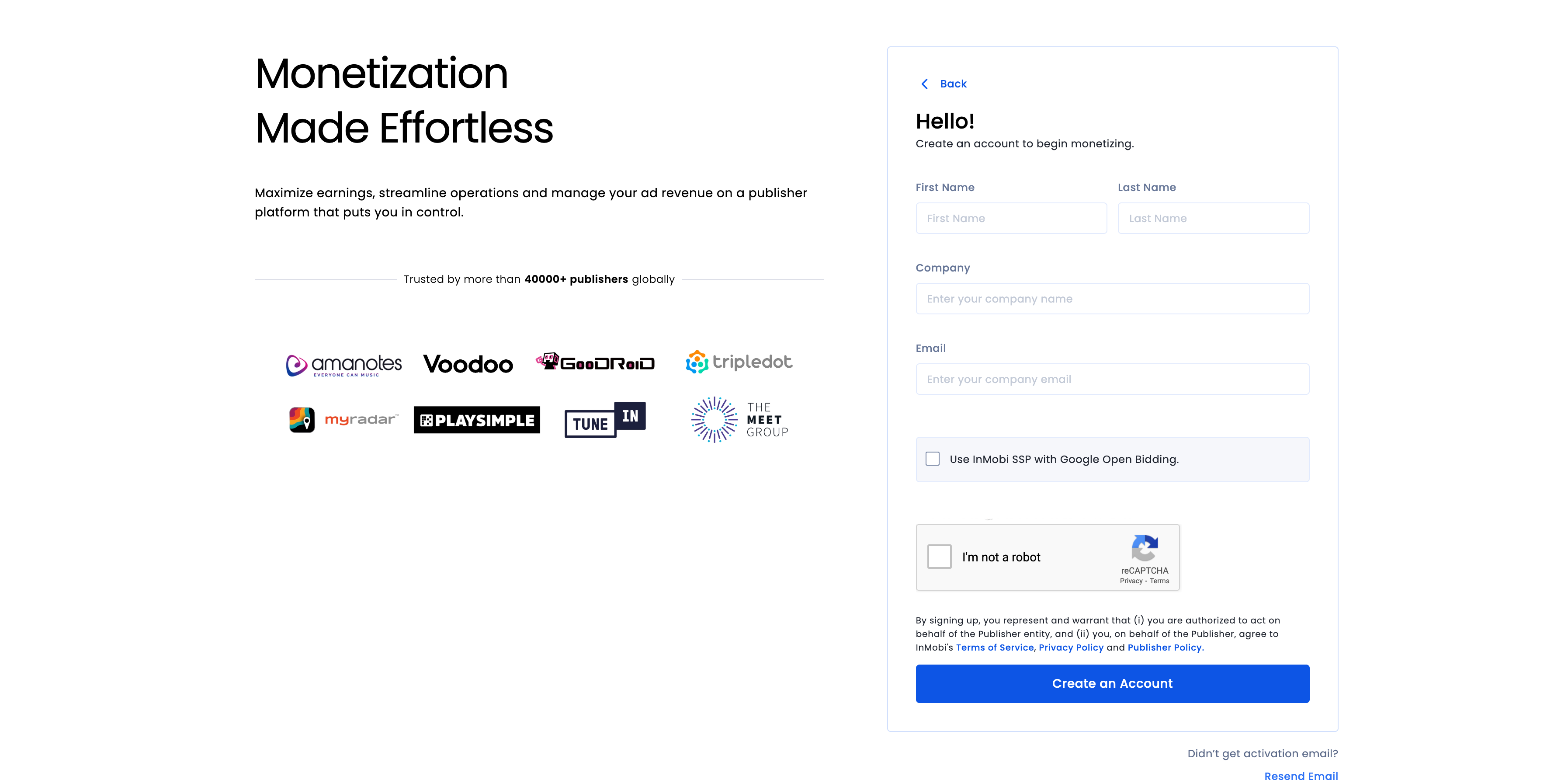
Setelah akun Anda diverifikasi, login.
Tambahkan aplikasi
Untuk menambahkan aplikasi Anda ke dasbor InMobi, klik Inventory > Inventory Settings.
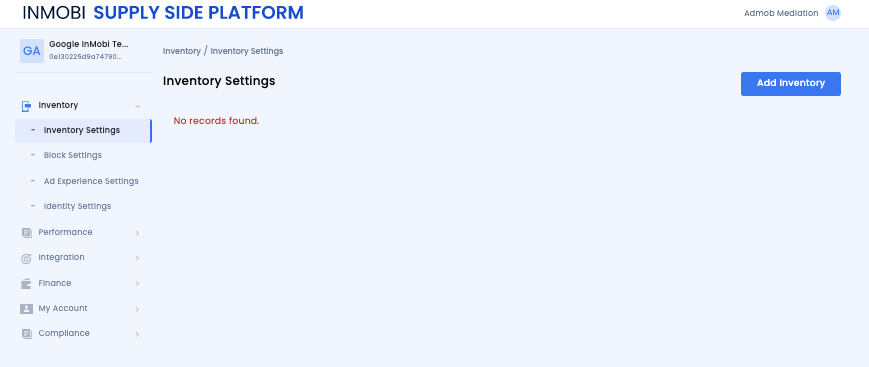
Klik Tambahkan Inventaris, lalu pilih channel Aplikasi Seluler dari menu drop-down.
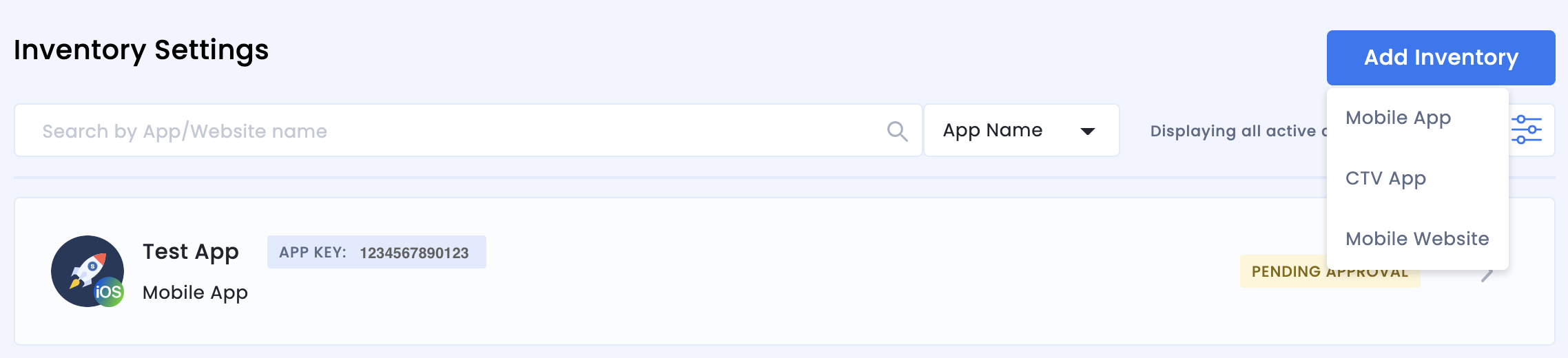
Mulai ketik URL toko aplikasi yang dipublikasikan di kotak penelusuran, lalu pilih aplikasi dari hasil yang otomatis diisi. Klik Continue.
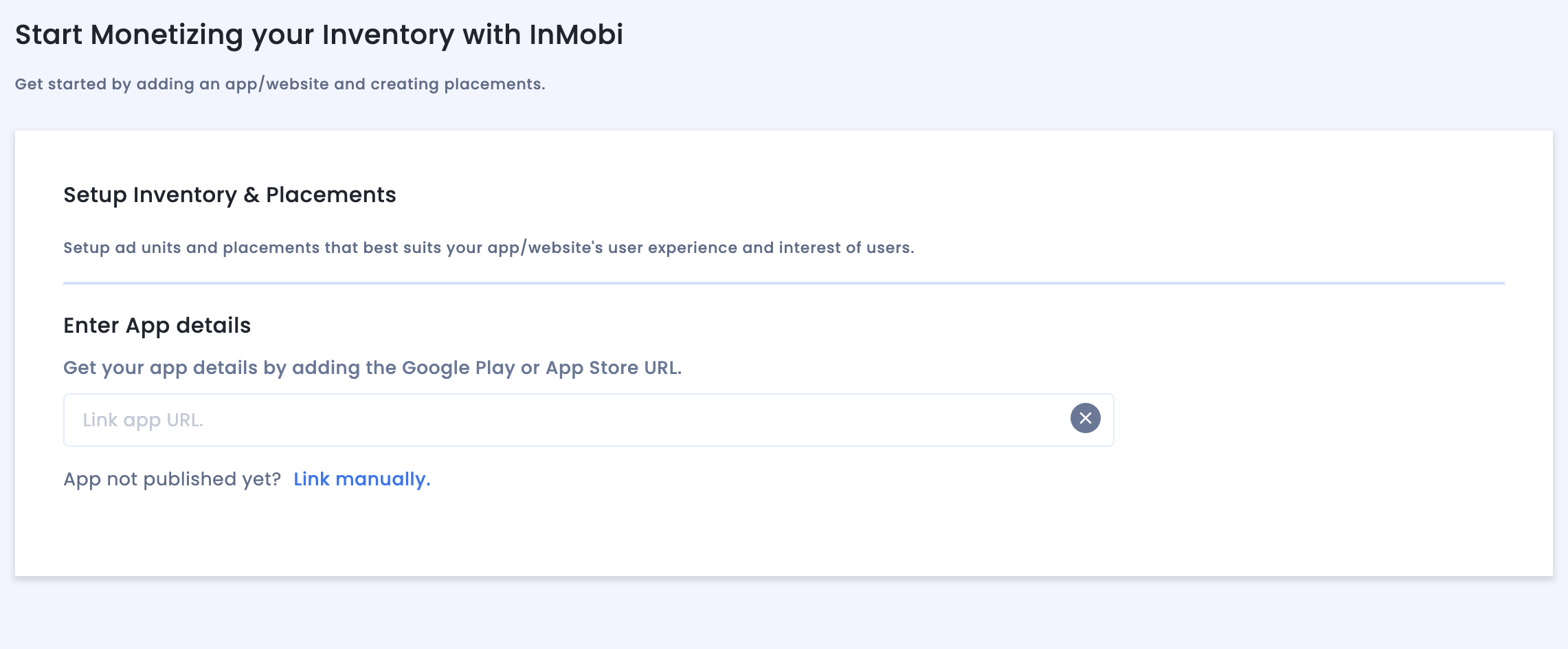
Jika aplikasi Anda belum dipublikasikan, klik Tautkan secara manual dan masukkan detail yang diperlukan. Klik Continue.
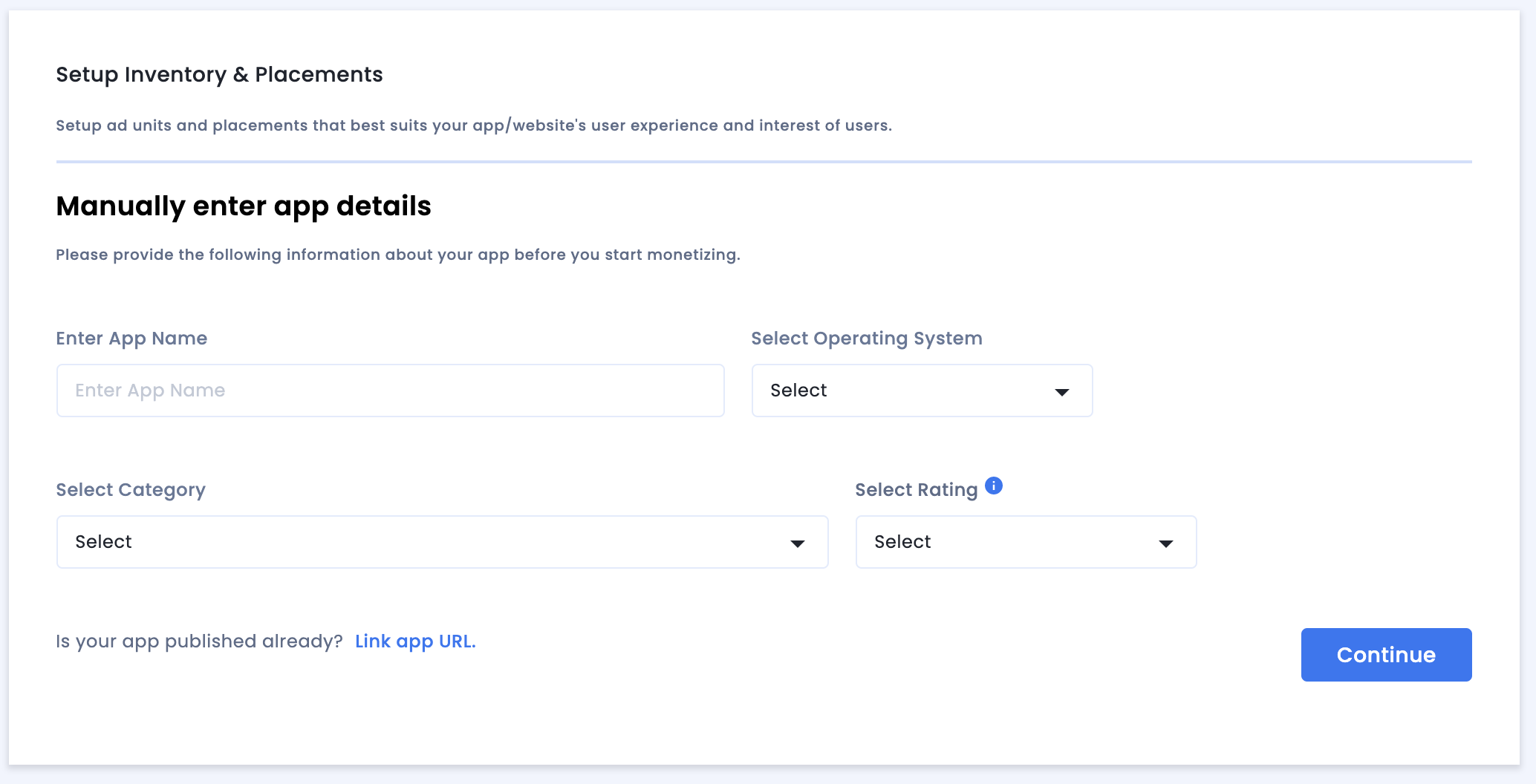
Tinjau setelan Kepatuhan Aplikasi & Situs, lalu klik Simpan dan Buat Penempatan.
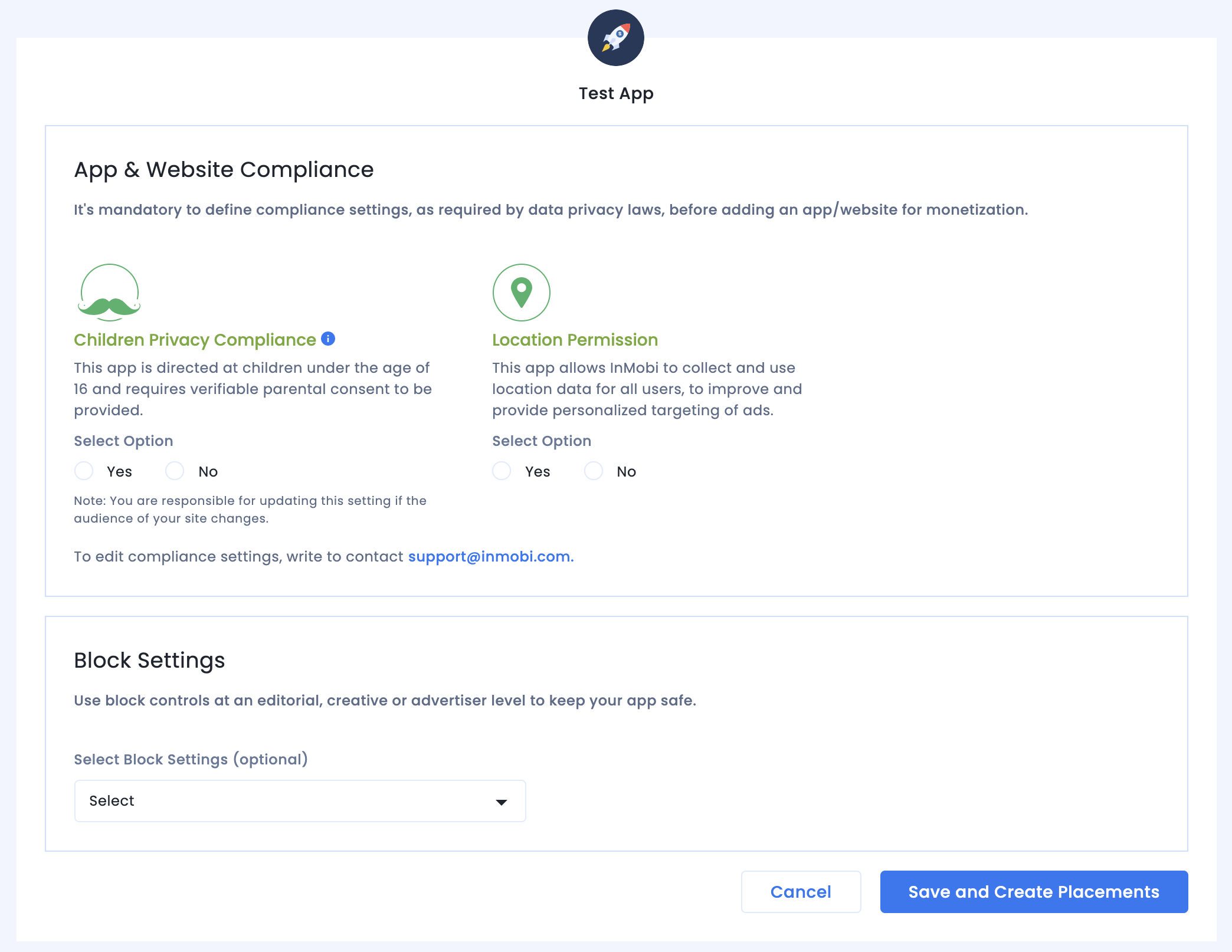
Penempatan
Setelah Anda menyiapkan inventaris, sistem akan mengalihkan Anda ke alur kerja pembuatan penempatan.
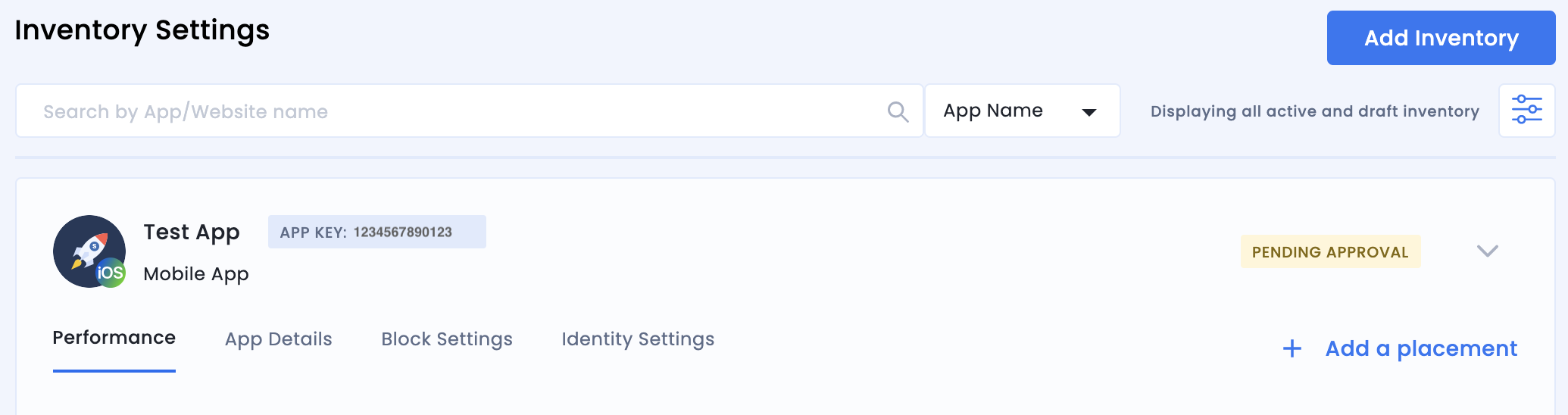
Bidding
Pilih jenis unit iklan. Masukkan Nama Penempatan, pilih Aktif dan Bidding Terbuka Google untuk Bidding Audiens dan Partner masing-masing, lalu isi bagian formulir lainnya. Klik Buat Penempatan setelah selesai.

Air Terjun
Pilih jenis unit iklan. Kemudian, masukkan Nama Penempatan, pilih Nonaktif untuk Bidding Audiens, dan isi bagian formulir lainnya. Klik Buat Penempatan setelah selesai.
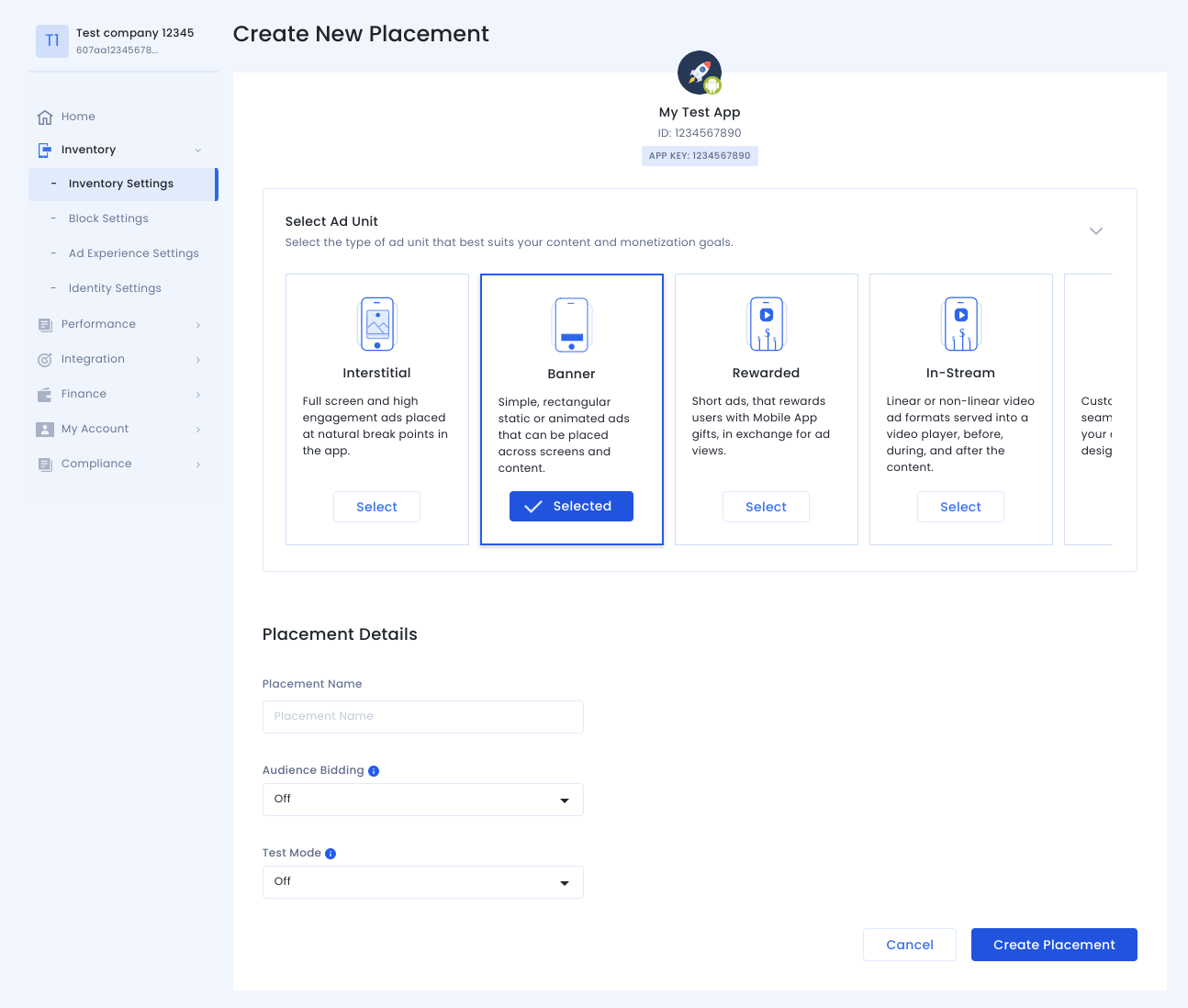
Setelah penempatan dibuat, detailnya akan ditampilkan. Catat ID Penempatan, yang akan digunakan untuk menyiapkan unit iklan AdMob Anda.
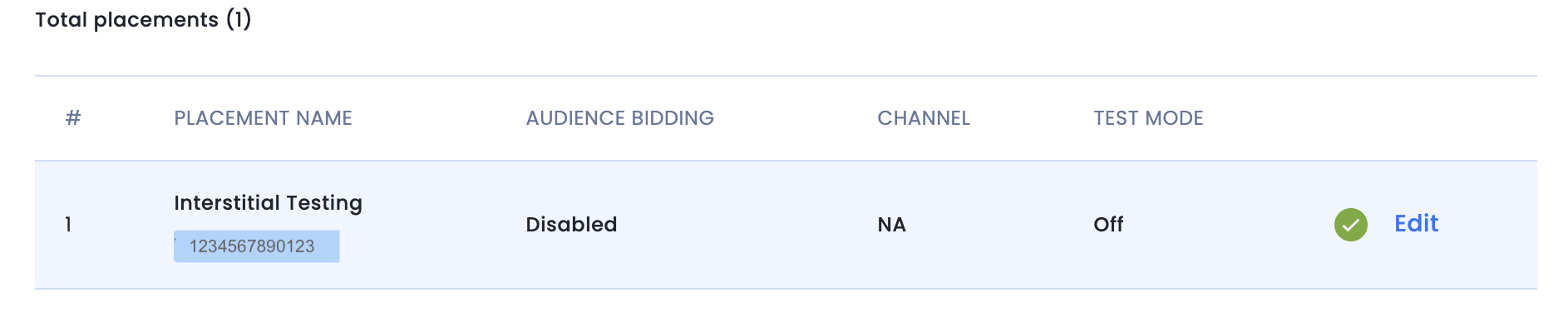
ID Akun
ID akun InMobi Anda tersedia di bagian Finance > Payment Settings > Payment Information.
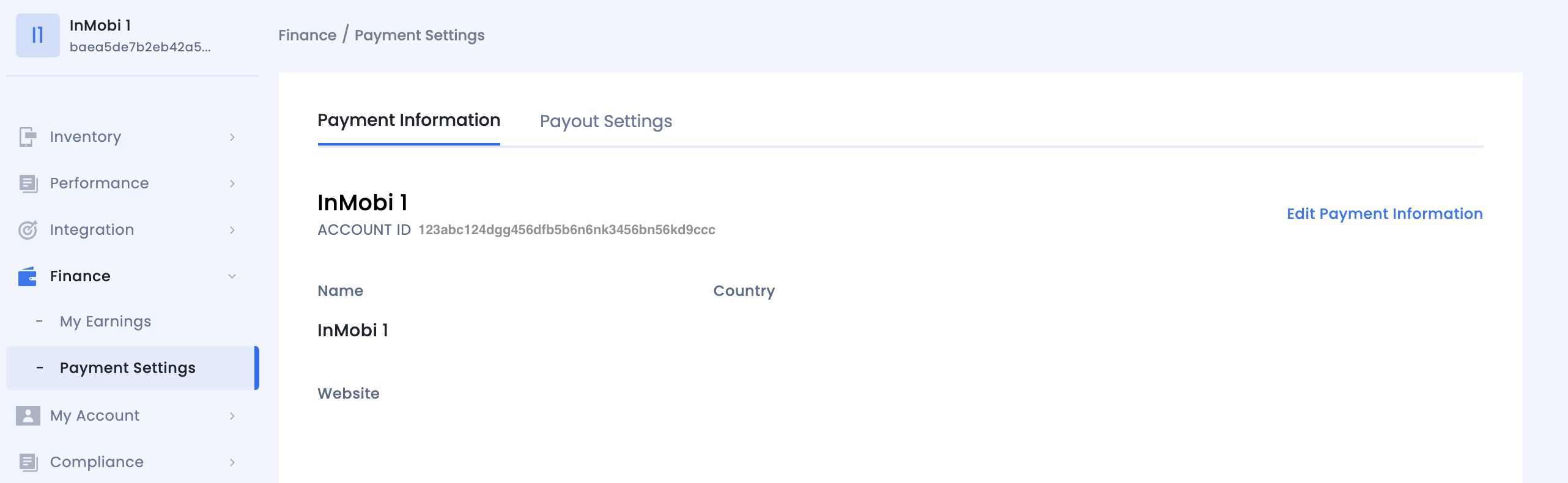
Menemukan Kunci API InMobi Reporting
Bidding
Langkah ini tidak diperlukan untuk integrasi bidding.
Air Terjun
Buka Akun Saya > Setelan Akun. Buka tab API Key lalu klik Generate API Key.
Pilih email pengguna yang memerlukan kunci, lalu klik Buat Kunci API. File yang berisi kunci API dan nama pengguna/nama login akan dibuat.
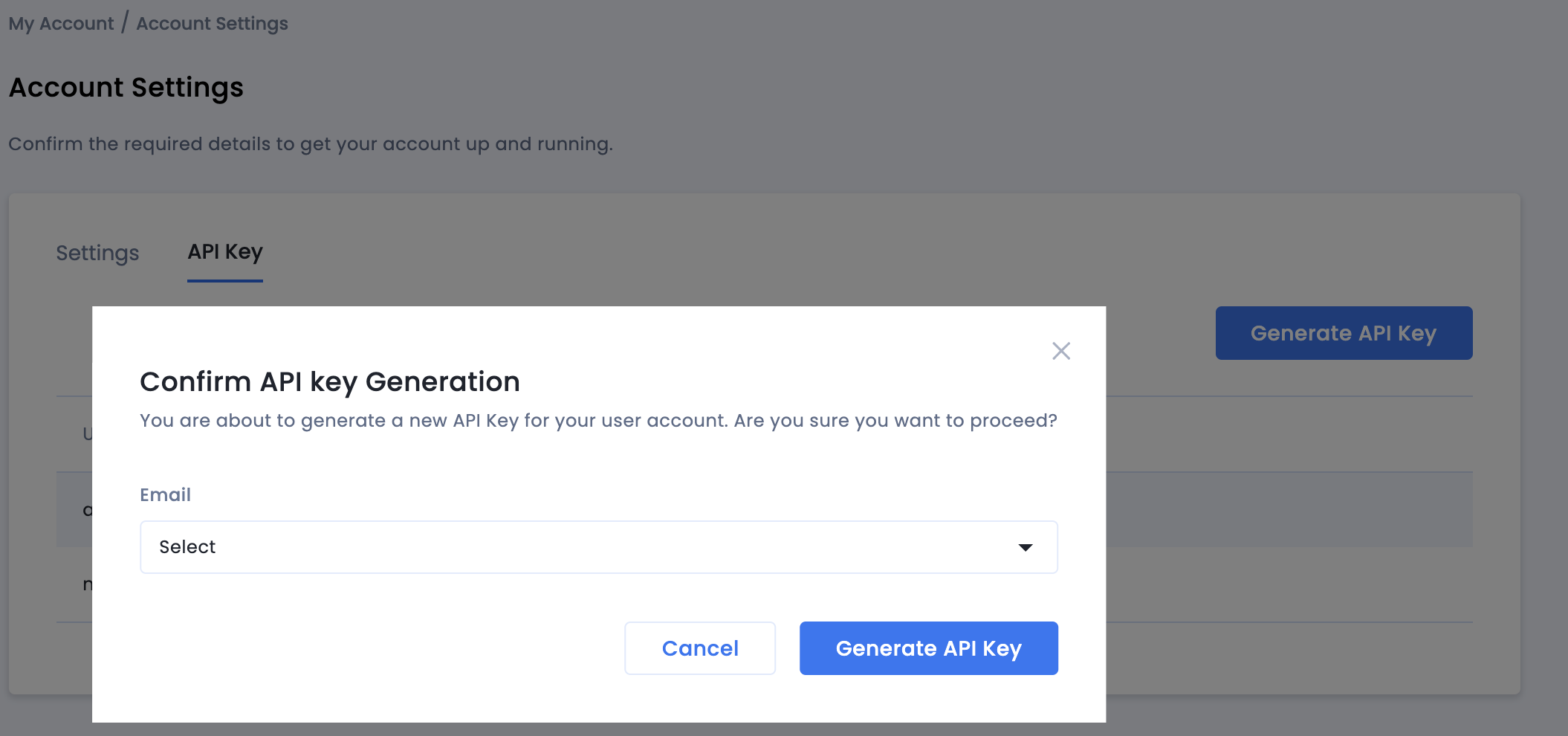
Hanya administrator penayang akun yang dapat membuat kunci API untuk semua pengguna. Jika Anda lupa kunci API yang dibuat sebelumnya, reset kunci API Anda dengan mengarahkan kursor ke email Anda di tab API Key.
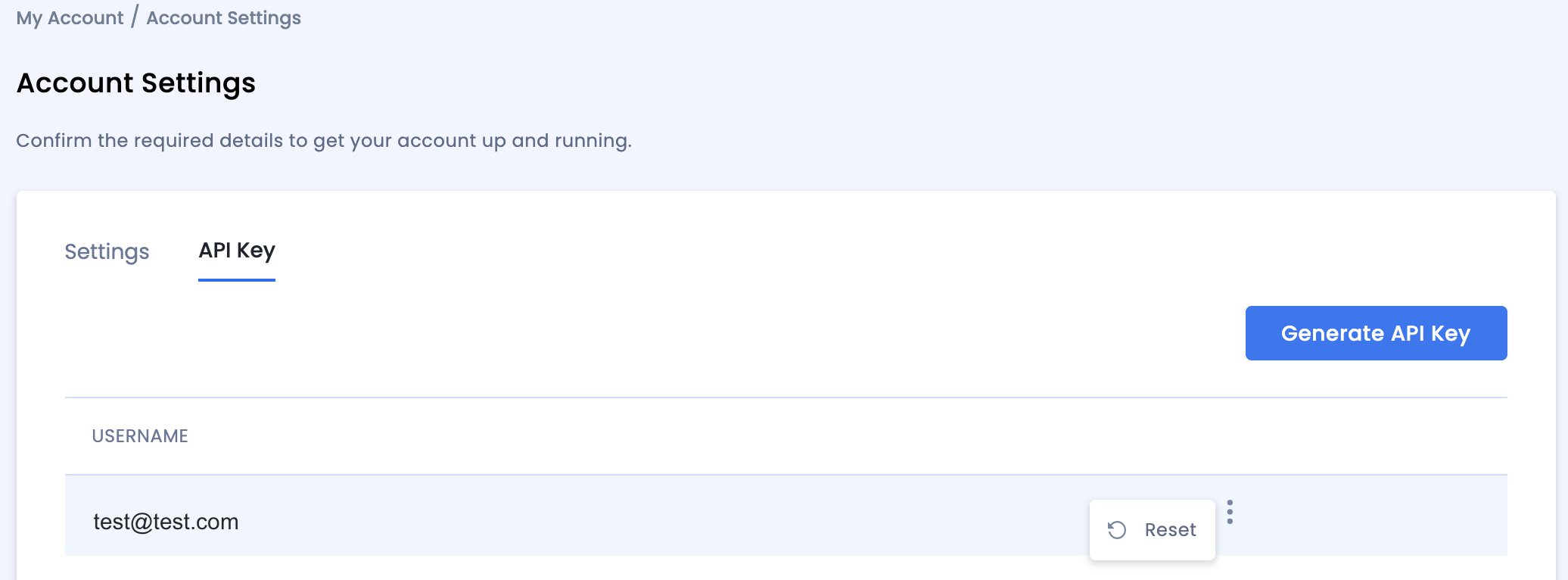
Memperbarui app-ads.txt
Authorized Sellers for Apps app-ads.txt adalah inisiatif IAB Tech Lab yang membantu memastikan inventaris iklan aplikasi Anda hanya dijual melalui saluran yang telah Anda identifikasi sebagai resmi. Untuk mencegah kerugian pendapatan iklan yang signifikan, Anda harus menerapkan file app-ads.txt.
Jika Anda belum melakukannya,
siapkan file app-ads.txt untuk aplikasi Anda.
Untuk menerapkan app-ads.txt untuk InMobi,
Tambahkan cuplikan kode yang dipersonalisasi.
Mengaktifkan mode pengujian
Aktifkan Mode Pengujian untuk penempatan Anda pada semua tayangan iklan live atau hanya perangkat pengujian tertentu.
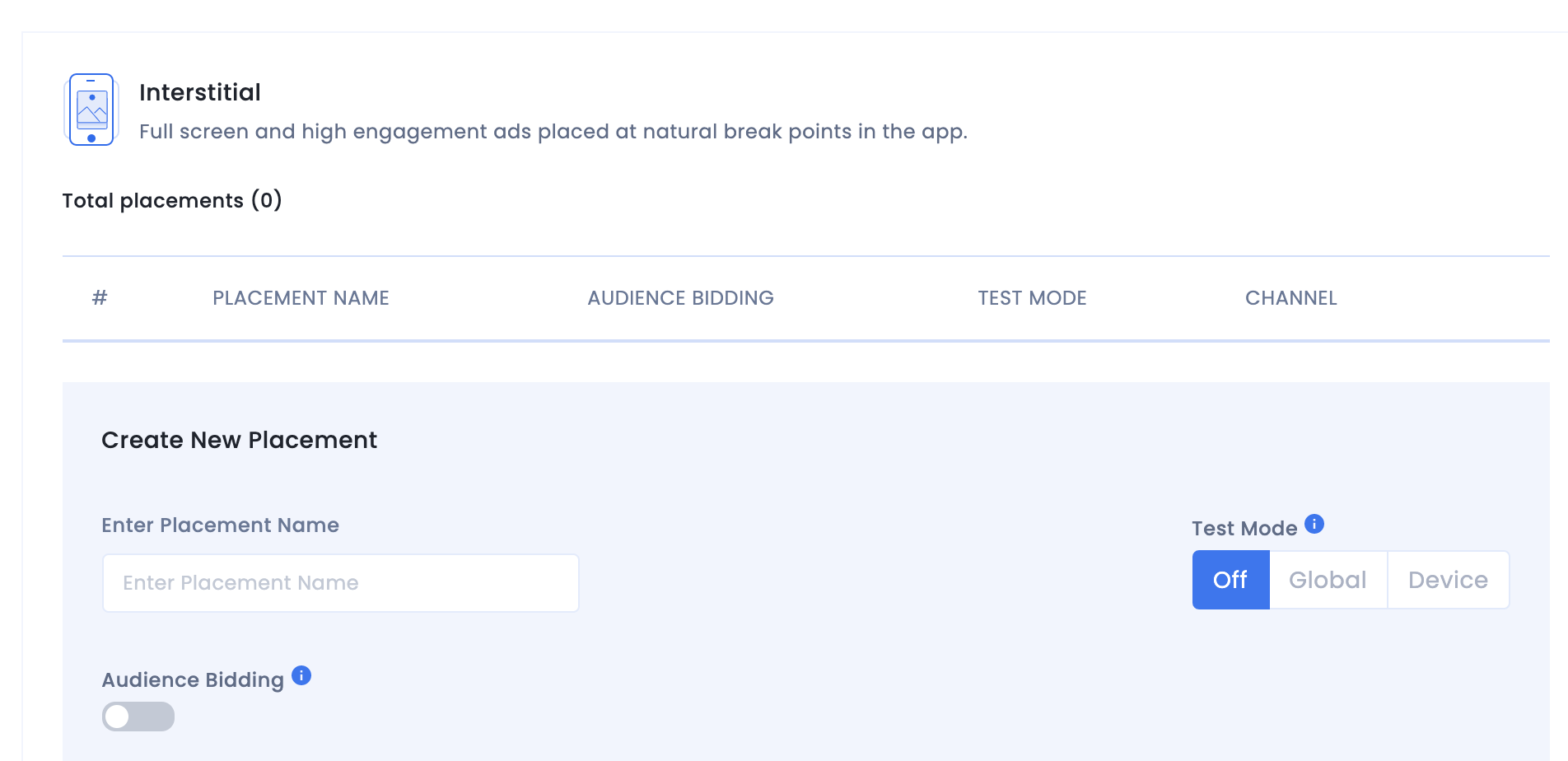
Langkah 2: Siapkan permintaan InMobi di UI AdMob
Mengonfigurasi setelan mediasi untuk unit iklan
Android
Untuk mengetahui petunjuknya, lihat langkah 2 dalam panduan untuk Android.
iOS
Untuk mengetahui petunjuknya, lihat langkah 2 dalam panduan untuk iOS.
Menambahkan InMobi ke daftar partner iklan GDPR dan peraturan negara bagian Amerika Serikat
Ikuti langkah-langkah di Setelan peraturan Eropa dan Setelan peraturan negara bagian AS untuk menambahkan InMobi ke daftar partner iklan peraturan negara bagian Eropa dan AS di UI AdMob.
Langkah 3: Impor InMobi SDK dan adaptor
Integrasi melalui pub.dev
Tambahkan dependensi berikut dengan versi terbaru InMobi SDK dan adaptor di file pubspec.yaml paket Anda:
dependencies:
gma_mediation_inmobi: ^2.0.0
Integrasi Manual
Download plugin mediasi Google Mobile Ads versi terbaru untuk
InMobi,
ekstrak file yang didownload, lalu tambahkan folder plugin yang diekstrak
(dan isinya) ke project Flutter Anda. Kemudian, referensikan plugin di file
pubspec.yaml dengan menambahkan dependensi berikut:
dependencies:
gma_mediation_inmobi:
path: path/to/local/package
Langkah 4: Terapkan setelan privasi di InMobi SDK
Izin Uni Eropa dan GDPR
Untuk mematuhi Kebijakan Izin Pengguna Uni Eropa Google, Anda harus membuat pengungkapan tertentu kepada pengguna di Wilayah Ekonomi Eropa (EEA), Inggris Raya, dan Swiss, serta mendapatkan izin mereka untuk penggunaan cookie atau penyimpanan lokal lainnya jika diwajibkan secara hukum, dan untuk pengumpulan, pembagian, serta penggunaan data pribadi untuk personalisasi iklan. Kebijakan ini mencerminkan persyaratan dalam ePrivacy Directive dan General Data Protection Regulation (GDPR) Uni Eropa. Anda bertanggung jawab untuk memverifikasi bahwa izin diteruskan ke setiap sumber iklan dalam rantai mediasi Anda. Google tidak dapat meneruskan pilihan izin pengguna ke jaringan tersebut secara otomatis.
Plugin mediasi Google Mobile Ads untuk InMobi tidak mendukung penerusan informasi izin ke InMobi SDK.
Hukum privasi negara bagian Amerika Serikat
Hukum privasi negara bagian AS mewajibkan pemberian hak kepada pengguna untuk memilih tidak ikut "penjualan" "informasi pribadi" mereka (sebagaimana istilah tersebut didefinisikan oleh hukum), dengan pilihan tidak ikut yang disediakan melalui link "Jangan Jual Informasi Pribadi Saya" yang terlihat jelas di halaman beranda pihak "penjual". Panduan kepatuhan terhadap hukum privasi negara bagian Amerika Serikat menawarkan kemampuan untuk mengaktifkan pemrosesan data yang dibatasi untuk penayangan iklan Google, tetapi Google tidak dapat menerapkan setelan ini ke setiap jaringan iklan dalam rantai mediasi Anda. Oleh karena itu, Anda harus mengidentifikasi setiap jaringan iklan dalam rangkaian mediasi yang mungkin berpartisipasi dalam penjualan informasi pribadi dan mengikuti panduan dari setiap jaringan tersebut untuk memastikan kepatuhan.
Plugin mediasi Google Mobile Ads untuk InMobi tidak mendukung penerusan informasi izin ke InMobi SDK.
Langkah 5: Tambahkan kode tambahan yang diperlukan
Android
Tidak ada kode tambahan yang diperlukan untuk integrasi InMobi.
iOS
Integrasi SKAdNetwork
Ikuti dokumentasi
InMobi
untuk menambahkan ID SKAdNetwork ke file Info.plist project Anda.
Langkah 6: Uji penerapan Anda
Mengaktifkan iklan percobaan
Pastikan Anda mendaftarkan perangkat pengujian untuk AdMob dan mengaktifkan mode pengujian di UI InMobi.
Memverifikasi iklan percobaan
Untuk memverifikasi bahwa Anda menerima iklan percobaan dari InMobi, aktifkan pengujian sumber iklan tunggal di pemeriksa iklan menggunakan sumber iklan InMobi (Bidding) dan InMobi (Waterfall).
Langkah opsional
Android
Izin
Untuk performa yang optimal, InMobi merekomendasikan penambahan izin opsional berikut ke file AndroidManifest.xml aplikasi Anda.
<uses-permission android:name="android.permission.ACCESS_FINE_LOCATION" />
<uses-permission android:name="android.permission.ACCESS_WIFI_STATE" />
<uses-permission android:name="android.permission.CHANGE_WIFI_STATE" />
Anda dapat menambahkan izin ini ke file Plugins/Android/GoogleMobileAdsInMobiMediation/AndroidManifest.xml jika ingin.
iOS
Tidak ada langkah tambahan yang diperlukan untuk integrasi iOS.
Kode error
Jika adapter gagal menerima iklan dari InMobi, penayang dapat memeriksa
error yang mendasarinya dari respons iklan menggunakan
ResponseInfo di bawah
class berikut:
Android
com.google.ads.mediation.inmobi.InMobiAdapter
com.google.ads.mediation.inmobi.InMobiMediationAdapter
iOS
GADMAdapterInMobi
GADMediationAdapterInMobi
Berikut adalah kode dan pesan yang menyertainya yang ditampilkan oleh adaptor InMobi saat iklan gagal dimuat:
Android
| Kode error | Alasan |
|---|---|
| 0-99 | Error SDK InMobi. Lihat code untuk mengetahui detail selengkapnya. |
| 100 | Parameter server InMobi yang dikonfigurasi di UI AdMob tidak ada/tidak valid. |
| 101 | Gagal menginisialisasi InMobi SDK. |
| 102 | Ukuran iklan yang diminta tidak sesuai dengan ukuran banner yang didukung InMobi. |
| 103 | Permintaan iklan bukan permintaan iklan native terpadu. |
| 104 | Mencoba meminta iklan InMobi tanpa melakukan inisialisasi InMobi SDK. Secara teoretis, hal ini tidak akan pernah terjadi karena adapter menginisialisasi InMobi SDK sebelum meminta iklan InMobi. |
| 105 | Iklan InMobi belum siap ditampilkan. |
| 106 | InMobi gagal menampilkan iklan. |
| 107 | InMobi menampilkan iklan native yang tidak memiliki aset wajib. |
| 108 | Aset gambar iklan native InMobi berisi URL yang salah format. |
| 109 | Adaptor gagal mendownload aset gambar iklan native InMobi. |
iOS
| Kode error | Alasan |
|---|---|
| 101 | Parameter server InMobi yang dikonfigurasi di UI AdMob tidak ada/tidak valid. |
| 102 | Adaptor InMobi tidak mendukung format iklan yang diminta. |
| 103 | Iklan InMobi sudah dimuat untuk konfigurasi jaringan ini. |
| Lainnya | InMobi SDK menampilkan error. Lihat IMRequestStatus.h untuk mengetahui detail selengkapnya. |
Log Perubahan Adaptor Mediasi Flutter InMobi
Versi 1.1.5 (Dalam proses)
Versi 1.1.4
- Mendukung inMobi Android adapter versi 10.8.7.0.
- Mendukung adaptor iOS inMobi versi 10.8.6.0.
- Dibuat dan diuji dengan Plugin Flutter Google Mobile Ads versi 6.0.0.
Versi 1.1.3
- Mendukung adaptor Android inMobi versi 10.8.3.1.
- Mendukung inMobi iOS adapter versi 10.8.3.1.
- Dibuat dan diuji dengan Plugin Flutter Google Mobile Ads versi 6.0.0.
Versi 1.1.2
- Mendukung adaptor Android inMobi versi 10.8.3.1.
- Mendukung adaptor iOS inMobi versi 10.8.3.0.
- Dibuat dan diuji dengan Plugin Flutter Google Mobile Ads versi 6.0.0.
Versi 1.1.1
- Mendukung adaptor Android inMobi versi 10.8.2.0.
- Mendukung adaptor iOS inMobi versi 10.8.2.0.
- Dibuat dan diuji dengan Plugin Flutter Google Mobile Ads versi 6.0.0.
Versi 1.1.0
- Plugin iOS kini menjadi framework statis.
- Mendukung adaptor Android inMobi versi 10.8.0.0.
- Mendukung adaptor iOS inMobi versi 10.8.0.0.
- Dibuat dan diuji dengan Plugin Flutter Google Mobile Ads versi 5.3.1.
Versi 1.0.0
- Rilis awal.
- Mendukung adaptor Android inMobi versi 10.6.7.1.
- Mendukung adaptor iOS inMobi versi 10.7.2.0.
- Dibuat dan diuji dengan Plugin Flutter Google Mobile Ads versi 5.1.0.

