This FAQ covers common Fast-Pair related questions.
Tools and Integration
This section covers Fast Pair specification, tools, and integration testing.
Fast Pair Specification
- What features am I required to implement for a given device type and Fast Pair version?
- Is Fast Pair integrated with a specific feature (LE Audio, etc)?
- How do I know if my project (not Model ID) is active?
- How do I know if my device's Model ID is active?
Validator App
- How do I use the Validator App on a device?
- How do I troubleshoot message decryption failures?
- What does the error code
DF-DFERH-01mean when trying to download the companion app?
Device Behavior
- How do I view half-sheets and notifications on a device before the device is certified?
- Why is the subsequent pairing notification not displayed on the 2nd device?
- Why did my device stop displaying half-sheet notifications?
- What does
short time bannedmean? - Where can I find the model ID anti-spoofing keys?
- Can I use a device's Public Address for advertising in Pairing Mode instead of the RPA?
Device Console
- Why can't I create a project in the device console?
- How do I manually upload data to the Device Console?
- How long does it take for changes in the Device Console to sync with a given device?
- How do I forcibly sync Device Console changes to a device?
- How do I upload self-test data to the Device Console?
Certification
This section covers common questions around the certification process.
Preparation
- What actions do you need to take before sending samples for certification?
- How many samples must be sent for certification?
- How do I manage international shipping of sample devices?
- How do I get official approval to market Fast Pair with my product?
Self-Test
- Are partners required to presubmit any device data before testing?
- Can I use all the same phones and Android versions in my self-test report?
- How do I manually measure pairing time?
- How do I manage self-test for devices that only differ by their color?
- What features are Speakers required to test and implement?
- Do the Subsequent Pairing tests require Phone A to forget the DUT?
Device Certification
- What kind of device (EVT, DVT, PVT, Released) can I use for self-test and certification?
- How do can Partners specify different color versions for the same device going through certification?
- How do I view the certification tickets Google issues?
- What do I do with the certification ticket Google issues after I complete self-testing?
- Must certification be performed using the same software and firmware versions used for self-testing?
- How do I manage a group of similar products in the Device Console?
- How should any custom testing steps be shared with 3rd Party Labs?
Post-Certification
- When am I required to recertify a device or software?
- What testing is required for post-certification software and firmware updates?
- Where do I send the self-test report for firmware updates?
General Questions
- Must I create different model IDs for devices with trivial differences (like color)?
- What is the process for passing certification to be on the list of supported chipsets?
What features am I required to implement for a given device type and Fast Pair version?
The mandatory features pages defines which features are required for a given device type and Fast Pair revision. Partners may request exemptions, which are reviewed on a case-by-case basis.
Is Fast Pair integrated with a specific feature (LE Audio, etc)?
Google is constantly integrating new features and capabilities into Fast Pair. Reach out to your SI Partner or Google contact for details about specific requests.
How do I know if my project (not Model ID) is active?
Project status is indicated by an icon on the project page in the Device Console.
An inactive project will have this icon:
![]()
An active project will have this icon:
![]()
How do I know if my device's Model ID is active?
If you haven't already, ensure your Device is registered with your Google Cloud Project as described on the Model ID page.
Model IDs are fully activated after Certification and will have this button on their device page in the Device Console:
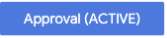
Devices without Model IDs will have this button on their device page in the Device Console:
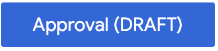
A device is assigned a Model ID once its draft is submitted using the Approval button. This Model ID is suitable for integration and testing once the device is assigned the 'PENDING' state by Google, but must be fully activated through the Certification process before it will work with final products.
A device's Model ID can be found on its device page in the Device Console:
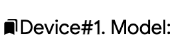
How do I use the Validator App on a device?
Partners must create a Google Account and have the account added to their Device Console project by their Device Console administrator before they are able to upload test results to the Device Console.
- Partners must create a Google Account.
- Google Accounts may be associated with non-Gmail addresses.
- After account creation, have the Partner's Device Console administrator add the account email to the correct Device Console project.
- Log into this Google Account on the device.
The Validator App User Manual covers specific use-cases.
How do I troubleshoot message decryption failures?
These are usually caused by problems with the HW crypto block. Try instrumenting your device to view the engine inputs, outputs, and API calls. The existing crypto test cases may help with troubleshooting.
What does the error code DF-DFERH-01 mean when trying to download the companion app?
This is usually caused by whitespace preceding a package name.
Verify there is no leading whitespace on the package name in the Device Console.
How do I view half-sheets and notifications on a device before the device is certified?
Uncertified device advertisements (and notifications) are only shown when debugging notifications are enabled on the device.
To enable debugging notifications:
- Settings > Apps & notifications > Google Play services > Notifications
- Settings > Google > Devices & sharing (or Device Connections) > Devices > 3 dots > Include debug results
Why is the subsequent pairing notification not displayed on the 2nd device?
This information may take up to a few hours to synchronize with a device.
To force a manual sync:
- Navigate to Settings > Google > Devices & sharing > Devices.
- Select the device under "Saved devices".
- Choose the corresponding Google Account.
The paired headset should now be shown in the list.
Why did my device stop displaying half-sheet notifications?
Half-sheet notifications are suppressed for 5 minutes after being dismissed twice. To force the half-sheets to re-appear, either:
- Wait five (5) minutes for the half-sheets to be re-enabled.
- Reboot the phone.
What does short time banned mean?
The short time banned state, shown in the bug report log, occurs when the
same half-sheet notification is dismissed twice in a row. This causes future
instances of that half-sheet to be suppressed for the next 5 minutes.
To force the half-sheets to re-appear, either:
- Wait five (5) minutes for the half-sheets to be re-enabled.
- Reboot the phone.
Where can I find the model ID anti-spoofing keys?
The keys are only visible to projects registered in the Device Console.
Can I use a device's Public Address for advertising in Pairing Mode instead of the RPA?
In general, no.
Google does not test this use case and it may lead to undesirable behavior.
A Partner wishing to pursue this needs to at least:
- Perform a full self-test of all features to verify the implementation.
- Request a waiver from Google.
Waivers may be granted on a case-by-case basis.
Why can't I create a project in the device console?
Google Accounts are required to create a project. It is possible to associate a non-Google email with a Google Account.
This problem also manifests with the error message "Request had insufficient authentication scopes".
How do I manually upload data to the Device Console?
Partners must create a Google Account and add it to the Fast Pair Test Group before they are able to manually upload test results to the Device Console.
Partners using the Validator App should follow the instructions under the Validator App setup section.
- Partners must create a Google Account.
- Google Accounts may be associated with non-Gmail addresses.
- After creating an account, add it to the Fast Pair Test Group.
- Log into this Google Account on the device.
- Enable Usage & Diagnostics on the test device:
- Settings > Google > 3 dots > Usage & diagnostics > turn on Usage & diagnostics
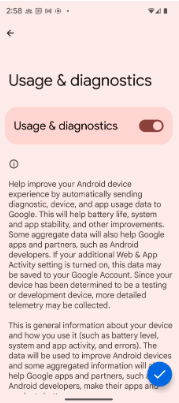
How long does it take for changes in the Device Console to sync with a given device?
25 hours.
How do I forcibly sync Device Console changes to a device?
Every device refreshes its local cache once daily. To force a cache refresh, either:
- Change the system language:
- Go to Settings > System > Language & Input > Languages.
- Earlier Android versions may use Settings > System > Language > System Languages.
- Change to system to any other language.
- Go to Settings > System > Language & Input > Languages.
- Set the system clock ahead 25 hours.
Many Device Console settings, such as TxPower, exist in the device's cache.
How do I upload self-test data to the Device Console?
Partners must follow both the Validator App and Manual Test paths to upload self-test data to the Device Console. These paths may be consolidated in the future.
The Validator App covers submitting calibration and end-to-end (E2E) test results, while Manual Test covers subsequent pairing, distance tests, and extension features. Both paths can upload initial pairing results.
To upload Validator App data:
- Ensure you have followed all steps listed in the Validator App Setup answer.
- Keep the device connected to the internet for the duration of all tests.
- Click the submit button after testing has been completed.
To upload Manual Test data:
- Complete all manual test fields listed in the Self Test Report.
- Some extensions, such as Audio switch, have additional Self Test Reports.
- Submit all Self Test Reports to your SI Partner or Account Manager.
- Keep the device connected to the internet for:
- The duration of all tests.
- 25 hours after testing has been completed.
- Ensure the Phone is connected to a power source so it does not lose power during the upload process.
What actions do I need to take before sending samples for certification?
- Ensure you have followed all steps listed in the Validator App and Manual Testing setup answers.
- Follow the instructions listed on the Certification Process Preparing for Certification page.
How many samples must be sent for certification?
Three (3) samples must be sent to the 3rd Party Certification lab. See the Shipping Devices to 3rd Party Labs page for a specific lab's contact information.
Google may request Fast Pair partners to send samples to Google as needed. See the Shipping Devices to Google page for Google's shipping information.
How do I manage international shipping of sample devices?
Each 3rd Party Lab has unique processes for managing international shipping, import duties, and processes. You must coordinate this process with the lab.
See the Shipping Devices to 3rd Party Labs page for a specific lab's contact information. The same applies to any devices shipped to Google.
How do I get official approval to market Fast Pair with my product?
- Sign up for a Partner account.
- Review the process on the product marketing flow page.
- Review theFast Pair Logo Guidance page.
- Create your packaging and marketing materials.
- Submit your designs for marketing review in the "Asset Approval" tab.
Are partners required to presubmit any device data before testing?
No.
All necessary details, such as the model ID and FW version, should be entered into the Self-Test Report prior to submitting it to Google.
Can I use all the same phones and Android versions in my self-test report?
No.
You must use three (3) phones from separate brands and running separate Android versions, in addition to your device. One (1) of the three (3) phones must be a Pixel phone.
You are not required to use the exact phones and Android version numbers listed in the self-test report.
How do I manually measure pairing time?
Pairing time is measured as:
- The moment the 'pair' button is tapped on the UI.
- The moment the 'pairing successful' UI is displayed on the phone.
How do I manage self-test for devices that only differ by their color?
- Perform a full self-test on one model.
- Run the validator app on all other models and confirm they pass.
What features are Speakers required to test and implement?
Feature requirements are covered in the specification.
Do the Subsequent Pairing tests require Phone A to forget the DUT?
No.
The Self-Test for subsequent pairing does not require Phone A to forget the DUT and re-perform initial pairing. For example, when running the 30x Subsequent Pairing test for self-test, only Phone B needs to forget the DUT.
What kind of device (EVT, DVT, PVT, Released) can I use for self-test and certification?
The device must be at least Design Verification Test (DVT) level.
In general, any software or firmware changes after self-test or certification require some form of re-testing. See the certification threshold section for more details.
How do Partners specify different color versions for the same device going through certification?
The Device Console's Series feature allows partners to specify device families for this exact scenario.
Naming conventions are left to the partner. A common convention is to add a suffix to the product name that indicates the color (e.g. '_green').
How do I view the certification tickets Google issues?
Access to Google's project tracking component requires a Google Partner Domain Account (PDA) to view. Your SI partner should have a PDA for viewing these ticks and can provide status updates.
Contact your Google partner for assistance making a PDA if you don't have an SI.
What do I do with the certification ticket Google issues after I complete self-testing?
Partners need to do to things with this ticket:
- Inform Google of which 3rd Party Lab you plan to use.
- Provide the ticket number to the 3rd Party Lab directly.
Must certification be performed using the same software and firmware versions used for self-testing?
Yes.
In general, any software or firmware changes after self-test or certification require some form of re-testing. See the certification threshold section for more details.
How do I manage a group of similar products in the Device Console?
Any group of products that share the same product image, name, software, and firmware version can be added as a 'series' in the Device Console.
Each device must have an entry.
Only one device from this group must be certified, all other devices only require a self-test report to be sent to Google.
How should any custom testing steps be shared with 3rd Party Labs?
In general, Partners shouldn't need to implement custom test steps for Fast Pair certification. Relying on custom steps is likely to violate the Fast Pair standard and degrade device performance.
Any custom steps or special requirements should be discussed with Google during the Project Proposal stage.
When am I required to recertify a device or software?
Any software or firmware change requires submitting a self-test report, even when not modifying the Fast Pair code.
In general, you need to perform a full recertification when:
- Releasing a binary with new Fast Pair features.
- New features must be certified by 3rd-Party Labs, existing features can be verified with a self-test report.
- Releasing a binary with Fast Pair features removed.
- Changing the implemented Fast Pair version (e.g. 3.0 -> 3.1).
- Some version changes may require additional certification.
- For example, 3.1 -> 3.2 requires Audio switch certification.
- Some version changes may require additional certification.
- Releasing a binary on new hardware, particularly with new antennas.
Your SI or Google contact can give the best guidance for specific cases, including exemption or waiver requests.
What testing is required for post-certification software and firmware updates?
Post-certification software and firmware updates require:
- Performing a self-test.
- Submitting self-test results to Google.
- Passing the Validator App End-to-End integration test.
Implementing new Fast Pair extensions or changing the Fast Pair version requires additional certification, as described in the certification threshold section.
Where do I send the self-test report for firmware updates?
Contact your SI partner for details on their process.
Send self-test reports to the self-test report review team if you don't have a SI partner.
Must I create different model IDs for devices with trivial differences (like color)?
Yes. Any device with physical differences must be given a new model ID. The similar products answer offers some naming convention suggestions.
How do I add my device to the supported chipsets page?
The supported chipsets page is updated after a chipset has passed certification. New chipsets are added to the list when either:
- A development board passes certification.
- A product using the chipset passes certification.
