Importante: El plan Premium de Google Maps Platform ya no está disponible para registros o clientes nuevos.
Para usar las APIs y los SDKs de Google Maps Platform, los clientes nuevos deben usar una clave de API. Los clientes que migraron del plan Premium al modelo de precios prepagos de Google Maps Platform pueden seguir autenticando las solicitudes con las claves de API o los IDs de cliente existentes.
Google Maps Platform estandarizará el uso de claves de API para autenticar las solicitudes. Si bien no existe una fecha de finalización para usar los ID de cliente, todas las implementaciones nuevas deben compilarse a fin de usar claves de API en lugar de ID de cliente. Consulta Métodos de autenticación disponibles para obtener más información.
Administración de ID de cliente
Cómo encontrar el proyecto de tu ID de cliente
Para seguir accediendo a las funciones que ofrecía originalmente el plan premium de Google Maps Platform, los clientes deben seguir usando el proyecto asociado con su recurso premium existente. Esto también se aplica a los clientes que migraron a un modelo de precios prepagos de Google Maps Platform.
Cuando compraste originalmente tu licencia del plan Premium, recibiste el nombre de tu activo Premium en el siguiente formato: gme-[company] & proj-[projectnumber] ([type]). El nombre del recurso y el propietario original del proyecto se pueden encontrar en tu carta de bienvenida.
Accede a la consola de Google Cloud con la siguiente URL:
https://console.cloud.google.com/project/projectnumber
Solo reemplaza projectnumber por el número de tu proyecto.
Administra tu ID de cliente en la consola de Cloud
Dónde administrar tu ID de cliente en la consola de Google Cloud
La funcionalidad de administración de ID de clientes del plan premium está disponible en la consola de Cloud en la parte inferior de la página Credenciales de Google Maps Platform, en la sección ID de cliente.
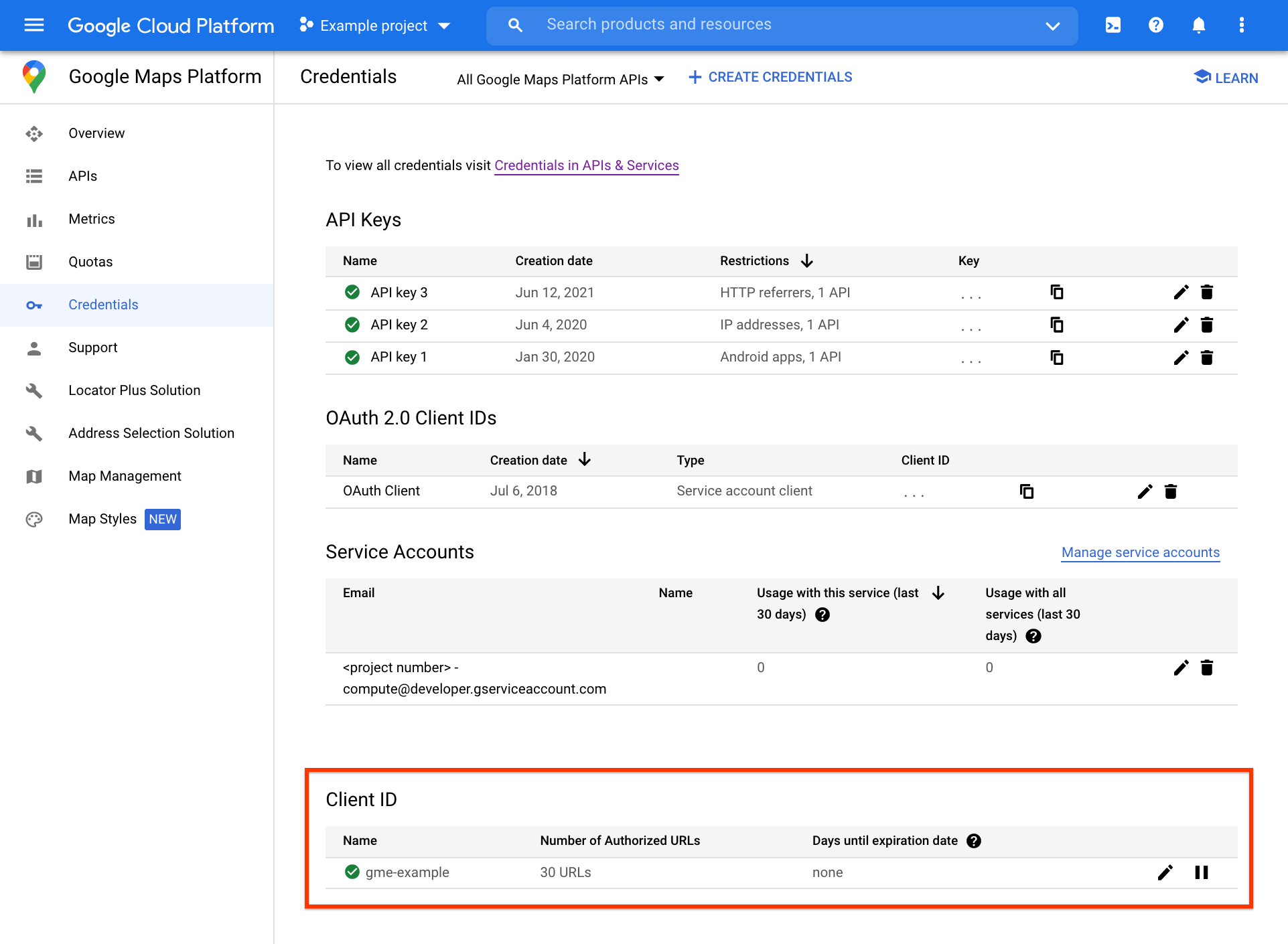
Se puede acceder a más tareas de administración del ID de cliente, incluidas la autorización de URLs y la administración de secretos de firma, en la página del ID de cliente independiente. Para ello, haz clic en el ícono de editar en el extremo derecho de la sección ID de cliente (Client ID).
Cómo detener tu ID de cliente
Puedes detener y reanudar tu ID de cliente en la página Credenciales de Google Maps Platform. Para ello, debes hacer clic en el ícono de detener en el extremo derecho de la sección ID de cliente.
Cómo autorizar las URL de los ID de cliente
Todas las URL autorizadas están disponibles en la tabla URL autorizadas para el ID de cliente de gme-[empresa] en la página ID de cliente. Consulta Cómo administrar las URL autorizadas para obtener más información.
Obtén el secreto de firma de tu ID de cliente
El secreto de firma de URL de ID de cliente, o clave criptográfica, está disponible a la derecha del ID de cliente en la página ID de cliente. Consulta Cómo firmar tus solicitudes para obtener más información.
Métodos de autenticación disponibles
Consulta la documentación de la API o el SDK específicos que te interesen.
Maps
| API | Método de autenticación |
|---|---|
| API de Maps JavaScript | Clave de API con restricción de URL de referencia |
| ID de cliente con autorización de URL | |
| SDK de Maps para Android | Clave de API con restricción de app para Android |
| SDK de Maps para iOS | Clave de API con restricción de app para iOS |
| API de Maps Static | Clave de API con restricción de URL de referencia y firma de solicitudes |
| ID de cliente con firma de solicitud | |
| API de Street View Static | Clave de API con restricción de URL de referencia y firma de solicitudes |
| ID de cliente con firma de solicitud | |
| API de Elevation | Clave de API con restricción de dirección IP |
| ID de cliente con firma de solicitud |
Rutas
| API | Método de autenticación |
|---|---|
| API de Directions (heredada) | Clave de API con restricción de dirección IP |
| ID de cliente con firma de solicitud | |
| API de Distance Matrix (heredada) | Clave de API con restricción de dirección IP |
| ID de cliente con firma de solicitud | |
| API de Roads | Clave de API con restricción de dirección IP |
Lugares
| API | Método de autenticación |
|---|---|
| API de Geocoding | Clave de API con restricción de dirección IP |
| ID de cliente con firma de solicitud | |
| API de Geolocation | Clave de API con restricción de dirección IP |
| API de Places | Clave de API con restricción de dirección IP |
| API de Time Zone | Clave de API con restricción de dirección IP |
| ID de cliente con firma de solicitud |

