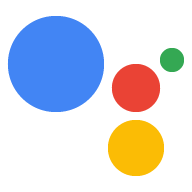Page Summary
-
This guide outlines the process of developing an Actions project that utilizes the Orders API for placing reservations.
-
The transaction flow involves validating requirements, building, proposing, finalizing, and sending updates for the reservation order.
-
Additional policies and a review process of up to six weeks apply to Actions using the transactions and Orders API, which are currently deployable in specific countries.
-
Project setup includes enabling transactions in the Actions console and potentially configuring the Node.JS client library for Orders API version 3.
-
Sending asynchronous order updates using PATCH requests to the Orders API requires obtaining an access token through a JSON service account key and including the order status and details.
This guide will walk you through the process of developing an Actions project that uses the Orders API to place reservations.
Transaction flow
When your Actions project handles reservations, it uses the following flow:
- Validate transaction requirements (optional) - Use the transactions requirements helper at the start of the conversation to make sure the user is capable of carrying out a transaction.
- Build the order - Walk the user through a "cart assembly" where they build the details of their reservation.
- Propose the order - Once the "cart" is complete, propose the reservation "order" to the user, so they can confirm it's correct. If the reservation is confirmed, you'll receive a response with reservation details.
- Finalize the order and send a receipt - With the order confirmed, update your reservation system and send a receipt to the user.
- Send order updates - Over the course of the reservation's lifespan, give the user reservation status updates by sending PATCH requests to the Orders API.
Restrictions and review guidelines
Keep in mind that additional policies apply to Actions that use the transactions and Orders API. It can take us up to six weeks to review Actions with transactions, so factor that time in when planning your release schedule. To ease the review process, make sure you comply with the policies and guidelines for transactions before submitting your Action for review.
You can only deploy Actions that use the Orders API in the following countries:
|
Australia Brazil Canada Indonesia |
Japan Mexico Qatar Russia |
Singapore Switzerland Thailand Turkey United Kingdom United States |
Build your project
For extensive examples of transactional conversations, view our transactions samples in Node.js and Java.
Project setup
When creating your Action, you must specify that you want to perform transactions in the Actions console. Also, if you're using the Node.JS client library, set up your fulfillment to use the latest version of the Orders API.
To set up your project and fulfillment, do the following:
- Create a new project or import an existing project.
- Navigate to Deploy > Directory information.
Under Additional information > Transactions > check the box that says "Do your Actions use the Transactions API to perform transactions of physical goods?".
If you're using the Node.JS client library to build your Action's fulfillment, open your fulfillment code and update your app delcaration to set the
ordersv3flag totrue. The following code snippet shows an example app declaration for Orders version 3.
Node.js
const {dialogflow} = require('actions-on-google'); let app = dialogflow({ clientId, // If using account linking debug: true, ordersv3: true, });
Node.js
const {actionssdk} = require('actions-on-google'); let app = actionssdk({ clientId, // If using account linking debug: true, ordersv3: true, });
1. Validate transaction requirements (optional)
User experience
As soon as the user has indicated they wish to set up a reservation, we recommend triggering the
actions.intent.TRANSACTION_REQUIREMENTS_CHECK intent to ensure they can
request a reservation. For example, when invoked, your Action might ask,
"would you like to reserve a seat?" If the user says
"yes", you should request this intent right away. This will ensure
that they can proceed and give them an opportunity to fix any settings
preventing them from continuing with the transaction.
Requesting the transactions requirements check intent results in one of the following outcomes:
- If the requirements are met, your fulfillment receives an intent with a success condition and you can proceed with building the user's order.
If one or more of the requirements aren't, your fulfillment receives the intent with a failure condition. In this case, end the conversation or pivot away from the reservation flow.
If the user can fix the error, they're automatically prompted to resolve those issues on their device. If the conversation is taking place on a voice-only surface like a smart speaker, it's handed off to the user's phone.
Fulfillment
To ensure that a user meets
transaction requirements, request fulfillment of the
actions.intent.TRANSACTION_REQUIREMENTS_CHECK intent with a
TransactionRequirementsCheckSpec object.
Check requirements
Check to see if a user satisfies reservation requirements with the client library:
conv.ask(new TransactionRequirements());
return getResponseBuilder(request)
.add("Placeholder for transaction requirements text")
.add(new TransactionRequirements())
.build();Note that the JSON below describes a webhook response.
{ "payload": { "google": { "expectUserResponse": true, "systemIntent": { "intent": "actions.intent.TRANSACTION_REQUIREMENTS_CHECK", "data": { "@type": "type.googleapis.com/google.actions.transactions.v3.TransactionRequirementsCheckSpec" } } } } }
Note that the JSON below describes a webhook response.
{ "expectUserResponse": true, "expectedInputs": [ { "possibleIntents": [ { "intent": "actions.intent.TRANSACTION_REQUIREMENTS_CHECK", "inputValueData": { "@type": "type.googleapis.com/google.actions.transactions.v3.TransactionRequirementsCheckSpec" } } ] } ] }
Receive the result of a requirements check
After the Assistant fulfills the intent, it sends your fulfillment a request
with the actions.intent.TRANSACTION_REQUIREMENTS_CHECK intent with the result
of the check.
To properly handle this request, declare a Dialogflow intent that's triggered by
the actions_intent_TRANSACTION_REQUIREMENTS_CHECK event. When triggered,
handle this intent in your fulfillment:
const arg = conv.arguments.get('TRANSACTION_REQUIREMENTS_CHECK_RESULT'); if (arg && arg.resultType === 'CAN_TRANSACT') { // Normally take the user through cart building flow conv.ask(`Looks like you're good to go!`); } else { conv.close('Transaction failed.'); }
Argument transactionCheckResult = request .getArgument("TRANSACTION_REQUIREMENTS_CHECK_RESULT"); boolean result = false; if (transactionCheckResult != null) { Map<String, Object> map = transactionCheckResult.getExtension(); if (map != null) { String resultType = (String) map.get("resultType"); result = resultType != null && resultType.equals("CAN_TRANSACT"); } } ResponseBuilder responseBuilder = getResponseBuilder(request); if (result) { responseBuilder.add("Looks like you're good to go! Now say 'confirm transaction'"); } else { responseBuilder.add("Transaction failed"); } return responseBuilder.build();
Note that the JSON below describes a webhook request.
{ "responseId": "", "queryResult": { "queryText": "", "action": "", "parameters": {}, "allRequiredParamsPresent": true, "fulfillmentText": "", "fulfillmentMessages": [], "outputContexts": [], "intent": { "name": "reservation_transaction_check_complete_df", "displayName": "reservation_transaction_check_complete_df" }, "intentDetectionConfidence": 1, "diagnosticInfo": {}, "languageCode": "" }, "originalDetectIntentRequest": { "source": "google", "version": "2", "payload": { "isInSandbox": true, "surface": { "capabilities": [ { "name": "actions.capability.SCREEN_OUTPUT" }, { "name": "actions.capability.AUDIO_OUTPUT" }, { "name": "actions.capability.MEDIA_RESPONSE_AUDIO" }, { "name": "actions.capability.WEB_BROWSER" } ] }, "inputs": [ { "rawInputs": [], "intent": "", "arguments": [ { "extension": { "@type": "type.googleapis.com/google.transactions.v3.TransactionRequirementsCheckResult", "resultType": "CAN_TRANSACT" }, "name": "TRANSACTION_REQUIREMENTS_CHECK_RESULT" } ] } ], "user": {}, "conversation": {}, "availableSurfaces": [ { "capabilities": [ { "name": "actions.capability.SCREEN_OUTPUT" }, { "name": "actions.capability.AUDIO_OUTPUT" }, { "name": "actions.capability.MEDIA_RESPONSE_AUDIO" }, { "name": "actions.capability.WEB_BROWSER" } ] } ] } }, "session": "" }
Note that the JSON below describes a webhook request.
{ "user": {}, "device": {}, "surface": { "capabilities": [ { "name": "actions.capability.SCREEN_OUTPUT" }, { "name": "actions.capability.AUDIO_OUTPUT" }, { "name": "actions.capability.MEDIA_RESPONSE_AUDIO" }, { "name": "actions.capability.WEB_BROWSER" } ] }, "conversation": {}, "inputs": [ { "rawInputs": [], "intent": "reservation_transaction_check_complete_asdk", "arguments": [ { "extension": { "@type": "type.googleapis.com/google.transactions.v3.TransactionRequirementsCheckResult", "resultType": "CAN_TRANSACT" }, "name": "TRANSACTION_REQUIREMENTS_CHECK_RESULT" } ] } ], "availableSurfaces": [ { "capabilities": [ { "name": "actions.capability.SCREEN_OUTPUT" }, { "name": "actions.capability.AUDIO_OUTPUT" }, { "name": "actions.capability.MEDIA_RESPONSE_AUDIO" }, { "name": "actions.capability.WEB_BROWSER" } ] } ] }
2. Build the order
User experience
Once you have the user information you need, build a "cart assembly" experience that guides the user to build their reservation. Every Action will have a slightly different cart assembly flow as appropriate for their service.
In a basic cart assembly experience, a user selects options from a list to add to their reservation, though you can design the conversation to simplify the user experience. For example, build a cart assembly experience that enables the user to schedule a monthly reservation with a simple yes or no question. You can also present the user a carousel or list card of "recommended" reservations.
We recommend using rich responses to present the user's options visually, but also design the conversation so the user can build their cart using only their voice. For some best practices and examples of cart assembly experiences, see the Transactions Design Guidelines.
Fulfillment
Throughout your conversation, gather the reservation details that a user wants
to purchase and then construct an Order object.
Your Order must at least contain the following:
buyerInfo- Information about the user scheduling the reservation.transactionMerchant- Information about the merchant that's facilitating the reservation.contents- The actual details of the reservation listed aslineItems.
Refer to the Order response documentation
to construct your cart. Note that you may need to include different fields
depending on the reservation.
The sample code below shows a complete reservation order, including optional fields:
app.intent('build_reservation_df', (conv) => { const now = new Date().toISOString(); const order = { createTime: now, lastUpdateTime: now, merchantOrderId: 'UNIQUE_ORDER_ID', userVisibleOrderId: 'USER_VISIBLE_ORDER_ID', transactionMerchant: { id: 'https://www.example.com', name: 'Example Merchant', }, contents: { lineItems: [ { id: 'LINE_ITEM_ID', name: 'Dinner reservation', description: 'A world of flavors all in one destination.', reservation: { status: 'PENDING', userVisibleStatusLabel: 'Reservation is pending.', type: 'RESTAURANT', reservationTime: { timeIso8601: '2020-01-16T01:30:15.01Z', }, userAcceptableTimeRange: { timeIso8601: '2020-01-15/2020-01-17', }, partySize: 6, staffFacilitators: [ { name: 'John Smith', }, ], location: { zipCode: '94086', city: 'Sunnyvale', postalAddress: { regionCode: 'US', postalCode: '94086', administrativeArea: 'CA', locality: 'Sunnyvale', addressLines: [ '222, Some other Street', ], }, }, }, }, ], }, buyerInfo: { email: 'janedoe@gmail.com', firstName: 'Jane', lastName: 'Doe', displayName: 'Jane Doe', }, followUpActions: [ { type: 'VIEW_DETAILS', title: 'View details', openUrlAction: { url: 'https://example.com', }, }, { type: 'CALL', title: 'Call us', openUrlAction: { url: 'tel:+16501112222', }, }, { type: 'EMAIL', title: 'Email us', openUrlAction: { url: 'mailto:person@example.com', }, }, ], termsOfServiceUrl: 'https://www.example.com', };
private static OrderV3 createOrder() { // Transaction Merchant MerchantV3 transactionMerchant = new MerchantV3() .setId("http://www.example.com") .setName("Example Merchant"); // Line Item // Reservation Item Extension ReservationItemExtension reservationItemExtension = new ReservationItemExtension() .setStatus("PENDING") .setUserVisibleStatusLabel("Reservation pending.") .setType("RESTAURANT") .setReservationTime(new TimeV3() .setTimeIso8601("2020-01-16T01:30:15.01Z")) .setUserAcceptableTimeRange(new TimeV3() .setTimeIso8601("2020-01-15/2020-01-17")) .setPartySize(6) .setStaffFacilitators(Collections.singletonList(new StaffFacilitator() .setName("John Smith"))) .setLocation(new Location() .setZipCode("94086") .setCity("Sunnyvale") .setPostalAddress(new PostalAddress() .setRegionCode("US") .setPostalCode("94086") .setAdministrativeArea("CA") .setLocality("Sunnyvale") .setAddressLines( Collections.singletonList("222, Some other Street")))); LineItemV3 lineItem = new LineItemV3() .setId("LINE_ITEM_ID") .setName("Dinner reservation") .setDescription("A world of flavors all in one destination.") .setReservation(reservationItemExtension); // Order Contents OrderContents contents = new OrderContents() .setLineItems(Collections.singletonList(lineItem)); // User Info UserInfo buyerInfo = new UserInfo() .setEmail("janedoe@gmail.com") .setFirstName("Jane") .setLastName("Doe") .setDisplayName("Jane Doe"); // Follow up actions Action viewDetails = new Action() .setType("VIEW_DETAILS") .setTitle("View details") .setOpenUrlAction(new OpenUrlAction() .setUrl("https://example.com")); Action call = new Action() .setType("CALL") .setTitle("Call us") .setOpenUrlAction(new OpenUrlAction() .setUrl("tel:+16501112222")); Action email = new Action() .setType("EMAIL") .setTitle("Email us") .setOpenUrlAction(new OpenUrlAction() .setUrl("mailto:person@example.com")); // Terms of service and order note String termsOfServiceUrl = "https://example.com"; String now = Instant.now().toString(); OrderV3 order = new OrderV3() .setCreateTime(now) .setLastUpdateTime(now) .setMerchantOrderId("UNIQUE_ORDER_ID") .setUserVisibleOrderId("UNIQUE_USER_VISIBLE_ORDER_ID") .setTransactionMerchant(transactionMerchant) .setContents(contents) .setBuyerInfo(buyerInfo) .setFollowUpActions(Arrays.asList( viewDetails, call, email )) .setTermsOfServiceUrl(termsOfServiceUrl); return order; }
Note that the JSON below describes a webhook response.
{ "payload": { "google": { "expectUserResponse": true, "systemIntent": { "intent": "actions.intent.TRANSACTION_DECISION", "data": { "@type": "type.googleapis.com/google.actions.transactions.v3.TransactionDecisionValueSpec", "order": { "createTime": "2019-07-17T18:25:30.182Z", "lastUpdateTime": "2019-07-17T18:25:30.182Z", "merchantOrderId": "UNIQUE_ORDER_ID", "userVisibleOrderId": "USER_VISIBLE_ORDER_ID", "transactionMerchant": { "id": "https://www.example.com", "name": "Example Merchant" }, "contents": { "lineItems": [ { "id": "LINE_ITEM_ID", "name": "Dinner reservation", "description": "A world of flavors all in one destination.", "reservation": { "status": "PENDING", "userVisibleStatusLabel": "Reservation is pending.", "type": "RESTAURANT", "reservationTime": { "timeIso8601": "2020-01-16T01:30:15.01Z" }, "userAcceptableTimeRange": { "timeIso8601": "2020-01-15/2020-01-17" }, "partySize": 6, "staffFacilitators": [ { "name": "John Smith" } ], "location": { "zipCode": "94086", "city": "Sunnyvale", "postalAddress": { "regionCode": "US", "postalCode": "94086", "administrativeArea": "CA", "locality": "Sunnyvale", "addressLines": [ "222, Some other Street" ] } } } } ] }, "buyerInfo": { "email": "janedoe@gmail.com", "firstName": "Jane", "lastName": "Doe", "displayName": "Jane Doe" }, "followUpActions": [ { "type": "VIEW_DETAILS", "title": "View details", "openUrlAction": { "url": "https://example.com" } }, { "type": "CALL", "title": "Call us", "openUrlAction": { "url": "tel:+16501112222" } }, { "type": "EMAIL", "title": "Email us", "openUrlAction": { "url": "mailto:person@example.com" } } ], "termsOfServiceUrl": "https://www.example.com" }, "orderOptions": { "requestDeliveryAddress": false, "userInfoOptions": { "userInfoProperties": [ "EMAIL" ] } }, "presentationOptions": { "actionDisplayName": "RESERVE" } } } } } }
3. Propose the order
Present your reservation order to the user for them to confirm or
reject. Request the actions.intent.TRANSACTION_DECISION
intent and provide the Order that you built.
User Experience
When you request the actions.intent.TRANSACTION_DECISION intent, the Assistant
initiates a built-in experience in which the Order is
rendered directly onto a "cart preview card". The user can say "schedule reservation",
decline the transaction, or request to change the reservation details.
The user may also request changes to the order at this point. In this case, you should make sure your fulfillment can handle order change requests after finishing the cart assembly experience.
Fulfillment
When you request the
actions.intent.TRANSACTION_DECISION intent, create a
TransactionDecision that contains the Order
and orderOptions
The following code shows an example TransactionsDecision for an order:
conv.ask(new TransactionDecision({ orderOptions: { requestDeliveryAddress: 'false', }, presentationOptions: { actionDisplayName: 'RESERVE', }, order: order, }));
// Create order options OrderOptionsV3 orderOptions = new OrderOptionsV3() .setRequestDeliveryAddress(false) .setUserInfoOptions(new UserInfoOptions() .setUserInfoProperties(Collections.singletonList("EMAIL"))); // Create presentation options PresentationOptionsV3 presentationOptions = new PresentationOptionsV3() .setActionDisplayName("RESERVE"); // Ask for transaction decision return getResponseBuilder(request) .add("Placeholder for transaction decision text") .add(new TransactionDecision() .setOrder(order) .setOrderOptions(orderOptions) .setPresentationOptions(presentationOptions) ) .build();
Note that the JSON below describes a webhook response.
{ "payload": { "google": { "expectUserResponse": true, "systemIntent": { "intent": "actions.intent.TRANSACTION_DECISION", "data": { "@type": "type.googleapis.com/google.actions.transactions.v3.TransactionDecisionValueSpec", "orderOptions": { "requestDeliveryAddress": "false" }, "presentationOptions": { "actionDisplayName": "RESERVE" }, "order": { "createTime": "2019-07-17T18:25:30.184Z", "lastUpdateTime": "2019-07-17T18:25:30.184Z", "merchantOrderId": "UNIQUE_ORDER_ID", "userVisibleOrderId": "USER_VISIBLE_ORDER_ID", "transactionMerchant": { "id": "https://www.example.com", "name": "Example Merchant" }, "contents": { "lineItems": [ { "id": "LINE_ITEM_ID", "name": "Dinner reservation", "description": "A world of flavors all in one destination.", "reservation": { "status": "PENDING", "userVisibleStatusLabel": "Reservation is pending.", "type": "RESTAURANT", "reservationTime": { "timeIso8601": "2020-01-16T01:30:15.01Z" }, "userAcceptableTimeRange": { "timeIso8601": "2020-01-15/2020-01-17" }, "partySize": 6, "staffFacilitators": [ { "name": "John Smith" } ], "location": { "zipCode": "94086", "city": "Sunnyvale", "postalAddress": { "regionCode": "US", "postalCode": "94086", "administrativeArea": "CA", "locality": "Sunnyvale", "addressLines": [ "222, Some other Street" ] } } } } ] }, "buyerInfo": { "email": "janedoe@gmail.com", "firstName": "Jane", "lastName": "Doe", "displayName": "Jane Doe" }, "followUpActions": [ { "type": "VIEW_DETAILS", "title": "View details", "openUrlAction": { "url": "https://example.com" } }, { "type": "CALL", "title": "Call us", "openUrlAction": { "url": "tel:+16501112222" } }, { "type": "EMAIL", "title": "Email us", "openUrlAction": { "url": "mailto:person@example.com" } } ], "termsOfServiceUrl": "https://www.example.com" } } } } } }
Note that the JSON below describes a webhook response.
{ "expectUserResponse": true, "expectedInputs": [ { "possibleIntents": [ { "intent": "actions.intent.TRANSACTION_DECISION", "inputValueData": { "@type": "type.googleapis.com/google.actions.transactions.v3.TransactionDecisionValueSpec", "orderOptions": { "requestDeliveryAddress": "false" }, "presentationOptions": { "actionDisplayName": "RESERVE" }, "order": { "createTime": "2019-07-17T18:25:30.057Z", "lastUpdateTime": "2019-07-17T18:25:30.057Z", "merchantOrderId": "UNIQUE_ORDER_ID", "userVisibleOrderId": "USER_VISIBLE_ORDER_ID", "transactionMerchant": { "id": "https://www.example.com", "name": "Example Merchant" }, "contents": { "lineItems": [ { "id": "LINE_ITEM_ID", "name": "Dinner reservation", "description": "A world of flavors all in one destination.", "reservation": { "status": "PENDING", "userVisibleStatusLabel": "Reservation is pending.", "type": "RESTAURANT", "reservationTime": { "timeIso8601": "2020-01-16T01:30:15.01Z" }, "userAcceptableTimeRange": { "timeIso8601": "2020-01-15/2020-01-17" }, "partySize": 6, "staffFacilitators": [ { "name": "John Smith" } ], "location": { "zipCode": "94086", "city": "Sunnyvale", "postalAddress": { "regionCode": "US", "postalCode": "94086", "administrativeArea": "CA", "locality": "Sunnyvale", "addressLines": [ "222, Some other Street" ] } } } } ] }, "buyerInfo": { "email": "janedoe@gmail.com", "firstName": "Jane", "lastName": "Doe", "displayName": "Jane Doe" }, "followUpActions": [ { "type": "VIEW_DETAILS", "title": "View details", "openUrlAction": { "url": "https://example.com" } }, { "type": "CALL", "title": "Call us", "openUrlAction": { "url": "tel:+16501112222" } }, { "type": "EMAIL", "title": "Email us", "openUrlAction": { "url": "mailto:person@example.com" } } ], "termsOfServiceUrl": "https://www.example.com" } } } ] } ] }
Handle the user's decision
After the user responds to the proposed order, your fulfillment receives the
actions_intent_TRANSACTION_DECISION intent with an argument containing a
TransactionDecisionValue. This value will contain the following:
transactionDecision- The user's decision regarding the proposed order. The possible values areORDER_ACCEPTED,ORDER_REJECTED,CART_CHANGE_REQUESTED, andUSER_CANNOT_TRANSACT.
To handle this request, declare a Dialogflow intent that's triggered by
the actions_intent_TRANSACTION_DECISION event. Handle this intent in
your fulfillment:
const arg = conv.arguments.get('TRANSACTION_DECISION_VALUE'); if (arg && arg.transactionDecision === 'ORDER_ACCEPTED') { console.log('order accepted'); const order = arg.order; }
Argument transactionDecisionValue = request
.getArgument("TRANSACTION_DECISION_VALUE");
Map<String, Object> extension = null;
if (transactionDecisionValue != null) {
extension = transactionDecisionValue.getExtension();
}
String transactionDecision = null;
if (extension != null) {
transactionDecision = (String) extension.get("transactionDecision");
}
if ((transactionDecision != null && transactionDecision.equals("ORDER_ACCEPTED"))) {
OrderV3 order = ((OrderV3) extension.get("order"));
}Note that the JSON below describes a webhook request.
{ "responseId": "", "queryResult": { "queryText": "", "action": "", "parameters": {}, "allRequiredParamsPresent": true, "fulfillmentText": "", "fulfillmentMessages": [], "outputContexts": [], "intent": { "name": "reservation_get_transaction_decision_df", "displayName": "reservation_get_transaction_decision_df" }, "intentDetectionConfidence": 1, "diagnosticInfo": {}, "languageCode": "" }, "originalDetectIntentRequest": { "source": "google", "version": "2", "payload": { "isInSandbox": true, "surface": { "capabilities": [ { "name": "actions.capability.SCREEN_OUTPUT" }, { "name": "actions.capability.AUDIO_OUTPUT" }, { "name": "actions.capability.MEDIA_RESPONSE_AUDIO" }, { "name": "actions.capability.WEB_BROWSER" } ] }, "inputs": [ { "rawInputs": [], "intent": "", "arguments": [] } ], "user": {}, "conversation": {}, "availableSurfaces": [ { "capabilities": [ { "name": "actions.capability.SCREEN_OUTPUT" }, { "name": "actions.capability.AUDIO_OUTPUT" }, { "name": "actions.capability.MEDIA_RESPONSE_AUDIO" }, { "name": "actions.capability.WEB_BROWSER" } ] } ] } }, "session": "" }
Note that the JSON below describes a webhook request.
{
"user": {},
"device": {},
"surface": {
"capabilities": [
{
"name": "actions.capability.SCREEN_OUTPUT"
},
{
"name": "actions.capability.AUDIO_OUTPUT"
},
{
"name": "actions.capability.MEDIA_RESPONSE_AUDIO"
},
{
"name": "actions.capability.WEB_BROWSER"
}
]
},
"conversation": {},
"inputs": [
{
"rawInputs": [],
"intent": "reservation_get_transaction_decision_asdk",
"arguments": []
}
],
"availableSurfaces": [
{
"capabilities": [
{
"name": "actions.capability.SCREEN_OUTPUT"
},
{
"name": "actions.capability.AUDIO_OUTPUT"
},
{
"name": "actions.capability.MEDIA_RESPONSE_AUDIO"
},
{
"name": "actions.capability.WEB_BROWSER"
}
]
}
]
}4. Finalize the reservation and send a receipt
When the actions.intent.TRANSACTION_DECISION intent returns with a
transactionDecision
of ORDER_ACCEPTED, perform whatever
processing is required to schedule the reservation (like persisting it in
your own database).
Send a simple response to keep the conversation moving. The user receives a "collapsed receipt card" along with your response.
Fulfillment
// Set lastUpdateTime and update status of reservation order.lastUpdateTime = new Date().toISOString(); order.reservation.status = 'CONFIRMED'; order.reservation.userVisibleStatusLabel = 'Reservation confirmed'; order.reservation.confirmationCode = '123ABCDEFGXYZ'; // Send synchronous order update conv.ask(`Transaction completed! You're all set!`); conv.ask(new OrderUpdate({ type: 'SNAPSHOT', reason: 'Reason string', order: order, }));
ResponseBuilder responseBuilder = getResponseBuilder(request);
order.setLastUpdateTime(Instant.now().toString());
// Set reservation status to confirmed and provide confirmation code
LineItemV3 lineItem = order.getContents().getLineItems().get(0);
ReservationItemExtension reservationItemExtension = lineItem.getReservation();
reservationItemExtension.setStatus("CONFIRMED");
reservationItemExtension.setUserVisibleStatusLabel("Reservation confirmed.");
reservationItemExtension.setConfirmationCode("123ABCDEFGXYZ");
lineItem.setReservation(reservationItemExtension);
order.getContents().getLineItems().set(0, lineItem);
// Order update
OrderUpdateV3 orderUpdate = new OrderUpdateV3()
.setType("SNAPSHOT")
.setReason("Reason string")
.setOrder(order);
responseBuilder
.add("Transaction completed! You're all set! Would you like to do anything else?")
.add(new StructuredResponse().setOrderUpdateV3(orderUpdate));
return responseBuilder.build();Note that the JSON below describes a webhook response.
{ "payload": { "google": { "expectUserResponse": true, "richResponse": { "items": [ { "simpleResponse": { "textToSpeech": "Transaction completed! You're all set!" } }, { "structuredResponse": { "orderUpdateV3": { "type": "SNAPSHOT", "reason": "Reason string", "order": { "merchantOrderId": "UNIQUE_ORDER_ID", "reservation": { "status": "CONFIRMED", "userVisibleStatusLabel": "Reservation confirmed", "confirmationCode": "123ABCDEFGXYZ" }, "lastUpdateTime": "2019-07-17T18:25:30.187Z" } } } } ] } } } }
Note that the JSON below describes a webhook response.
{ "expectUserResponse": true, "expectedInputs": [ { "possibleIntents": [ { "intent": "actions.intent.TEXT" } ], "inputPrompt": { "richInitialPrompt": { "items": [ { "simpleResponse": { "textToSpeech": "Transaction completed! You're all set!" } }, { "structuredResponse": { "orderUpdateV3": { "type": "SNAPSHOT", "reason": "Reason string", "order": { "merchantOrderId": "UNIQUE_ORDER_ID", "reservation": { "status": "CONFIRMED", "userVisibleStatusLabel": "Reservation confirmed", "confirmationCode": "123ABCDEFGXYZ" }, "lastUpdateTime": "2019-07-17T18:25:30.059Z" } } } } ] } } } ] }
5. Send order updates
The reservation status changes over the course of its lifetime. Send the user reservation order updates with HTTP PATCH requests to the Orders API, containing the order status and details.
Set up asynchronous requests to the Orders API
Order update requests to the Orders API are authorized by an access
token. To PATCH an order update to the Orders API, download a JSON
service account key associated with your Actions Console project, then exchange
the service account key for a bearer token that can be passed into the
Authorization header of the HTTP request.
To retrieve your service account key, perform the following steps:
- In the Google Cloud console, go to Menu ☰ > APIs & Services > Credentials > Create credentials > Service account key.
- Under Service Account, select New Service Account.
- Set the service account to
service-account. - Set Role to Project > Owner.
- Set key type to JSON.
- Select Create.
- A private JSON service account key will be downloaded to your local machine.
In your order updates code, exchange your service key for a bearer token using the Google APIs client library and the "https://www.googleapis.com/auth/actions.order.developer" scope. You can find installation steps and examples on the API client library GitHub page.
Reference order-update.js in our Node.js and Java samples for
an example key exchange.
Send order updates
Once you've exchanged your service account key for an OAuth bearer token, send order updates as authorized PATCH requests to the Orders API.
Orders API URL:
PATCH https://actions.googleapis.com/v3/orders/${orderId}
Provide the following headers in your request:
"Authorization: Bearer token"with the OAuth bearer token you exchanged your service account key for."Content-Type: application/json".
The PATCH request should take a JSON body of the following format:
{ "orderUpdate": OrderUpdate }The OrderUpdate
object consists of the following top-level fields:
updateMask- The fields of the order that you're updating. To update the reservation status, set the value toreservation.status, reservation.userVisibleStatusLabel.order- The contents of the update. If you're updating the contents of the reservation, set the value to the updatedOrderobject. If you're just updating the status of the reservation (for example, from"PENDING"to"FULFILLED"), the object contains the following fields:merchantOrderId- The same ID you set in yourOrderobject.lastUpdateTime- The timestamp of this update.purchase- An object containing the following:status- The status of the order as aReservationStatus, such as "CONFIRMED" or "CANCELLED".userVisibleStatusLabel- A user-facing label providing details on the order status, such as "Your reservation is confirmed".
userNotification(optional) - AuserNotificationobject that can display on the user's device when this update is sent. Note that including this object doesn't guarantee that a notification appears on the user's device.
The following sample code shows an example OrderUpdate that updates the
status of the reservation order to FULFILLED:
// Import the 'googleapis' module for authorizing the request. const {google} = require('googleapis'); // Import the 'request' module for sending an HTTP POST request. const request = require('request'); // Import the OrderUpdate class from the Actions on Google client library. const {OrderUpdate} = require('actions-on-google'); // Import the service account key used to authorize the request. Replace the string path with a path to your service account key. const key = require('./service-account.json'); // Create a new JWT client for the Actions API using credentials from the service account key. let jwtClient = new google.auth.JWT( key.client_email, null, key.private_key, ['https://www.googleapis.com/auth/actions.order.developer'], null ); // Authorize the client asynchronously, passing in a callback to run upon authorization. jwtClient.authorize((err, tokens) => { if (err) { console.log(err); return; } // Declare the ID of the order to update. const orderId = '<UNIQUE_MERCHANT_ORDER_ID>'; const orderUpdateJson = new OrderUpdate({ updateMask: [ 'lastUpdateTime', 'contents.lineItems.reservation.status', 'contents.lineItems.reservation.userVisibleStatusLabel', ].join(','), order: { merchantOrderId: orderId, lastUpdateTime: new Date().toISOString(), contents: { lineItems: [ { reservation: { status: 'FULFILLED', userVisibleStatusLabel: 'Reservation fulfilled', }, } ] } }, reason: 'Reservation status was updated to fulfilled.', }); // Set up the PATCH request header and body, including the authorized token // and order update. const bearer = 'Bearer ' + tokens.access_token; const options = { method: 'PATCH', url: `https://actions.googleapis.com/v3/orders/${orderId}`, headers: { 'Authorization': bearer, }, body: { header: { 'isInSandbox': true, }, orderUpdate: orderUpdateJson, }, json: true, }; // Send the PATCH request to the Orders API. request.patch(options, (err, httpResponse, body) => { if (err) { console.log('There was an error...'); console.log(err); return; } }); });
// Create order update FieldMask fieldMask = FieldMask.newBuilder().addAllPaths(Arrays.asList( "lastUpdateTime", "contents.lineItems.reservation.status", "contents.lineItems.reservation.userVisibleStatusLabel")) .build(); OrderUpdateV3 orderUpdate = new OrderUpdateV3() .setOrder(new OrderV3() .setMerchantOrderId(orderId) .setLastUpdateTime(Instant.now().toString()) .setContents(new OrderContents() .setLineItems(Collections.singletonList(new LineItemV3() .setReservation(new ReservationItemExtension() .setStatus("FULFILLED") .setUserVisibleStatusLabel("Reservation fulfilled.")))))) .setUpdateMask(FieldMaskUtil.toString(fieldMask)) .setReason("Reservation status was updated to fulfilled."); // Setup JSON body containing order update JsonParser parser = new JsonParser(); JsonObject orderUpdateJson = parser.parse(new Gson().toJson(orderUpdate)).getAsJsonObject(); JsonObject body = new JsonObject(); body.add("orderUpdate", orderUpdateJson); JsonObject header = new JsonObject(); header.addProperty("isInSandbox", true); body.add("header", header); StringEntity entity = new StringEntity(body.toString()); entity.setContentType(ContentType.APPLICATION_JSON.getMimeType()); request.setEntity(entity); // Make request HttpClient httpClient = HttpClientBuilder.create().build(); HttpResponse response = httpClient.execute(request);
Set the reservation status
An order update's ReservationStatus
must be descriptive of the current state of the order. In your update's order.ReservationStatus
field, use one of the following values:
PENDING- The reservation has been "created" by your Action but requires additional processing on your back-end.CONFIRMED- The reservation is confirmed in your scheduling back-end.CANCELLED- The user cancelled their reservation.FULFILLED- The user's reservation was fulfilled by the service.CHANGE_REQUESTED- The user requested a change to the reservation, and the change is being processed.REJECTED- If you were unable to process or otherwise confirm the reservation.
Send order updates for each status that is relevant to your
reservation. For example, if your reservation requires manual processing to
confirm the reservation after it's requested, send a PENDING order update until
that additional processing is done. Not every reservation requires every status value.
Troubleshooting
If you run into any issues during testing, read our troubleshooting steps for transactions.