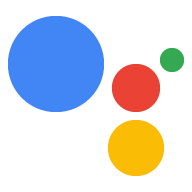Dialogflow で探索
[続行] をクリックして、Dialogflow の通知サンプルをインポートします。次に、 サンプルをデプロイしてテストする手順は次のとおりです。
- エージェント名を入力し、サンプルの新しい Dialogflow エージェントを作成します。
- エージェントのインポートが完了したら、[Go to agent] をクリックします。
- メインのナビゲーション メニューから [Fulfillment] に移動します。
- [Inline Editor] を有効にして、[Deploy] をクリックします。エディタにはサンプルが含まれています。 できます。
- メイン ナビゲーション メニューから [Integrations] に移動し、[Google] をクリックします アシスタント。
- 表示されたモーダル ウィンドウで、[変更の自動プレビュー] を有効にして [テスト] をクリックします。 Actions シミュレータを開きます
- シミュレータで「
Talk to my test app」と入力して、サンプルをテストします。
タスクの期限が近づいたときにリマインダーを送信するなど、必要に応じてアクションからユーザーに通知をプッシュできます。
このガイドでは、Actions on Google のヒントサンプルを使用します。 を参照してください。 ユーザーがこのアクションを呼び出すと、チップを読みたいかどうかを尋ねるメッセージが表示されます。 独自のアクションの作成について 学びましたユーザーはヒントの特定のカテゴリまたはランダムに選択されたカテゴリを選ぶことができ、最新のヒントを聞くこともできます。
サポート対象のサーフェス
プッシュ通知は、Android デバイスと iOS デバイスで利用できます(iOS デバイスは プッシュ通知を受信するには、アシスタント アプリがインストールされている必要があります)。 音声起動スピーカーやスマートディスプレイなどのサーフェスで現在サポートされています。
前提条件
ユーザーがアシスタントから受け取った通知をタップすると呼び出されるトリガー インテントとして、アクション プロジェクト内の 1 つ以上のアクションを設定しておく必要があります。
プッシュ通知からデフォルト ウェルカム インテントをトリガーするようにアクションを設定することはできません。
コンソールの設定
アクションにプッシュ通知のサポートを追加するには:
Actions Console に移動して、 [ビルド >アクション。
プッシュ通知を有効にする追加のトリガー インテントに一致するアクションをクリックします。
Actions on Google のヒントサンプルでは、「tell_latest_tip」を選択します。
[User engagement] セクションで [Would you like to send push notifications] をオンにします。
コンテンツのタイトルを入力します。
Actions on Google のヒントサンプルでは、タイトルは「New tip added」にします。
[Save] をクリックします。
インポート
以降のセクションのために、フルフィルメント コードで次のインポートを宣言する必要があります。
<ph type="x-smartling-placeholder">const { dialogflow, UpdatePermission, Suggestions, } = require('actions-on-google');
const { actionssdk, UpdatePermission, Suggestions, } = require('actions-on-google');
オプトイン ユーザー
ユーザーにプッシュ通知を送信する前に、オプトインを依頼する必要があります。 そのためには、候補ワードを表示して許可を求めることができます。 権限の付与が完了すると、ユーザー ID を受信して更新し、 通知を受け取ることができます。
オプトイン用の候補ワードを表示する
ユーザーがアクションからプッシュ通知を受信できるようにするには、プッシュ通知のオプトインを促す候補ワードを提示する必要があります。
次のコード スニペットは、「Alert me of new tips」という候補ワードをテキスト レスポンスとともにユーザーに送信します。
<ph type="x-smartling-placeholder">conv.ask('I can send you push notifications. Would you like that?');
conv.ask(new Suggestions('Send notifications'));conv.ask(' I can send you push notifications. Would you like that?');
conv.ask(new Suggestions('Send notifications'));responseBuilder
.add("I can send you push notifications. Would you like that?")
.addSuggestions(new String[] {
"Send notifications"
});responseBuilder
.add("I can send you push notifications. Would you like that?")
.addSuggestions(new String[] {
"Send notifications"
});下記の JSON は Webhook レスポンスを示します。
{ "payload": { "google": { "expectUserResponse": true, "richResponse": { "items": [ { "simpleResponse": { "textToSpeech": "Hi! Welcome to Push Notifications!" } }, { "simpleResponse": { "textToSpeech": "I can send you push notifications. Would you like that?" } } ], "suggestions": [ { "title": "Send notifications" } ] } } } }
下記の JSON は Webhook レスポンスを示します。
{ "expectUserResponse": true, "expectedInputs": [ { "possibleIntents": [ { "intent": "actions.intent.TEXT" } ], "inputPrompt": { "richInitialPrompt": { "items": [ { "simpleResponse": { "textToSpeech": "Hi! Welcome to Push Notifications!" } }, { "simpleResponse": { "textToSpeech": " I can send you push notifications. Would you like that?" } } ], "suggestions": [ { "title": "Send notifications" } ] } } } ] }
ユーザーがチップをタップしたら、UPDATE 権限をリクエストする必要があります。
次のコードは、askForUpdatePermission を使用してこの処理を行う方法を示しています。
Node.js クライアント ライブラリの関数を使用します。
- Dialogflow コンソールでエージェントを開き、更新用に構成するインテントを選択します。
- [Response] で [Google Assistant] タブを開きます。
- [Add message content] をクリックして [Suggestion chips] を選択します。
- 候補ワードのテキストを、ユーザーにオプトインを促す文言に設定します。 Actions on Google のヒントサンプルでは、チップを [Alert me of new Tips] に設定しています。
- setup_push などの別の Dialogflow インテントを追加します。 対応するアクション(setup.push など)を設定します。 このインテントのユーザー表現は、オプトイン チップのテキストと一致している必要があります。 (例: Alert me of newtips)。
app.intent('Subscribe to Notifications', (conv) => { conv.ask(new UpdatePermission({ intent: 'Notification', })); });
ユーザー表現がプッシュ通知のオプトイン プロンプトの値と一致する場合に許可を求める関数をトリガーするように NLU ソリューションを構成する必要があります。文字列のマッチングに基づく基本的な例を以下に示します。
conv.ask(new UpdatePermission({ intent: 'Notification', }));
- Dialogflow コンソールでエージェントを開き、更新用に構成するインテントを選択します。
- [Response] で [Google Assistant] タブを開きます。
- [Add message content] をクリックして [Suggestion chips] を選択します。
- 候補ワードのテキストを、ユーザーにオプトインを促す文言に設定します。 Actions on Google のヒントサンプルでは、チップを [Alert me of new Tips] に設定しています。
- setup_push などの別の Dialogflow インテントを追加します。 対応するアクション(setup.push など)を設定します。 このインテントのユーザー表現は、オプトイン チップのテキストと一致している必要があります。 (例: Alert me of newtips)。
@ForIntent("Subscribe to Notifications") public ActionResponse subscribeToNotifications(ActionRequest request) { ResponseBuilder responseBuilder = getResponseBuilder(request); responseBuilder.add(new UpdatePermission().setIntent("Notification")); return responseBuilder.build(); }
ユーザー表現がプッシュ通知のオプトイン プロンプトの値と一致する場合に許可を求める関数をトリガーするように NLU ソリューションを構成する必要があります。文字列のマッチングに基づく基本的な例を以下に示します。
ResponseBuilder responseBuilder = getResponseBuilder(request);
responseBuilder.add(new UpdatePermission().setIntent("Notification"));
return responseBuilder.build();以下の JSON は、Dialogflow を使用した Webhook レスポンスを示します。
{ "payload": { "google": { "expectUserResponse": true, "systemIntent": { "intent": "actions.intent.PERMISSION", "data": { "@type": "type.googleapis.com/google.actions.v2.PermissionValueSpec", "permissions": [ "UPDATE" ], "updatePermissionValueSpec": { "intent": "tell_latest_tip" } } } } } }
以下の JSON は、Actions SDK を使用した Webhook レスポンスを示します。
{ "expectUserResponse": true, "expectedInputs": [ { "possibleIntents": [ { "intent": "actions.intent.PERMISSION", "inputValueData": { "@type": "type.googleapis.com/google.actions.v2.PermissionValueSpec", "permissions": [ "UPDATE" ], "updatePermissionValueSpec": { "intent": "tell_latest_tip" } } } ] } ] }
有料会員登録の最終処理
Node.js Webhook からサブスクリプションを確定するには、 ユーザーが選択したインテントが返されます。どちらも 引数。
Dialogflow でアクションを作成している場合は、次のことを行う必要があります。
actions_intent_PERMISSIONを処理するインテントを追加します。- インテントのアクション名を、後で Webhook によってフィルタリングできる名前に設定します。
次のコードは、インテントを使用して Dialogflow インテントを処理する方法を示しています。
名前が finish_push_setup でアクション名が finish.push.setup:
app.intent('Confirm Notifications Subscription', (conv) => { if (conv.arguments.get('PERMISSION')) { const updatesUserId = conv.arguments.get('UPDATES_USER_ID'); // Store user ID in database for later use conv.close(`Ok, I'll start alerting you.`); } else { conv.close(`Ok, I won't alert you.`); } });
app.intent('actions.intent.PERMISSION', (conv) => { if (conv.arguments.get('PERMISSION')) { const updatesUserId = conv.arguments.get('UPDATES_USER_ID'); // Store user ID in database for later use conv.close(`Ok, I'll start alerting you.`); } else { conv.close(`Ok, I won't alert you.`); } });
@ForIntent("Confirm Notifications Subscription") public ActionResponse confirmNotificationsSubscription(ActionRequest request) { // Verify the user has subscribed for push notifications ResponseBuilder responseBuilder = getResponseBuilder(request); if (request.isPermissionGranted()) { Argument userId = request.getArgument(ConstantsKt.ARG_UPDATES_USER_ID); if (userId != null) { // Store the user's ID in the database } responseBuilder.add("Ok, I'll start alerting you."); } else { responseBuilder.add("Ok, I won't alert you."); } responseBuilder.endConversation(); return responseBuilder.build(); }
@ForIntent("actions.intent.PERMISSION") public ActionResponse confirmNotificationsSubscription(ActionRequest request) { // Verify the user has subscribed for push notifications ResponseBuilder responseBuilder = getResponseBuilder(request); if (request.isPermissionGranted()) { Argument userId = request.getArgument(ConstantsKt.ARG_UPDATES_USER_ID); if (userId != null) { // Store the user's ID in the database } responseBuilder.add("Ok, I'll start alerting you."); } else { responseBuilder.add("Ok, I won't alert you."); } responseBuilder.endConversation(); return responseBuilder.build(); }
以下の JSON は Webhook へのリクエストを示します。
{ "responseId": "ee9e7ed5-fa1a-48c6-aac7-f9fbe94f1f58-712767ed", "queryResult": { "queryText": "actions_intent_PERMISSION", "action": "confirm.subscription", "parameters": {}, "allRequiredParamsPresent": true, "fulfillmentMessages": [ { "text": { "text": [ "" ] } } ], "outputContexts": [ { "name": "projects/PROJECT_ID/agent/sessions/ABwppHGIgmmU3zBcYMF_vWoHaM4JUo3wniYBHdbUF25l63G7EQWjRnlne8Ar7AOcRHWn1lrEKGy8qdP0UXLcWDBq93k/contexts/actions_capability_screen_output" }, { "name": "projects/PROJECT_ID/agent/sessions/ABwppHGIgmmU3zBcYMF_vWoHaM4JUo3wniYBHdbUF25l63G7EQWjRnlne8Ar7AOcRHWn1lrEKGy8qdP0UXLcWDBq93k/contexts/actions_capability_account_linking" }, { "name": "projects/PROJECT_ID/agent/sessions/ABwppHGIgmmU3zBcYMF_vWoHaM4JUo3wniYBHdbUF25l63G7EQWjRnlne8Ar7AOcRHWn1lrEKGy8qdP0UXLcWDBq93k/contexts/actions_capability_media_response_audio" }, { "name": "projects/PROJECT_ID/agent/sessions/ABwppHGIgmmU3zBcYMF_vWoHaM4JUo3wniYBHdbUF25l63G7EQWjRnlne8Ar7AOcRHWn1lrEKGy8qdP0UXLcWDBq93k/contexts/actions_capability_audio_output" }, { "name": "projects/PROJECT_ID/agent/sessions/ABwppHGIgmmU3zBcYMF_vWoHaM4JUo3wniYBHdbUF25l63G7EQWjRnlne8Ar7AOcRHWn1lrEKGy8qdP0UXLcWDBq93k/contexts/actions_capability_web_browser" }, { "name": "projects/PROJECT_ID/agent/sessions/ABwppHGIgmmU3zBcYMF_vWoHaM4JUo3wniYBHdbUF25l63G7EQWjRnlne8Ar7AOcRHWn1lrEKGy8qdP0UXLcWDBq93k/contexts/google_assistant_input_type_keyboard" }, { "name": "projects/PROJECT_ID/agent/sessions/ABwppHGIgmmU3zBcYMF_vWoHaM4JUo3wniYBHdbUF25l63G7EQWjRnlne8Ar7AOcRHWn1lrEKGy8qdP0UXLcWDBq93k/contexts/actions_intent_permission", "parameters": { "PERMISSION": true, "text": "yes", "UPDATES_USER_ID": "ABwppHHssyPbvEBF1mgN7Ddwb7mkhiVohW9PZ--I_svqy7zFElA4DHkf9pn04UBd5gwZo26_RfXCQ8otcztyIfe6MCQ" } } ], "intent": { "name": "projects/PROJECT_ID/agent/intents/c7f7b30b-5b88-4bb5-b0b8-1cd0862d1dd2", "displayName": "Confirm Notifications Subscription" }, "intentDetectionConfidence": 1, "languageCode": "en" }, "originalDetectIntentRequest": { "source": "google", "version": "2", "payload": { "user": { "permissions": [ "UPDATE" ], "locale": "en-US", "userVerificationStatus": "VERIFIED" }, "conversation": { "conversationId": "ABwppHGIgmmU3zBcYMF_vWoHaM4JUo3wniYBHdbUF25l63G7EQWjRnlne8Ar7AOcRHWn1lrEKGy8qdP0UXLcWDBq93k", "type": "ACTIVE", "conversationToken": "[]" }, "inputs": [ { "intent": "actions.intent.PERMISSION", "rawInputs": [ { "inputType": "KEYBOARD", "query": "yes" } ], "arguments": [ { "name": "PERMISSION", "boolValue": true, "textValue": "true" }, { "name": "text", "rawText": "yes", "textValue": "yes" }, { "name": "UPDATES_USER_ID", "textValue": "ABwppHHssyPbvEBF1mgN7Ddwb7mkhiVohW9PZ--I_svqy7zFElA4DHkf9pn04UBd5gwZo26_RfXCQ8otcztyIfe6MCQ" } ] } ], "surface": { "capabilities": [ { "name": "actions.capability.SCREEN_OUTPUT" }, { "name": "actions.capability.ACCOUNT_LINKING" }, { "name": "actions.capability.MEDIA_RESPONSE_AUDIO" }, { "name": "actions.capability.AUDIO_OUTPUT" }, { "name": "actions.capability.WEB_BROWSER" } ] }, "availableSurfaces": [ { "capabilities": [ { "name": "actions.capability.AUDIO_OUTPUT" }, { "name": "actions.capability.SCREEN_OUTPUT" }, { "name": "actions.capability.WEB_BROWSER" } ] } ] } }, "session": "projects/PROJECT_ID/agent/sessions/ABwppHGIgmmU3zBcYMF_vWoHaM4JUo3wniYBHdbUF25l63G7EQWjRnlne8Ar7AOcRHWn1lrEKGy8qdP0UXLcWDBq93k" }
以下の JSON は Webhook へのリクエストを示します。
{ "user": { "permissions": [ "UPDATE" ], "locale": "en-US", "userVerificationStatus": "VERIFIED" }, "conversation": { "conversationId": "ABwppHEP6OAFZHkSGEiZ5HYM9qrlk8YtIH1DQmJ52cxXELSPvM-kSc_tMJ_5O6ITbgVJlY9i2FIsKWjE_HXLke48", "type": "NEW" }, "inputs": [ { "intent": "actions.intent.PERMISSION", "rawInputs": [ { "inputType": "KEYBOARD", "query": "yes" } ], "arguments": [ { "name": "PERMISSION", "boolValue": true, "textValue": "true" }, { "name": "text", "rawText": "yes", "textValue": "yes" }, { "name": "UPDATES_USER_ID", "textValue": "ABwppHFvBKC-tMYUsUjJkm3YECgZvd6A3sOc7KuQvO4ZdQX3bGLmyoQ41dh4Zmtlzv_kaOKBt1Sf6eRpNbayynrl" } ] } ], "surface": { "capabilities": [ { "name": "actions.capability.AUDIO_OUTPUT" }, { "name": "actions.capability.WEB_BROWSER" }, { "name": "actions.capability.SCREEN_OUTPUT" }, { "name": "actions.capability.ACCOUNT_LINKING" }, { "name": "actions.capability.MEDIA_RESPONSE_AUDIO" } ] }, "availableSurfaces": [ { "capabilities": [ { "name": "actions.capability.AUDIO_OUTPUT" }, { "name": "actions.capability.SCREEN_OUTPUT" }, { "name": "actions.capability.WEB_BROWSER" } ] } ] }
通知を送信する
Actions API を使用してユーザーにプッシュ通知を送信できます。この API を使用するには Google Cloud プロジェクトで API を有効にし、 JSON サービス アカウント キー。このコードサンプルの手順のステップ 8 をご覧ください。
次に、Google OAuth2 クライアント ライブラリを使用してサービス アカウント キーからアクセス トークンを取得し、そのトークンを使用して Actions API へのリクエストを認証します。
サービス アカウント キーを取得する
- 次の URL にアクセスします。最後の「example-project-1」は、Actions Console のプロジェクト ID に置き換えてください。https://console.developers.google.com/apis/api/actions.googleapis.com/overview?project=example-project-1
- [有効にする] ボタンが表示されている場合はクリックします。表示されていない場合は、手順 3 に進みます。
- 次の URL にアクセスします。最後の「example-project-1」は、Actions Console のプロジェクト ID に置き換えてください。https://console.developers.google.com/apis/credentials?project=example-project-1
- [認証情報を作成] > [サービス アカウント キー] をクリックします。
- [サービス アカウント] で [選択] ボックスをクリックし、[新しいサービス] をクリックします。 アカウント。
- サービス アカウントに「notifications」などの名前を付けます。およびロール プロジェクト オーナー。
- JSON キータイプを選択して [作成] をクリックします。JSON サービス アカウント キーがローカルマシンにダウンロードされます。
キーを交換してアクセス トークンを取得し、通知を送信する
Actions API によって通知を送信するには、サービス アカウント キーを交換してアクセス トークンを取得する必要があります。これには Google API クライアント ライブラリを使用することをおすすめします。以下の一連のコード スニペットでは、Google API Node.js クライアント ライブラリを使用しています。
- Google API クライアント ライブラリとリクエストをインストールします。
npm install googleapis request --save - 次のコードを使用して、サービス アカウント キーからアクセス トークンを取得し、プッシュ通知を送信します。
const {google} = require('googleapis'); const request = require('request'); const jwtClient = new google.auth.JWT( serviceAccount.client_email, null, serviceAccount.private_key, ['https://www.googleapis.com/auth/actions.fulfillment.conversation'], null ); jwtClient.authorize((err, tokens) => { if (!err) { request.post('https://actions.googleapis.com/v2/conversations:send', { auth: { bearer: tokens.access_token, }, json: true, body: { customPushMessage: { userNotification: { title: 'Push Notification Title', }, target: { userId: '<UPDATES_USER_ID>', intent: 'Notification Intent', }, }, isInSandbox: true, }, }, (err, httpResponse, body) => { console.log(`${httpResponse.statusCode}: ${httpResponse.statusMessage}`); }); } });
const {google} = require('googleapis'); const request = require('request'); const jwtClient = new google.auth.JWT( serviceAccount.client_email, null, serviceAccount.private_key, ['https://www.googleapis.com/auth/actions.fulfillment.conversation'], null ); jwtClient.authorize((err, tokens) => { if (!err) { request.post('https://actions.googleapis.com/v2/conversations:send', { auth: { bearer: tokens.access_token, }, json: true, body: { customPushMessage: { userNotification: { title: 'Push Notification Title', }, target: { userId: '<UPDATES_ORDER_ID>', intent: 'Notification Intent', }, }, isInSandbox: true, }, }, (err, httpResponse, body) => { console.log(`${httpResponse.statusCode}: ${httpResponse.statusMessage}`); }); } });
final class Notification { private final String title; Notification(String title) { this.title = title; } String getTitle() { return title; } } final class Target { private final String userId; private final String intent; private final String locale; Target(String userId, String intent, String locale) { this.userId = userId; this.intent = intent; this.locale = locale; } String getUserId() { return userId; } String getIntent() { return intent; } String getLocale() { return locale; } } final class PushMessage { private final Notification userNotification; private final Target target; PushMessage(Notification userNotification, Target target) { this.userNotification = userNotification; this.target = target; } Notification getUserNotification() { return userNotification; } Target getTarget() { return target; } } final class PushNotification { private final PushMessage customPushMessage; private boolean isInSandbox; PushNotification(PushMessage customPushMessage, boolean isInSandbox) { this.customPushMessage = customPushMessage; this.isInSandbox = isInSandbox; } PushMessage getCustomPushMessage() { return customPushMessage; } boolean getIsInSandbox() { return isInSandbox; } } private PushNotification createNotification(String title, String userId, String intent, String locale) { Notification notification = new Notification(title); Target target = new Target(userId, intent, locale); PushMessage message = new PushMessage(notification, target); boolean isInSandbox = true; return new PushNotification(message, isInSandbox); } private ServiceAccountCredentials loadCredentials() throws IOException { String actionsApiServiceAccountFile = this.getClass().getClassLoader().getResource("service-account.json").getFile(); InputStream actionsApiServiceAccount = new FileInputStream(actionsApiServiceAccountFile); ServiceAccountCredentials serviceAccountCredentials = ServiceAccountCredentials.fromStream(actionsApiServiceAccount); return (ServiceAccountCredentials) serviceAccountCredentials.createScoped( Collections.singleton( "https://www.googleapis.com/auth/actions.fulfillment.conversation")); } private String getAccessToken() throws IOException { AccessToken token = loadCredentials().refreshAccessToken(); return token.getTokenValue(); } public void sendNotification(String title, String userId, String intent, String locale) throws IOException { Preconditions.checkNotNull(title, "title cannot be null."); Preconditions.checkNotNull(userId, "userId cannot be null."); Preconditions.checkNotNull(intent, "intent cannot be null."); Preconditions.checkNotNull(locale, "locale cannot be null"); PushNotification notification = createNotification(title, userId, intent, locale); HttpPost request = new HttpPost("https://actions.googleapis.com/v2/conversations:send"); String token = getAccessToken(); request.setHeader("Content-type", "application/json"); request.setHeader("Authorization", "Bearer " + token); StringEntity entity = new StringEntity(new Gson().toJson(notification)); entity.setContentType(ContentType.APPLICATION_JSON.getMimeType()); request.setEntity(entity); HttpClient httpClient = HttpClientBuilder.create().build(); httpClient.execute(request); }
final class Notification { private final String title; Notification(String title) { this.title = title; } String getTitle() { return title; } } final class Target { private final String userId; private final String intent; Target(String userId, String intent) { this.userId = userId; this.intent = intent; } String getUserId() { return userId; } String getIntent() { return intent; } } final class PushMessage { private final Notification userNotification; private final Target target; PushMessage(Notification userNotification, Target target) { this.userNotification = userNotification; this.target = target; } Notification getUserNotification() { return userNotification; } Target getTarget() { return target; } } final class PushNotification { private final PushMessage customPushMessage; private boolean isInSandbox; PushNotification(PushMessage customPushMessage, boolean isInSandbox) { this.customPushMessage = customPushMessage; this.isInSandbox = isInSandbox; } PushMessage getCustomPushMessage() { return customPushMessage; } boolean getIsInSandbox() { return isInSandbox; } } private PushNotification createNotification(String title, String userId, String intent) { Notification notification = new Notification(title); Target target = new Target(userId, intent); PushMessage message = new PushMessage(notification, target); boolean isInSandbox = true; return new PushNotification(message, isInSandbox); } private ServiceAccountCredentials loadCredentials() throws IOException { String actionsApiServiceAccountFile = this.getClass().getClassLoader().getResource("service-account.json").getFile(); InputStream actionsApiServiceAccount = new FileInputStream(actionsApiServiceAccountFile); ServiceAccountCredentials serviceAccountCredentials = ServiceAccountCredentials.fromStream(actionsApiServiceAccount); return (ServiceAccountCredentials) serviceAccountCredentials.createScoped( Collections.singleton( "https://www.googleapis.com/auth/actions.fulfillment.conversation")); } private String getAccessToken() throws IOException { AccessToken token = loadCredentials().refreshAccessToken(); return token.getTokenValue(); } public void sendNotification(String title, String userId, String intent) throws IOException { Preconditions.checkNotNull(title, "title cannot be null."); Preconditions.checkNotNull(userId, "userId cannot be null."); Preconditions.checkNotNull(intent, "intent cannot be null."); PushNotification notification = createNotification(title, userId, intent); HttpPost request = new HttpPost("https://actions.googleapis.com/v2/conversations:send"); String token = getAccessToken(); request.setHeader("Content-type", "application/json"); request.setHeader("Authorization", "Bearer " + token); StringEntity entity = new StringEntity(new Gson().toJson(notification)); entity.setContentType(ContentType.APPLICATION_JSON.getMimeType()); request.setEntity(entity); HttpClient httpClient = HttpClientBuilder.create().build(); httpClient.execute(request); }