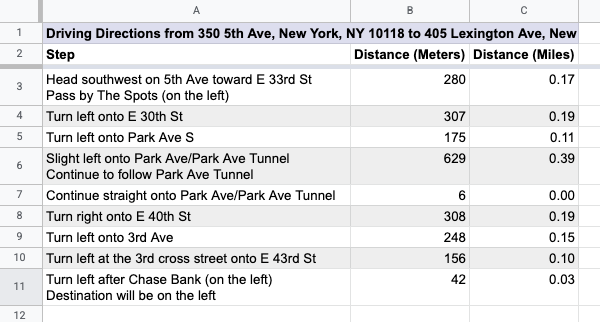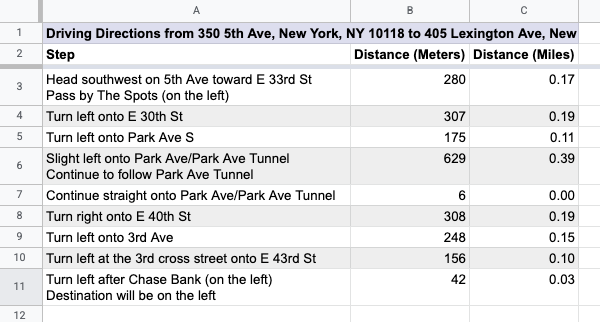Nível de codificação: iniciante
Duração: 10 minutos
Tipo de projeto: função personalizada e
automação com um menu personalizado
Objetivos
- Entenda o que a solução faz.
- Entenda o que os serviços do Apps Script fazem na solução.
- Configure o script.
- Execute o script.
Sobre esta solução
Com o uso de funções personalizadas, é possível calcular a distância de carro entre dois locais e converter de metros para milhas. Uma automação extra fornece um menu personalizado que permite adicionar rotas passo a passo do endereço de início ao endereço de destino em uma nova página.
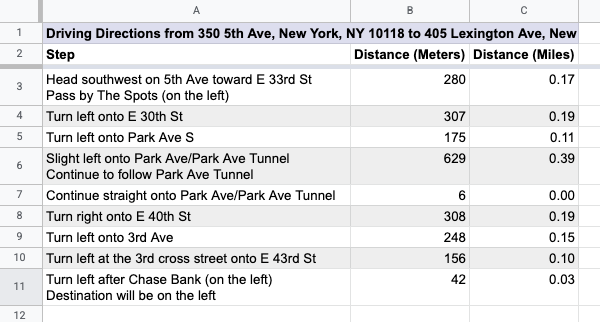
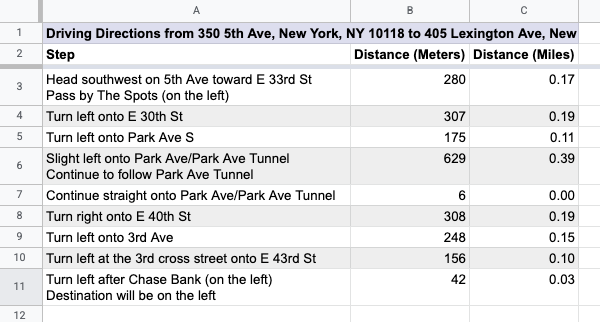
Como funciona
O script usa duas funções personalizadas e uma automação.
- A função
drivingDistance(origin, destination) usa o serviço do Maps para calcular as rotas de carro entre dois locais e retornar a distância entre os dois endereços em metros.
- A função
metersToMiles(meters) calcula o número equivalente de milhas para um determinado número de metros.
- A automação solicita que o usuário insira a linha de endereços inicial e final para calcular as rotas de carro e adiciona as rotas detalhadas a uma nova página.
Serviços do Apps Script
Essa solução usa os seguintes serviços:
- Serviço de planilha: adiciona o menu personalizado, dados de demonstração para testar a solução e formata as novas planilhas quando o script adiciona rotas de carro.
- Serviço base: usa a classe
Browser para solicitar que o usuário insira um número de linha para rotas e alerta o usuário se ocorrer um erro.
- Serviço utilitários: atualiza strings de modelo com informações especificadas pelo usuário.
- Serviço do Maps: recebe rotas detalhadas do Google Maps do endereço de partida ao endereço final.
Pré-requisitos
Para usar essa amostra, você precisa dos seguintes pré-requisitos:
- Uma Conta do Google (contas do Google Workspace podem
exigir a aprovação do administrador).
- Um navegador da Web com acesso à Internet.
Configurar o script
- Faça uma cópia da planilha Calcular distância de carro e converter metros em milhas. O projeto do Apps Script para
esta solução está anexado à planilha.
Fazer uma cópia
- Para adicionar cabeçalhos e dados de demonstração à sua página, clique em Rotas
> Preparar planilha. Pode ser necessário atualizar a página para que esse menu personalizado apareça.
Quando solicitado, autorize o script.
Se a tela de permissão OAuth mostrar o aviso Este app não foi verificado,
continue selecionando Avançado >
Acessar {Nome do projeto} (não seguro).
Clique em Rotas > Preparar planilha
novamente.
Executar o script
- Na célula
C2, digite a fórmula =DRIVINGDISTANCE(A2,B2) e pressione Enter.
Se você estiver em um local que usa vírgulas decimais, talvez seja necessário inserir =DRIVINGDISTANCE(A2;B2).
- Na célula
D2, digite a fórmula =METERSTOMILES(C2) e pressione Enter.
- (Opcional) Adicione outras linhas de endereços de partida e destino e copie as fórmulas nas colunas
C e D para calcular as distâncias de carro entre vários lugares.
- Clique em Rotas >
Gerar passo a passo.
- Na caixa de diálogo, insira o número da linha dos endereços para os quais você quer
gerar rotas e clique em OK.
- Revise as rotas de carro na nova página criada pelo script.
Revisar o código
Para analisar o código do Apps Script para esta solução, clique em Ver código-fonte abaixo:
Ver o código-fonte
Code.gs
/**
* @OnlyCurrentDoc Limits the script to only accessing the current sheet.
*/
/**
* A special function that runs when the spreadsheet is open, used to add a
* custom menu to the spreadsheet.
*/
function onOpen() {
try {
const spreadsheet = SpreadsheetApp.getActive();
const menuItems = [
{name: 'Prepare sheet...', functionName: 'prepareSheet_'},
{name: 'Generate step-by-step...', functionName: 'generateStepByStep_'}
];
spreadsheet.addMenu('Directions', menuItems);
} catch (e) {
// TODO (Developer) - Handle Exception
console.log('Failed with error: %s' + e.error);
}
}
/**
* A custom function that converts meters to miles.
*
* @param {Number} meters The distance in meters.
* @return {Number} The distance in miles.
*/
function metersToMiles(meters) {
if (typeof meters !== 'number') {
return null;
}
return meters / 1000 * 0.621371;
}
/**
* A custom function that gets the driving distance between two addresses.
*
* @param {String} origin The starting address.
* @param {String} destination The ending address.
* @return {Number} The distance in meters.
*/
function drivingDistance(origin, destination) {
const directions = getDirections_(origin, destination);
return directions.routes[0].legs[0].distance.value;
}
/**
* A function that adds headers and some initial data to the spreadsheet.
*/
function prepareSheet_() {
try {
const sheet = SpreadsheetApp.getActiveSheet().setName('Settings');
const headers = [
'Start Address',
'End Address',
'Driving Distance (meters)',
'Driving Distance (miles)'];
const initialData = [
'350 5th Ave, New York, NY 10118',
'405 Lexington Ave, New York, NY 10174'];
sheet.getRange('A1:D1').setValues([headers]).setFontWeight('bold');
sheet.getRange('A2:B2').setValues([initialData]);
sheet.setFrozenRows(1);
sheet.autoResizeColumns(1, 4);
} catch (e) {
// TODO (Developer) - Handle Exception
console.log('Failed with error: %s' + e.error);
}
}
/**
* Creates a new sheet containing step-by-step directions between the two
* addresses on the "Settings" sheet that the user selected.
*/
function generateStepByStep_() {
try {
const spreadsheet = SpreadsheetApp.getActive();
const settingsSheet = spreadsheet.getSheetByName('Settings');
settingsSheet.activate();
// Prompt the user for a row number.
const selectedRow = Browser
.inputBox('Generate step-by-step', 'Please enter the row number of' +
' the' + ' addresses to use' + ' (for example, "2"):',
Browser.Buttons.OK_CANCEL);
if (selectedRow === 'cancel') {
return;
}
const rowNumber = Number(selectedRow);
if (isNaN(rowNumber) || rowNumber < 2 ||
rowNumber > settingsSheet.getLastRow()) {
Browser.msgBox('Error',
Utilities.formatString('Row "%s" is not valid.', selectedRow),
Browser.Buttons.OK);
return;
}
// Retrieve the addresses in that row.
const row = settingsSheet.getRange(rowNumber, 1, 1, 2);
const rowValues = row.getValues();
const origin = rowValues[0][0];
const destination = rowValues[0][1];
if (!origin || !destination) {
Browser.msgBox('Error', 'Row does not contain two addresses.',
Browser.Buttons.OK);
return;
}
// Get the raw directions information.
const directions = getDirections_(origin, destination);
// Create a new sheet and append the steps in the directions.
const sheetName = 'Driving Directions for Row ' + rowNumber;
let directionsSheet = spreadsheet.getSheetByName(sheetName);
if (directionsSheet) {
directionsSheet.clear();
directionsSheet.activate();
} else {
directionsSheet =
spreadsheet.insertSheet(sheetName, spreadsheet.getNumSheets());
}
const sheetTitle = Utilities
.formatString('Driving Directions from %s to %s', origin, destination);
const headers = [
[sheetTitle, '', ''],
['Step', 'Distance (Meters)', 'Distance (Miles)']
];
const newRows = [];
for (const step of directions.routes[0].legs[0].steps) {
// Remove HTML tags from the instructions.
const instructions = step.html_instructions
.replace(/<br>|<div.*?>/g, '\n').replace(/<.*?>/g, '');
newRows.push([
instructions,
step.distance.value
]);
}
directionsSheet.getRange(1, 1, headers.length, 3).setValues(headers);
directionsSheet.getRange(headers.length + 1, 1, newRows.length, 2)
.setValues(newRows);
directionsSheet.getRange(headers.length + 1, 3, newRows.length, 1)
.setFormulaR1C1('=METERSTOMILES(R[0]C[-1])');
// Format the new sheet.
directionsSheet.getRange('A1:C1').merge().setBackground('#ddddee');
directionsSheet.getRange('A1:2').setFontWeight('bold');
directionsSheet.setColumnWidth(1, 500);
directionsSheet.getRange('B2:C').setVerticalAlignment('top');
directionsSheet.getRange('C2:C').setNumberFormat('0.00');
const stepsRange = directionsSheet.getDataRange()
.offset(2, 0, directionsSheet.getLastRow() - 2);
setAlternatingRowBackgroundColors_(stepsRange, '#ffffff', '#eeeeee');
directionsSheet.setFrozenRows(2);
SpreadsheetApp.flush();
} catch (e) {
// TODO (Developer) - Handle Exception
console.log('Failed with error: %s' + e.error);
}
}
/**
* Sets the background colors for alternating rows within the range.
* @param {Range} range The range to change the background colors of.
* @param {string} oddColor The color to apply to odd rows (relative to the
* start of the range).
* @param {string} evenColor The color to apply to even rows (relative to the
* start of the range).
*/
function setAlternatingRowBackgroundColors_(range, oddColor, evenColor) {
const backgrounds = [];
for (let row = 1; row <= range.getNumRows(); row++) {
const rowBackgrounds = [];
for (let column = 1; column <= range.getNumColumns(); column++) {
if (row % 2 === 0) {
rowBackgrounds.push(evenColor);
} else {
rowBackgrounds.push(oddColor);
}
}
backgrounds.push(rowBackgrounds);
}
range.setBackgrounds(backgrounds);
}
/**
* A shared helper function used to obtain the full set of directions
* information between two addresses. Uses the Apps Script Maps Service.
*
* @param {String} origin The starting address.
* @param {String} destination The ending address.
* @return {Object} The directions response object.
*/
function getDirections_(origin, destination) {
const directionFinder = Maps.newDirectionFinder();
directionFinder.setOrigin(origin);
directionFinder.setDestination(destination);
const directions = directionFinder.getDirections();
if (directions.status !== 'OK') {
throw directions.error_message;
}
return directions;
}
Colaboradores
Esta amostra é mantida pelo Google com a ajuda de especialistas do Google Developers.
Próximas etapas