Page Summary
-
This guide explains how to use the Google Mobile Ads SDK with mediation to load and display ads from Meta Audience Network, focusing on bidding integrations.
-
The guide details how to configure Meta Audience Network in the Ad Manager UI and integrate their SDK and adapter into a Flutter app.
-
Meta Audience Network supports bidding, waterfall, and various ad formats including Banner, Interstitial, Rewarded, Rewarded Interstitial, and Native ads.
-
Requirements for this integration include the latest Google Mobile Ads SDK, Flutter 3.7.0+, specific Android and iOS API levels, a working Flutter project, and completing the mediation get started guide.
-
Privacy settings for EU consent (GDPR) and US states privacy laws must be implemented, requiring developers to handle user consent and restricted data processing for Meta Audience Network.
This guide shows you how to use Google Mobile Ads SDK to load and display ads from Meta Audience Network using mediation, covering bidding integrations. It covers how to add Meta Audience Network to an ad unit's mediation configuration, and how to integrate the Meta Audience Network and adapter into a Flutter app.
Supported integrations and ad formats
The Ad Manager mediation adapter for Meta Audience Network has the following capabilities:
| Integration | |
|---|---|
| Bidding | |
| Waterfall 1 | |
| Formats | |
| Banner | |
| Interstitial | |
| Rewarded | |
| Rewarded Interstitial | |
| Native | |
1 Meta Audience Network became bidding only in 2021.
Requirements
- Latest Google Mobile Ads SDK
- Flutter 3.7.0 or higher
- To deploy on Android
- Android API level 23 or higher
- To deploy on iOS
- iOS deployment target of 10.0 or higher
- The latest Meta Audience Network SDK usually requires the latest version of Xcode.
- A working Flutter project configured with Google Mobile Ads SDK. See Get Started for details.
- Complete the mediation Get started guide
Step 1: Set up configurations in Meta Audience Network UI
Sign up and log in to the Business Manager Start page.
Click Get started then Create new account.
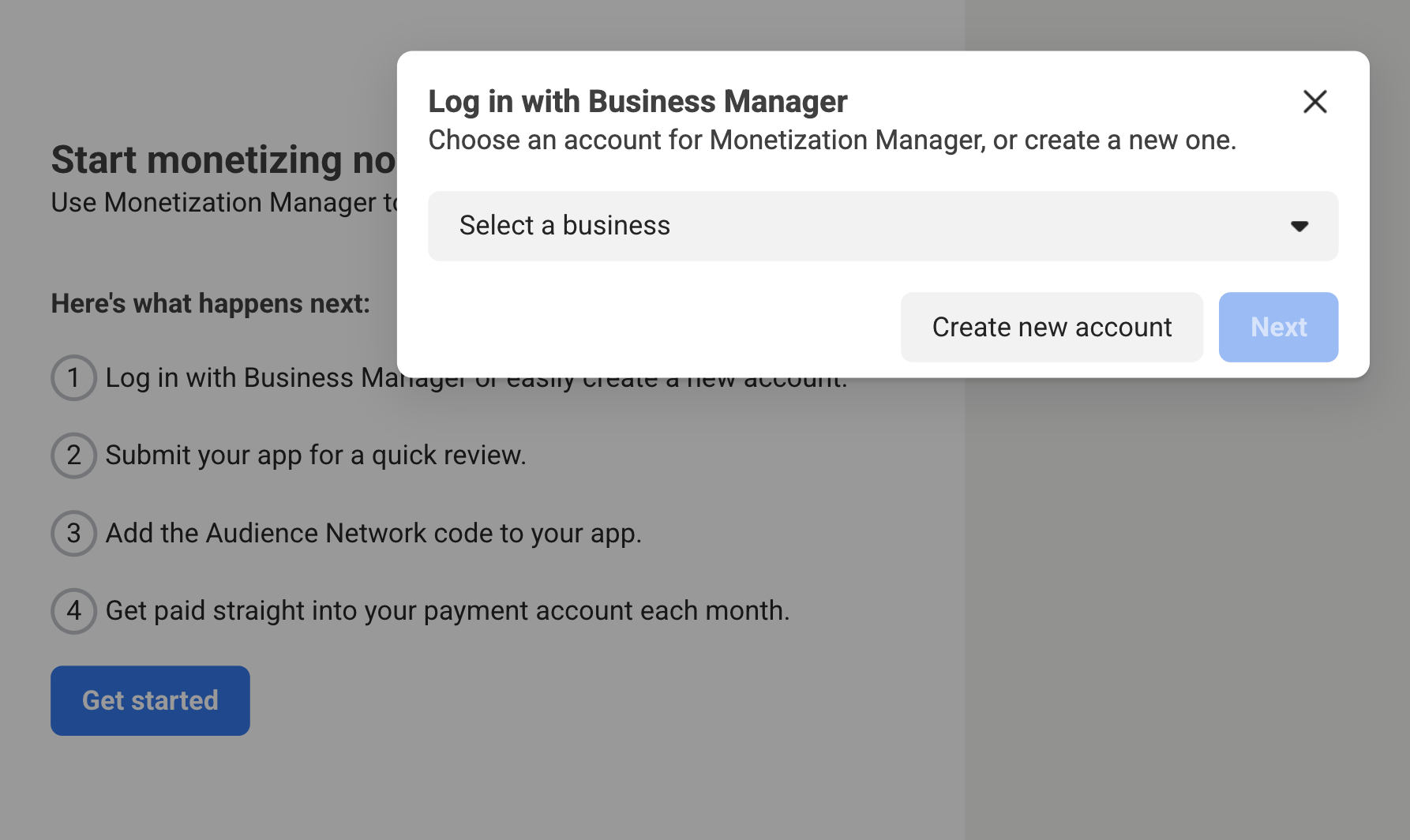
Fill out the required fields with your business details and click Next.
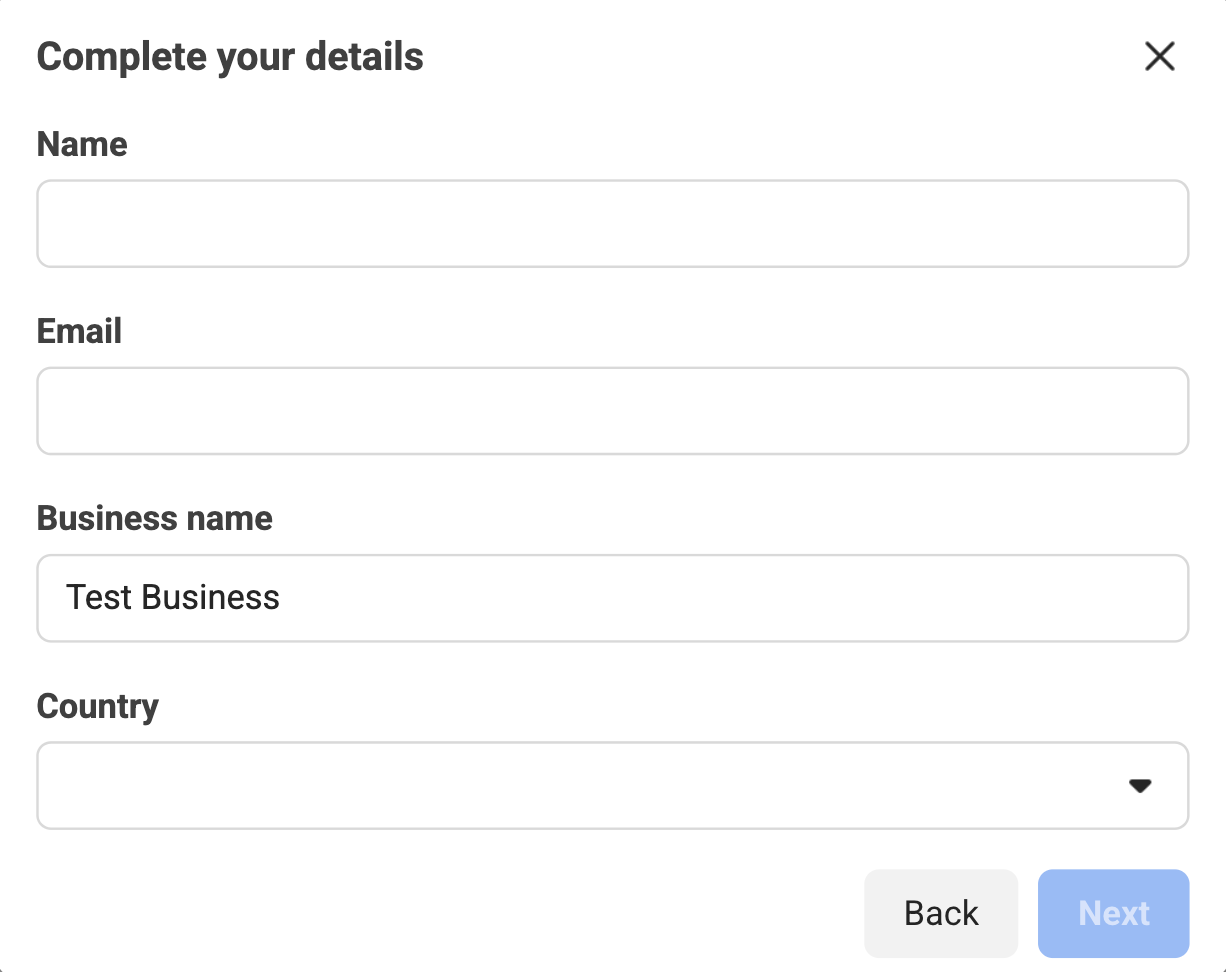
Create a property
After you've filled out the required information, you're prompted to create a property for your app. Enter the desired name of the property for your app and click Next.
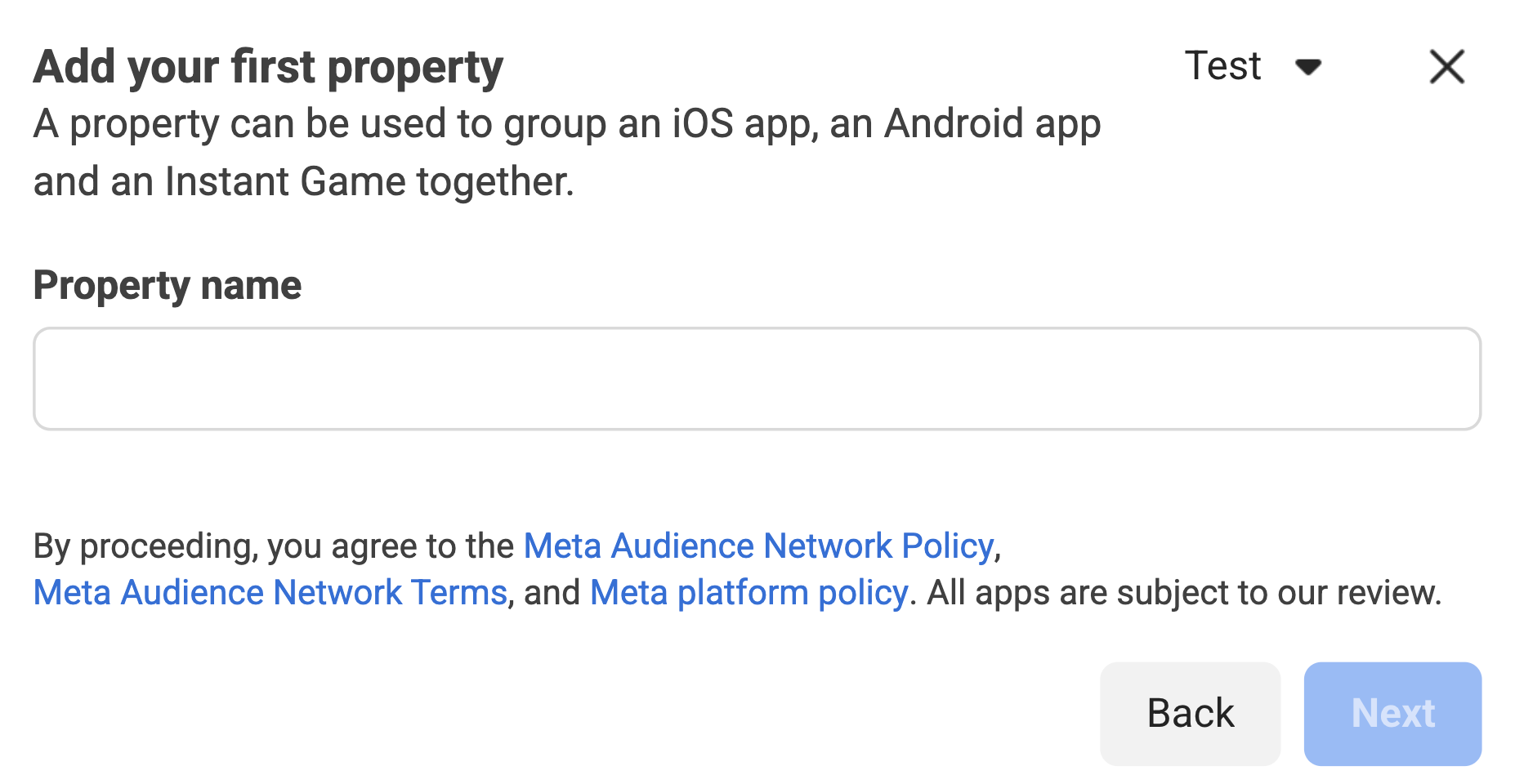
Next, select your platform to monetize.
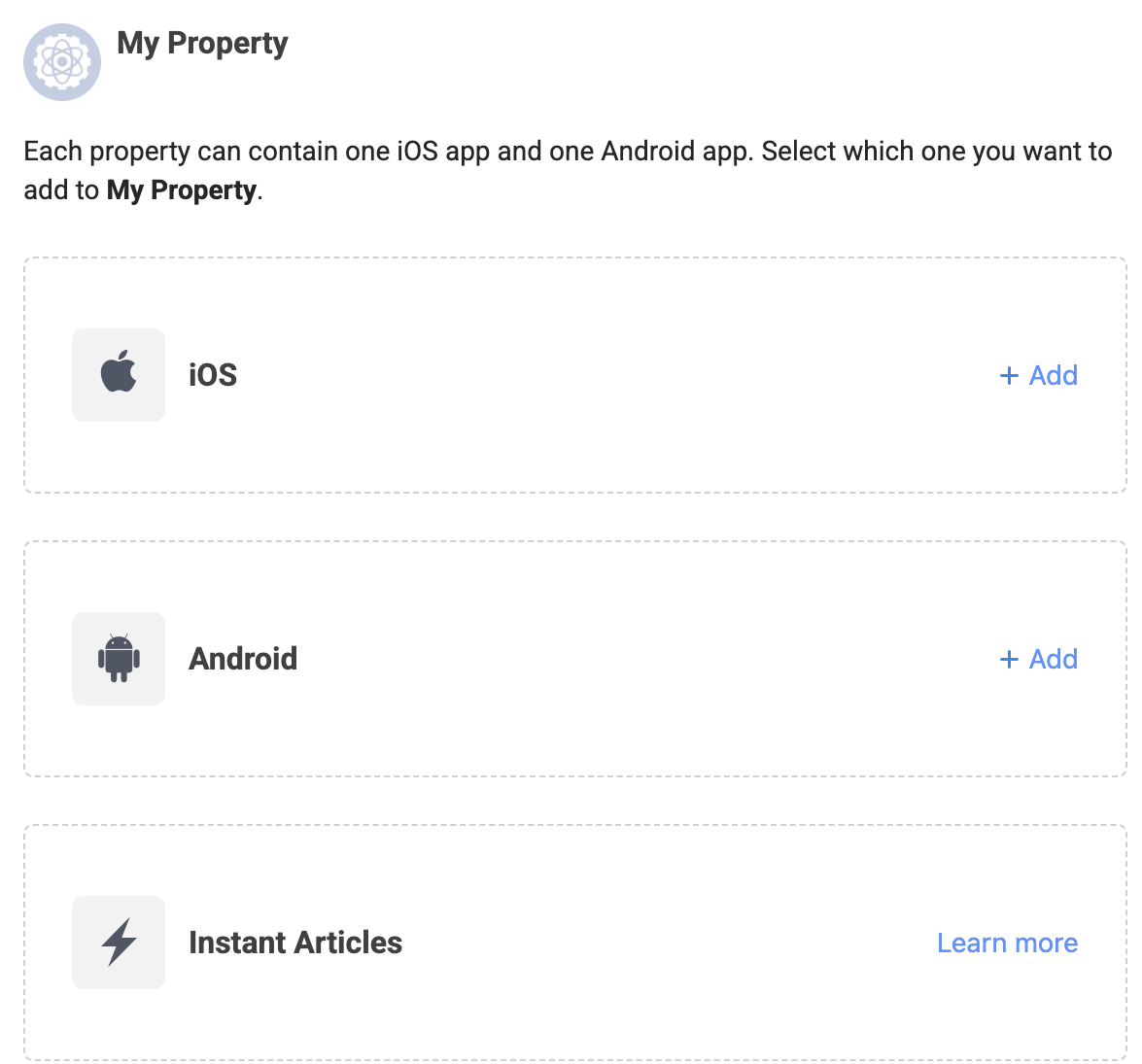
Add your app details and click Next.
Android

iOS
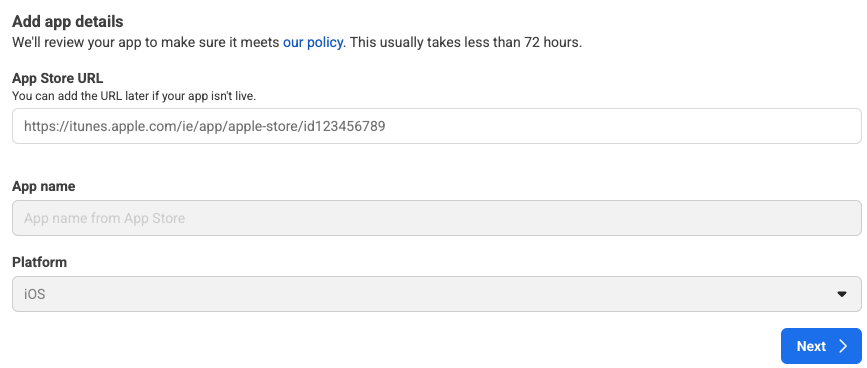
Set up your payment account by clicking Add a new payment account. You will be redirected to a new page to enter your payment information. Fill out the necessary details, then click Next.
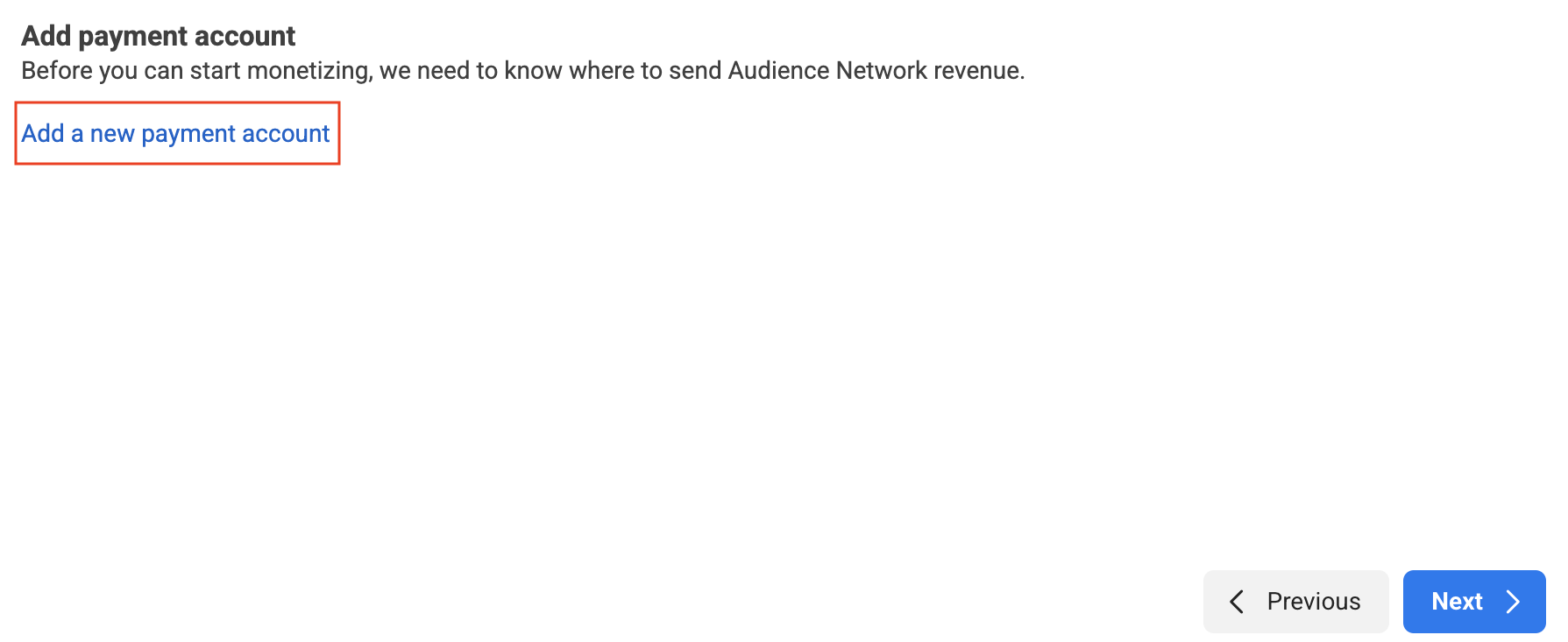
Select Google AdMob as the Mediation platform, then click Create placement.
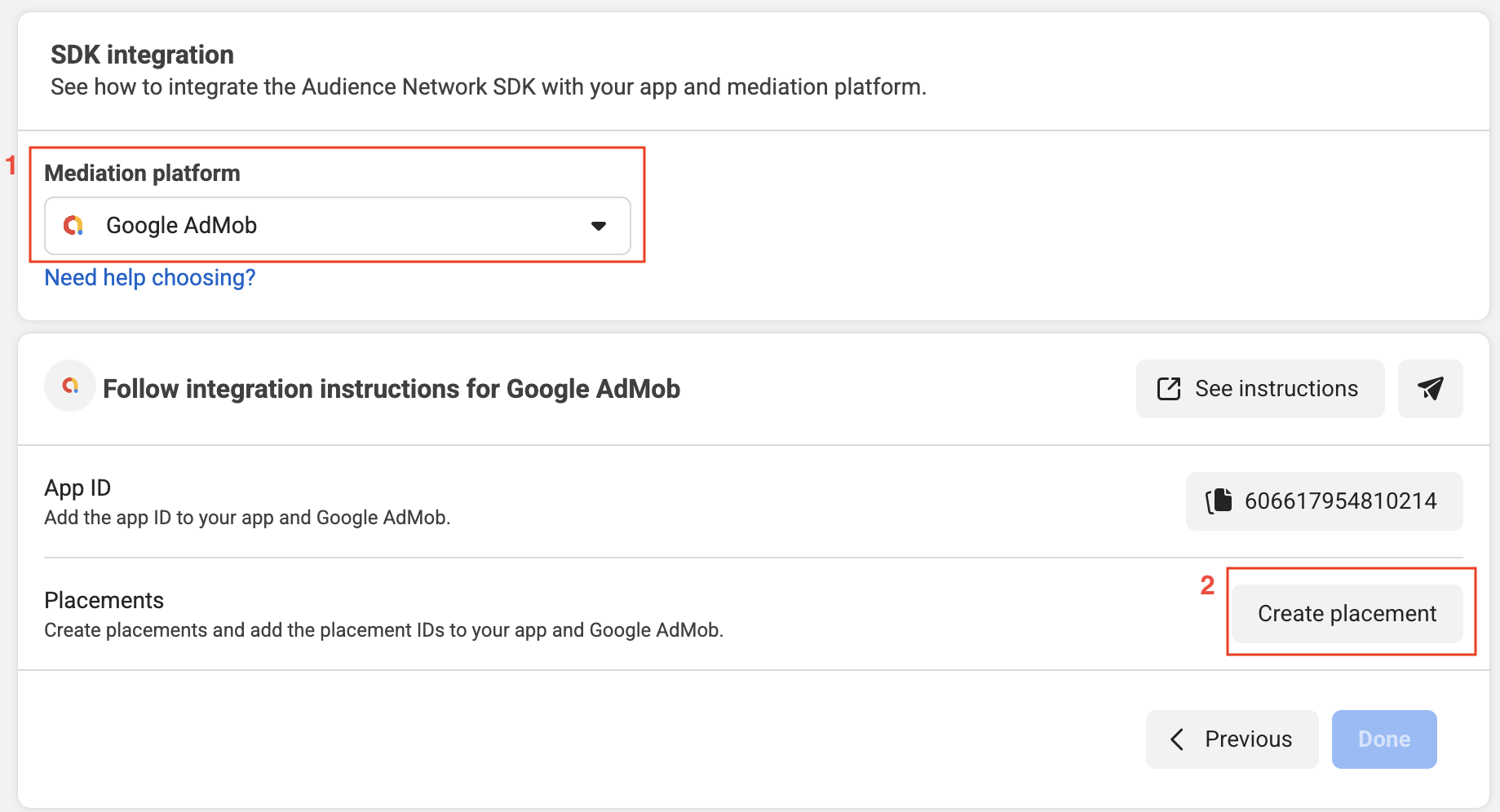
Select a format, fill out the form and click Create.
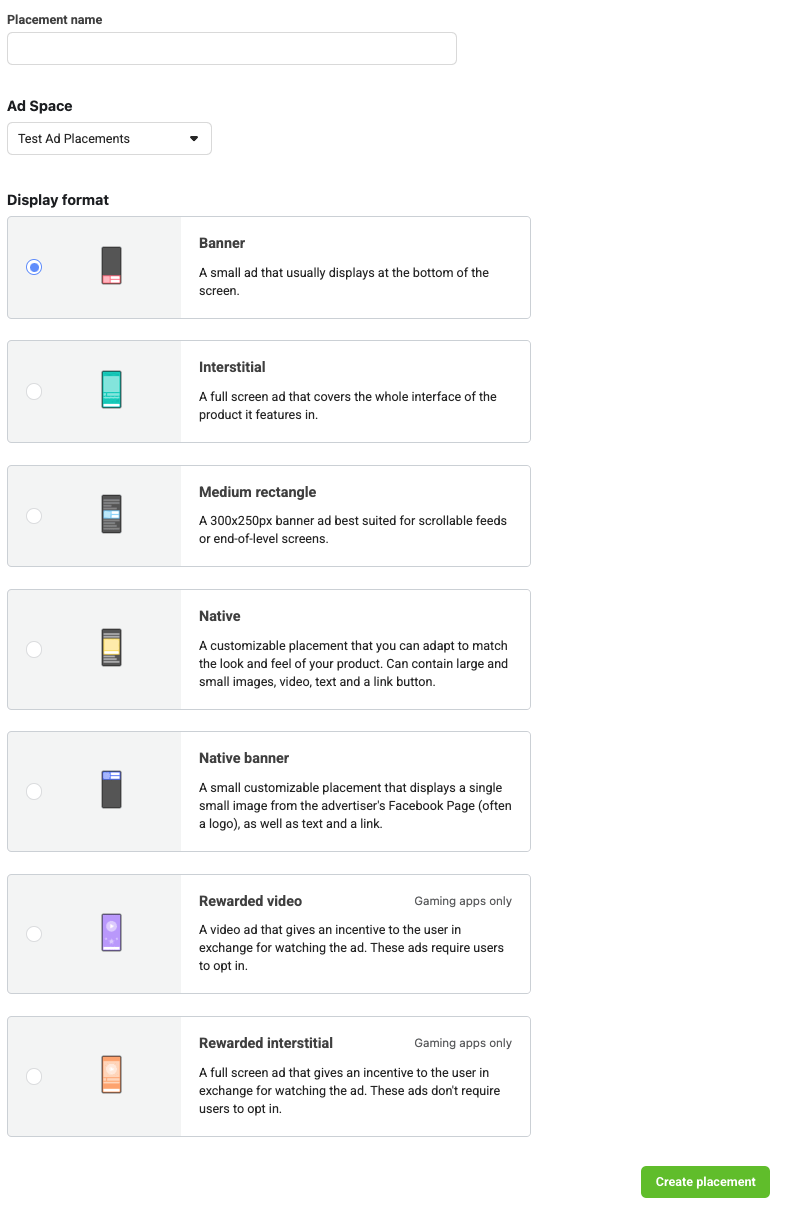
Take note of the Placement ID.

Click Done.
Update your app-ads.txt
Authorized Sellers for Apps app-ads.txt is an IAB Tech Lab initiative that helps ensure your
app ad inventory is only sold through channels you've identified as authorized. To prevent a
significant loss in ad revenue, you'll need to implement an app-ads.txt file.
If you haven't done so already,
create an app-ads.txt file for Ad Manager.
To implement app-ads.txt for Meta Audience Network, see
Identifying Authorized Sellers with app-ads.txt.
Turn on test mode
See the Testing Audience Network Implementation guide for detailed instructions on how to enable Meta Audience Network test ads.
Step 2: Set up Meta Audience Network demand in Ad Manager UI
Configure mediation settings for your ad unit
Android
For instructions, see step 2 in the guide for Android.
iOS
For instructions, see step 2 in the guide for iOS.
Add Meta to GDPR and US state regulations ad partners list
Follow the steps in European regulations settings and US state regulations settings to add Meta to the European and US state regulations ad partners list in the Ad Manager UI.
Step 3: Import the Meta Audience Network SDK and adapter
Integration through pub.dev
Add the following dependency with the latest versions of the
Meta Audience Network SDK and adapter in your
package's pubspec.yaml file:
dependencies:
gma_mediation_meta: ^1.5.0
Manual Integration
Download the latest version of Google Mobile Ads mediation plugin for
Meta Audience Network,
extract the downloaded file, and add the extracted plugin folder
(and its contents) to your Flutter project. Then, reference the plugin in your
pubspec.yaml file by adding the following dependency:
dependencies:
gma_mediation_meta:
path: path/to/local/package
Step 4: Implement privacy settings on Meta Audience Network SDK
EU consent and GDPR
To comply with Google EU User Consent Policy, you must make certain disclosures to your users in the European Economic Area (EEA), the UK, and Switzerland, and obtain their consent for the use of cookies or other local storage where legally required, and for the collection, sharing, and use of personal data for ads personalization. This policy reflects the requirements of the EU ePrivacy Directive and the General Data Protection Regulation (GDPR). You are responsible for verifying consent is propagated to each ad source in your mediation chain. Google is unable to pass the user's consent choice to such networks automatically.
Review Meta's guidance for information about GDPR and Meta advertising.
US states privacy laws
US states privacy laws require giving users the right to opt out of the "sale" of their "personal information" (as the law defines those terms), with the opt-out offered through a prominent "Do Not Sell My Personal Information" link on the "selling" party's homepage. The US states privacy laws compliance guide offers the ability to enable restricted data processing for Google ad serving, but Google is unable to apply this setting to each ad network in your mediation chain. Therefore, you must identify each ad network in your mediation chain that may participate in the sale of personal information and follow guidance from each of those networks to ensure compliance.
For users in California, review Meta's data processing options.
Step 5: Add required code
Android
No additional code required for Meta Audience Network integration.
iOS
SKAdNetwork integration
Follow Meta Audience Network's documentation
to add the SKAdNetwork identifiers to your project's Info.plist file.
Advertising tracking enabled
If you are building for iOS 14 or higher, check Meta Audience Network's instructions on how to set their Advertising Tracking Flag.
Step 6: Test your implementation
Enable test ads
Make sure you register your test device for Ad Manager and enable test mode in Meta Audience Network UI.
Verify test ads
To verify that you are receiving test ads from Meta Audience Network, enable single ad source testing in ad inspector using the Meta Audience Network (Bidding) ad source(s).
Optional steps
Caching on Android 9
Android
Starting with Android 9 (API level 28), cleartext support is disabled by default, which will affect the functionality of media caching of the Meta Audience Network SDK and could affect user experience and ads revenue. Follow Meta's documentation to update the network security configuration in your app.
iOS
Not applicable for iOS integrations.
Error codes
If the adapter fails to receive an ad from Audience Network, you can check the
underlying error from the ad response using
ResponseInfo under the following classes:
Android
com.google.ads.mediation.facebook.FacebookAdapter
com.google.ads.mediation.facebook.FacebookMediationAdapter
iOS
GADMAdapterFacebook
GADMediationAdapterFacebook
Here are the codes and accompanying messages thrown by the Meta Audience Network adapter when an ad fails to load:
Android
| Error code | Reason |
|---|---|
| 101 | Invalid server parameters (e.g. missing Placement ID). |
| 102 | The requested ad size does not match a Meta Audience Network supported banner size. |
| 103 | The publisher must request ads with an Activity context. |
| 104 | The Meta Audience Network SDK failed to initialize. |
| 105 | The publisher did not request for Unified native ads. |
| 106 | The native ad loaded is a different object than the one expected. |
| 107 | The Context object used is invalid. |
| 108 | The loaded ad is missing the required native ad assets. |
| 109 | Failed to create a native ad from the bid payload. |
| 110 | The Meta Audience Network SDK failed to present their interstitial/rewarded ad. |
| 111 | Exception thrown when creating a Meta Audience Network AdView object. |
| 1000-9999 | The Meta Audience Network returned an SDK-specific error. See Meta Audience Network's documentation for more details. |
iOS
| Error code | Reason |
|---|---|
| 101 | Invalid server parameters (e.g. missing Placement ID). |
| 102 | The requested ad size does not match a Meta Audience Network supported banner size. |
| 103 | The Meta Audience Network ad object failed to initialize. |
| 104 | The Meta Audience Network SDK failed to present their interstitial/rewarded ad. |
| 105 | Root view controller of the banner ad is nil. |
| 106 | The Meta Audience Network SDK failed to initialize. |
| 1000-9999 | The Meta Audience Network returned an SDK-specific error. See Meta Audience Network's documentation for more details. |
Meta Audience Network Flutter Mediation Adapter Changelog
Version 1.4.2 (In progress)
Version 1.4.1
- Supports Meta Audience Network Android adapter version 6.20.0.0.
- Supports Meta Audience Network iOS adapter version 6.20.1.0.
- Built and tested with the Google Mobile Ads Flutter Plugin version 6.0.0.
Version 1.4.0
- Supports Meta Audience Network Android adapter version 6.20.0.0.
- Supports Meta Audience Network iOS adapter version 6.20.0.0.
- Built and tested with the Google Mobile Ads Flutter Plugin version 6.0.0.
Version 1.3.0
- Supports Meta Audience Network Android adapter version 6.20.0.0.
- Supports Meta Audience Network iOS adapter version 6.17.1.0.
- Built and tested with the Google Mobile Ads Flutter Plugin version 6.0.0.
Version 1.2.0
- Supports Meta Audience Network Android adapter version 6.19.0.1.
- Supports Meta Audience Network iOS adapter version 6.17.0.0.
- Built and tested with the Google Mobile Ads Flutter Plugin version 6.0.0.
Version 1.1.0
- iOS plugin is now a static framework.
- Supports Meta Audience Network Android adapter version 6.18.0.0.
- Supports Meta Audience Network iOS adapter version 6.16.0.0.
- Built and tested with the Google Mobile Ads Flutter Plugin version 5.3.1.
Version 1.0.1
- Added dart class to allow correct compatibility analysis with host platforms
- Supports Meta Audience Network Android adapter version 6.17.0.0.
- Supports Meta Audience Network iOS adapter version 6.15.0.0.
- Built and tested with the Google Mobile Ads Flutter Plugin version 5.1.0.
Version 1.0.0
- Initial release.
- Supports Meta Audience Network Android adapter version 6.17.0.0.
- Supports Meta Audience Network iOS adapter version 6.15.0.0.
- Built and tested with the Google Mobile Ads Flutter Plugin version 5.0.0.

