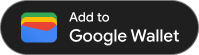पास बनाने और उसे हस्ताक्षर की गई JWT में एन्कोड करने के बाद, 'Google Wallet में जोड़ें' पर जाकर, इसे कहीं भी जारी किया जा सकता है लिंक मौजूद है. ऐसा करने के लिए, आपको उपयोगकर्ता को 'Google Wallet में जोड़ें' विकल्प दिखाना होगा बटन या हाइपरलिंक का इस्तेमाल किया जा सकता है. इस पर टैप करने के बाद, पास की जानकारी Google Wallet में सेव हो जाएगी. वेबसाइटों, ईमेल, एसएमएस वगैरह के लिए इस तरीके का इस्तेमाल किया जा सकता है.
ज़रूरी शर्तें
पास जारी करने से पहले, ये काम ज़रूर करें:
- शामिल होने की गाइड में दिए गए सभी चरण पूरे करें.
- कम से कम एक पास क्लास बनाएं.
- कम से कम एक पास ऑब्जेक्ट बनाएं.
- अपनी पास क्लास और पास ऑब्जेक्ट को जेडब्लयूटी में एन्कोड करें.
- Google Cloud सेवा खाते की कुंजी से, JWT पर साइन करें.
1. 'Google Wallet में जोड़ें' खाता लिंक करें लिंक
'Google Wallet' की मदद से पास जारी करना लिंक, पास ऑब्जेक्ट को उपयोगकर्ता के Google Wallet में जोड़ता है. इसे सिर्फ़ लॉग-इन की गई Google आइडेंटिटी के हिसाब से ही शुरू किया जा सकता है.
'Google Wallet में जोड़ें' लिंक, डाइनैमिक तरीके से जनरेट किया गया यूआरएल है. इसमें कोड में बदला गया और साइन किया गया JSON वेब टोकन (JWT) होता है.
Google Wallet में जोड़ें लिंक का फ़ॉर्मैट इस तरह है:
https://pay.google.com/gp/v/save/<signed_jwt>
उदाहरण के लिए, पूरी तरह फ़ॉर्म में 'Google Wallet में जोड़ें' लिंक कुछ ऐसा दिखेगा:
https://pay.google.com/gp/v/save/eyJhbGci6IkpXVCJ9.eyJhdWQiO...6EkC1Ahp6A
इस लिंक को वेबसाइटों, ईमेल, चैट, एसएमएस या हाइपरलिंक की सुविधा देने वाली किसी भी जगह पर जोड़ा जा सकता है.
पास की क्लास और पास ऑब्जेक्ट बनाने के बारे में ज़्यादा जानकारी के लिए, पास क्लास और पास ऑब्जेक्ट बनाएं देखें.
हस्ताक्षर किया गया JWT बनाने के बारे में ज़्यादा जानकारी के लिए, 'Google Wallet में जोड़ें' बनाना ज़रूरी है लिंक में, JSON वेब टोकन के साथ काम करना देखें.
2. (सुझाया गया) 'Google Wallet में जोड़ें' का इस्तेमाल करें बटन
हाइपरलिंक इमेज के साथ काम करने वाले किसी भी प्लैटफ़ॉर्म पर, 'Google Wallet में जोड़ें' दिखाने का सुझाव दिया जाता है, जैसे कि वेबसाइटें और ईमेल लिंक करके, अपने उपयोगकर्ताओं को 'Google Wallet में जोड़ें' पर क्लिक करें बटन. Google Wallet के उपयोगकर्ताओं के लिए, यह बटन एक जाना-पहचाना प्रॉम्प्ट है. इसे Google Wallet में पास जोड़ने के तरीके के तौर पर जाना जा सकता है.
इमेज ऐसेट को Google Wallet API इंटिग्रेशन के लिए, अलग-अलग ओरिएंटेशन और भाषाओं में डाउनलोड किया जा सकता है.