Page Summary
-
Campus ID provisioning requires authentication and links an external account to Google Wallet.
-
Users can add a Campus ID to Google Wallet from an Android app or a Wearable device.
-
The provisioning process involves accepting terms of service and account creation if needed.
-
Service Provider apps must integrate with Google Play services APIs for Campus ID functionality, and may require custom modules for certain methods.
-
Users may be prompted to download the Google Wallet app if it's not already installed on their device.
To provision a new Campus ID, the user must complete an authentication and association flow on their device. This links their external user account to a Google Wallet account. This document describes that process at a high level across different surfaces.
Add to Google Wallet from an Android app
In this section, we describe the flow to save a card to Google Wallet from a Service Provider's Android app.
User flow
These figures illustrate the user flow to provision a Campus ID from a Google Wallet perspective.
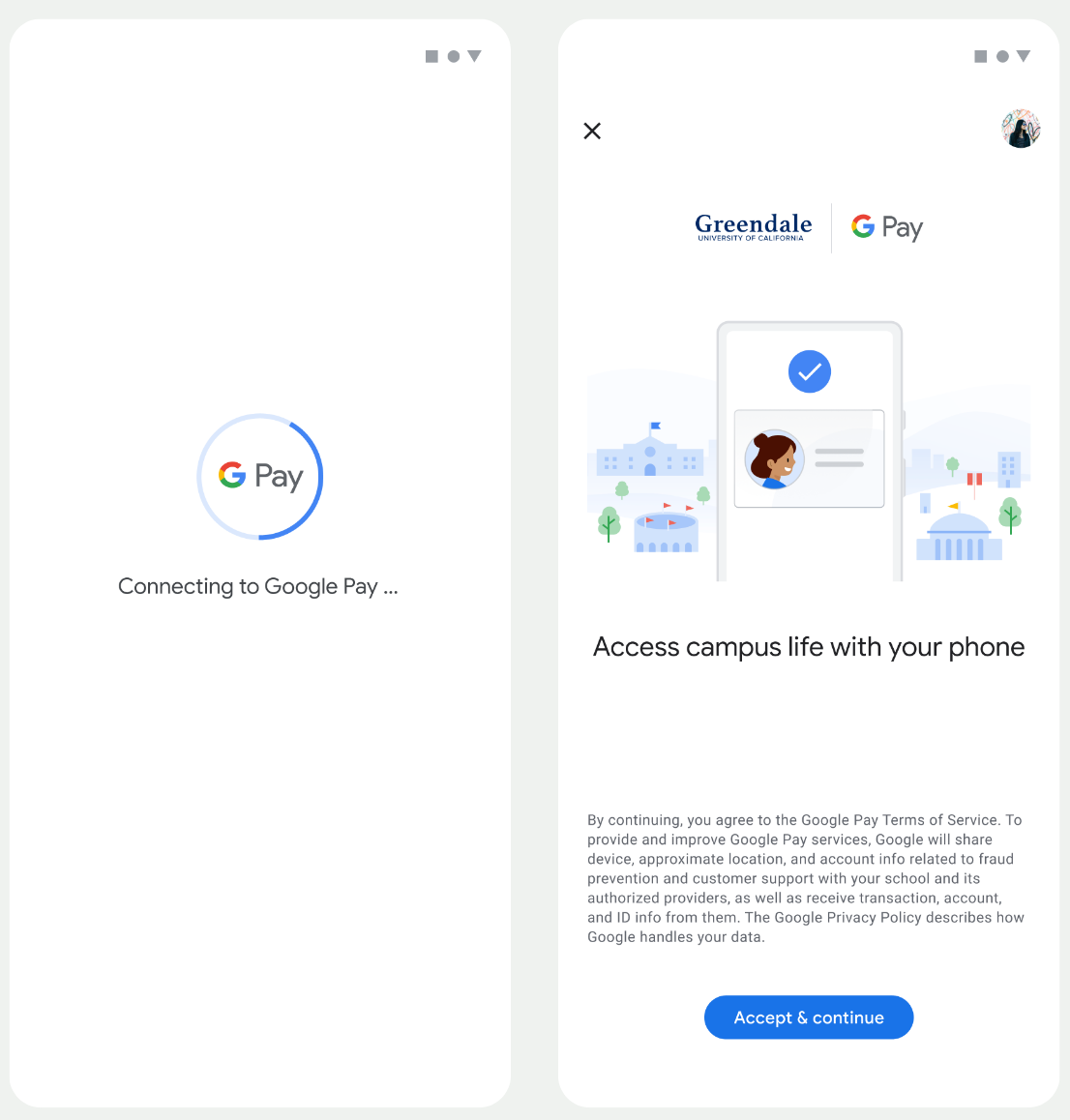
- A spinning connection animation is shown to the user while network connectivity and initial services configure.
- After this completes, the user accepts the Terms of Service and continues with the flow.
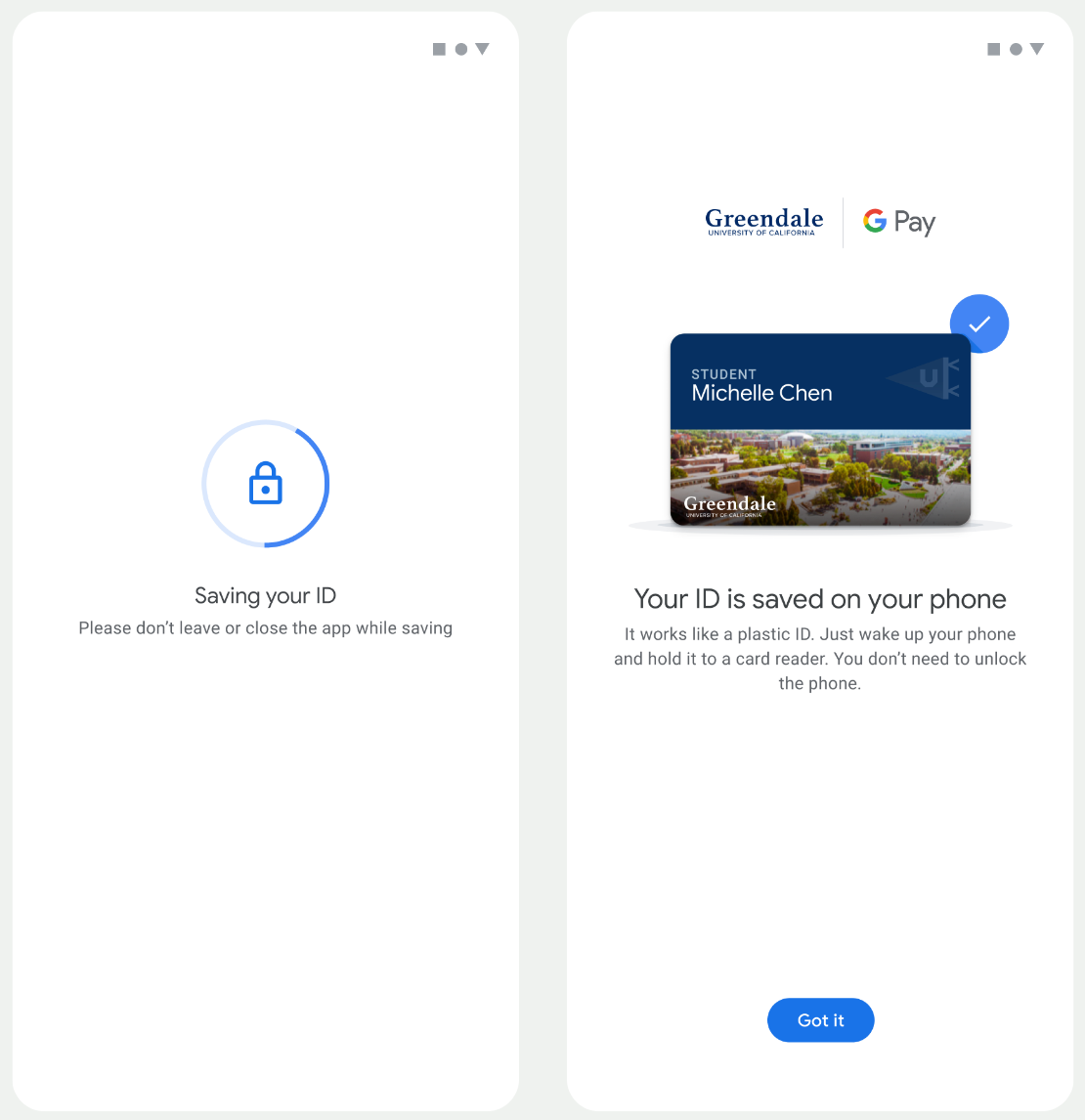
- A spinning save animation is shown to the user while background services provision the account on the device.
- After the services complete, a success screen appears.
- The user might be prompted in subsequent screens to download the Google Wallet app, if it doesn't already exist on their device.
Key points
- If the card is already saved to the selected Google Account, the user is instead shown a link to open the card in the Google Wallet app, where they can view card details.
- If the card is saved to a Google Account other than the one the user is logged into, the user receives a message that indicates another Google Account has already saved that card.
- If the user attempts to add a card and doesn't have a Google Account, a prompt to create an account appears. After creation of the Google Account, the flow continues normally.
- Apps that support Campus ID flows need to integrate with Google Play services APIs. However, the method calls from the Service Provider app to Google Play services aren't available in the publicly distributed version of Google Play services. The Service Provider app developer must add and get access to custom modules to call certain methods. Check with your Service Provider for more information.
Add to Google Wallet on a Wearable from an Android app
Users can provision to their Wearables by initiating the provisioning flow on their phone and selecting a single Wearable, as seen in this figure:
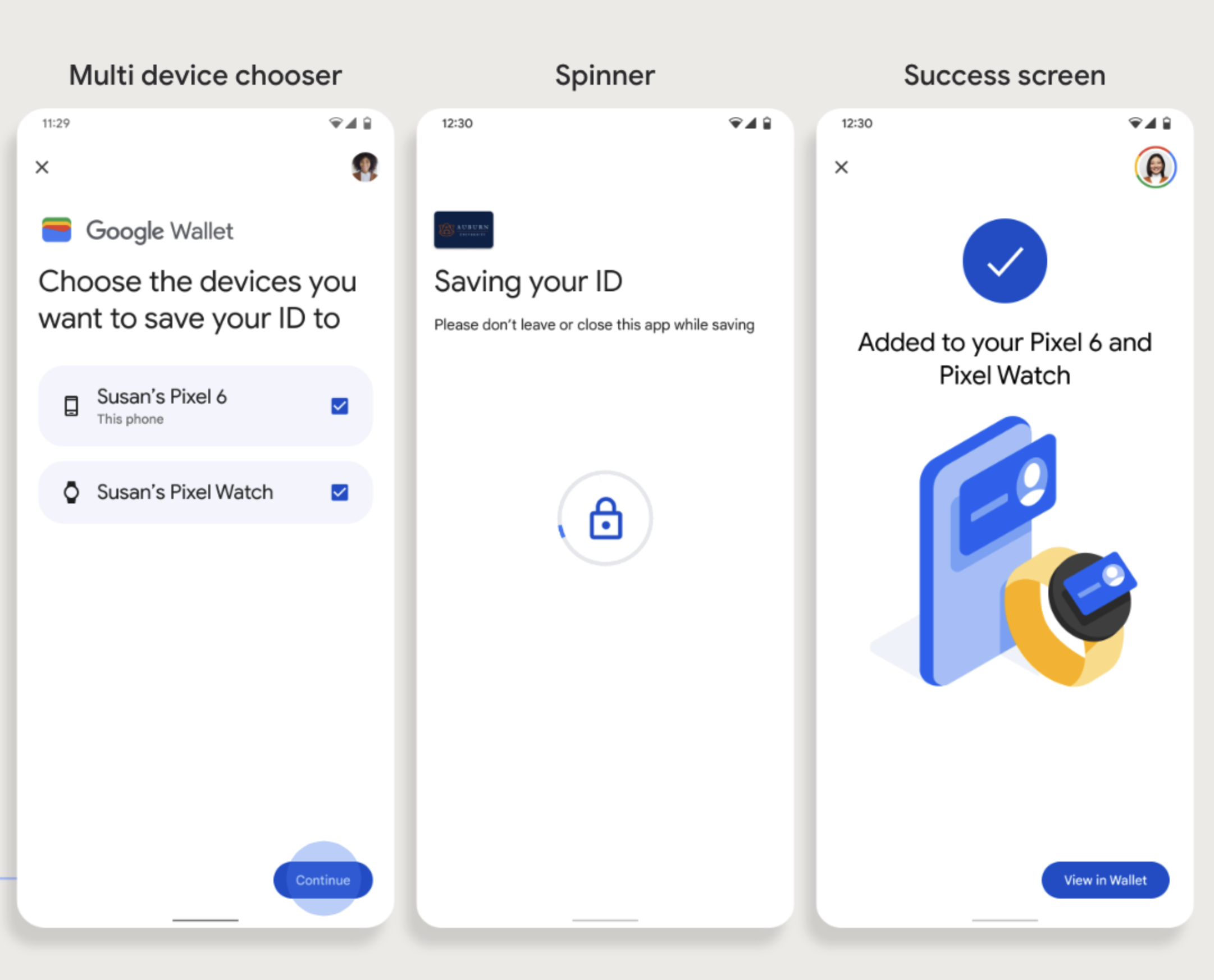
Key points
- Provisioning to a Wearable requires a phone capable of provisioning a card; therefore, both need to be paired.
- Users can provision to their phone and Wearable in a single flow, or they can restart the flow to add it to a Wearable after the first provisioning to their phone is complete.
- Users should be limited by the Service Provider to provisioning only a single Wearable.
- If a Wearable is unpaired from the phone, the digital card remains on the device, but the user won't be able to provision a card to a 2nd Wearable without deleting the 1st.
- Inquire with your Service Provider about the availability of Wearable provisioning.
- Apps that support Campus ID flows need to integrate with Google Play services APIs. However, the method calls from the Service Provider app to Google Play services aren't available in the publicly distributed version of Google Play services. The Service Provider app developer must add and get access to custom modules to call certain methods. Check with your Service Provider for more information.
